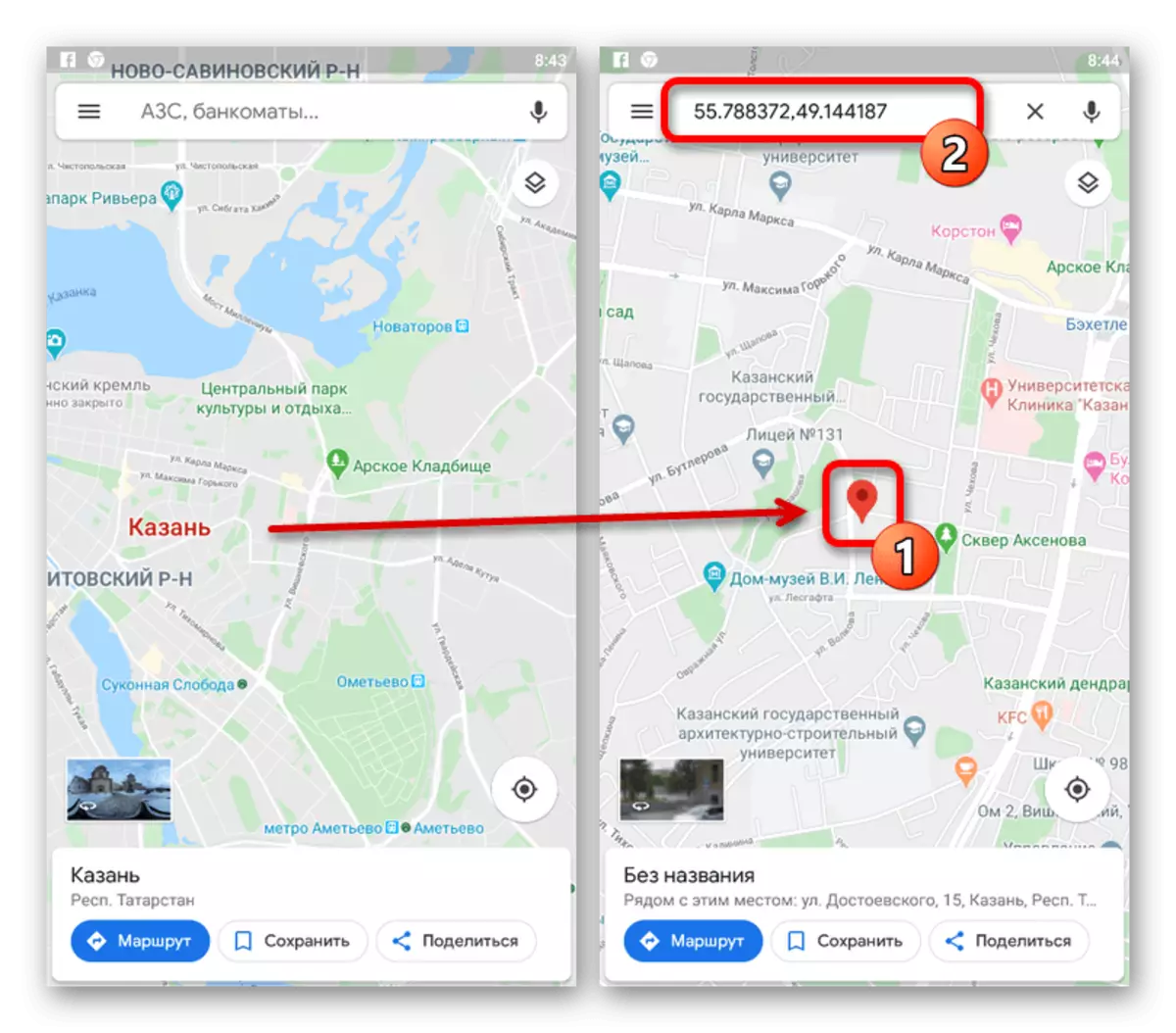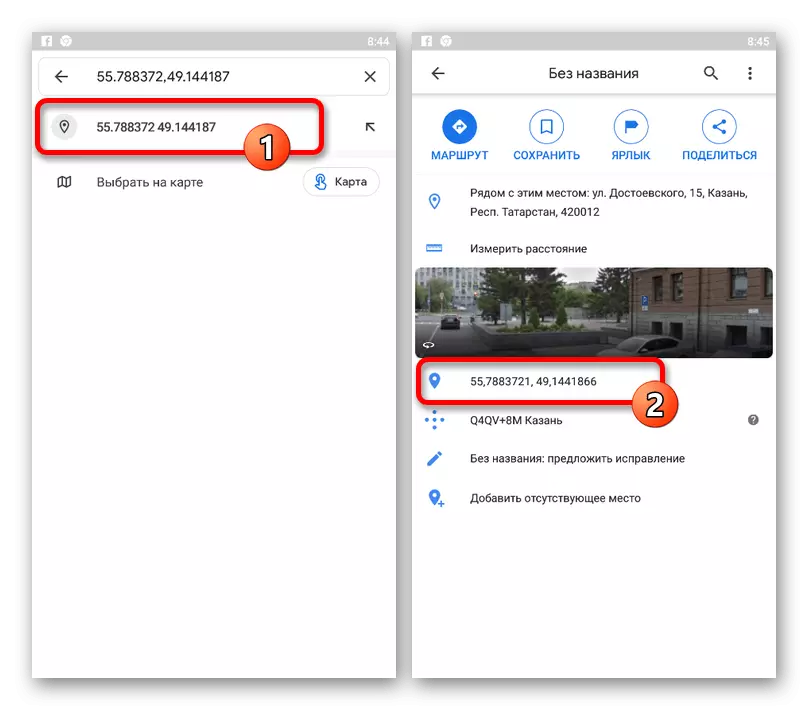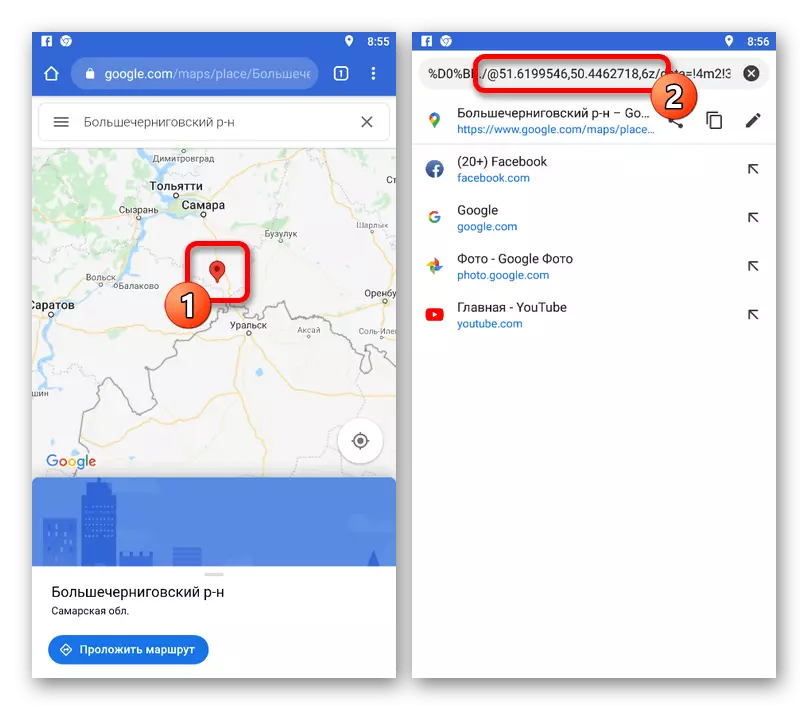Option 1: Website
Coordinates are one of the best ways to find out the exact location of any object without special designations, and therefore they are actively used by various online cards, including Google Maps. At the same time, the web version of this service is quite used in order to find out the coordinates of a particular place.
Go to Google Maps website
- Open the website for the link presented above, find the desired location and click on it with the left mouse button.
- The easiest way to find out the coordinates of the selected location, especially if this is some important object, is to view the code from the address bar. Here you need to pay attention to two digits with a large number of decimal after the "@" sign, but before the number ending with "Z".
- Alternatively, you can double-click the LKM on any place on the map or open the service context menu using the right mouse button and select the item "What is here".
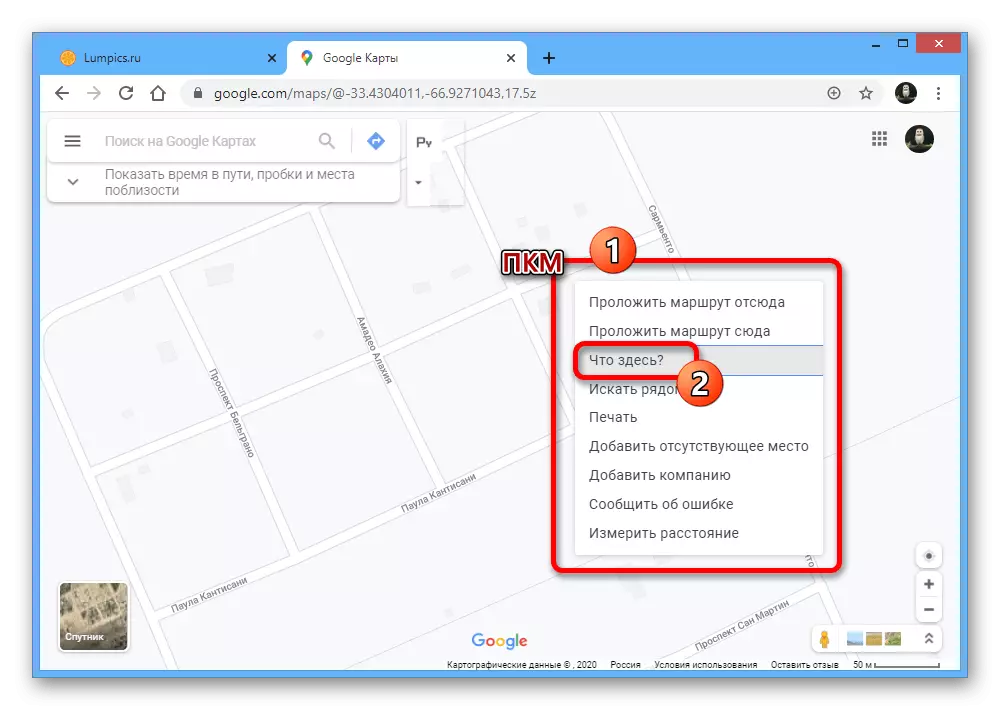
Both variants will lead to the appearance of a miniature card in the central bottom of the page. To familiarize yourself with the details, click on this block.
- After moving in the original empty, the search field will have to appear the coordinates of the selected location. In addition, the desired values can be found in the screenshot of the region.
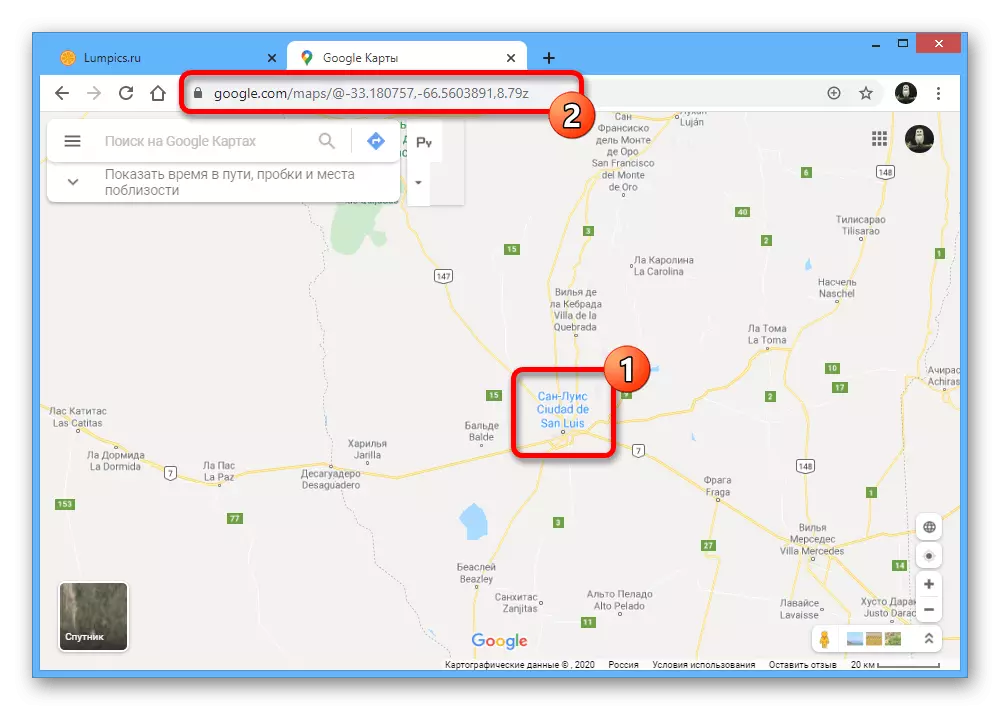
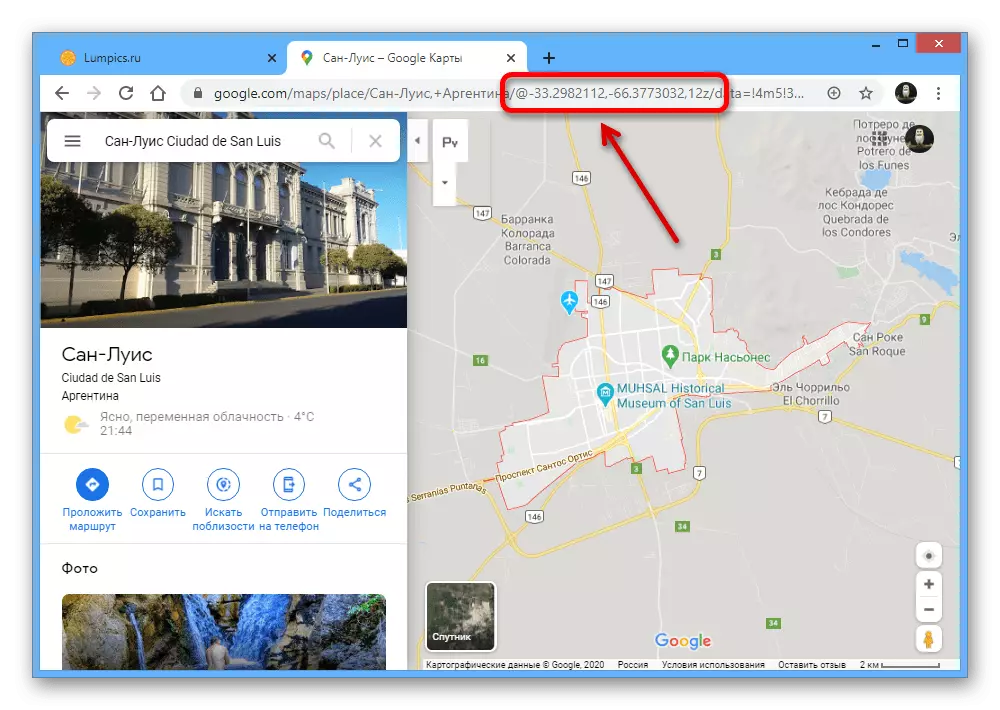

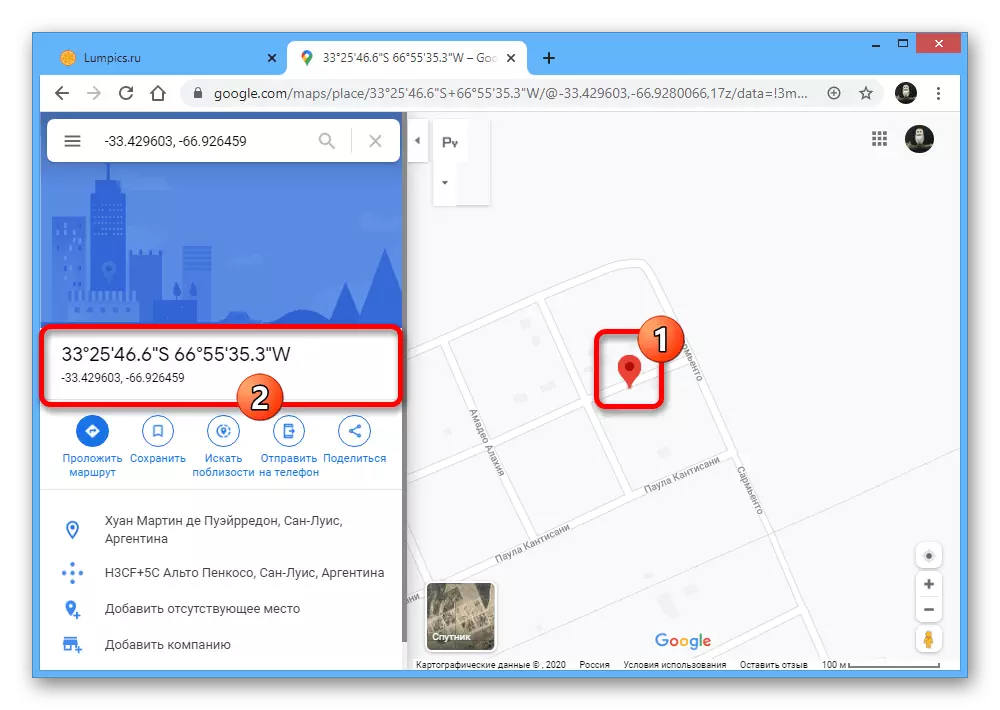
Please note if you are trying to know the coordinates of some important place, simple opening of details will not lead to the expected result. To achieve this, you need to use the second option by clicking the right mouse button and through "that here" by choosing a place.
Option 2: Mobile application
For mobile devices on the Android and iOS platform, there is a separate application that provides no less possibilities than the web version of Google Maps. Of course, the tools for searching and calculating the exact coordinates of any marked place here are also present.
Download Google Maps from Google Play Market
Download Google Maps from App Store
- Launch the client in question and find the right place on the card. To highlight, press and hold one point before the red marker appears in the screenshot.
- After that, at the top of the screen, the location of the search field will have to appear coordinates, which can be highlighted and copy and copy with standard tools of the operating system. Also, a similar value will be presented on a page with detailed information about the dedicated place in the line with the location icon.
- If you can't do something through the application, you can use the adapted web version of the service as an alternative. In this case, the coordinates can only be recognized using the browser's address string, which goes on the PC, after the @ symbol.