
You can also create an ISO or open the MDF file.
What is ISO?
In general, the file with the .iso extension is a CD or DVD disk image. Although not necessarily these carriers. Thus, this file contains all information about the contents of the CD, which information does not carry any information, including music, boot distributions of operating systems, games or programs.How can I open ISO images
First of all, it should be noted that this in a sense depends on what is in this image. If this is a program or a game, then the best way will not open the file, as such, and mount the image of ISO in the operating system - i.e. The .iso file opens in a special program that makes that a new virtual CD appears in the conductor, with which you can perform all the necessary operations - install games and so on. ISO Mounting is the most common option and usually the most suitable. Below will be considered how to mount the disk image in the system.
Another possible case is if the .iso file contains the distribution of the operating system. In this case, in order to, for example, install Windows on the computer, you need to record this image on the disk or flash drive, after which the computer is loaded from this media and install Windows. How to use an ISO image in order to create a boot disk or flash drive in detail written in these instructions:
- Creating a loading flash drive
- How to make a Windows 7 boot disk
And the last possible option is the opening of the ISO file in the archiver, about the feasibility of what and how to do it will be told at the end of the article.
How to mount the image .iso
The most frequently used method for opening an ISO image file is a free Daemon Tools Lite. You can download Daemon Tools from the official site http://www.daemon-tools.cc/rus/downloads. I note that you need to download exactly Daemon Tools Lite - only this option is free for private use, all other options are paid. If, after you press the "Download" button, you will not see where the link to download, then the tip: over a square banner on the right, small blue letters link "Download". After you install Daemon Tools, you will have a new virtual drive for reading CDs.
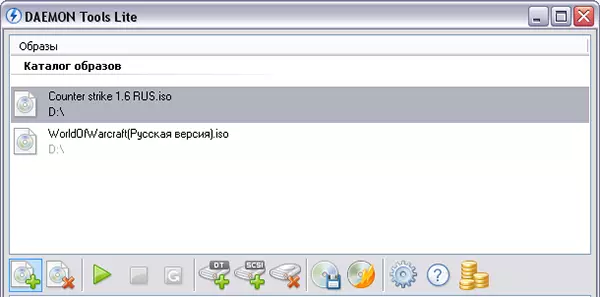
Running Daemon Tools, you can open any .iso file through this program, then mounted it in a virtual drive. Then you use this ISO as an ordinary CD inserted into DVD-ROM.
In Windows 8, some additional programs, in order to open the .iso file, do not need: you can click on this file twice (or click the right mouse button and select "Connect") after which the disc is mounted in the system and they can be used. .
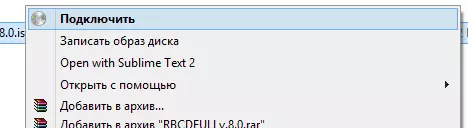
How to open an ISO file using the archiver and why it may be needed
Any disk image file with the .iso extension can be opened with almost any modern archiver - WinRAR, 7zip and others. How to do it? First of all, you can run the archiver separately, then in the Archiver menu, select the file - open and specify the path to the ISO file. Another way is to right-click on the ISO file and select "Open Using" item, after which you find the archiver in the list of programs.
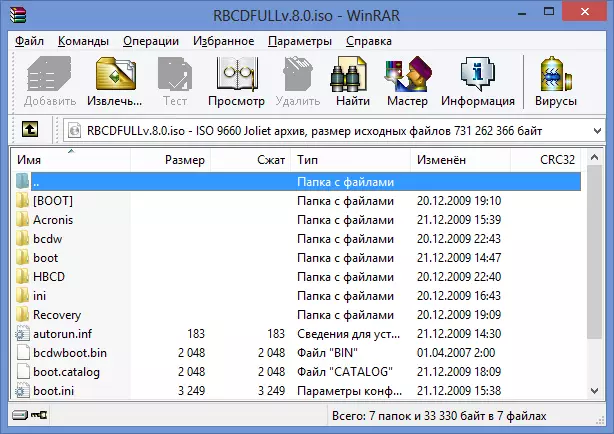
As a result, you will see a list of all files contained in this disk image, and you can unpack them all or separately to any location on your computer.
Frankly, applying this feature I do not see - it is usually easier and faster to mount the image than to open an ISO in the archiver, while then you can also remove any files from the mounted disk. The only option that seems to me is the lack of programs for mounting ISO images, like Daemon Tools, the lack of need for such programs and the reluctance to install them, but, while the presence of one-time need to access the files in the ISO image.
UPD: How to open an ISO for android
Considering that the use of torrent on android phones and tablets is not uncommon, you may need to open an ISO image on android. To do this, you can use the free ISO Extractor program, which can be downloaded from Google Play https://play.google.com/store/apps/details?id=se.QZX.isoextractorPerhaps these ways to open images are quite enough, I hope that the article turned out to be useful for you.
