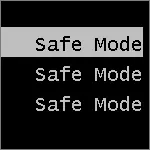
But there is also the ability to return the old Windows 8 download menu in safe mode. So, here's how to make a safe mode can be started using F8 as before.
Additional Information (2015): How to add a secure Windows 8 mode in the menu when downloading a computer
Starting Windows Secure Mode 8 key F8
In Windows 8 Microsoft changed the boot menu, turning on the new items to restore the system and bring the new interface into it. In addition, the interrupt waiting time caused by pressing F8 was reduced to such an extent that it is almost impossible to start the download options menu from the keyboard, especially on fast modern computers.
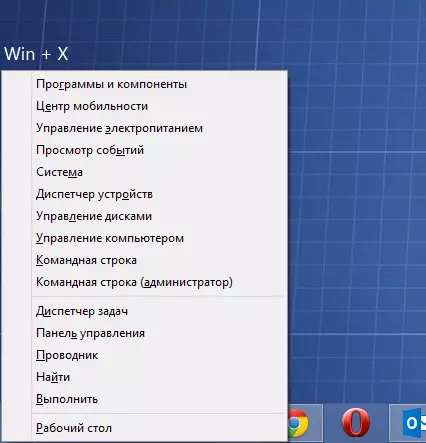
In order to return the standard F8 key behavior, press the WIN + X buttons, and select the menu item "Command Line (Administrator). In the command prompt, enter the following:
BCDEDIT / SET {DEFAULT} BootMenupolicy Legacy
And press ENTER. That's all. Now, when you turn on the computer, you can, as before, press F8 to appear download options, for example, to start the secure Windows 8 mode.
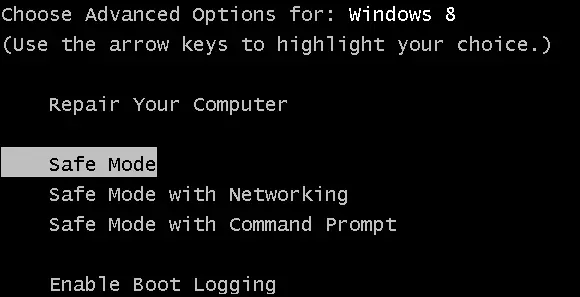
In order to return to the standard Windows 8 boot menu and a standard for the new operating system, ways to run a secure mode, by the same way to execute the command:
BCDEDIT / SET {DEFAULT} BootMenupolicy StandardI hope for someone this article will be useful.
