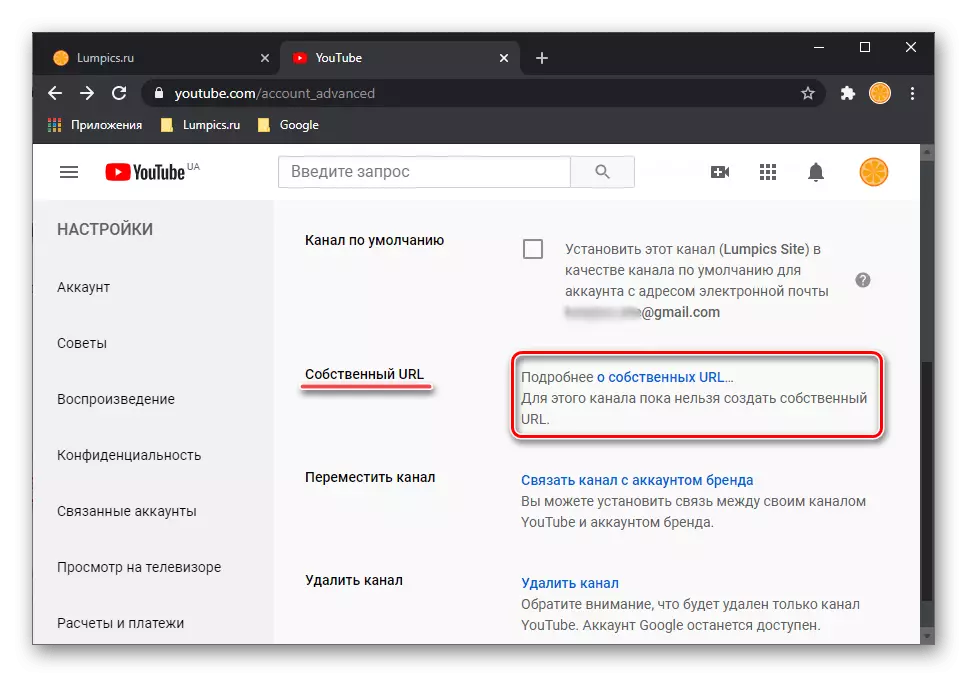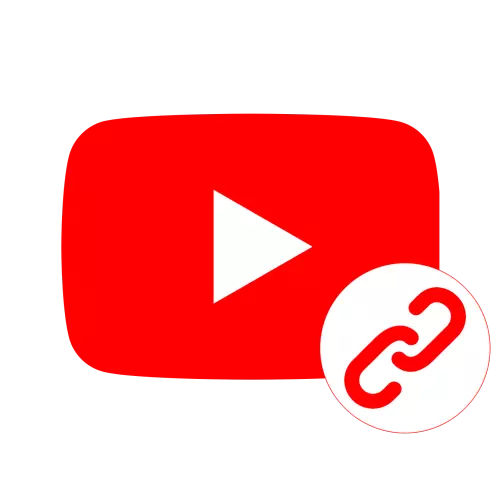
Option 1: Browser on PC
In order to find out the link to your channel on YouTube through the official website, you must complete three simple steps.
- Being on any page of the service, click on the image of your own profile located in the upper right corner, the avatar is usually displayed there.
- Select "My Channel".
- Highlight by pressing the left mouse button (LCM) the contents of the address bar is a link to your YouTube channel. It can be copied through the context menu or by pressing the CTRL + C key combination.
- Run the application and, at whatever of its tabs you are not, tap in your avatar.
- Select "My Channel".
- Next, call the menu, touching the three vertical points located in the upper right corner.
- Use the "Share" option.
- In the Actions menu, click "Copy Link",
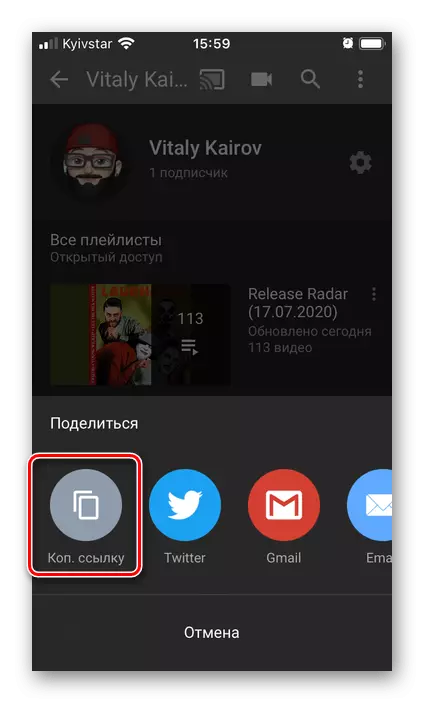
After that, the appropriate notification will appear in the bottom area of the screen.
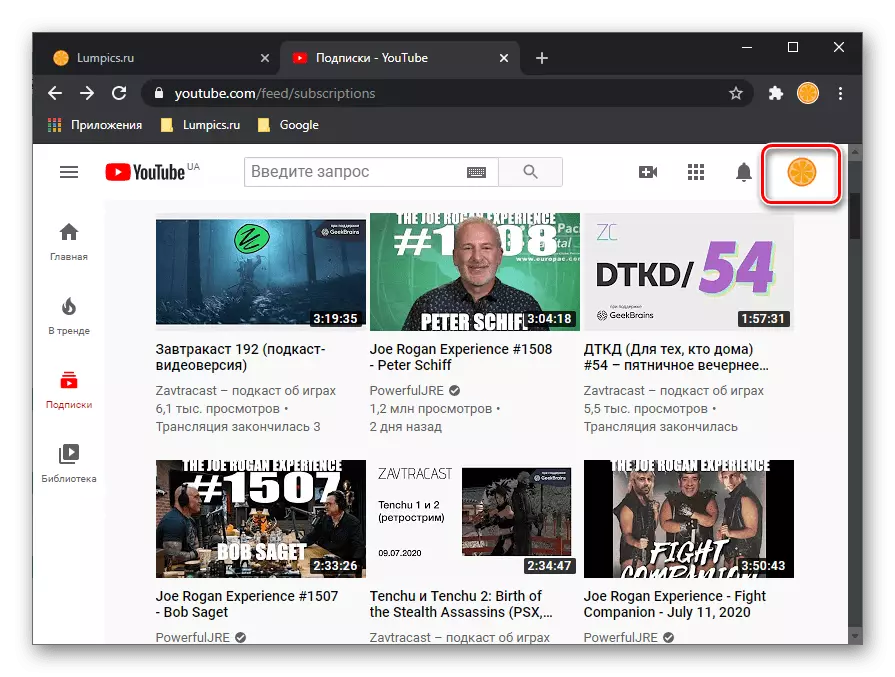
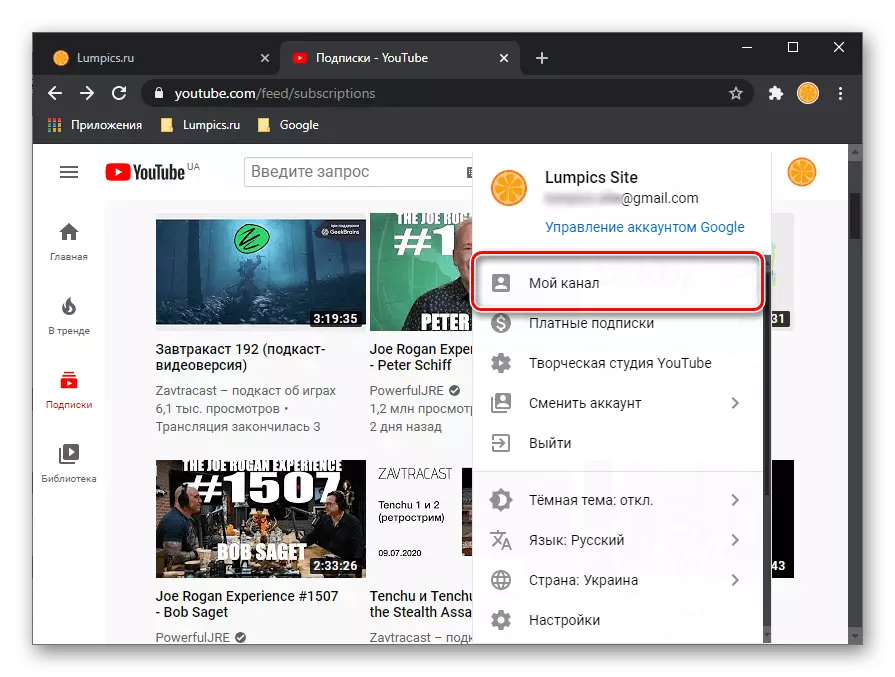
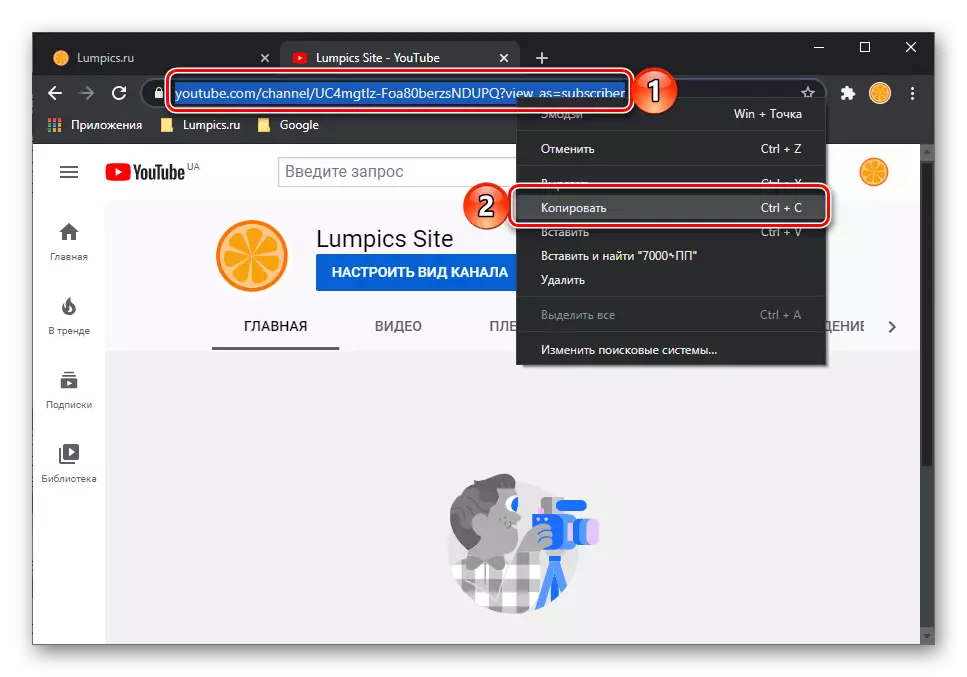
Option 2: Application on the smartphone
The mobile application for Android and IOS has no differences playing the role in solving our task - viewing and receiving references to them is equally.
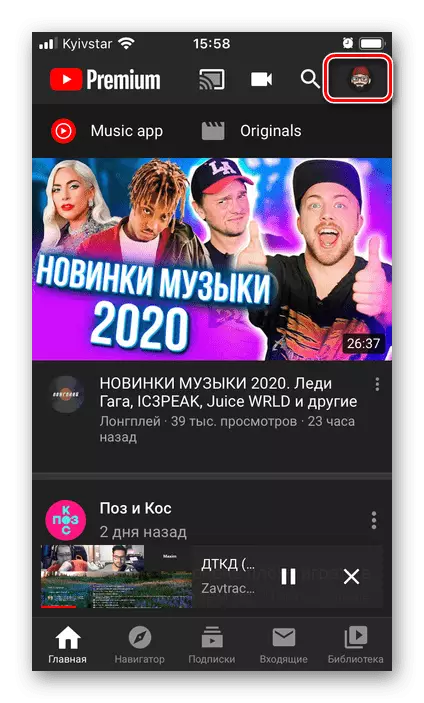
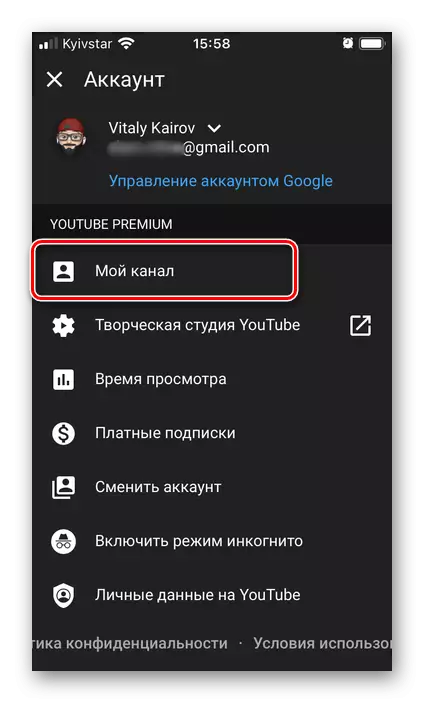
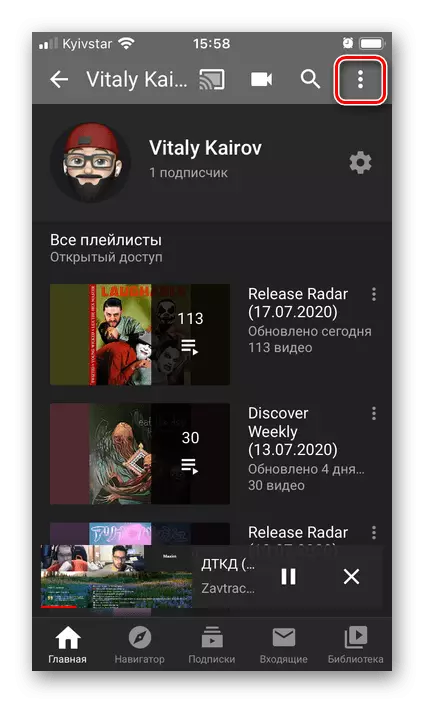
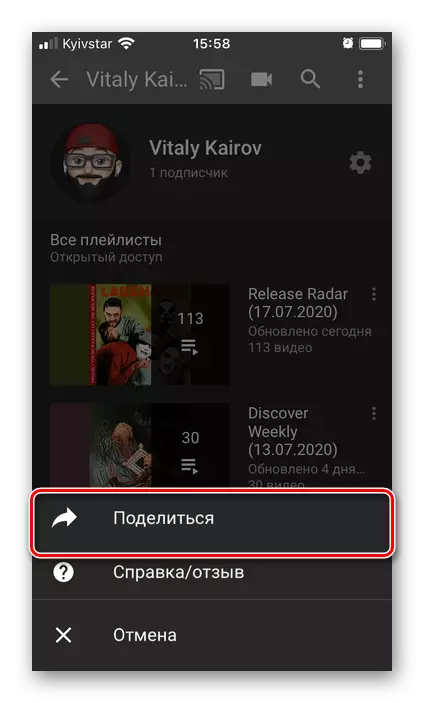

The Channel URL will be placed in the clipboard, from where it can be inserted and, for example, to send in a message through any messenger.
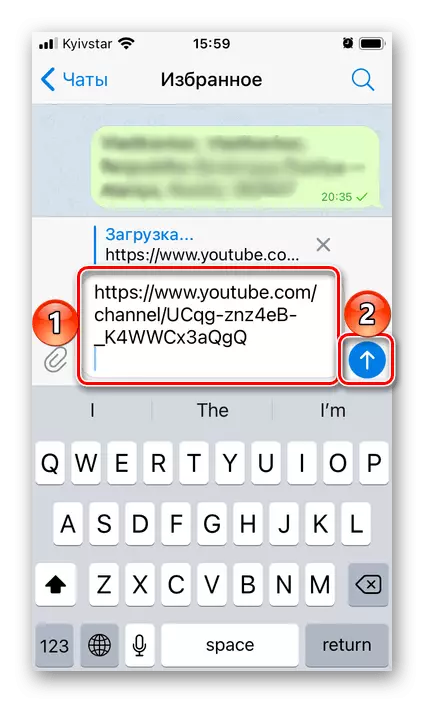
Creating a beautiful link to YouTube Channel
As you could notice in screenshots above and, for sure, on your own channel, the original URL consists of a set of arbitrary characters, besides, it is too long. Fortunately, the address can be changed to a clearer and obvious, for example, repeating the name of your profile on YouTube. The main thing is to adhere to this task of the Google rules set and meet the requirements. What exactly and what is needed to do this, tells in a separate article on our website.
Read more: How to change the address of your channel on YouTube