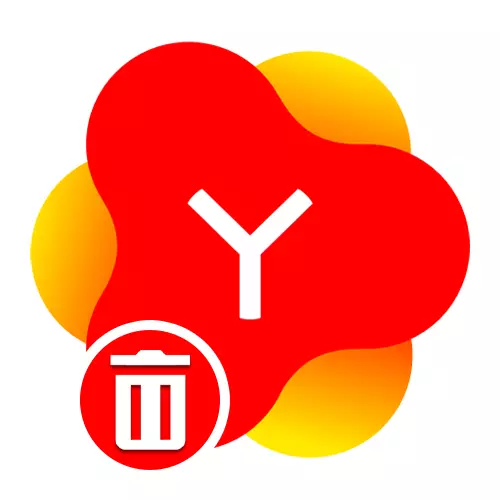
Method 1: Application Store
The simplest and more importantly, a universal way to remove the program in question is reduced to using a standard application store, by default installed on the Android device. As a rule, the role of this software is the familiar Play Market, however, there may be other options that differ in the interface plan, but providing similar capabilities.
Yandex. Loner page with Alice on Google Play Market
- Use the above link to go to the page of the application under consideration, and click the Delete button on the left side of the page. This action will need to confirm through the pop-up window.
- Wait for the procedure to be completed, the status of which will be displayed on the screen. As a result, the "Install" button will appear instead of "open" and "Delete".
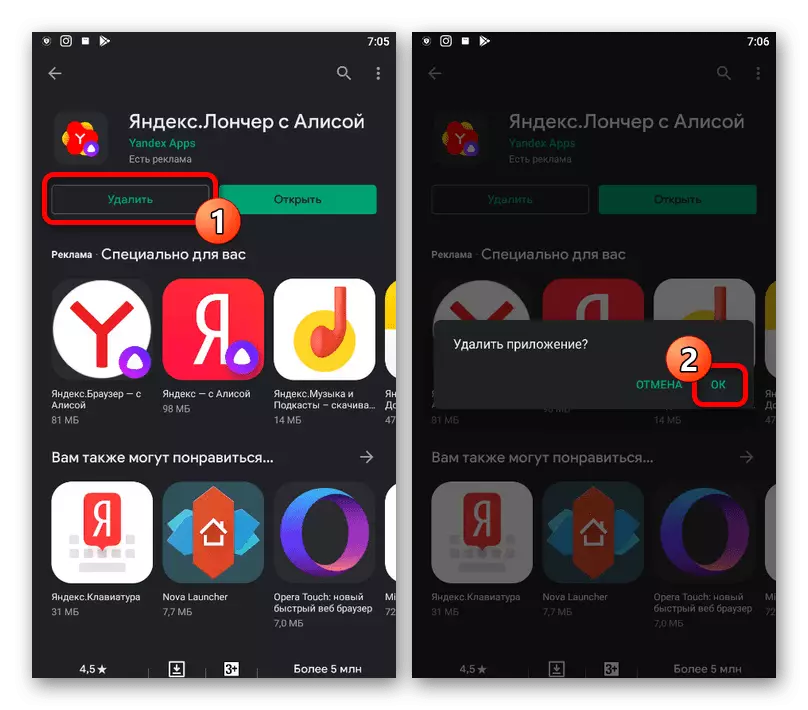

The removal procedure in this way takes a minimum of time, since in this case there is no need to search for a separate section of system settings. In addition, the actions will be identical on all devices with the latest version of Google services.
Method 2: Label Management
Almost every Android device provides the ability to remove the installed software with a shortcut on the main screen or through a complete list of applications. Of course, this method can be used to uninstall Yandex. Loner, the icon of which one way or another should be presented in one of the following sections.
- To get rid of the specified program using a shortcut on the main screen, find it and clutch for a few seconds. Not releasing, drag it into the upper area, usually calculated by any color.
- Alternatively, you can press the Yandex icon for a while before the appearance of a sideboard menu, the appearance of which is directly dependent on the shell used. To delete, tap on the "Unload" or "Delete" row.
- Make uninstalling through a complete list of applications, you can, again, holding the icon for a few seconds before the controls appear. In our case, the procedure is performed using a cross in the upper right corner of the program.
- Whatever the options were selected, after the actions have done, confirmation will be confirmed through a pop-up window.




Method 3: Smartphone Settings
Another one, partly a more convenient method for removing Yandex. Landler, which does not require additional applications, is to use the android device system settings. We will consider the procedure on the example of just one version of the OS, however, in your case, the actions may differ due to the different location and names of items.If any problems occur at the removal stage, it is best to use other solutions.
Method 4: Third Party
In addition to the standard devices provided by the default system, you can use third-party applications like CCleaner to delete Yandex. Loner. This may be relevant only in some cases when the program under consideration is not deleted in other ways without visible reasons.
- While in the CCleaner application, expand the main menu, touching the icon in the left side of the screen. After that, within the "Memory" block, you must open the section "Applications".
- Click the "Installed" tab using the navigation bar, wait until the full list appears and find the "Yandex Launcher" string. To go to the parameters, it is enough to touch this program.
- Once on the screen with detailed information, use the Delete button and confirm uninstalling using the pop-up window. As a result, the application will be deleted.
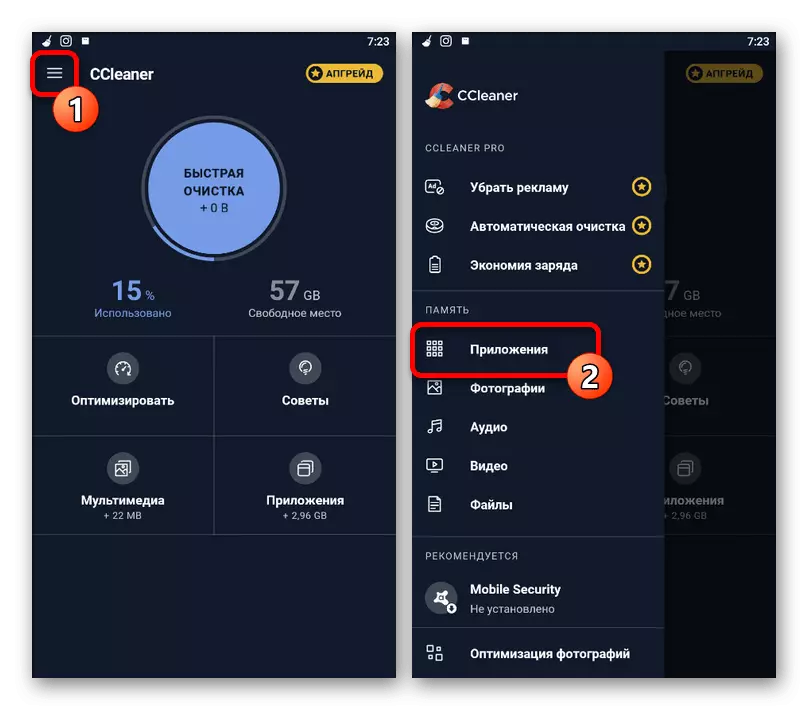
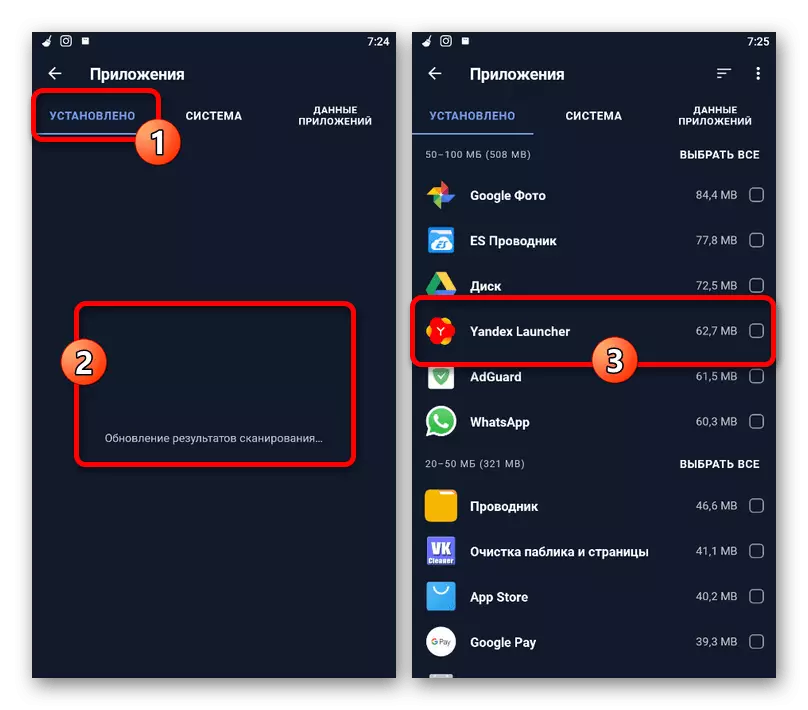
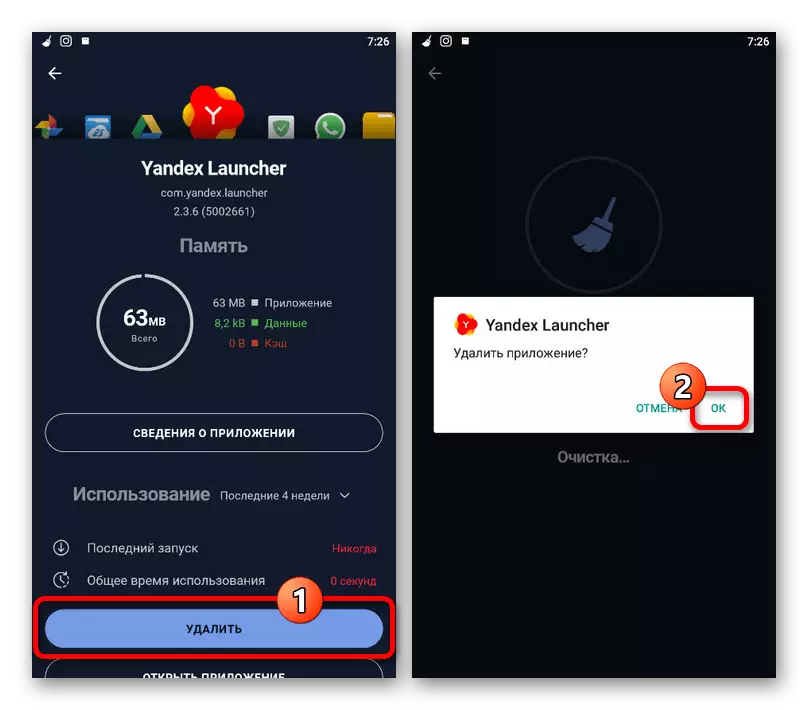
If for some reason the article described in the course turned out to be not enough and Yandex. Loncher is not deleted, you can use more radical methods, including connecting your smartphone to a PC or reset the device settings to the factory state. We have already considered such decisions on the example of some other programs.
Read more: Deleting unscrewed applications on Android
