
Method 1: Hot Key
Faster to open the "Bookmark Manager", in which all saved sites are stored, you can via a key combination. At the same time, press Ctrl + SHIFT + O (the letter O, which is in the Latin layout) and the new dispatcher will appear in the new tab. There you can view folders with bookmarks, manage each of them and go along the saved URL.
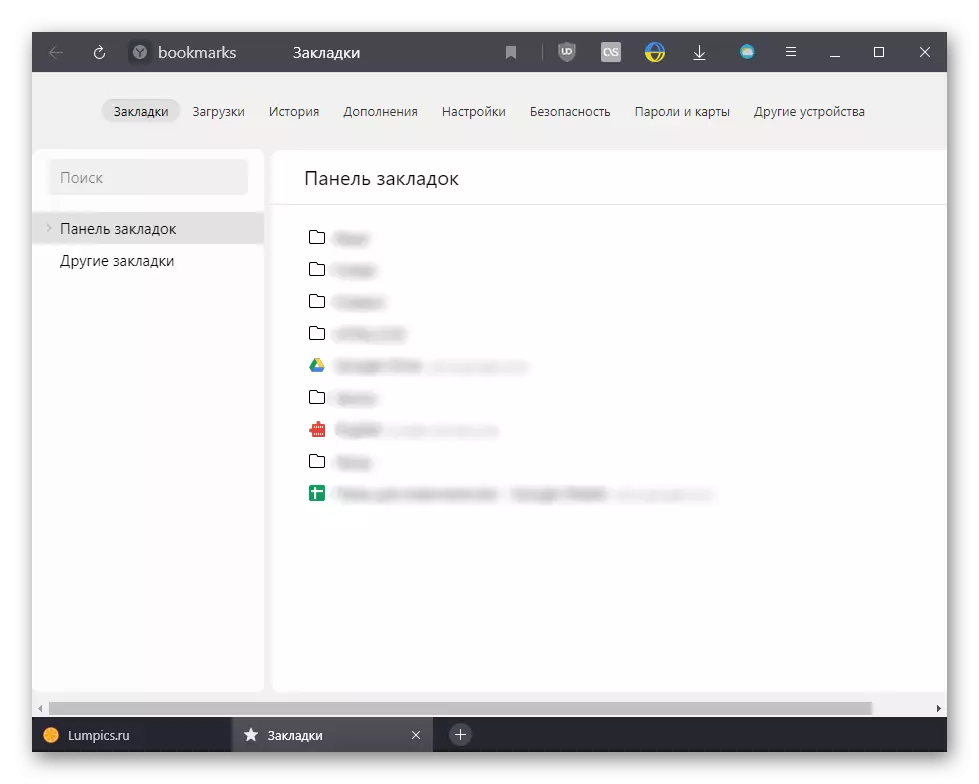
It is worth noting that it is not always that the key combination is triggered: some applications running in the operating system and having a higher priority over the browser can intercept it. For example, it happens with the AMD video card driver, where Ctrl + SHIFT + O means the output of statistics, which is why the hot key will open it, and not "Bookmark Manager" in Yandex.Browser, since the driver has increased priority over the web Observer.
Method 2: Browser Menu
When the first method is not suitable for any reason, you can also use the "Menu", where there is a section "Bookmarks". Mouse over to this line the mouse cursor and from the drop-down menu or go to "Bookmark Manager",

Or use the list of several bookmarks.
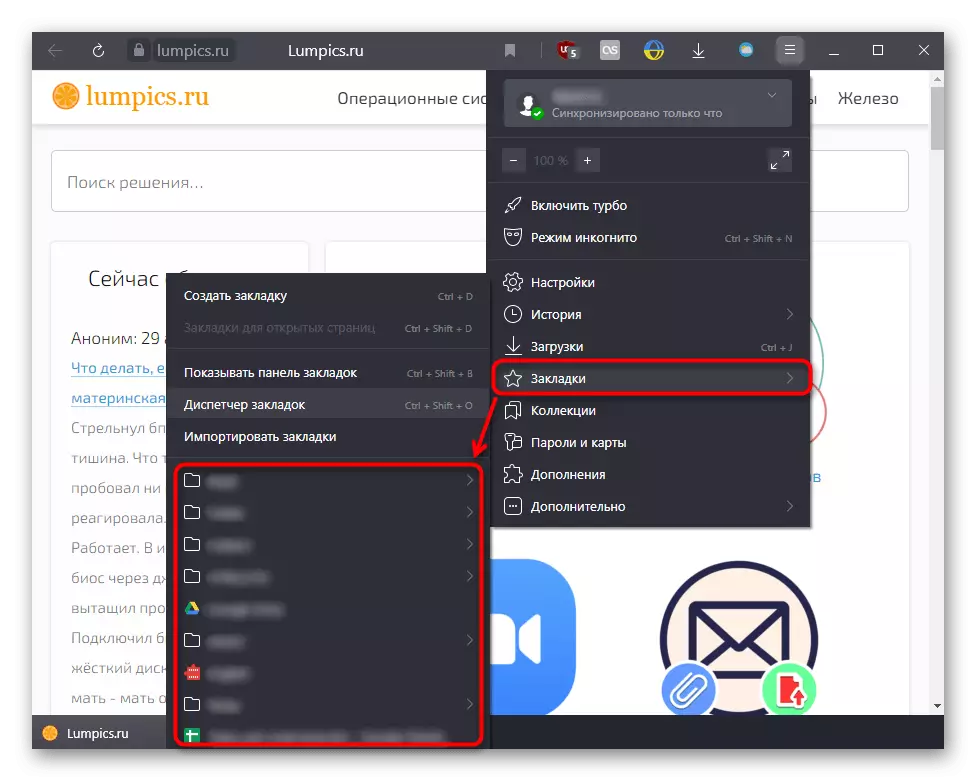
Method 3: Transition from other sections
You should not forget that you can quickly go to bookmarks by being at this moment in other sections of the system menu, for example, in "Settings", "downloads", "Stories". The browser always displays the panel from the top, where to easily switch to other system pages.

Method 4: Side panel
Those who use the sidebar can comfortably call the bookmarks panel by pressing the button to be intended for this. It is better than this bookmarks panel from above (horizontal), since now almost all people have monitors widescreen, and vertical stripes in this case do not take space to view most web pages. In addition, the functionality of the side panel of bookmarks is more. Click the button with an asterisk to open a compact "Bookmark Manager", which also has a search field.

And if you have no sidebar, but the browser is updated, click on the "Menu" button and go to "Settings".
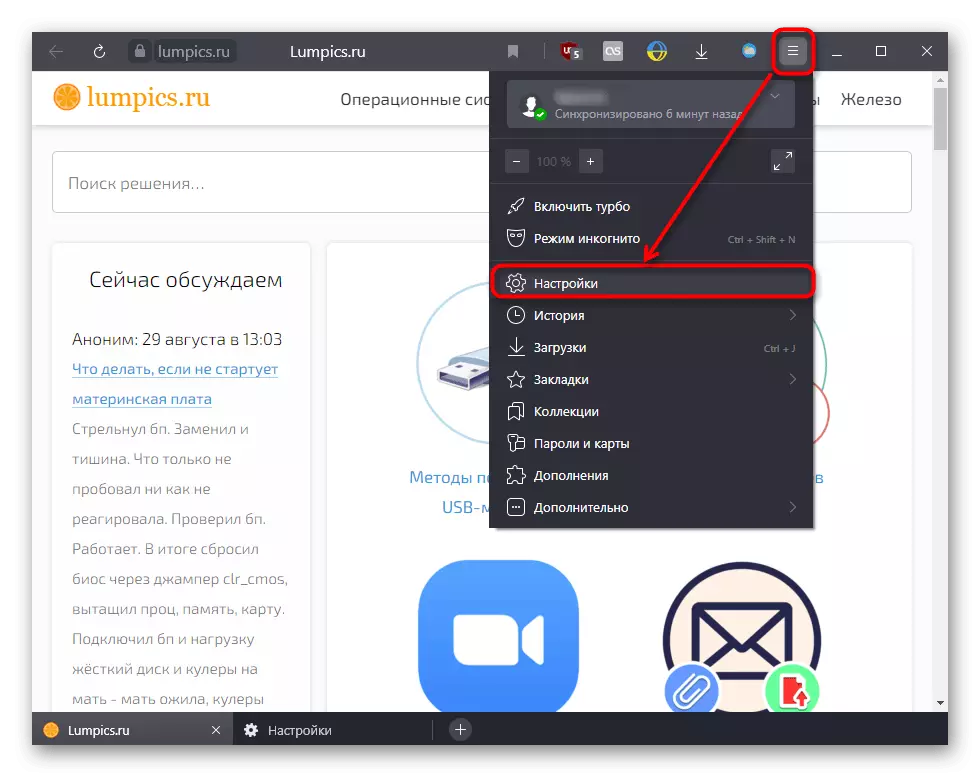
Here, find the "Sidebar" block and check the box next to the only available item - "Show the sidebar on the pages." A list of options for its display will be available, from which you should choose the appropriate.

Method 5: Turning on the top panel
If you still prefer the classic version in the form of a horizontal panel under the address string, you can enable it according to the instructions for the link below, where the options for its operation are shown.
Read more: Turning on the bookmarks panel in Yandex.Browser
Newbies, just getting to Yandex.Browser, also recommend to read a couple of other articles that will help not lose bookmarks in the event of problems with the performance of this web browser.
Read more:
Copying bookmarks from Yandex.Bauser
Reinstalling Yandex.Bauser with preservation of bookmarks
