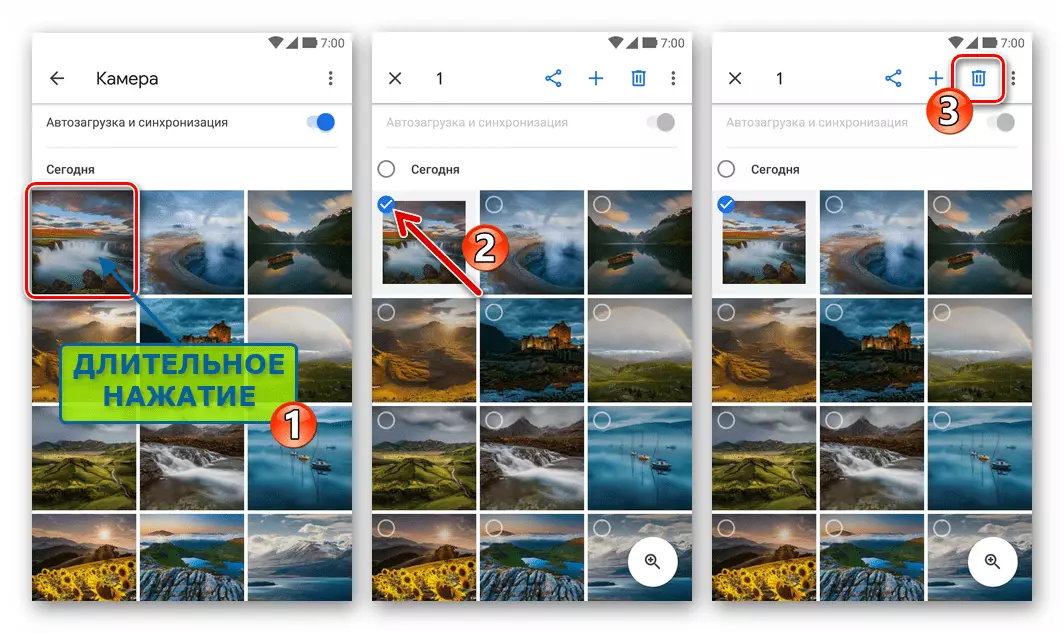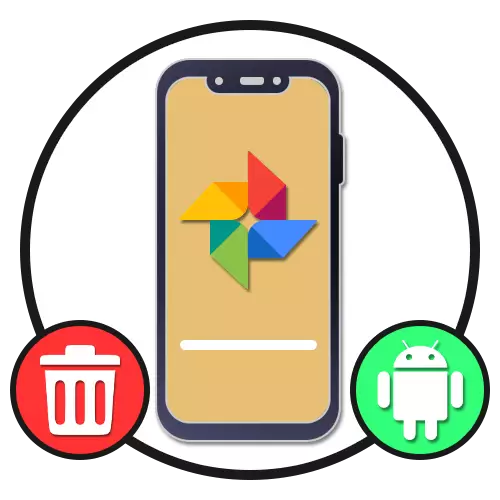
Option 1: Installed application
Google's mobile application photo installed on the Android device can optionally be deleted with all connected files. To this end, you can resort to several solutions relevant in different situations, but in any case guaranteeing the successful uninstallation of the client.Method 2: Application Label
- Delete any Android programs, including Google Photos, you can directly from the main screen or through the application menu. To do this, clamp the shortcut in question for a few seconds and drag into the zone with the signature "Delete" or simply highlighted by color.
- Alternatively, almost all launchers provide the possibility of uninstalling through the context menu. To do this, it will be enough to clamp a shortcut, but this time just wait for the appearance of a list of possible actions.

Touch the Line "Delete" and confirm the action through the popup window. If everything is done correctly, the uninstallation procedure will begin, and soon the application will disappear from the memory of the smartphone.

Method 3: Phone Settings
- Another default method, but requires a little more actions, is to use the parameters of the operating system. To delete the first thing, open the "Settings", go to "Applications" and select "Google Photos" from the General List of Programs.
- Being on the Application Information page, use the Delete button and confirm using the "OK" button in the pop-up window. After that, a short uninstallation procedure will begin.

Wait until the process is completed and the appropriate notification on the screen. Please note that the location and name of some items may differ depending on the graphic shell and the android version.
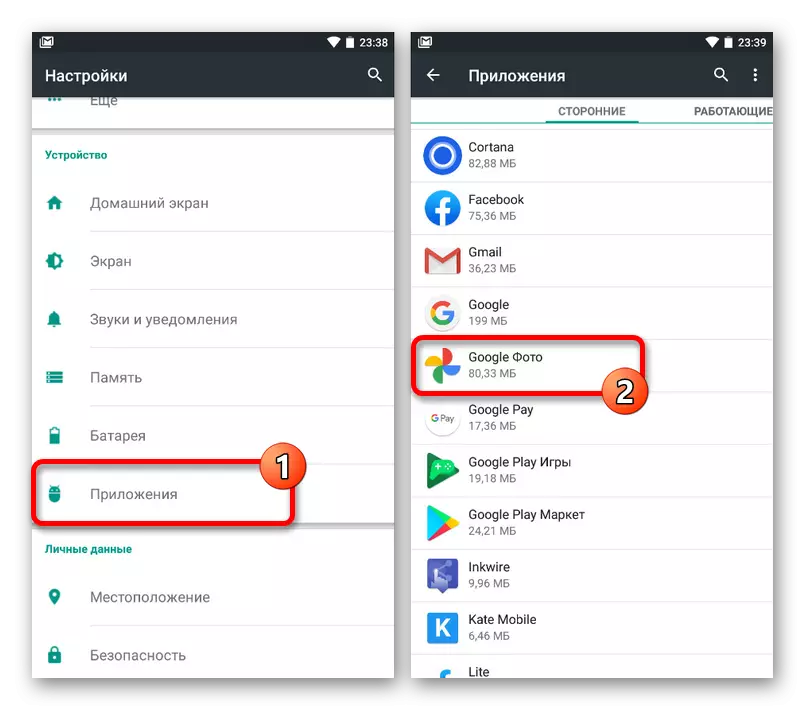
Method 4: Third Party
- You can get rid of Google photos on the phone not only by standard means, but also with the help of a special program like the following CCleaner. Open this software, tap the icon with three horizontal lines in the corner of the screen and through the Main Menu, go to the "Applications" section.
- Switch to the "Installed" tab using the top panel and find the software in question. To uninstall on a detailed information page, use the Delete button.
- Through the confirm deletion popup window and wait for the successful completion. As a result, the program will have to retire with all the associated files.
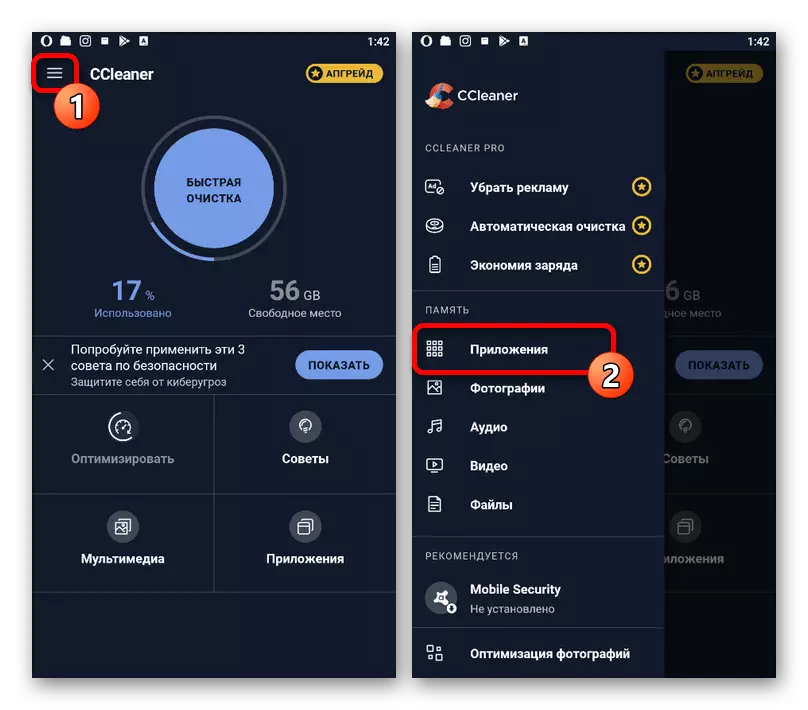


Each presented way or otherwise will solve the task, but graphic files will remain on the device anyway if you were used synchronization.
Option 2: Pre-installed application
On some smartphones, the program under consideration can be pre-installed by the manufacturer, which is why the standard means, as well as most third-party applications without root-rights, will not bring the desired results. To delete in this case, you must connect the device via a USB cable to a PC and use one of the special utilities presented in separate instructions on our website.
Read more: Deleting unscrewed applications on Android

Option 3: Images in the library
As another option of deleting Google, the photo on the Android device can be resorted to cleaning the images themselves using the application features. At the same time, the automatic synchronization should also be deactivated, which was described in a separate instruction.
Read more:
Deleting images in Google photo
Turning off Google photo on Android