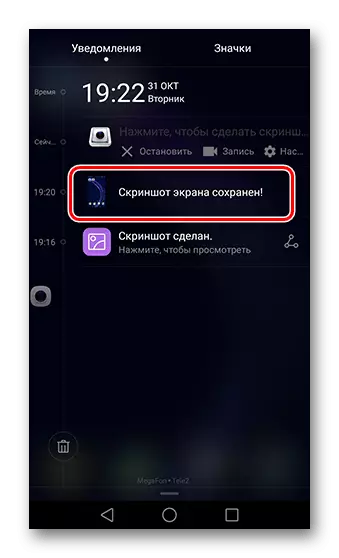Method 1: Button Combination
In almost all devices running Android, there is a universal method of removing screenshots - a combination of the "volume" + "inclusion" buttons.
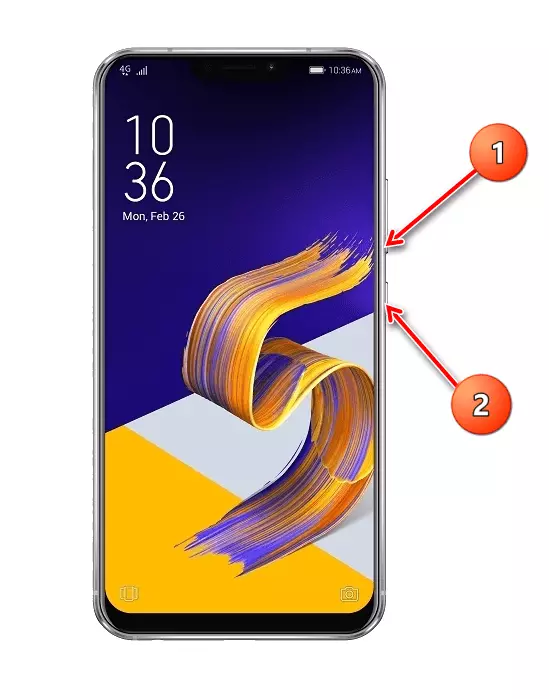
Click this combination - at the bottom of the left there will be a picture of the preview and editing tools (not available on all models).
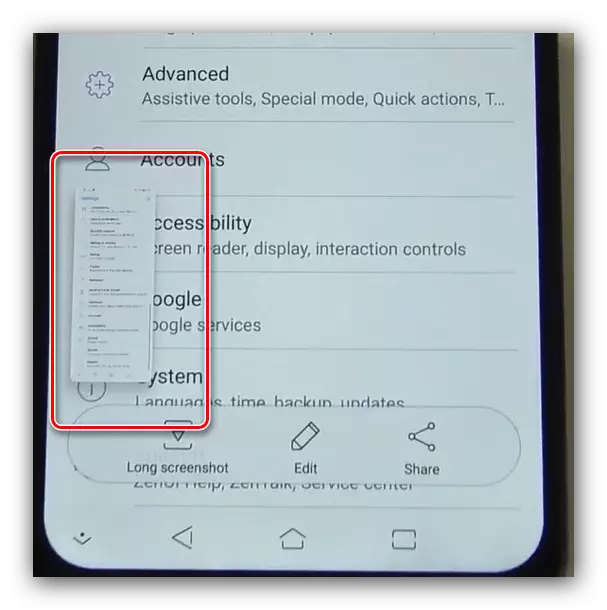
Method 2: Button in Status Row
Many manufacturers, including asus, practice quick access to the screen creation features by the selected item in the notification center toolbar. Go to the application, whose screenshot wish to do, then open the shutter moving the finger from above down the screen. Now swipe on the icons on the right left, thus moving to the next page - there must be a screenshot button, tap it to create a picture.
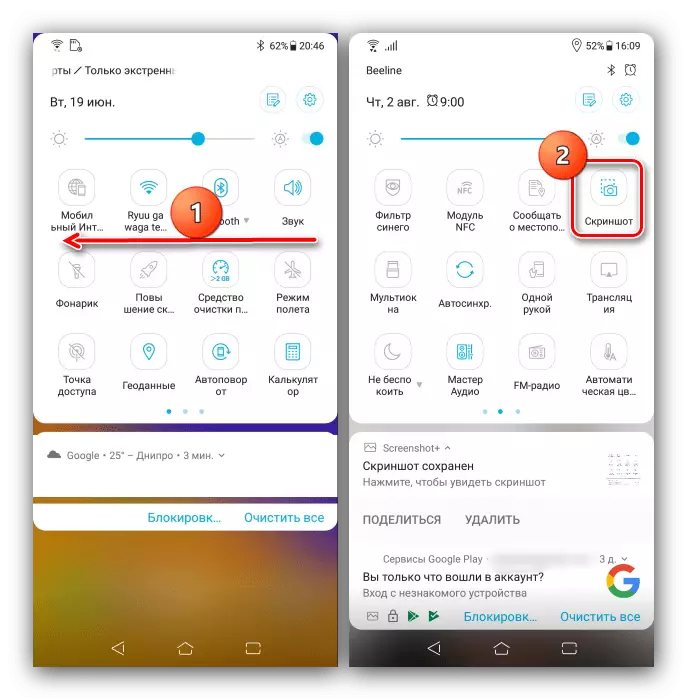
This method is one of the most convenient, and suitable for situations when it fails to use the buttons.
Method 3: Show Recent Button
One of the ZENUI interface chips installed on the ASUS devices is the additional setting of the navigation pane, which allows you to display the quick screen shooting button.
- Open the "Settings", then scroll the list of parameters to the "Advance" position and tap it.
- Here, use the screenshot item located in the "Quick Actions" block.
- Next, activate the "Last Application Button" option.
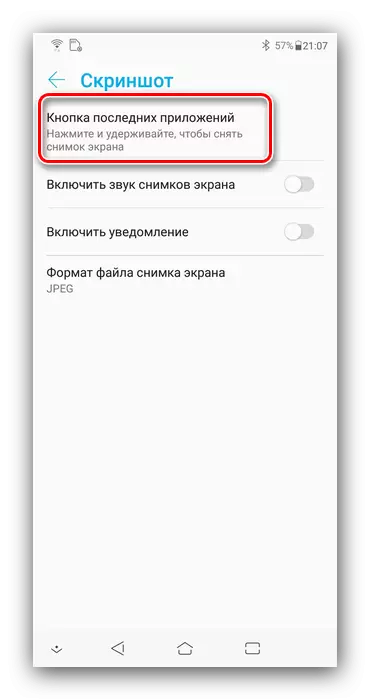
The same feature can be enabled through the "Display") - "Navigation panel" ("Navigation Bar").
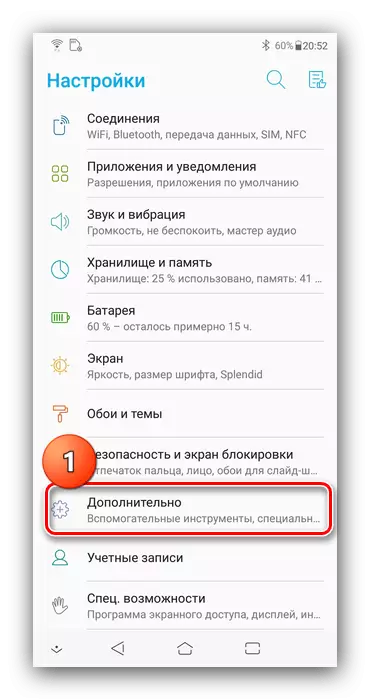
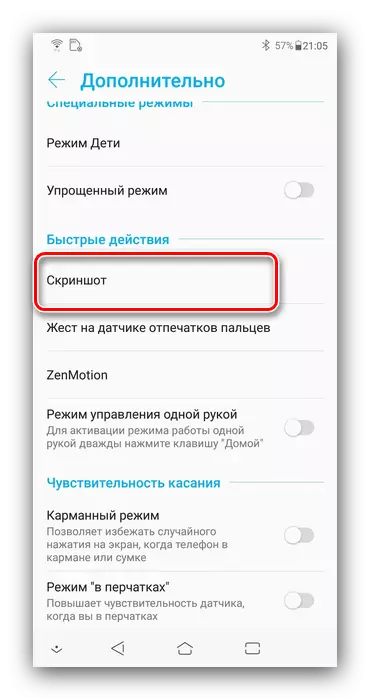
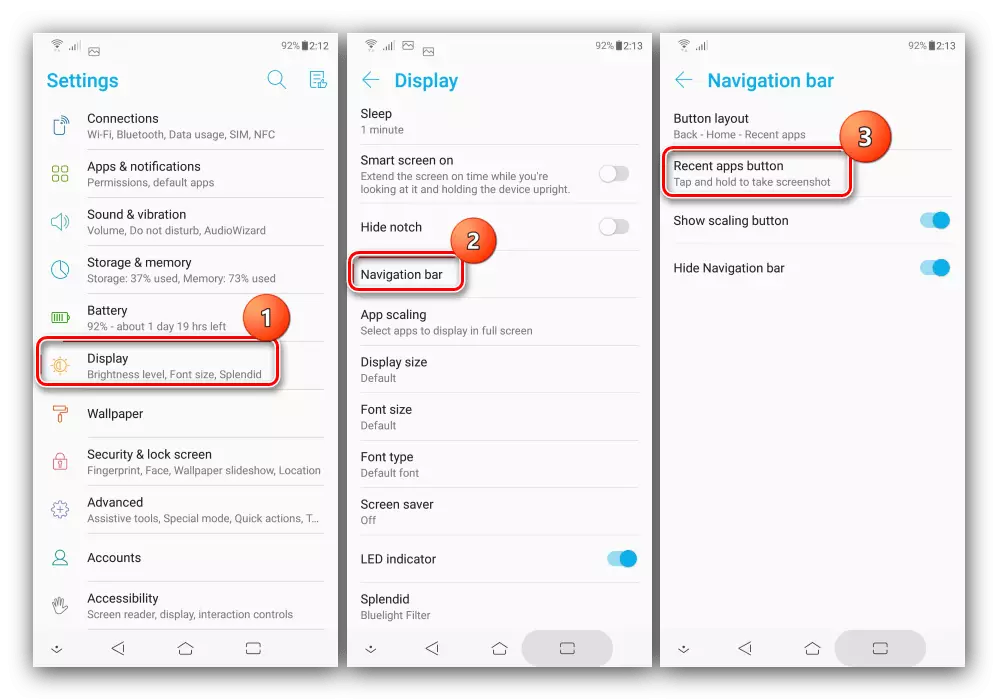
Now a long pressing of the access button to recently open applications will be screenshot. This method of creating screen shots is the fastest of all system.
Method 4: third-party applications
To solve our task, you can resort to third parties - the benefit, in the playing market, full of relevant products. Working with one of these universal programs has shown one of our authors in the article on the link below, we recommend familiar with it.
Read more: Creating a screenshot on a smartphone with Android OS using a third-party program