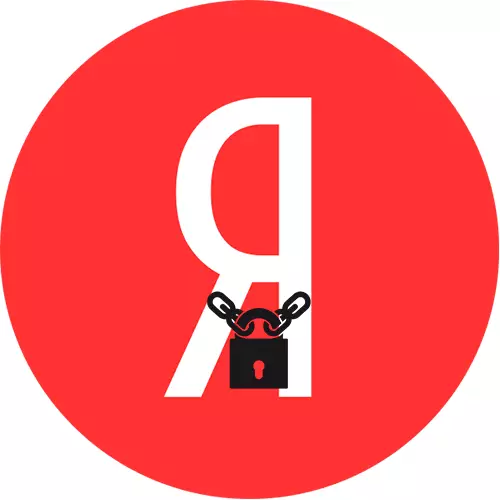
Preparing Yandex Account
Two-factor authentication (2FA) is an additional protection that implies login to services and Yandex applications using a one-time password or QR code. When setting up and restoring access to an account with 2FA, a phone number attached to account is used, so if this item has been missing during registration, now it's time to return to it.
- Open Yandex.Pasport. To do this, in any browser on the main page of Yandex click login
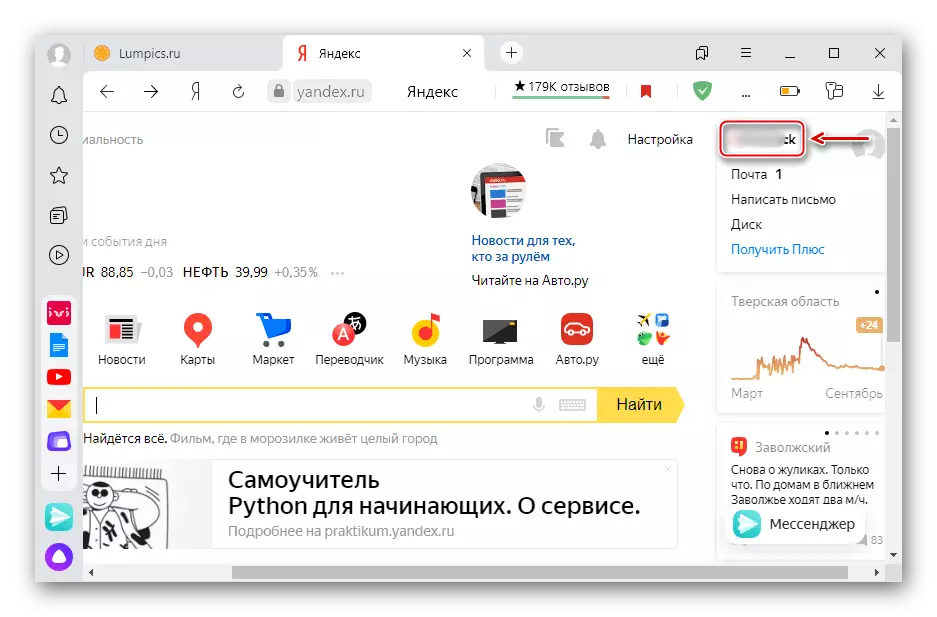
And choose the "passport".
- Scroll to block "Mailboxes and phone numbers" and click "Add a mobile phone".
- Fill the field and click "Add".
- After receiving the code, enter it into the appropriate field, next to enter the account password and click "Confirm".
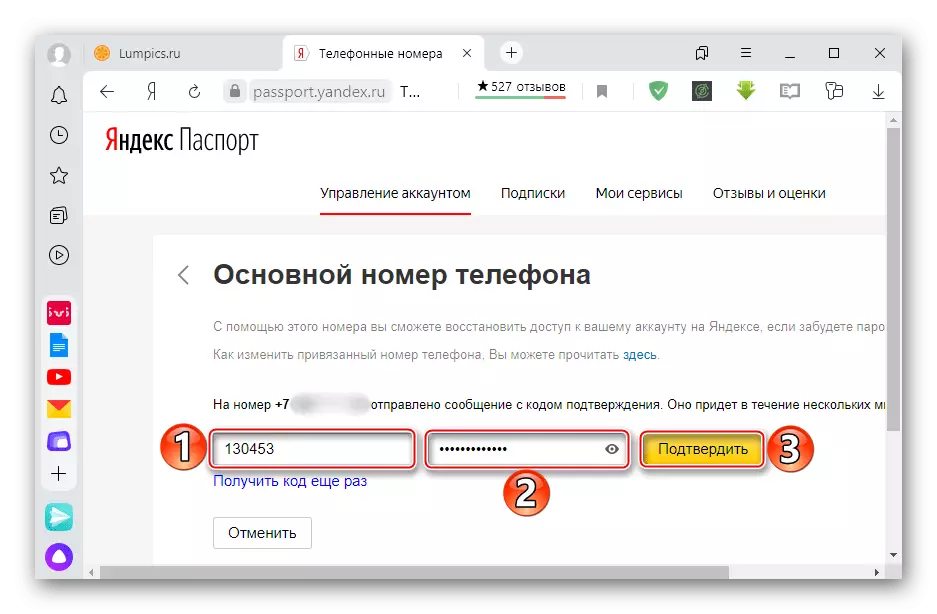
From this point on, the phone number is tied to "account" Yandex.
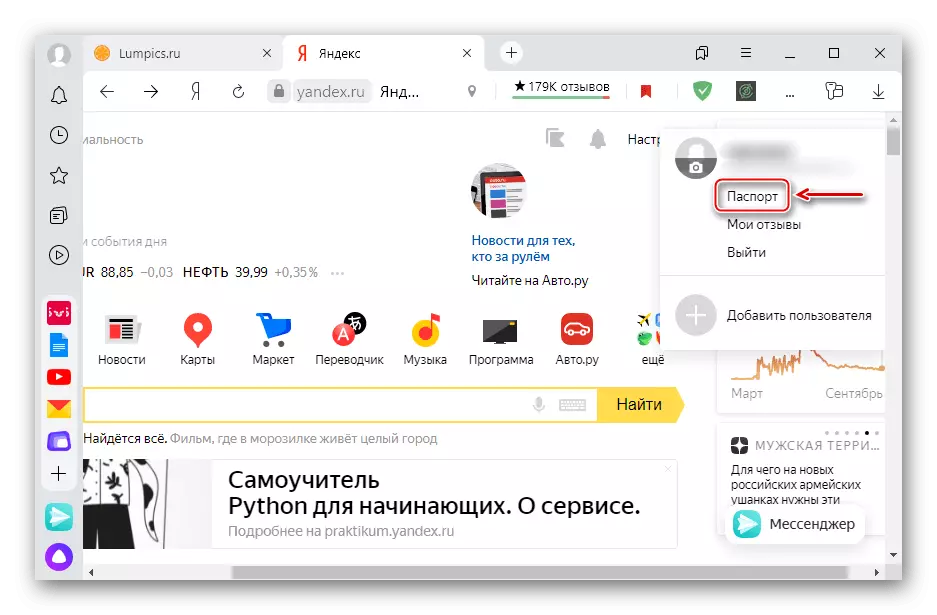
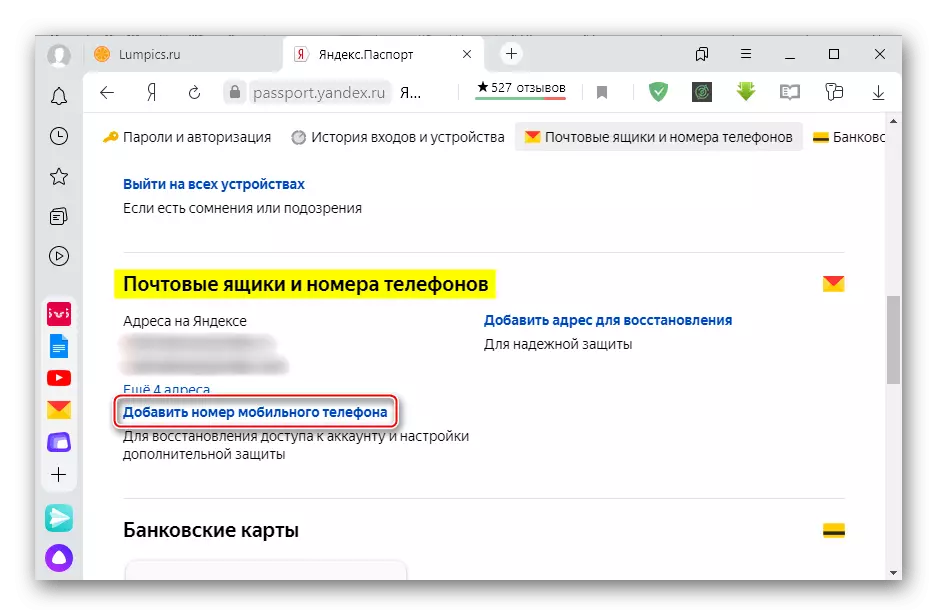
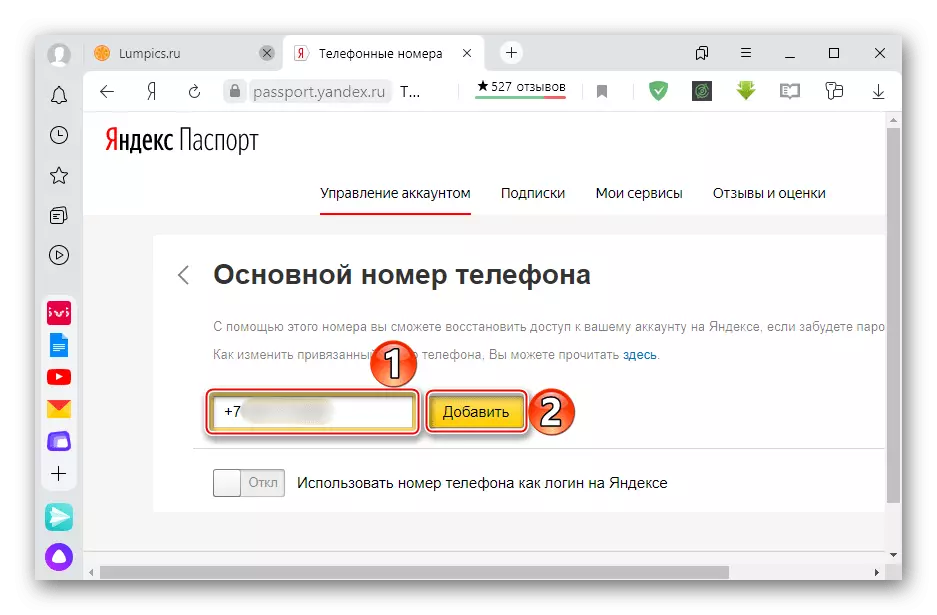

Turning off 2fa.
To return authorization in Yandex login and password, two-factor authentication will have to be disabled.
- In Yandex.Paste in the "Passwords and Authorization" block, select "Turn off at all".
- We enter a disposable code from the Yandex.Well.
- For security reasons, the system will propose to create a new account password, which will lead to the output from all services and applications running from this account. Click "Save a new password."
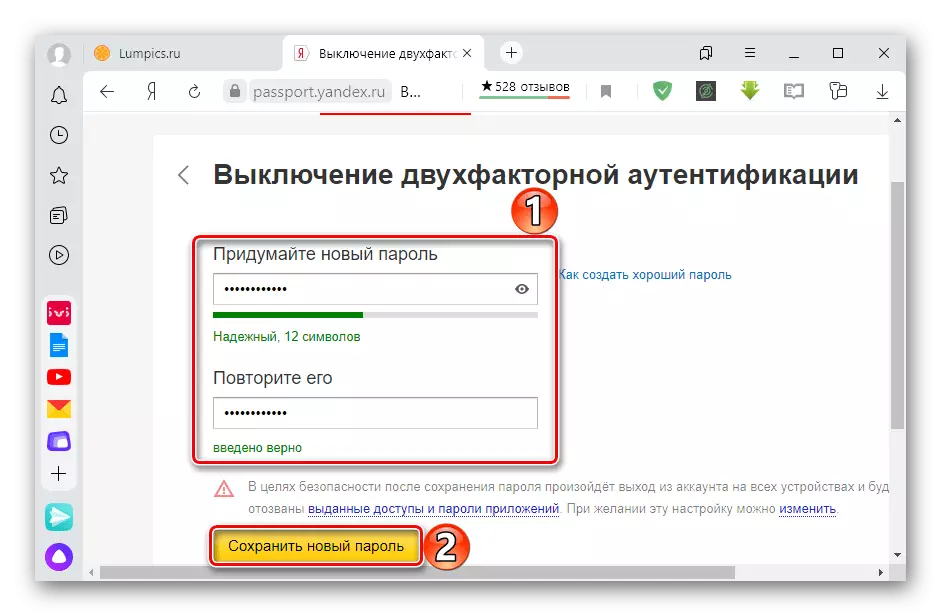
To save authorization, click "Change".

Remove the checkboxes from the necessary items. Now services will work with old credentials until re-authorization is required.
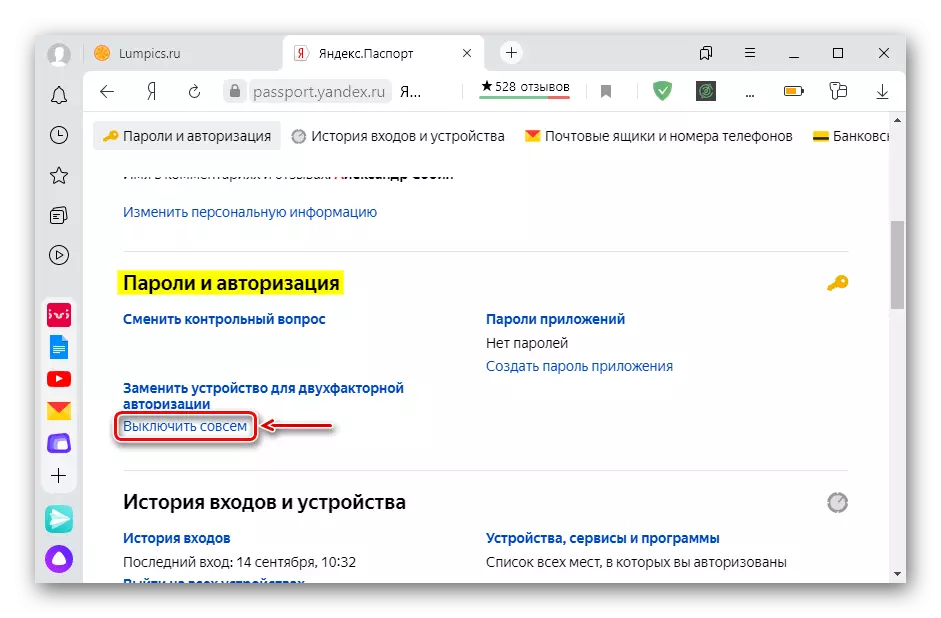
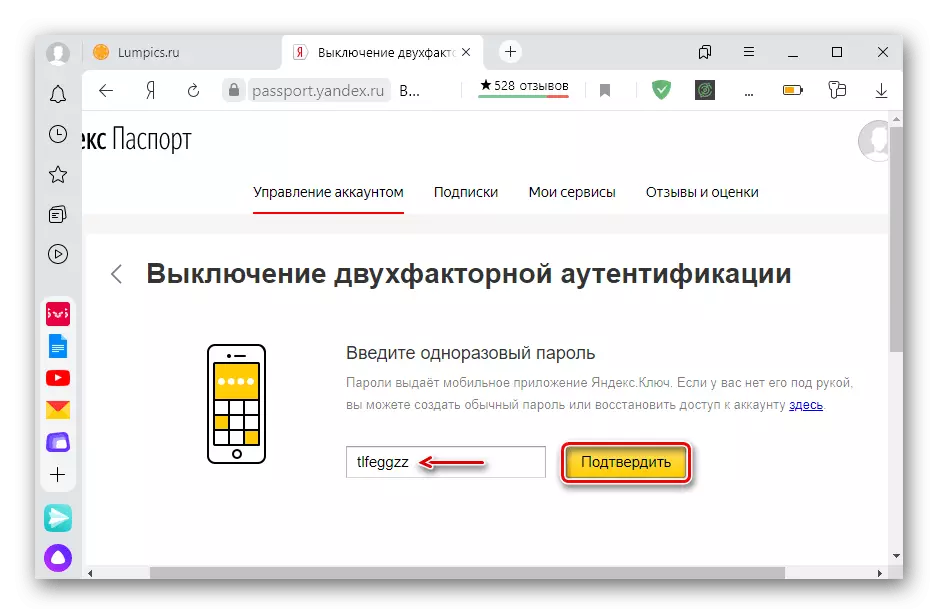

Restoring access to an account with 2FA
When breakdown or deliver the device, you can return access to the account with 2FA. To do this, you will need a pin-code from Yandex. The key and access to the phone number. Therefore, if the smartphone was lost, first you need to block the SIM card and restore the number.
Go to Yandex Account Recovery page
- On the recovery page, we enter the requested data and click "Next".
- Specify the phone number attached to the account with 2FA, and click "Get the Code".
- Enter the number sent and click "Confirm".
- The system will propose to enter the PIN from the Yandex.Well application.
- We come up with a new password, put a tick to exit all the devices, and confirm the actions.
- Account access is restored, but two-factor authentication will have to configure again. To do this, click "Enable" and repeat the steps described above.
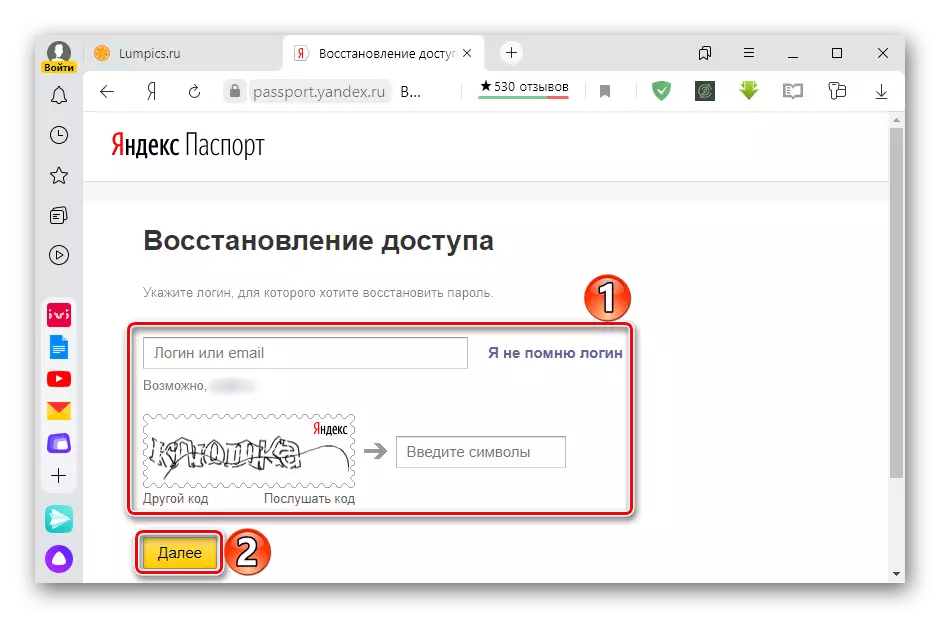
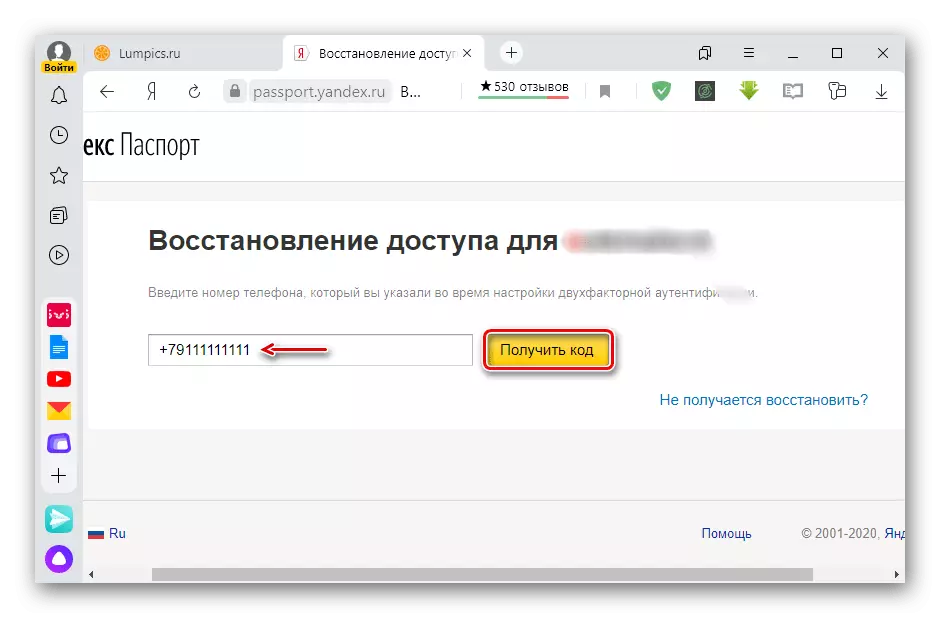
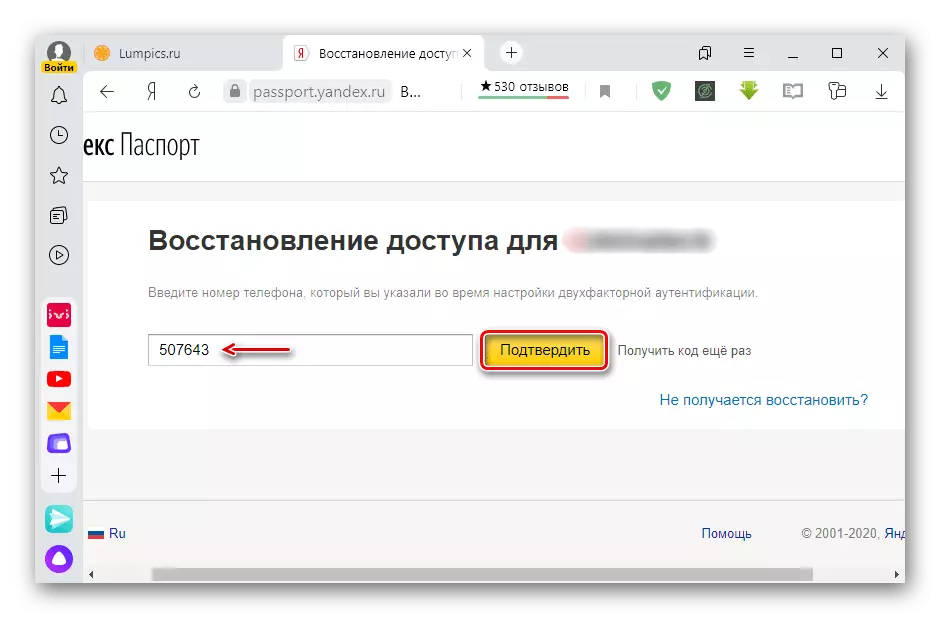

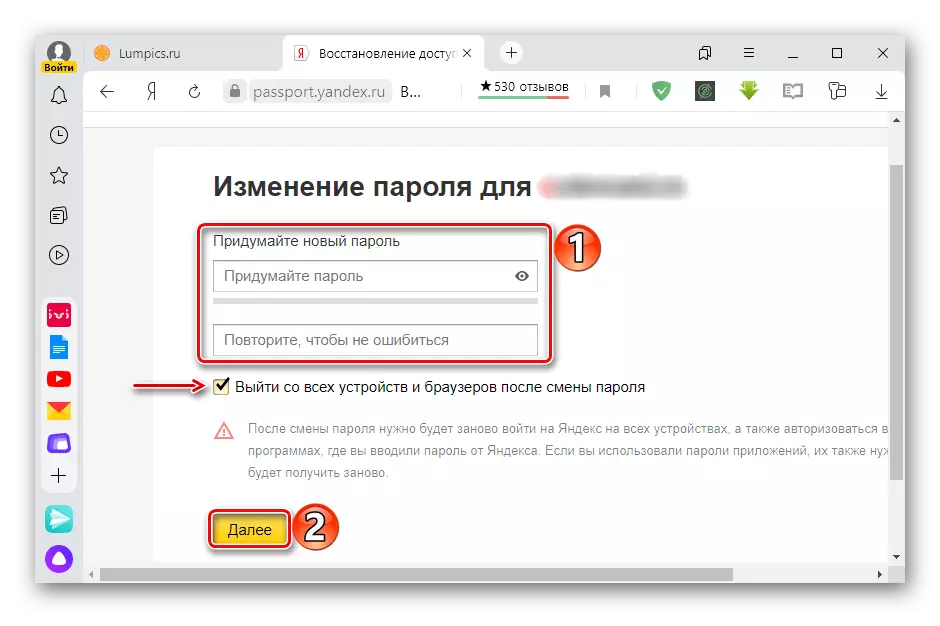
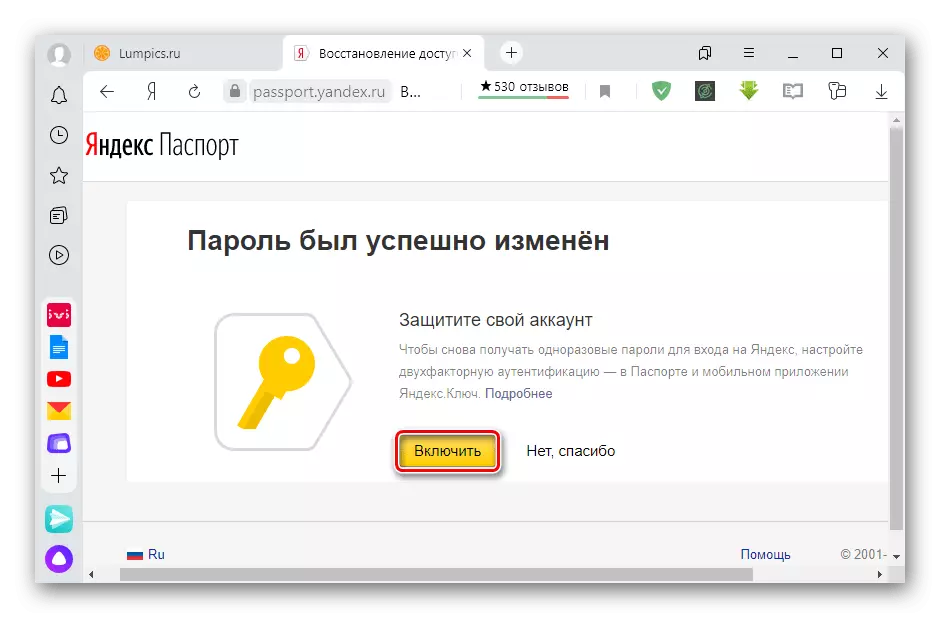
If you do not remember your login, you can still restore access via the telephone number.
- Go on the link "I do not remember the login."
- The system can offer previously used logins. If there is no needed in the list, moving on.
- On the next page, specify the required data and click "Continue".
- Enter the confirmation code from SMS.
- We enter the name and surname specified when registering the account.
- This time the system will offer a complete list of logins assigned to the specified data. Choose the desired and press "remember the password" to the right of it.
- We enter characters from the picture.
- Next, repeat the actions described above.
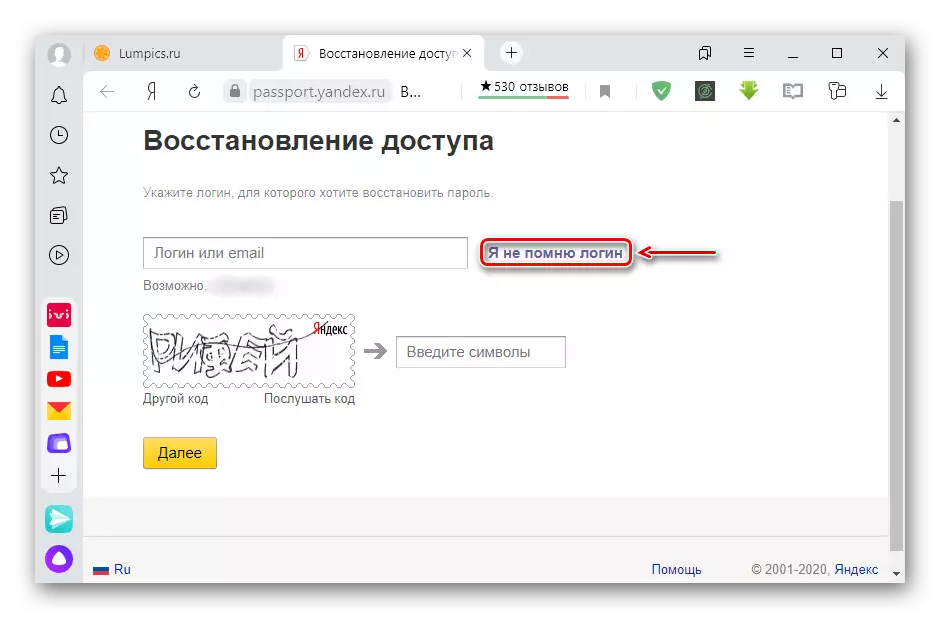

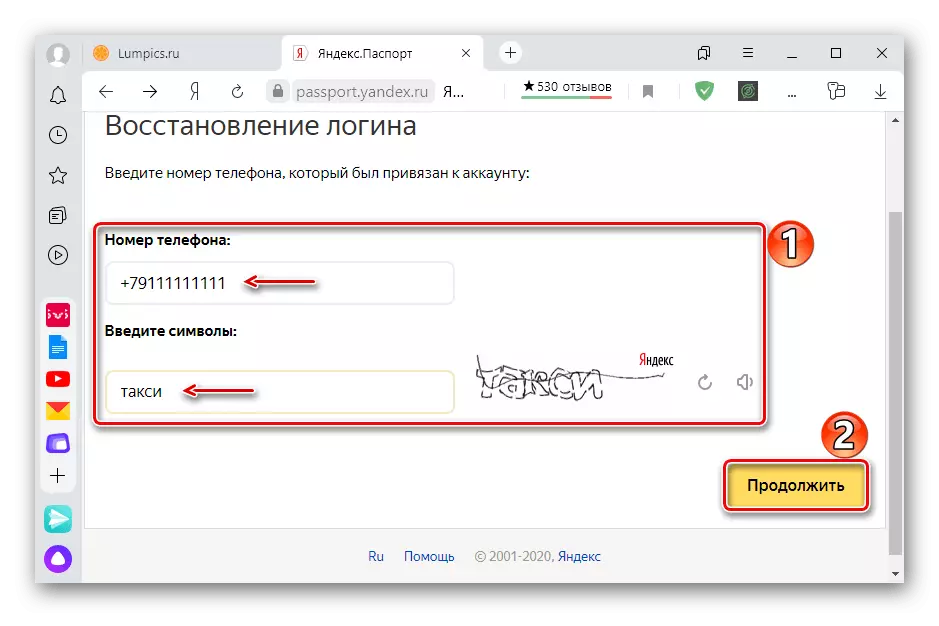
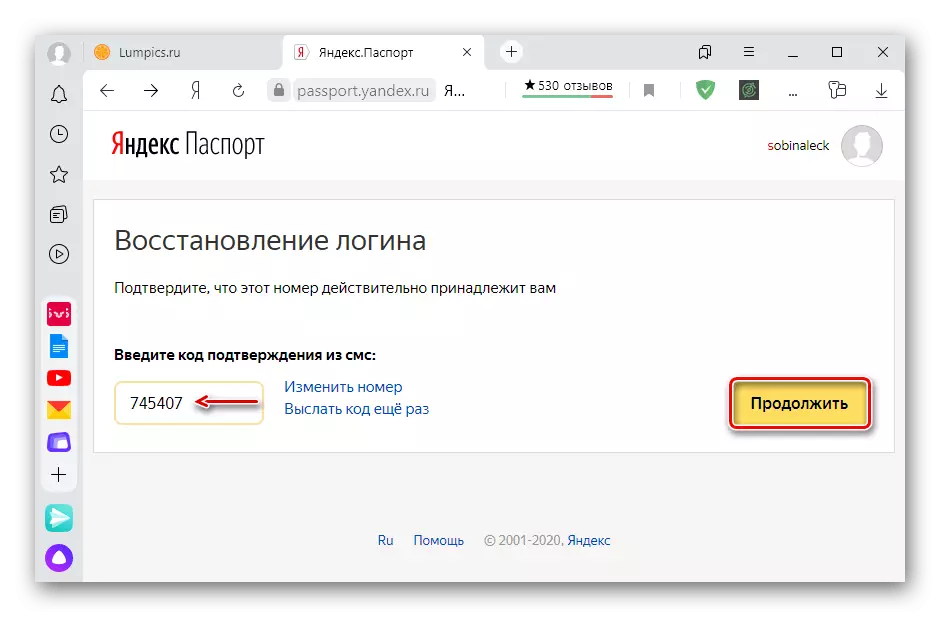


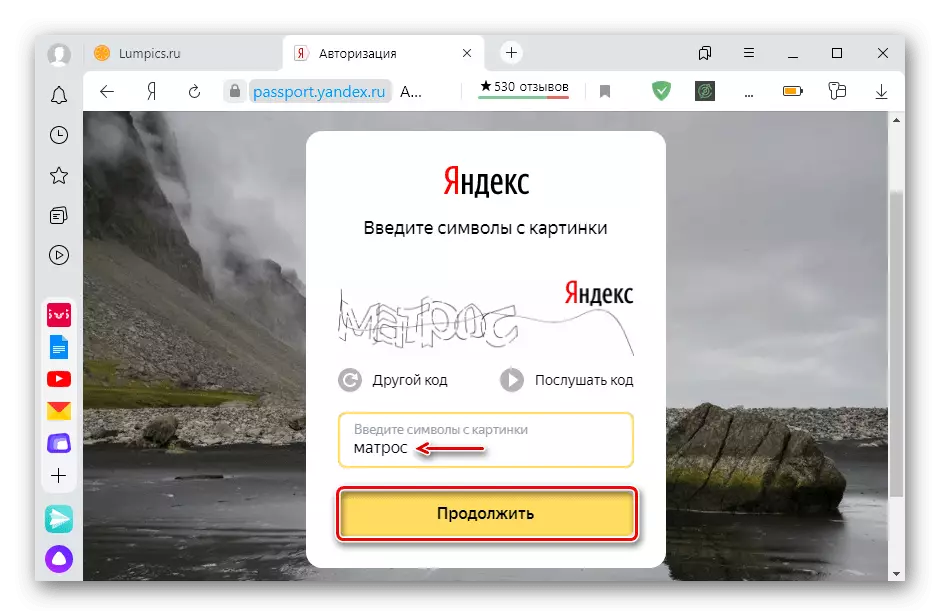
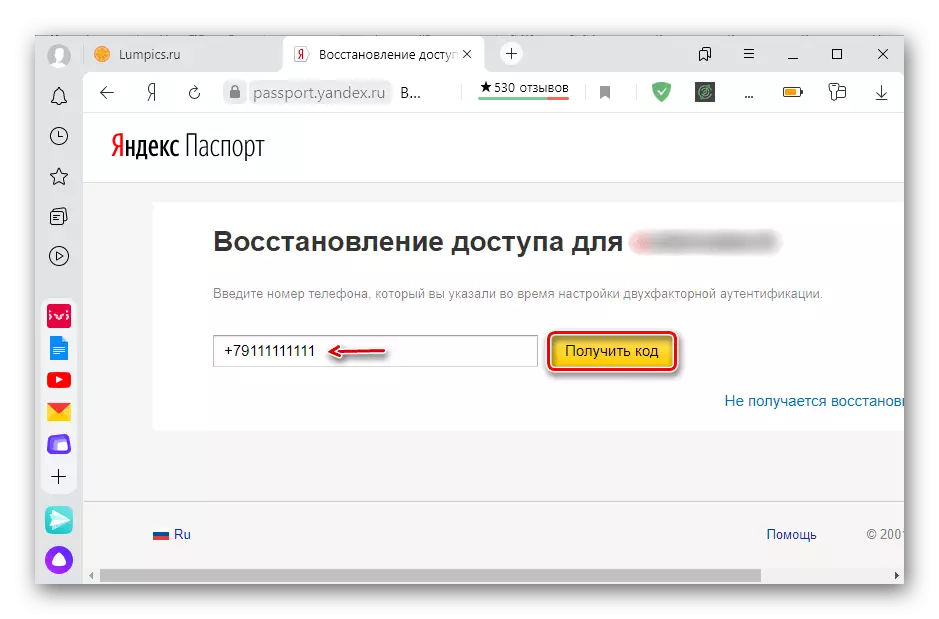
If you have forgotten the PIN or phone number, it will not be possible to restore access in this way. In this case, you will have to write to the support service, and then take advantage of their recommendations.
