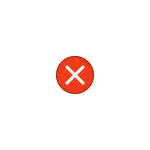
In this instruction detailed how to correct the error and why it occurs. I note that the problem may occur not only when opening photo files (JPG, PNG and other) or video, but also when working with other types of files: In any case, the logic of solving the problem will remain the same.
Correction of the error "invalid for the registry value" and its causes
The error "invalid for the registry value" usually occurs after installing any Windows 10 updates (but sometimes it can be connected with your own actions), when standard applications "Photos" or "Cinema and Cinema" are installed for photo and video. TV "(most often a failure occurs with them).
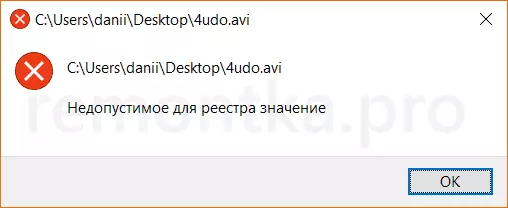
In some way, the association that allows you to automatically open the files in the desired application "breaking", which leads to the problem. Fortunately, it is relatively easy to solve it. Let's go from a simple way to more complex.
For a start, try to perform the following simple steps:
- Go to Start - Parameters - Applications. In the right application list, select the application you want to open the problematic file. If the error occurs when you open the photo, click on the "Photos" application, if you open the video to "Cinema and TV", and then click "Advanced Parameters".
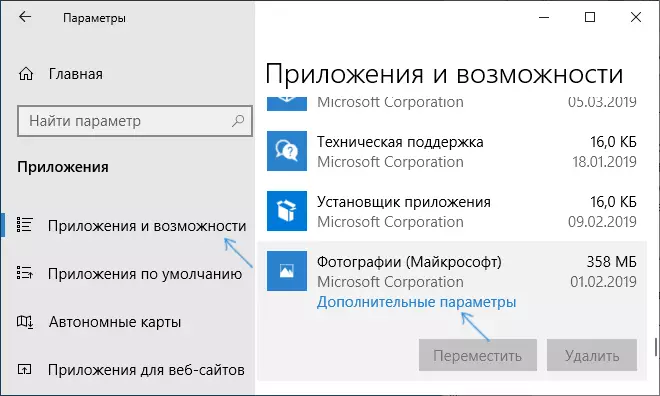
- In the additional parameters, click the Reset button.
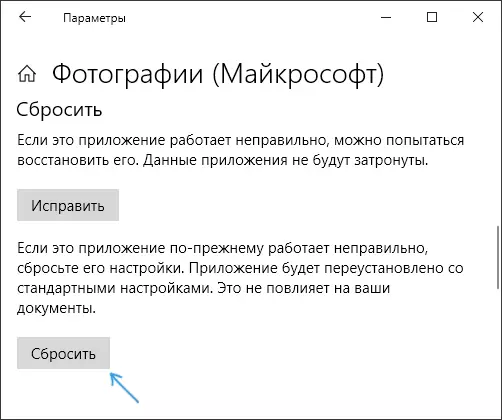
- Do not skip this step: Run the application with which there was a problem from the "Start" menu.
- If the application has been successfully opened without errors, close it.
- And now try to open the file that I reported is unacceptable for the registry value - after these simple actions, it can be more likely to open up, as if no problem with him was.
If the method did not help or at the 3rd step, the application did not start, let's try to re-register this application:
- Run PowerShell on behalf of the administrator. To do this, you can right-click on the "Start" button and select the "Windows PowerShell" item. If this item does not find this item in the menu, start typing "PowerShell" in the search for the taskbar, and when the desired result is found, click on it right-click and select "Run from the administrator."
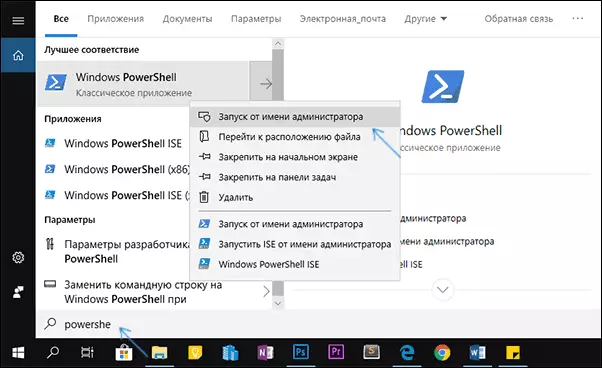
- Next, in the PowerShell window, enter one of the following commands, then press ENTER. The team in the first line performs the re-registration of the "Photograph" application (if you have a problem with the photo), the second - "Cinema and TV" (if you have a problem with video) .get-appxpackage * Photos * | Foreach {ADD-AppXPackage -DisableDevelopmentMode -Register "$ ($ _. InstallLocation) \ appXmanifest.xml"} Get-AppXPackage * ZuneVideo * | Foreach {Add-AppXPackage -DisableDevelopmentMode -Register "$ ($ _. InstallLocation) \ APPXMANIFEST.XML"}
- Close the PowerShell window after executing the command and run the problem application. Started? Now close this app and start the photo or video that has not been opened - this time it would be necessary to open.
If it did not help, check if you have a recovery point of the system on the date when the problem has not yet shown yourself.
And, in conclusion: Remember that there are wonderful third-party free programs for watching a photo, and I recommend familiarizing with the material on the topic of video players: VLC is more than just a video player.
