
DISM ++ is conceived as a graphical interface for the built-in system utility Windows Dism.exe, which allows you to perform various actions associated with backup and system restoration. However, this is not all the possibilities available in the program.
DISM ++ functions
The DISM ++ program is available with the Russian language interface, and therefore there should be no difficulty when using it (except may some unclear for novice user functions).The features of the program are divided into "Tools" sections, "Control Panel" and "Deployment". For the reader of my site, the first two sections will be the greatest interest, each of which is divided into subsections.
Most of the presented actions can be performed manually (references in the description lead just on such methods), but sometimes do it with the help of the utility where everything is collected and works automatically much more convenient.
Instruments
The "Tools" section contains the following features:
- Cleaning - Allows you to clean up system folders and Windows files, including reduce the WINSXS folder, delete old drivers and temporary files. To find out how much space you can free, check the necessary items and click "Analyz."
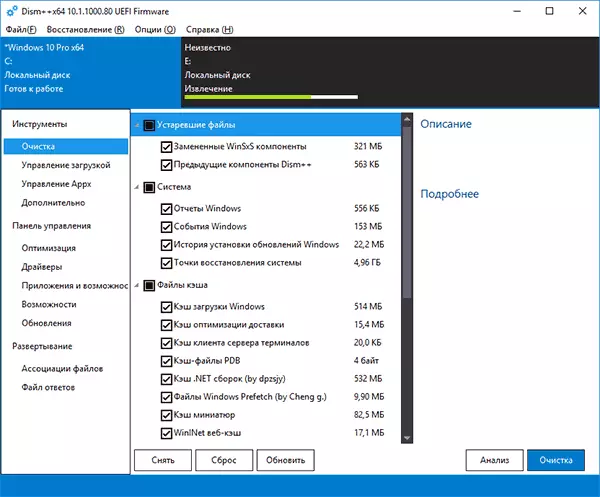
- Download management - Here you can enable or disable autoload elements from different system locations, as well as configure the startup mode. At the same time, you can separately view system and user services (disconnect the latter is usually safe).
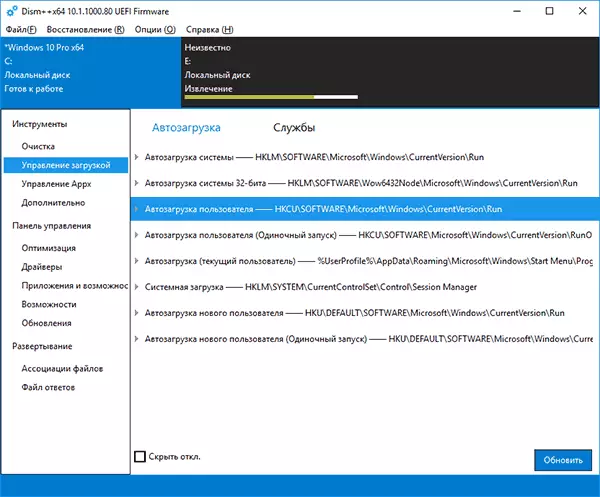
- Control APPX - Here you can delete Windows 10 applications, including the built-in (on the "Preset AppX" tab). See how to delete embedded Windows 10 applications.
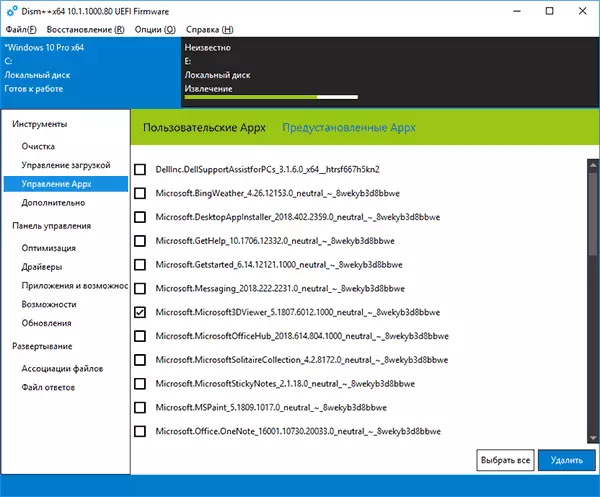
- Additionally - Perhaps one of the most interesting partitions with the possibilities for creating backup copies of Windows and recovery that allows you to perform a bootloader recovery, reset the password of the system, convert the ESD to ISO, create a Windows to Go flash drive, edit the HOSTS file and not only.

Note that for the last section, especially with the System Restore function of the backup, it is better to run the program in the Windows Recovery Environment (this is at the end of instructions), with itself tool should not be located on a disk that is restored or a bootable USB drive or the disc (you can just put the program folder on the bootable USB flash drive with Windows, boot from this USB drive by pressing Shift + F10 and enter the path to the program on a USB drive).
Control Panel
This section contains subsections:
- Optimization - settings for Windows 10, 8.1, and Windows 7, some of which are free programs can be configured in the "Settings" and "Control Panel", and for some - use Registry Editor or the Local Group Policy. Among the interesting things: the removal of context menu items, disable the automatic installation of updates, removing items from the Quick Access Explorer, the SmartScreen off, Windows Defender off, disabling the firewall and others.
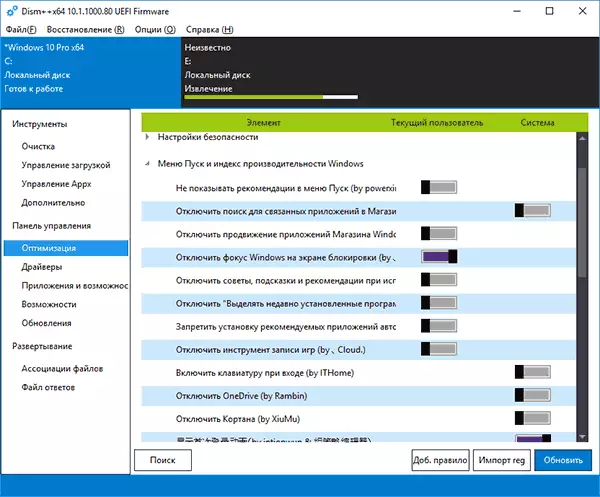
- drivers - list of drivers with the opportunity to receive information about its location, size and version, uninstall the drivers.
- Applications and opportunities - an analog of the same Windows Control Panel section with the ability to remove the program, see their size, enable or disable Windows features.
- Possibilities - list of additional system features in Windows that you can remove or install (to install select the "Show all").
- Updates - a list of available updates (on «Windows Update» tab and analysis) with the ability to get the URL for updates and the packages installed on the tab "Installed" with the ability to remove the update.

Additional features Dism ++
Some additional useful options of the program you can find in the main menu:
- "Restoration - check" and "recovery - fix" inspect or fix Windows system components, in the same way as is done with the help of Dism.exe and described in the manual Check integrity of Windows system files.
- "Restoration - Starting in Windows Recovery Environment" - restart your computer and run Dism ++ in the recovery environment when the OS is not running.
- Options - Preferences. Here you can add Dism ++ menu, when the computer is turned on. It can be useful for quick access to the bootloader or recovery system from an image when Windows does not start.
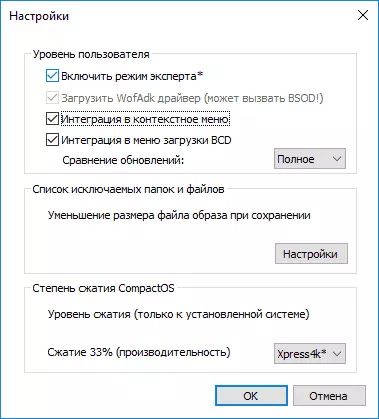
In the review, I did not describe in detail how to use some of the useful features of the program, but to include these descriptions in the corresponding instructions that are already present on the site. Overall, I can recommend Dism ++ for use, provided that you know the action taken.
You can download DISM ++ from the official site of the developer https://github.com/chuyu-team/dism-multi-language/releases
