
Method 1: Photo Compress 2.0
One of the most convenient and most popular third-party squeezing solutions on Android allows you to achieve a goal with just a few tapas.
Download Photo Compress 2.0 from Google Play Market
- When you start the program, give it permissions to access the file system - it is necessary to obtain images from the gallery and save the results to the device's memory.
- In the main menu, the funds have several options:
- "Gallery" - allows you to choose a ready shot and squeeze it;
- "Camera" - opens the compression tool immediately after creating a photo;
- "COMPRESS AND RESIZE MULTIPLE PHOTOS" - starts the packet image processing mode.
- Work with the program will show on the example of compression of one photo. Use the button under the inscription "Gallery" and using the gallery application to select the desired file.
- After loading the image, three options will be available to the program: "Compress Image" (normal compression), "Resize Image" (compression by lowering permissions) and "Crop Image" (trimming).
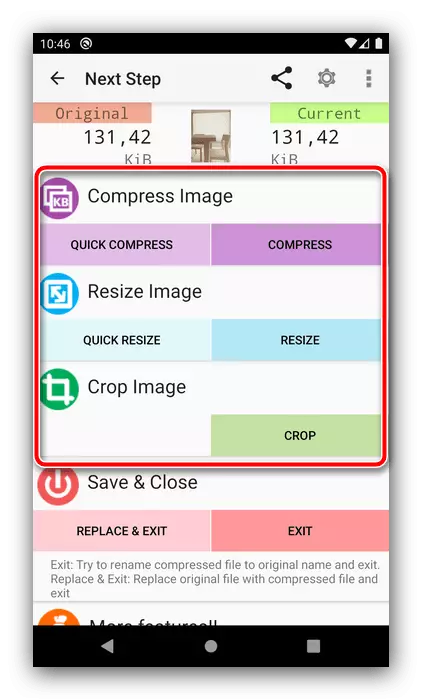
The first option involves a classic decrease in the amount of quality loss price. Specify the desired parameter using the "Quality" drop-down menu, or set the percentage manually by slider, and then press "Compress".
- The option "Resize Image" works in a similar way, only here is the resolution vertically and horizontally.
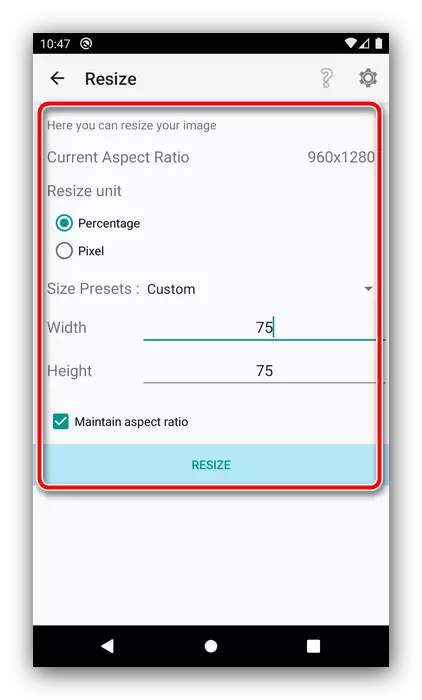
The Crop Image feature opens the editor in which the cropping boundaries are specified.
- All the results of PhotoCompress 2.0 are stored in the folder with the same name in the root of the internal memory of the device. Access to them can be obtained by the gallery or by going to the directory using any file manager.
- The operation of the "Camera" and "Compress and Resize Multiple Photos" features are similar to those described in steps 4-7, only in the first case, instead of choosing from the gallery, the snapshot made immediately to compress, and trim parameters are not available in the batch mode.
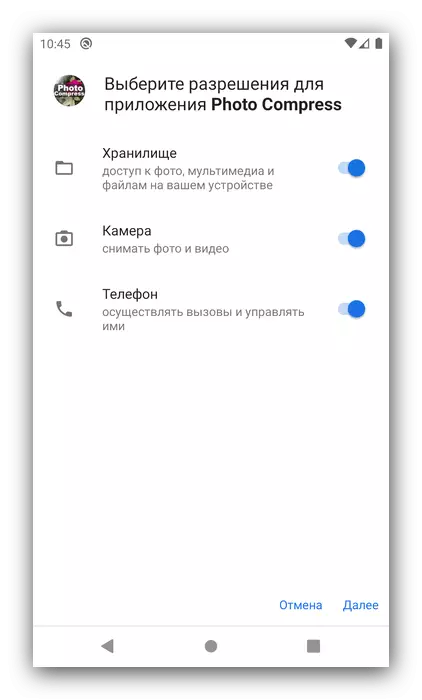

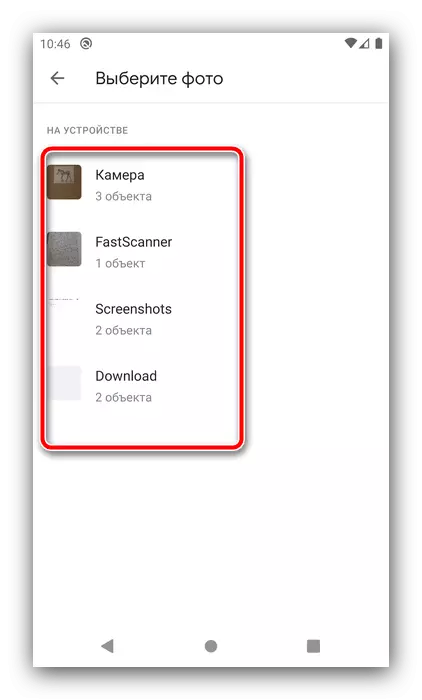

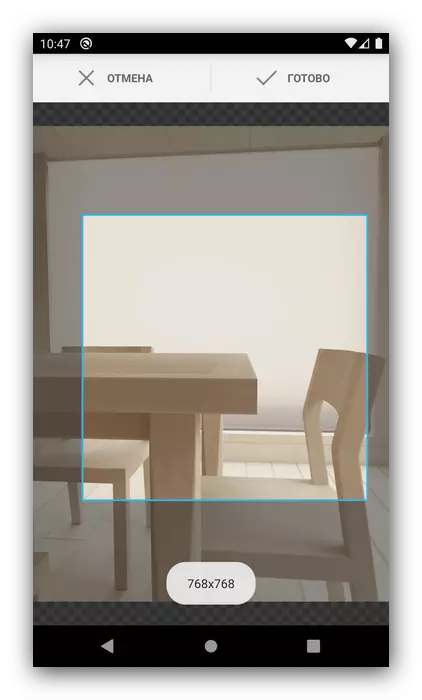
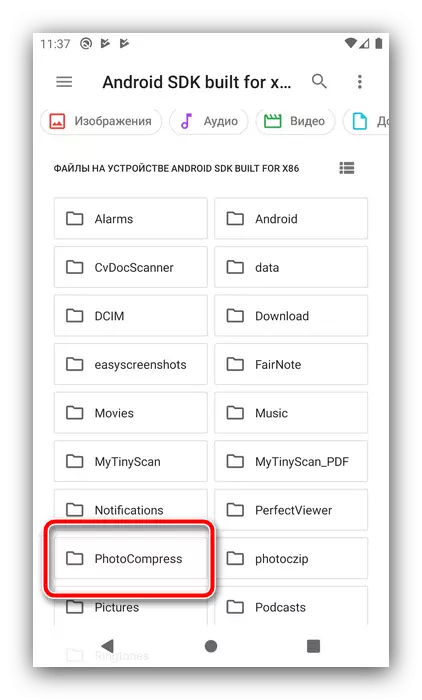
The only drawback of Photo Compress 2.0 we can call the lack of Russian, otherwise this is a great solution.
Method 2: Bulk Image Compressor
This application will suit those who need to compress a large number of photographs, since packet processing is its main function.
Download Bulk Image Compressor from Google Play Market
- After issuing the permission program, its main menu will boot, press the "+" button at the bottom of the screen.
- Using the default file manager, select photos of which you want to reduce.
- The application will immediately begin work, after which the results appear in the form of the number of processed images and the liberated volume.
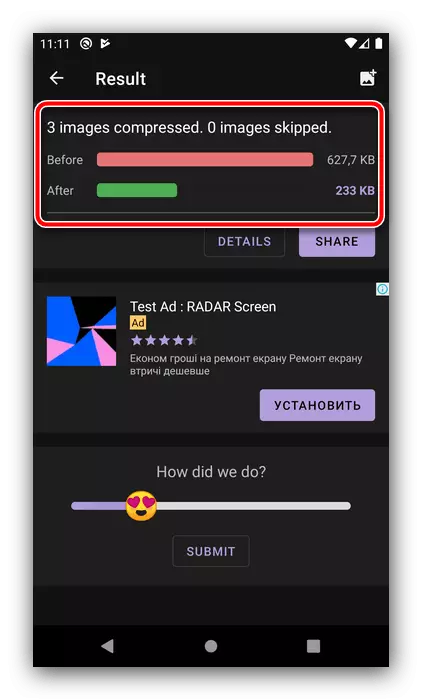
Finished files are saved on the internal storage of the device, in the "Pictures" folder.

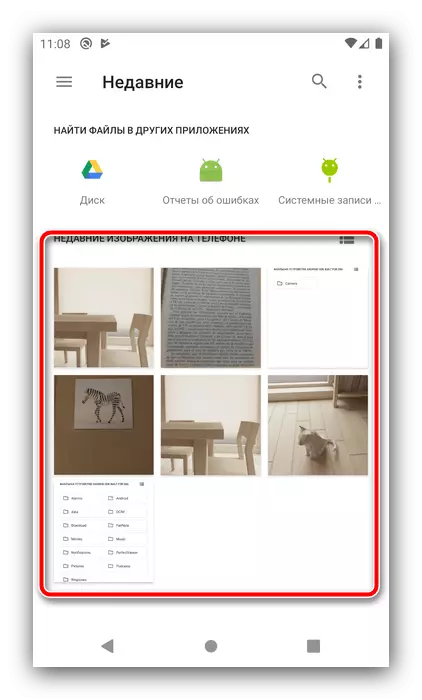
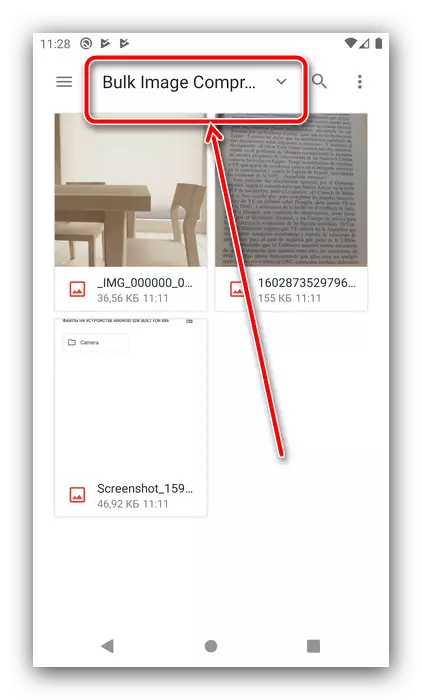
Bulk Image Compressor works independently, and this may not like some users. In addition, the application does not have Russian, but there is an advertisement.
Method 3: Photoczip
Another interesting solution that combines images compression tools, a converter between PNG and JPG formats, as well as a means for archiving a photo in Zip-folders.
Download Photoczip from Google Play Market
- When you first start, the application will request permissions to access internal memory, issue it.
- The main menu of the tools contains two tabs, "album" and "optimized". On the first are all pictures on your device, sorted albums - tap on the photo you want. Also, if you want to create a compressed photo immediately, use the button with the camera icon at the bottom right.
- While in the folder, tap the images that you want to compress, and click "Compress".
- Set up the process according to your taste - the names of the options speak for yourself, - then click "OK".
- Wait until the application does its work, then tap "ready."
- Now on the "Optimized" tab of your photos will appear. Their location in the file system - the Photoczip folder at the root of the internal memory.
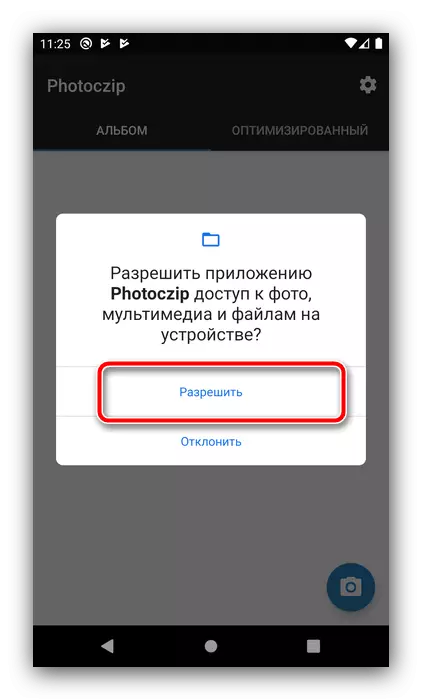
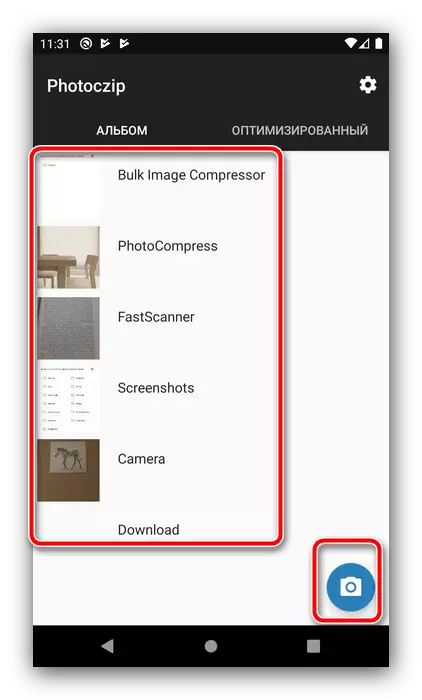
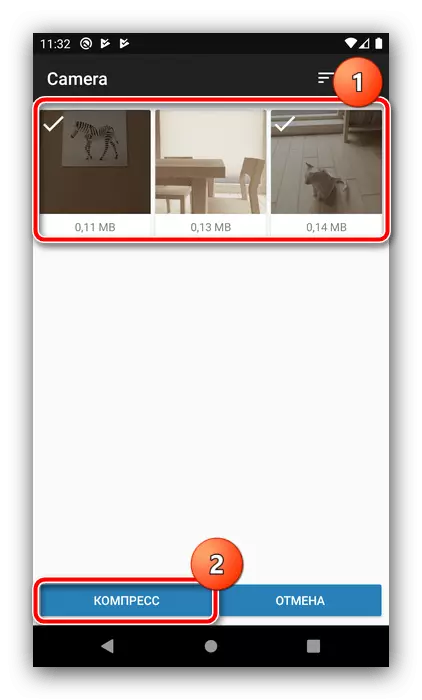

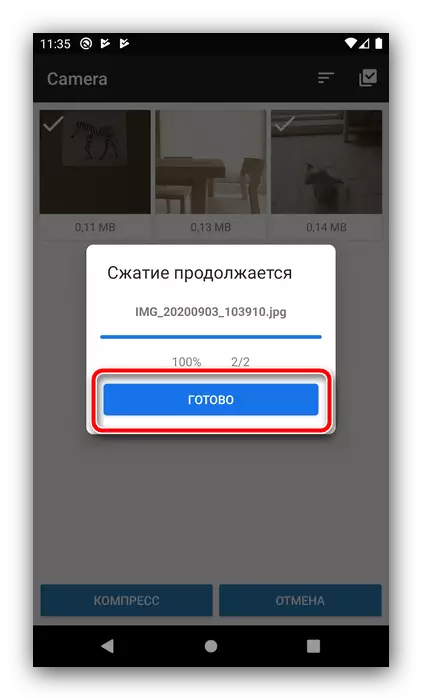

The considered application, despite the deficiencies of localization, is able to compete Photocompress for the speed and quality of the final result.
