
Method 1: Smartphone Settings
The most complete (for different periods, for each application separately) information about the number of data transmitted and accepted through cellular and Wi-Fi on Xiaomi smartphones can be obtained by calling the "Data Transfer" to "Settings" MIUI.
- Go to "Settings" Android-shell, Open the "Connection and Shared Access" section, click on the "Data Transfer" item in the displayed list.

Or enter a "Data Transfer" request in the "Settings" field, tap the "Magnifier" button and then go to the link issued by the Link system.
- Main Screen Traffic Analysis Tools In MIUI, after its opening, demonstrates information on the number of transmitted and received via the cellular network (currently selected to connect to the SIM-card) data.
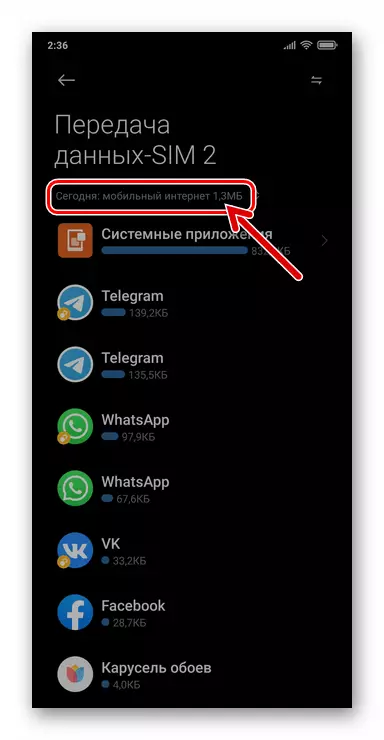
However, viewing the specified information, your capabilities are not limited here:
- Tap on the bidirectional arrow in the upper right corner - it will provide the ability to view information about the traffic consumed via Wi-Fi traffic and re-open the data on the use of 3G / 4G Internet subsequently.
- Touch "Today: Network Type Qty_MB (GB)" to select the traffic calculation period, and then display data on it.
- Click "System Applications" to expand the list of OS components, as well as pre-installed on the software smartphone and access information about the number of data transmitted and the data received.
- In order to obtain extended information on traffic consumption by one or another application, find it list on the screen and tap items.

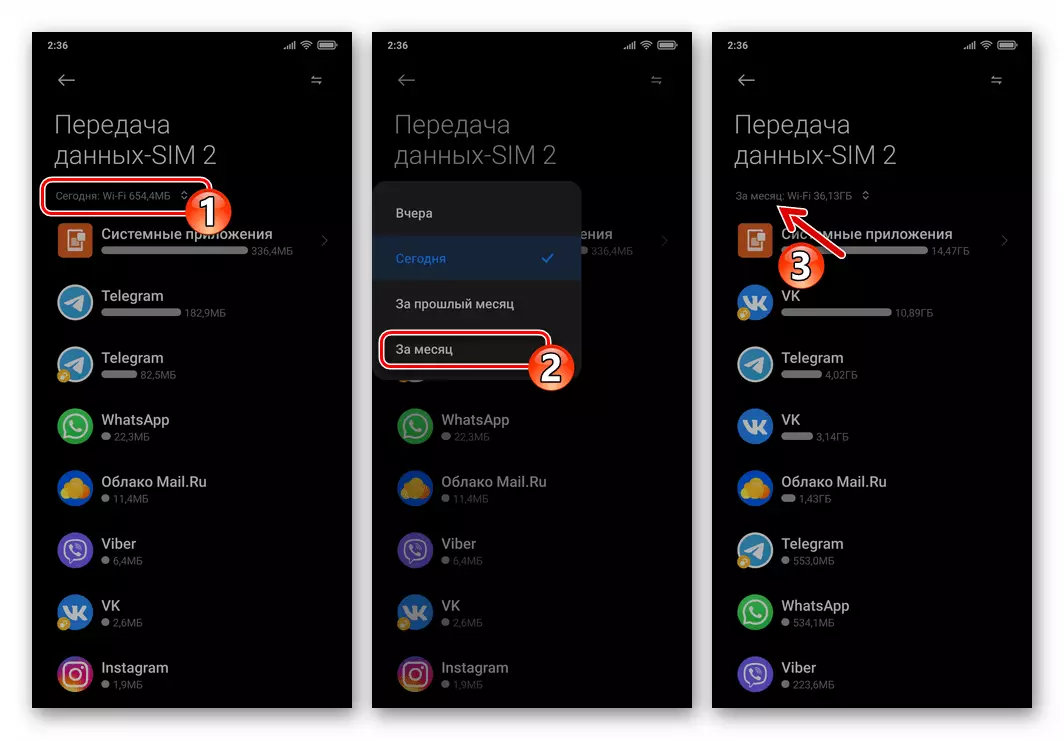


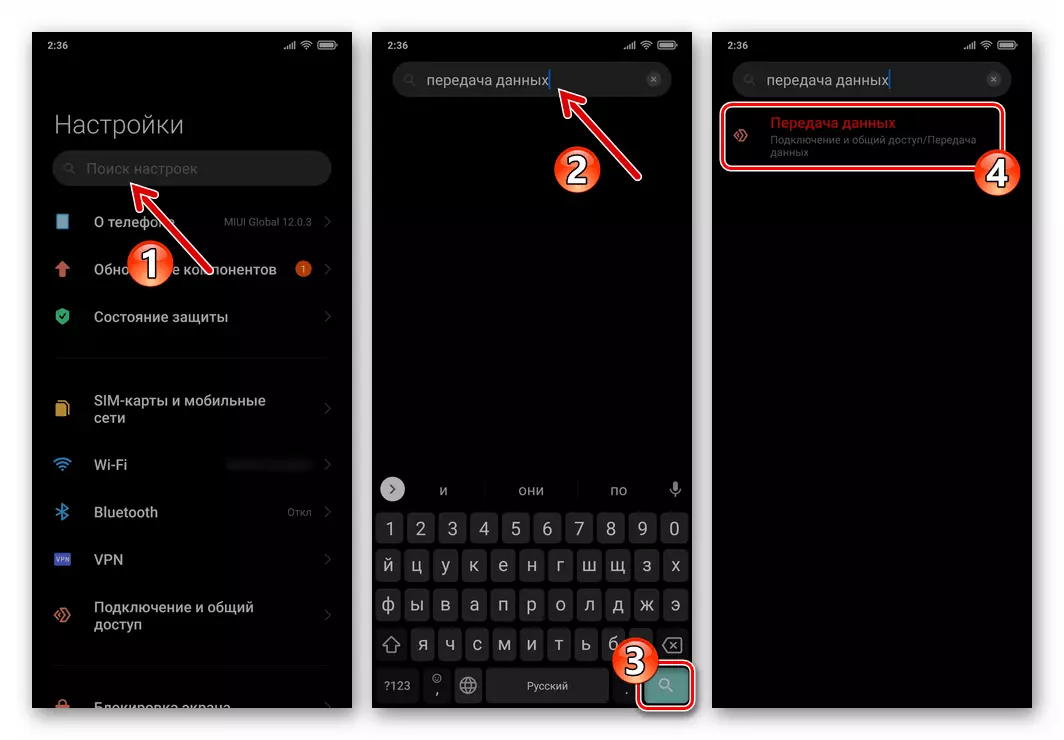
Method 2: Quick Access Panel
Another MIUI OS interface element designed not only to quickly solve the title article task for the data received and transmitted via 3G / 4G data, but also to install and ensure mobile traffic control, is available in Xiaomi smartphones system curtain.
- Svaype from the top edge of the device screen, call the quick access panel. Under the block with the icons of various tools in the curtain, the line is always displayed into two parts, which immediately partially decides (demonstrates the volume of mobile traffic generated in the mobile network per day) the task we are considered.
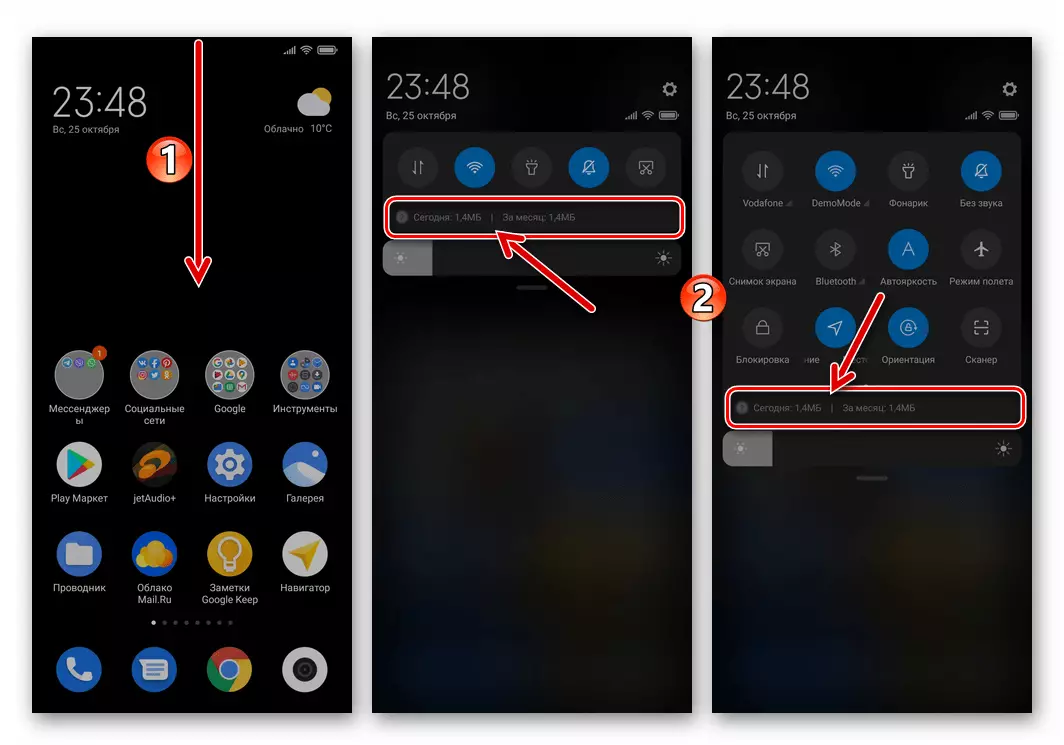
The first here is information about consumed when connecting the smartphone to the cellular network traffic for the current day. In second place, the number of data obtained / transmitted to the 3G / 4G network within a month or the balance of the mobile Internet utilization limit is set by the user for an active SIM card using the traffic control means.
- Click on the Quick Access Panel area described in the previous paragraph, as a result of which you move to the "Data Transfer" screen with a number of features:
- Slide the "SIM 1" block to the left - access to view information on the second SIM card installed in the smartphone.
- Press the button made in the form of nuts in the upper right corner. This interface element will move you to the "Data Settings" screen, from which it is activated and configured for each SIM card "Traffic Control".
- TAP NAME NAME Options "Network Connections" Opens access to the issuance / revocation of permissions to use the Internet installed on the smartphone by applications.
- Touch "traffic consumption" - this will lead to the opening of the full information described in the first part of this article on the number of data transferred to the network and obtained from it.

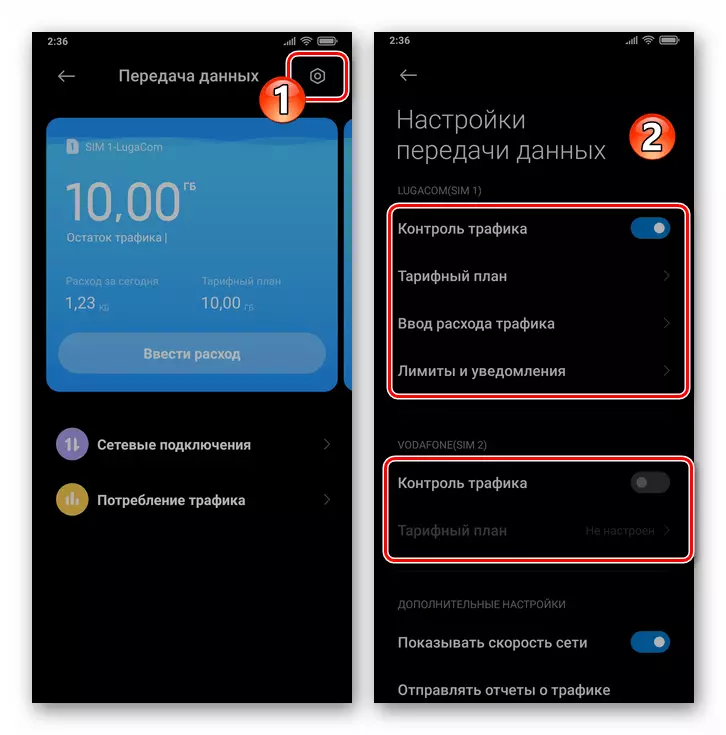



Method 3: Safety tool
The Xiaomi Safety Complex MIUI is pre-installed on each managed OS, the Safety Complex combines many means of controlling various aspects of the use of the device, and traffic consumption here has not been an exception.
- Open "Safety", touching the money icons on the Miyuai desktop.
- Scroll the main screen of the application up, in the additional feature unit, tap Data Transfer.
- As a result, the mobile traffic control toolkit toolkit described in the second instruction will be launched, and already from it, if necessary, move quickly to the full information about the number of received / transmitted data.
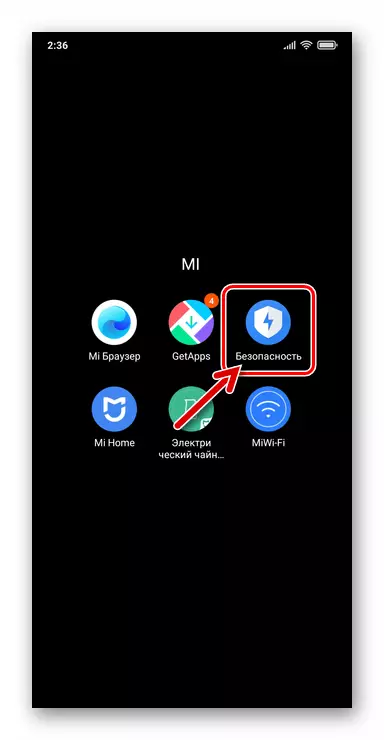


Method 4: third-party applications
The above-described Tools from the Xiaomi Smartphones OC Supplies, as you can see, provide practically comprehensive opportunities for controlling traffic consumed by them. However, if the functionality of the funds considered seems insufficient or, for example, you prefer to view the traffic information otherwise than is offered by the creators of MIUI, refer to the means from third-party developers.
- The option that provides the ability to view information about the number of data transmitted / received via the network is in almost any application-firewall for Android.
Read more: Firewall applications for Android
- On the open spaces of the Google Play, a large number of applications are presented, the main function of which is to demonstrate data on the speaking android-smartphone traffic. Find and then install the appropriate solution is possible at the request "traffic consumption", "view traffic", etc.


