Some (for example, I) is more convenient for starting Windows 8, immediately after loading the desktop opened, and not the initial screen with Metro tiles. It is easy enough to do with third-party utilities, some of which were described in the article how to return the start in Windows 8, but there is a way to do without them. See also: How to download immediately desktop in Windows 8.1

In Windows 7, there is a "Show Desktop" button on the taskbar, which is a shortcut on a file of five commands, the latter of which has the type of Command = ToggleDesktop and, in fact, includes a desktop.
In the beta version of Windows 8, it was possible to install this command to start when loading the operating system in the task scheduler - in this case, immediately after turning on the computer, the desktop appeared before you. However, with the release of the final version, such an opportunity disappeared: it is unknown, or Microsoft wants everyone to use the Windows 8 initial screen, or this was done for security purposes, which many restrictions are written off. Those at least, the way to boot on the desktop is.
Run Windows 8 task scheduler
I had to suffer for a while before I found where the task scheduler was. He is not in his English name "Shedule Tasks", as well as in the Russian version. In the control panel, I also did not find it. The way to quickly find it is to start typing "Schedule" on the initial screen, select the "Parameters" tab and already there to detect the "Task Schedule" item.
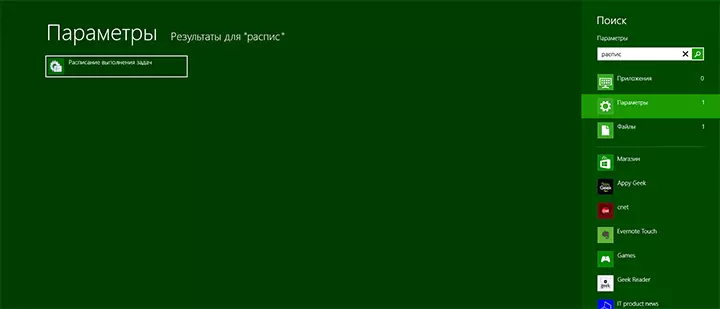
Creating a task
After starting the Windows 8 task scheduler, in the Actions tab, click "Create Task", give your task the name and description, and below, in the "Configure for" item, select Windows 8.
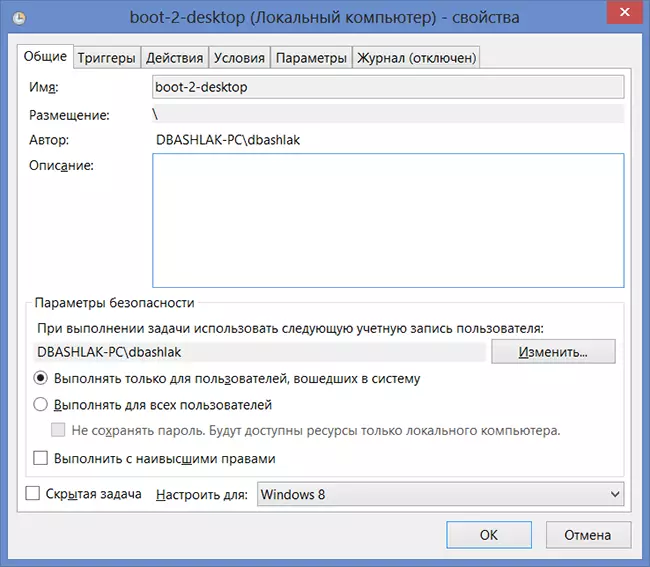
Click the Trigger tab and click "Create" and in the window that appears in the "Start Task" item, select "When entering the system" . Click OK and go to the Actions tab and, again, click "Create".
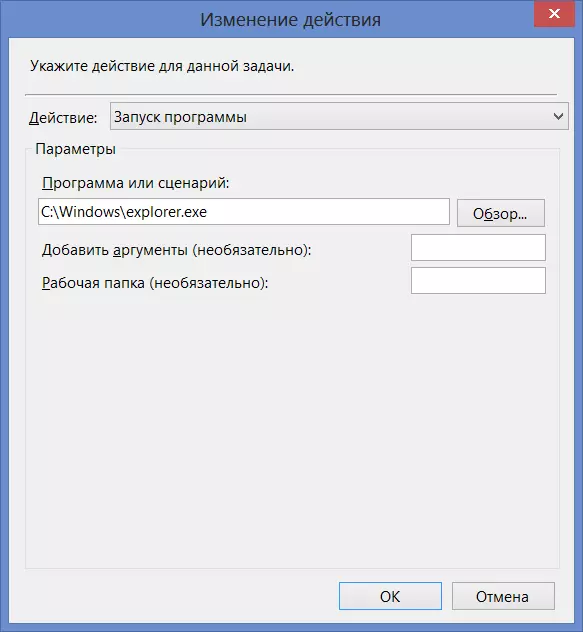
By default, the action is set to "Running the program". In the "Program or Script" field, enter the path to explorer.exe, for example - C: \ Windows \ Explorer.exe. Click "OK"
If you have a laptop with Windows 8, then go to the "Conditions" tab and remove the checkbox "Run only with power from the power supply."
No additional changes do not need to be done, click "OK". It's all. Now, if you restart your computer or exit the system and go back to it, you will automatically be loaded the desktop. Only one minus is not an empty desktop, but the desktop on which the "Explorer" is open.
