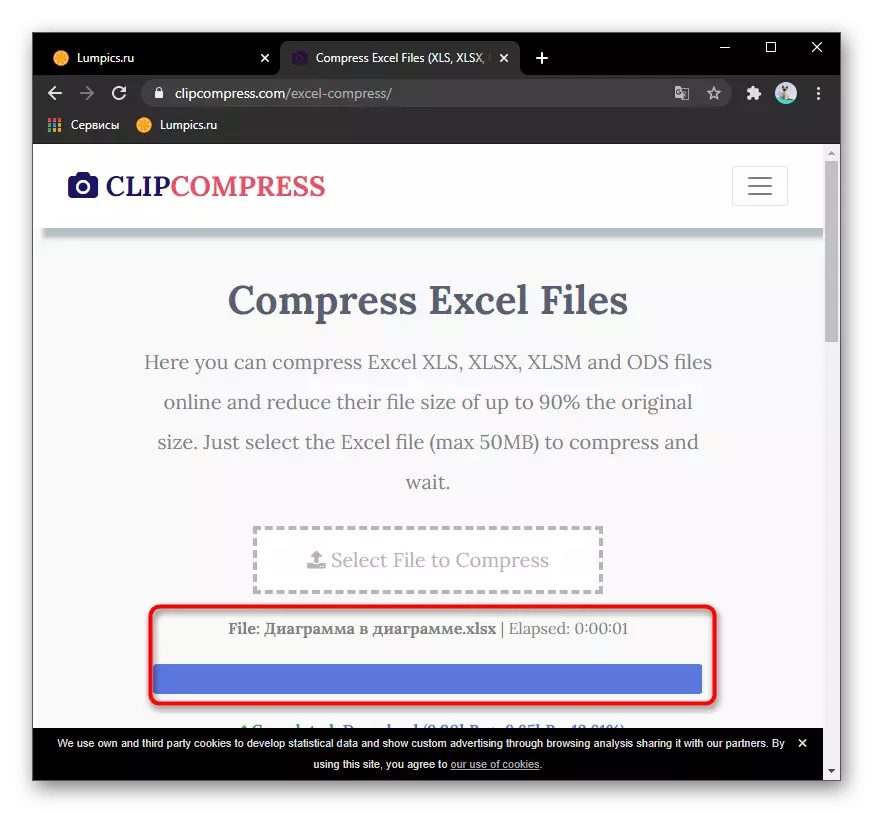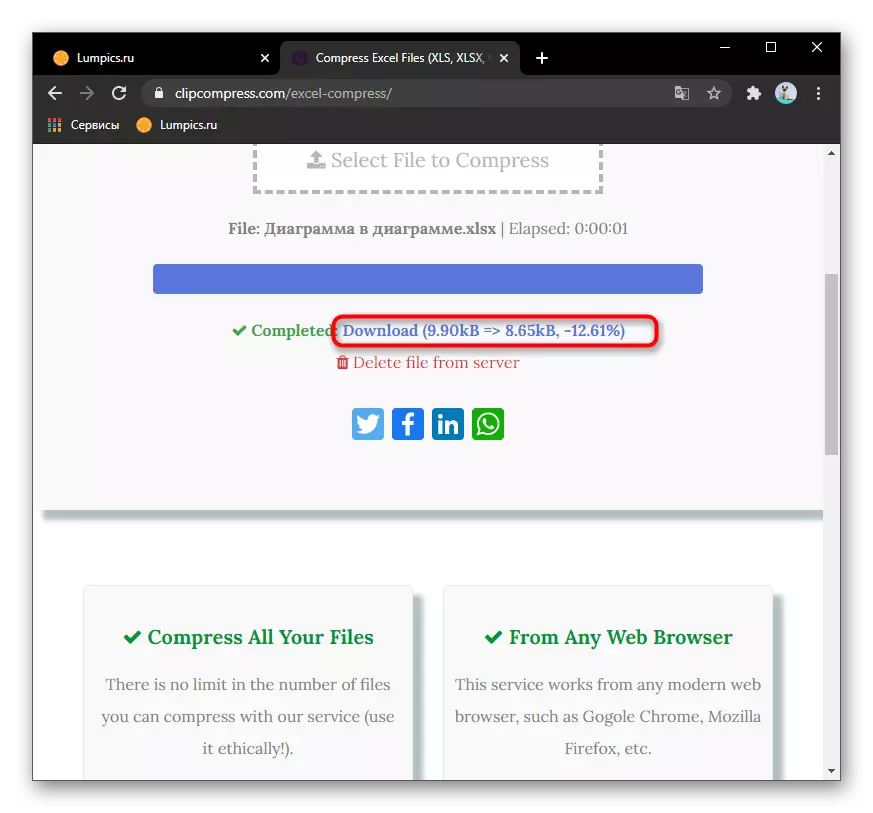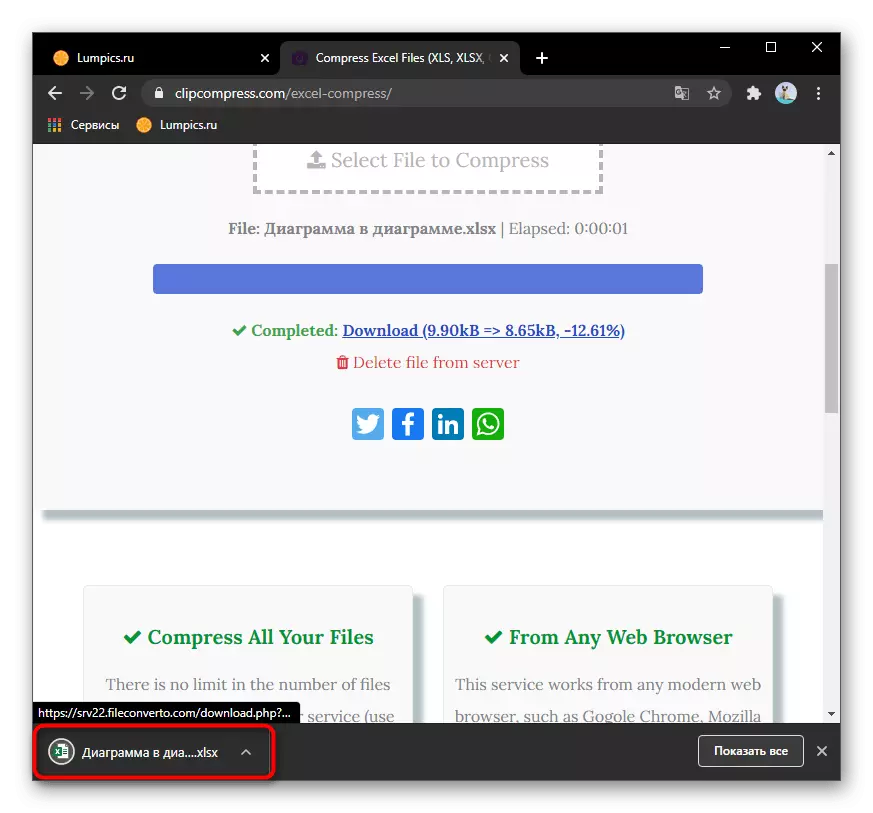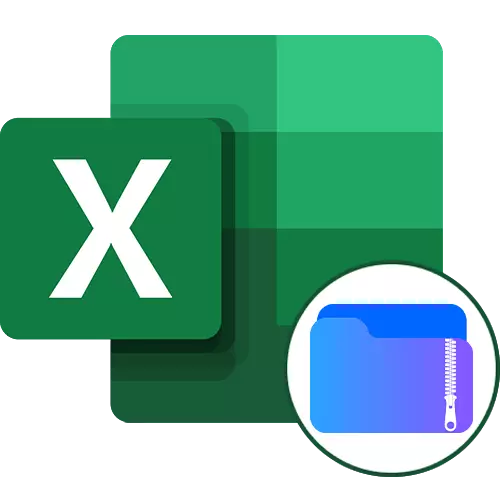
If you never optimized files in Excel before saving them, we recommend reading another instructions on our website. It will help to do without the use of third-party online services, because in most situations you can simply remove unnecessary or get rid of unnecessary formatting.
Read more: Reducing the file size in Microsoft Excel
Method 1: Compresss
Online service called Compresss is designed to process different types of files, allowing several times to compress their size. In the case of XLSX or XLS, the site does not provide flexible settings, and only to the maximum compresses the file with its own algorithms. To use them, you will need to perform the following actions:
Go to the online service Compresss
- To go to the main page of the online service under consideration, use the link above or search engine. Drag the file to the selected area or click on it to open the "Explorer".
- In the second case, find the necessary object and double-click on it.
- Expect a successful download of the object, after which you can add more files if you want to process them at the same time.
- The configuration responsible for the quality of the image is not needed in this case, so do not even attempt to change its value - no effect will give it.
- In the "Output Files" section you will see a compressed Excel object and you can get acquainted with the extent of compression it was possible to achieve.
- Click on the green link with the file format to download it to your computer.
- Expect the download and open the document to view, checking its contents for errors that sometimes occur due to third-party file processing.






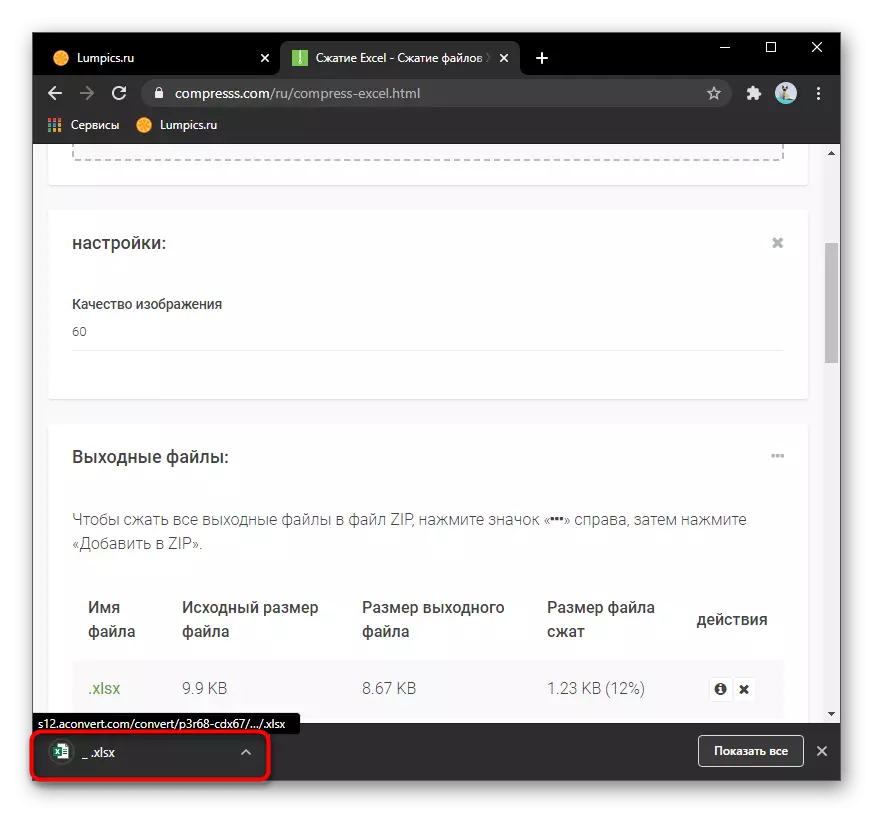
Method 2: YouCompress
Now consider the site called YouCompress, which is not different from functionality, but may come in handy in cases where the previous version does not provide the desired degree of compression or for some reason does not proceed the file.
Go to Youcompress online service
- After opening the site, immediately click on the "Select File" button.
- Add it through the "Explorer" and make sure that it is displayed in the corresponding field on the page. By readiness, click "download and squeeze the file".
- Processing takes a few seconds, after which a notification appears on the successful compression. Next is the link to download and information about what result managed to achieve.
- Loading the already compressed file on the computer starts immediately after clicking on the download link.
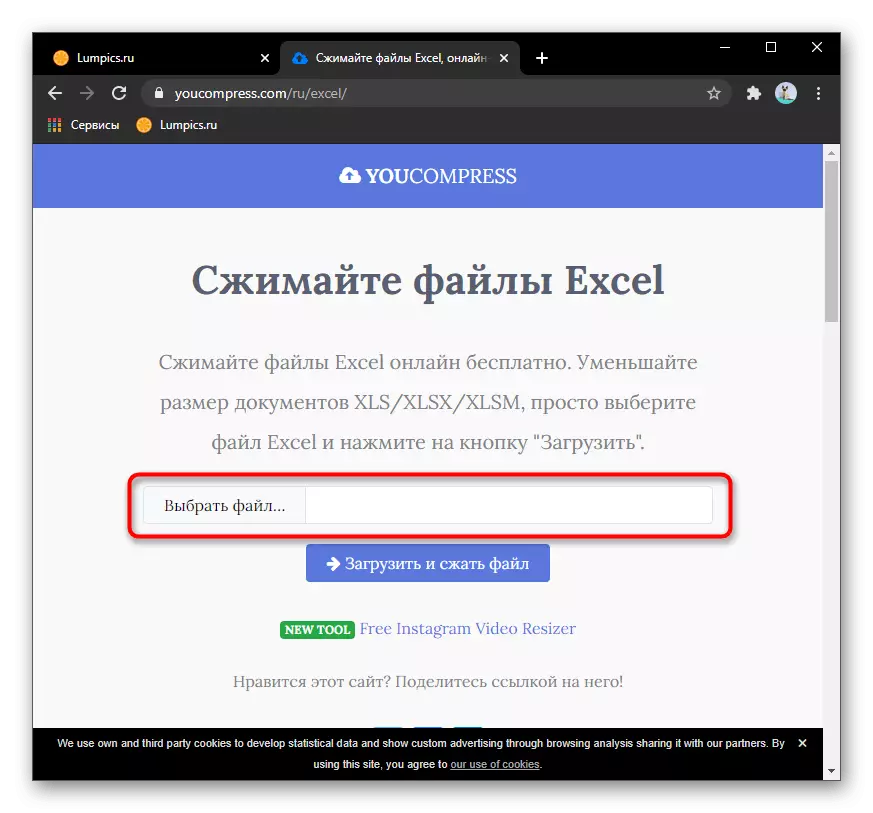
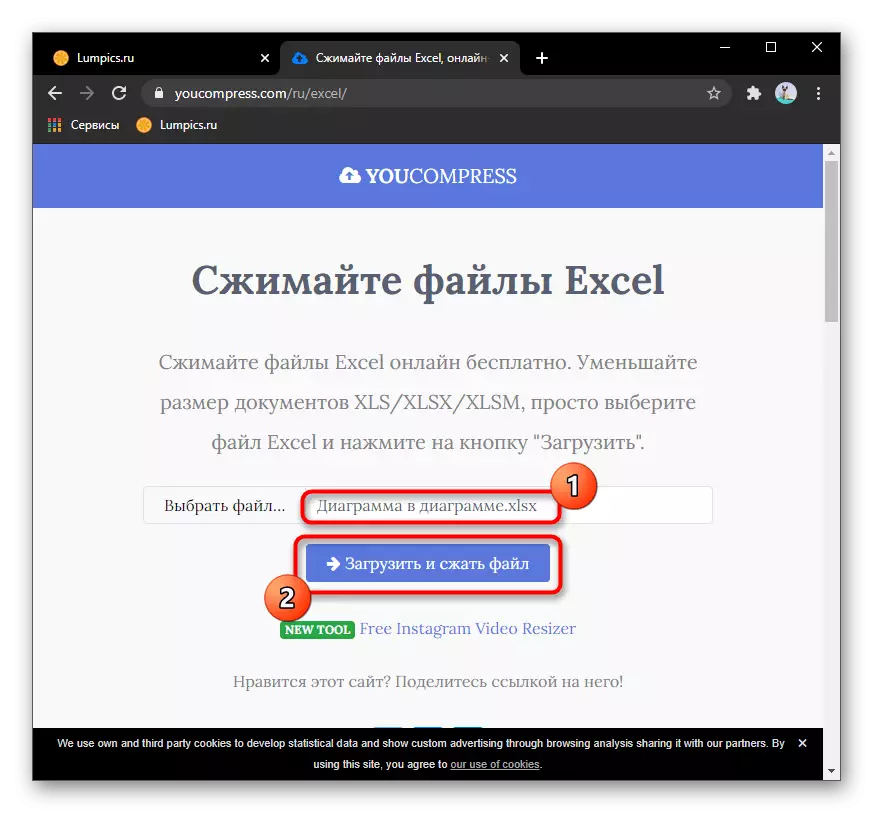


Method 3: Clipcompress
As a final online service suitable for compressing Excel files, we suggest familiar with CLIPcompress. It allows you to reduce the end size of the object for several tens of percent, depending on its contents.
Go to the online service clipcomress
- On the site, click on the "Select File To Compress" button or drag the item to the dedicated dotted line.
- A file download to the server will start, for what you can follow on the same page.
- Upon completion, click on the download button, after checking the information on how much Excel object managed to squeeze.
- As soon as the document is loaded to the computer, proceed to further work with it and use for your own purposes.