
As can be seen from the text of the error, the problem is to initialize DirectX 11, or rather, Direct3D 11, for which the file d3d11.dll is answered. At the same time, despite the fact that, using the instructions on the Internet, you could already look into dxdiag and see that DX 11 (and the DirectX 12) is set, the problem can be saved. In this manual - in detail how to fix the error D3D11 CreateDeviceAnSwapchain Failed or D3DX11.DLL is missing on the computer.
Bug fix D3D11
The cause of the error under consideration can be various factors, the most common of which
- Your video card does not support DirectX 11 (at the same time, by pressing the Win + R keys and entering DXDIAG, you can see there that is 11 or 12 version installed. However, it does not mean anything about the fact that there is support for this version from the video card - Only the files of this version are installed on the computer).
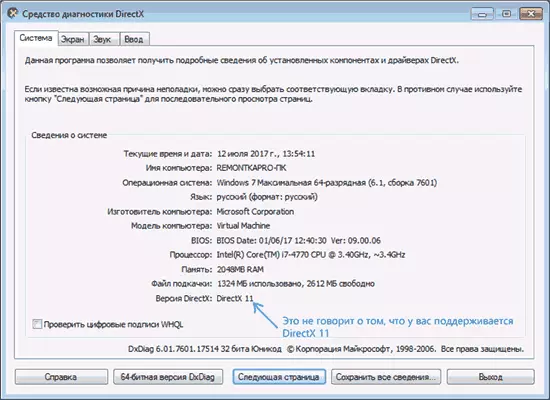
- The latest original drivers on the video card are not installed - at the same time, starting users often try to update the drivers using the "Update" button in the device manager, this is the wrong method: a message that "the driver does not need update" with this method usually little means.
- The necessary updates for Windows 7 are not installed, which can lead to the fact that even if there is a DX11, a D3D11.DLL file and a supported video card, a game, like Dishonored 2 continues to report an error.
The first two points are interconnected and equally can meet both users of Windows 7 and Windows 10.

The right procedure for errors in this case will be:
- Manually download original video card drivers from AMD, NVIDIA or Intel official sites (see, for example, how to install NVIDIA drivers in Windows 10) and install them.
- Go to DXDIAG (Win + R keys, enter dxdiag and press ENTER), open the "Screen" tab and in the "Drivers" section to pay attention to the "DDI for Direct3D" field. At values of 11.1 and above, D3D11 errors should not appear. With smaller, most likely the case is in the absence of support from the video card or its drivers. Either, in the case of Windows 7, in the absence of the necessary update of the platform, about which is further.

You can also watch separately installed and supported hardware version of DirectX in third-party programs, for example, in AIDA64 (see how to find out the DirectX version on the computer).

In Windows 7, D3D11 errors and DIRECTX 11 initialization when starting modern games, it may appear even in cases where the required drivers are installed, and the video card is not old. Correct the situation as follows.
How to download d3d11.dll for windows 7

In Windows 7, the default may not be a D3D11.DLL file, but in those images where it is present may not work with new games, causing the initialization errors D3D11.
It can be downloaded and installed (or update if it is already on the computer) from the official Microsoft website as part of the updates issued for 7-ki. Downloading this file separately, with some third-party sites (or take from another computer) I do not recommend it unlikely to fix the errors D3D11.DLL when you start games.
- To properly install, you need to download the Windows 7 platform update (for Windows 7 SP1) - https://www.microsoft.com/ru-ru/download/details.aspx?id=36805.
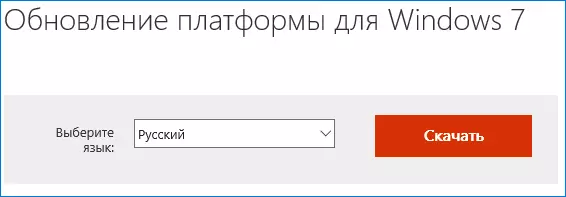
- After downloading the file, start it, and confirm the installation of the KB2670838 update.

Upon completion of the installation and after restarting the computer, the library under consideration will be in the desired location (C: \ Windows \ System32 \), and errors associated with the fact that D3D11.DLL or is missing on a computer or D3D11 CreateDeviceAnSwapchain Failed, will not appear (provided that you have enough modern equipment).
