
In order to play with other people in Steam, they must be added to friends. To add a friend, you must comply with several rules. The most frequent question of Steam users is: "How to add a friend to Steam if I do not have games on account." The fact is that adding to friends is impossible until you have no games on the account.
After reading this article, you will learn - how can I add a friend in the style, even if you have no money to buy games.
To open the ability to add a friend to Steam, you can use several different ways.
Let us describe each of the ways in detail. Then we give a description of the process of adding a friend.
Installing free games
You can install one of the free account games. In the style of their large number. To open a list of free games to click on the game> free of charge in Steam Store.
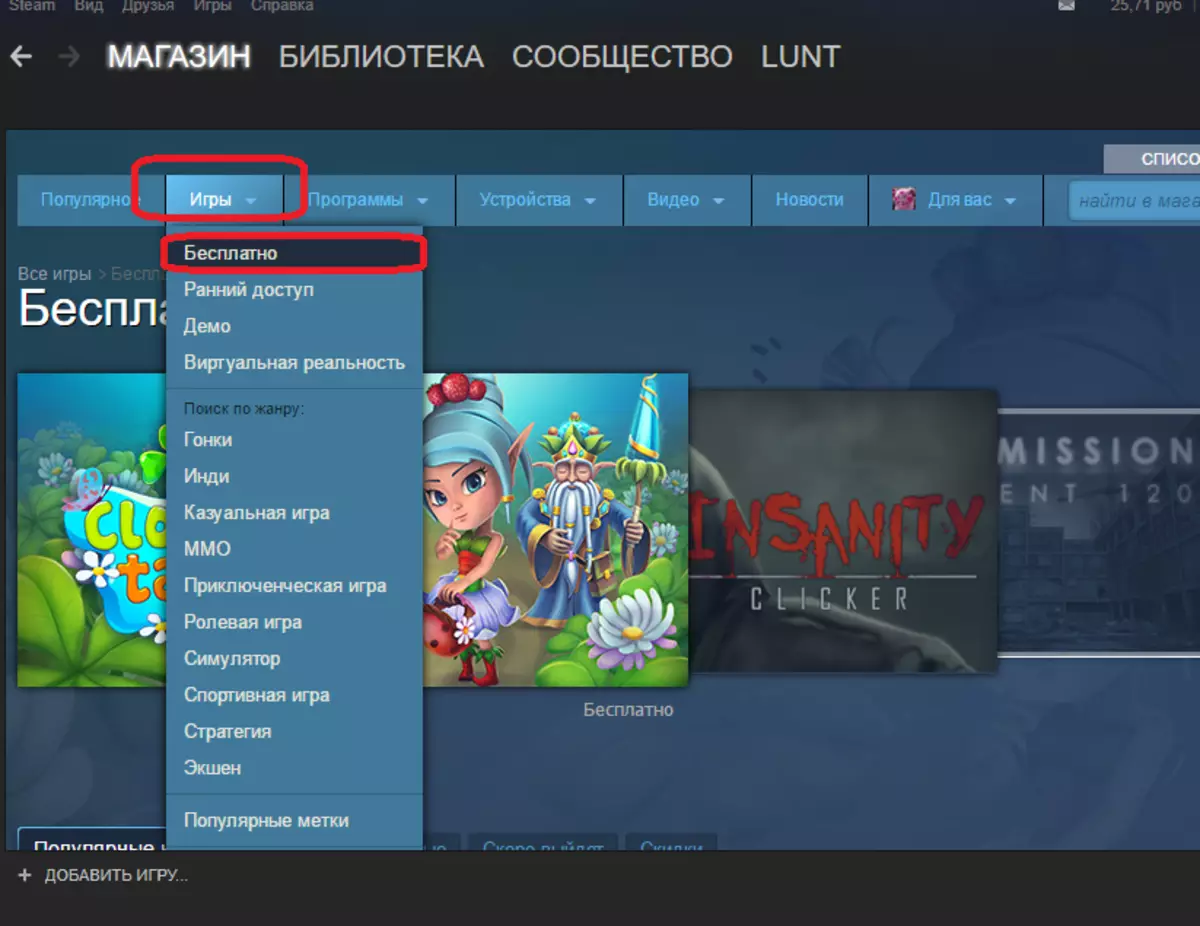
Install any of the free games. To do this, go to the game page, and then click the "Play" button.

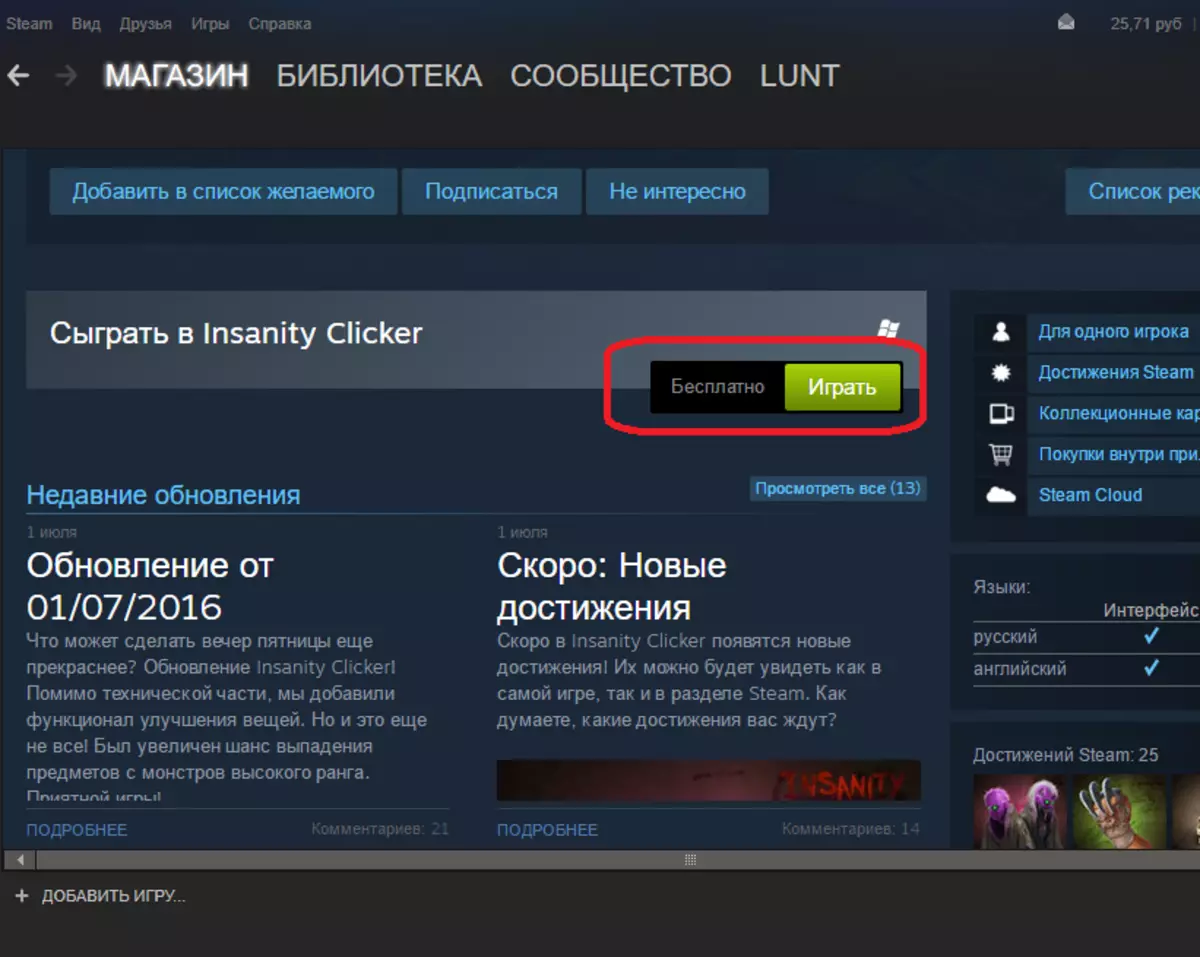
You will be shown how much the game will take on the hard disk, and the options for creating game labels are offered. Click the Next button to start the installation.

The boot process will be shown in the blue line. To go to a detailed download description, you can click on this line.

At the end of the installation, Steam will notify you about it.
Run the game by clicking the "Play" button.
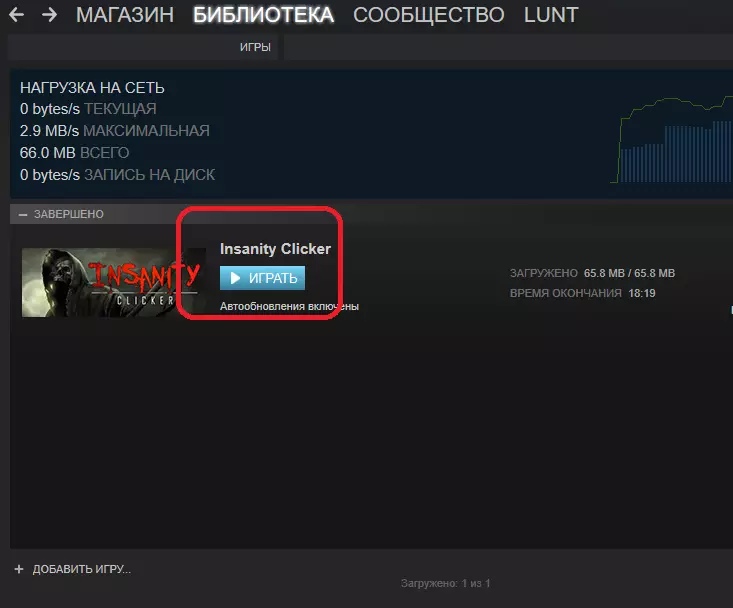
Now you can add a friend to Steam.
Adding through an invitation from each other
If a friend has a licensed game or it activated the possibility of adding a friend in the manner described above, he will be able to send you an invitation to friends.Now the process of adding to friends itself.
Adding Friends in Steam
You can also add a friend in several ways. To add a friend in the style of its ID (identification number), go to the view link:
http://steamcommunity.com/profiles/76561198028045374/
Where number 76561198028045374 is ID. At the same time, you need to log in in the browser in your account with steam. To do this, click the "Login" button in the Steam top menu opened in the browser.

After that, enter your login and password on the input form.

Now click on the link presented above. On the page that opens, click the Add to Friends button.

The user will be sent a request for adding friend. Now it remains to wait until your request is accepted, and you can play with the other.
Another way to add a person to add friend is the search row of the Steam community.
To do this, go to the community page. Then enter your friend's name to the search string.
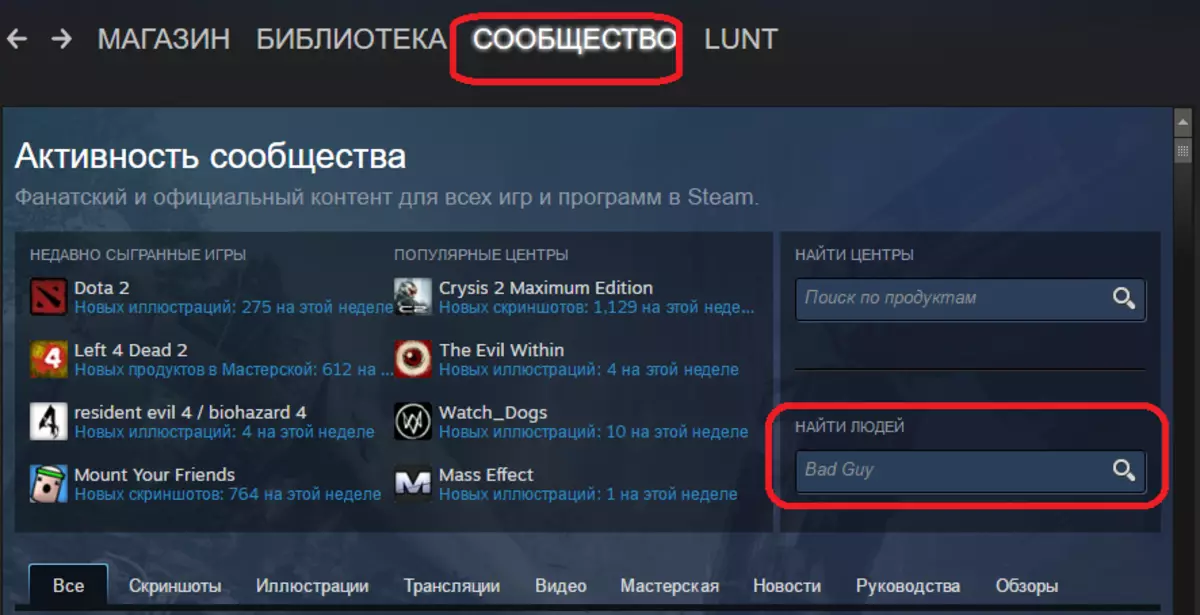
As a result, it is possible to display not only people, but also games, groups, etc. Therefore, click on the filter from above, only people are displayed. Click the Add to Friends button in the string of the person you need.

As in the past case, a person will be sent a request for adding. After your request is adopted, you can invite it to the game.
If you have common friends to quickly add them, see the list of friends from one of your friends, who in friends have those people you need to add.
To do this, go to his profile. The list of your friends can be viewed by clicking on your nick on top and choosing the "Friends" item.
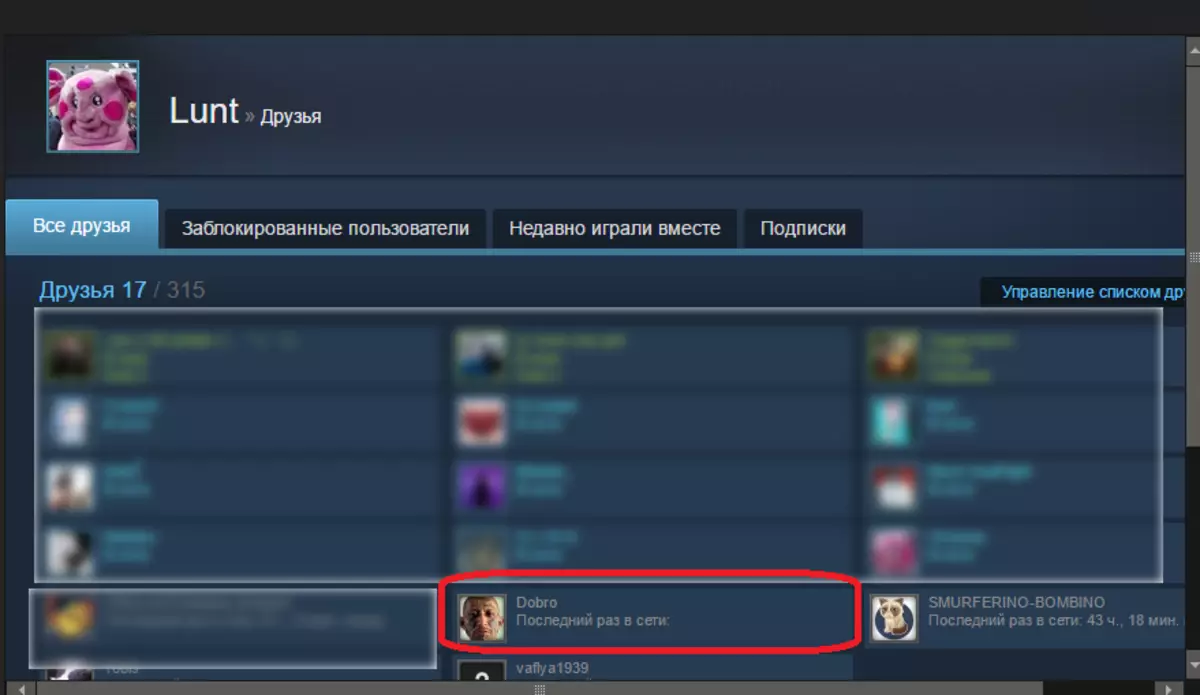
Then scroll down the profile page down and in the right block you will see a list of friends, and above it link "Friends".

After clicking on this link, a list of all friends of this person will open. Alternately go to the page of each person you want to add to friends and press the add button.

Now you know about several ways to add friend to Steam. If you tried these options and you have any problems - write off in the comments.
