
Google Chrome Browser is a popular web browser, which is endowed with wide opportunities. It's no secret that new updates are regularly produced for the browser. However, if you need to update not the entire browser as a whole, and its separate component, then this task is also available to users.
Suppose you are satisfied with the current version of the browser, however, for the correct performance of some components, for example, Pepper Flash (known as Flash Player), updates are still recommended to be checked and, if necessary, set.
How to check the updates for Pepper Flash?
Please note that the best way to update Google Chrome components is to update the browser itself directly. If you do not have a serious need to update individual components of the browser, then it is better to update the browser comprehensively.
Read more about this: how to update the Google Chrome browser
one. Open the Google Chrome browser and go to the following link in the address bar:
Chrome: // Components /
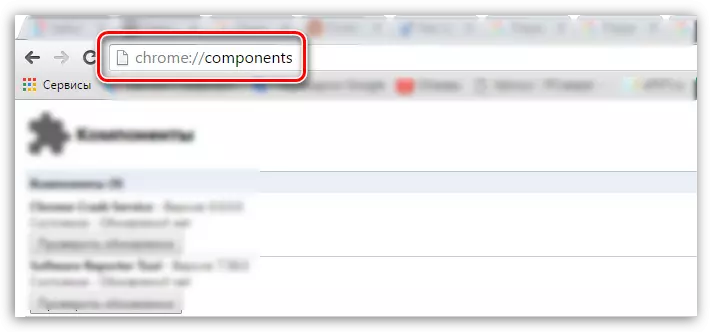
2. A window appears on the screen, which contains all the separate components of the Google Chrome browser. Find the component in this list. "Pepper_Flash" and click about it by button "Check updates".
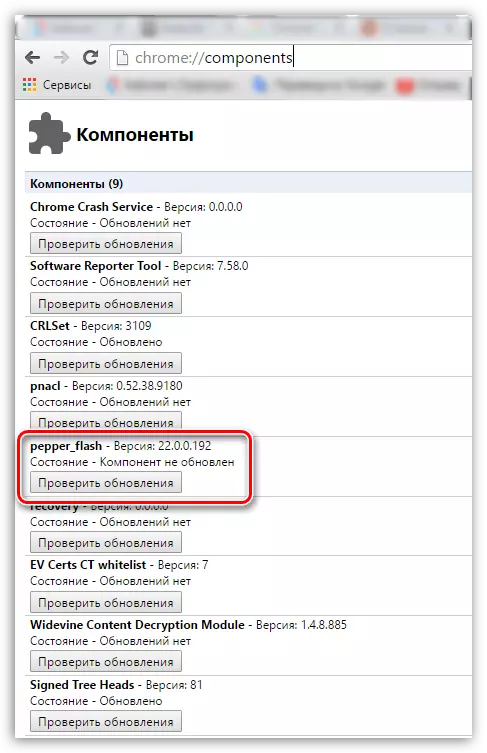
3. This action will not only check the availability of updates for Pepper Flash, but also updates this component.
Thus, this method allows you to update the Flash Player plugin built into the browser, without resorting to the installation of the browser itself. But do not forget that without updating the browser in a timely manner, you risk to encounter serious problems not only in the web browser, but also your safety.
