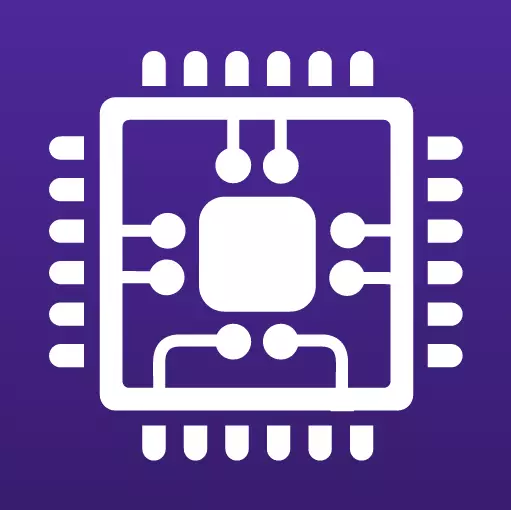
The small Utility CPU-Z, despite its simplicity, can become very useful for the user who wants to constantly have information about the performance of his PC, constantly conducts its monitoring and optimization.
In this article, we consider how you can use the CPU-Z program.
Collection of information about PC components
Run CPU-Z and the program window will open in front of the tab where information about the central processor is collected. Moving on other tabs, you will find data on the motherboard, graphics processor and computer RAM.
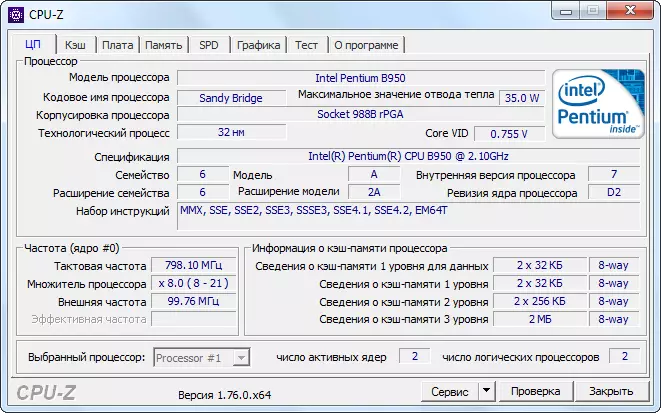
Testing processor
1. Click the Test tab. Install a tick in the section "single-processor stream" or "multiprocessor stream".
2. Touch "Test CPU" or "Stress CPU" if you want to check the processor for stress resistance.

3. Stop the test when you consider it necessary.
4. The results obtained can be saved as a report in TXT or HTML format.
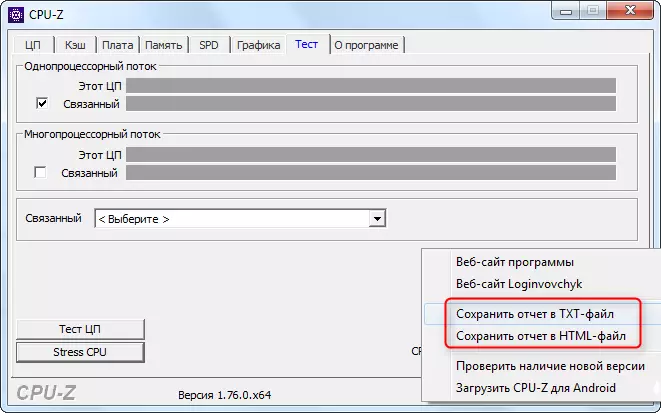
CPU-Z check
The CPU-Z check is the location of the current settings of your PC to the CPU-Z database. This will help to find out the current assessment of your equipment and determine which node requires upgrades to increase productivity.
1. Click the "Check" button

2. Enter your name and email address.
3. Click the "Confirm" button
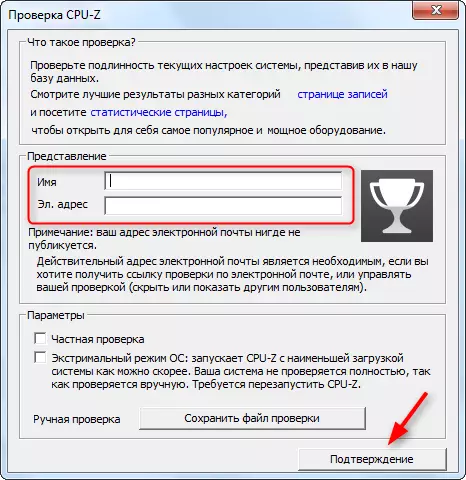
READ ALSO: Other PC diagnostic programs
We reviewed the basic functions of the CPU-Z program. Like other utilities for monitoring the computer, it will help maintain your car up to date.
