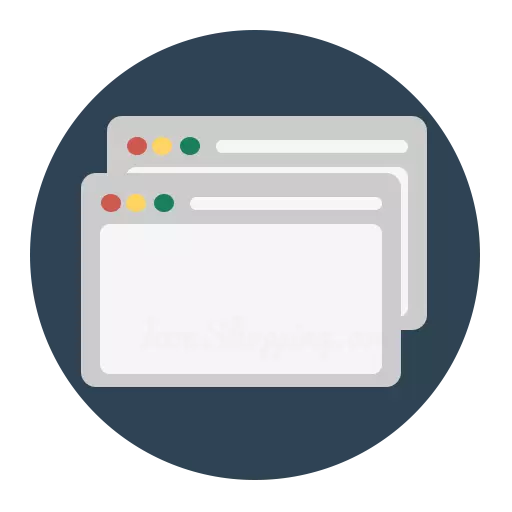
Mozilla Firefox Browser is a functional web browser that has a lot of opportunities for customization. In particular, the user can configure and display a new tab.
The tabs enjoys absolutely any browser user Mozilla Firefox, creating new tabs, we can visit several web resources at the same time. And configuring a new tab to your taste, the web surfing will become even more productive.
How to set up a new tab in Mozilla Firefox?
Another number of versions of Mozilla Firefox back, namely to the fortieth version inclusive, in the browser using the hidden settings menu, you could configure a new tab, setting absolutely any address of the web page.
Recall how it was necessary to act. It was required in the Mozilla Firefox address line, follow the link:
About: Config
Users agreed with a warning and switched to the hidden settings menu.
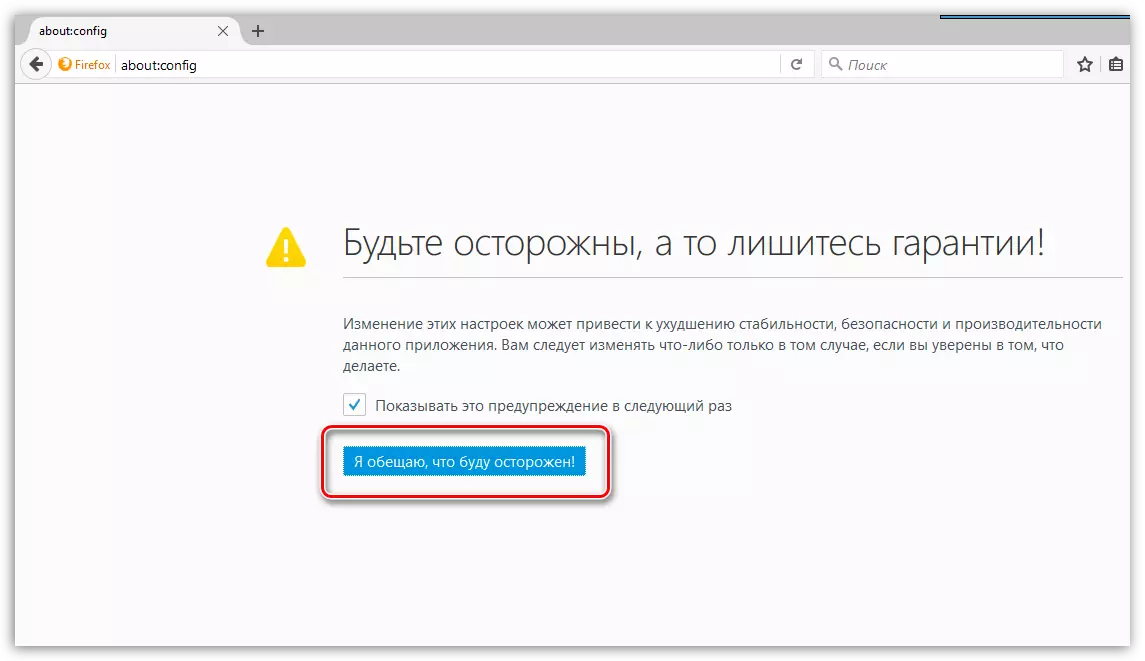
It was required to find the parameter. It is easiest to do this by pressing the Ctrl + F key combination to display the search string, and the following parameter is already found through it:
browser.newtab.url
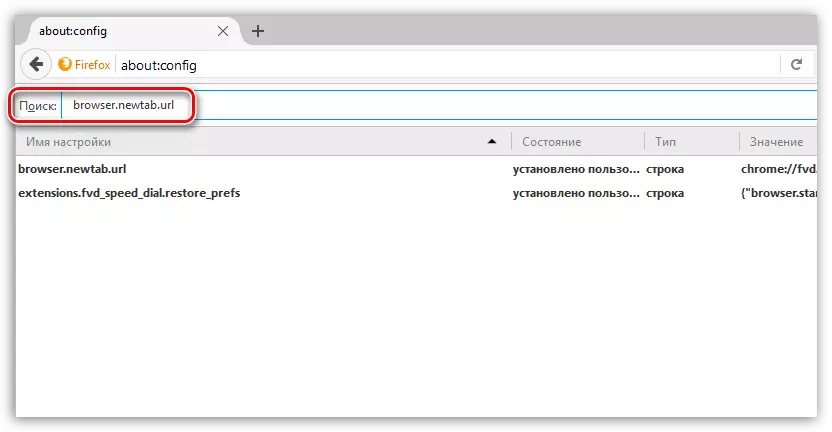
By double-clicking the parameter, you could set absolutely any address of the web page that would automatically be loaded each time each time you create a new tab.

Unfortunately, subsequently this opportunity was removed, because Mozilla considered this way to effectively combat viruses, which, as a rule, are aimed at changing the address of the new tab.
Now, not only viruses cannot change the new tab, but also users.
In this regard, the tab can be changed in two ways: standard means and third-party additions.
Set up a new tab standard
When creating a new default tab, Mozilla displays the Top web pages visited by you in the browser. This list cannot be complemented, but unnecessary web pages can be deleted. To do this, hover the mouse over the pages miniature, and then click on the displayed icon with the cross.
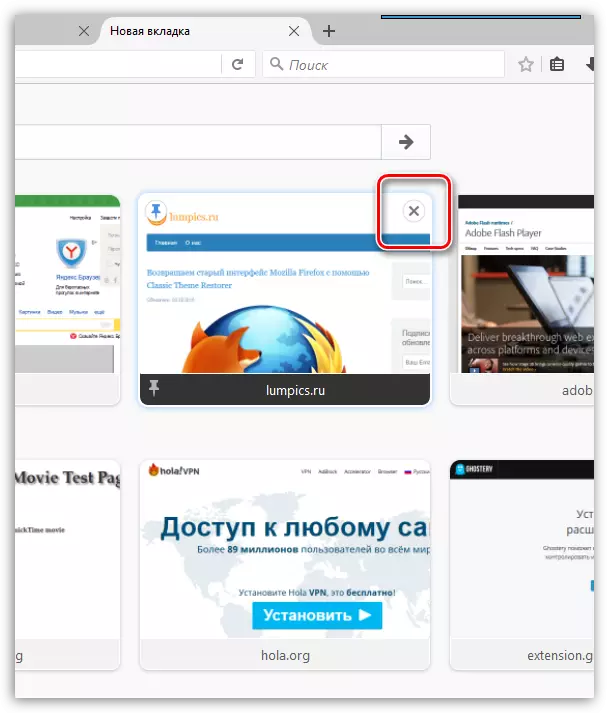
In addition, if you do not want the page to change its position, for example, after the appearance of new tiles, it can be fixed in the desired position. To do this, hold the cursor to the miniature of the page, move to the desired position, and then hover over the tile and click on the pin icon.

You can dilute the list of frequently visited pages, you can offer Mozilla. To do this, click in the upper right corner of the new tab on the gear icon and in the displayed window, check the box near the item "Including offered sites".
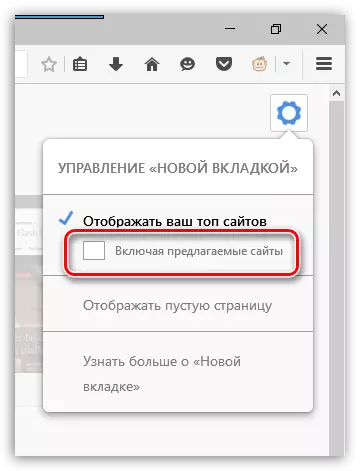
If you do not even want the visual bookmarks in the new tab, in the same menu hiding under the gear icon, check the point near the item. "Display an empty page".
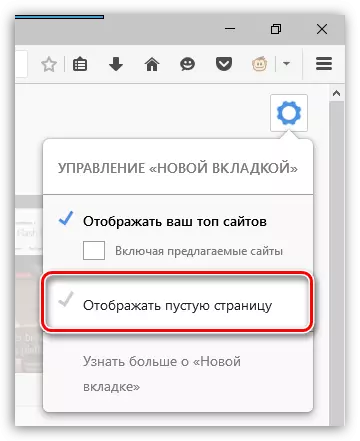
Setting up a new tab using add-ons
Surely you know that using add-ons, you can completely reincarn the work of the Mozilla Firefox browser.
So, if you are not satisfied with a third-party window of the new tab, you can recycle it with the help of add-ons.
On our site already addressed add-ons visual bookmarks, Speed Dial and Fast Dial. All these additions are aimed at working with visual bookmarks, which will be displayed every time you create a new tab.
Download Visual Bookmarks
Download Speed Dial
Download Fast Dial
Mozilla developers regularly release updates that add new features, while removing old. How effective is the step to remove the ability to configure a new tab - will show time, but for now, users have to look for other solutions.
