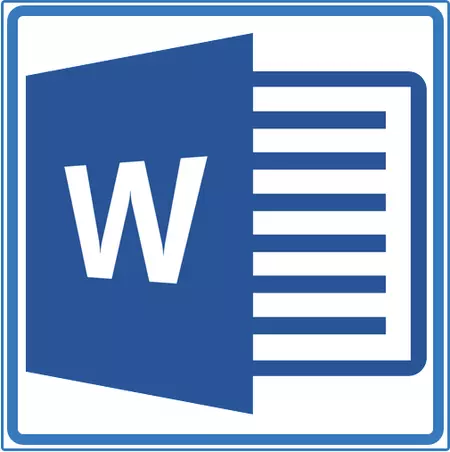
We have already written about how to add a beautiful frame to the MS Word document and how to change it if necessary. In this article we will tell about the task of the opposite one, namely how to remove the frame in the Word.
Before proceeding to remove the frame from the document, it is necessary to deal with what it represents. In addition to the template frame located along the contour of the sheet, the frames can be framed by one paragraph of text, to be in the footer area or be represented as an external border of the table.
Lesson: How to make a table in MS Word
Remove the usual frame
Remove the frame in the Word, created using standard program tools "Borders and Pouring" , It is possible through the same menu.
Lesson: How to insert a frame in Word
1. Go to the tab "Design" and click "Borders of pages" (previously "Borders and Pouring").
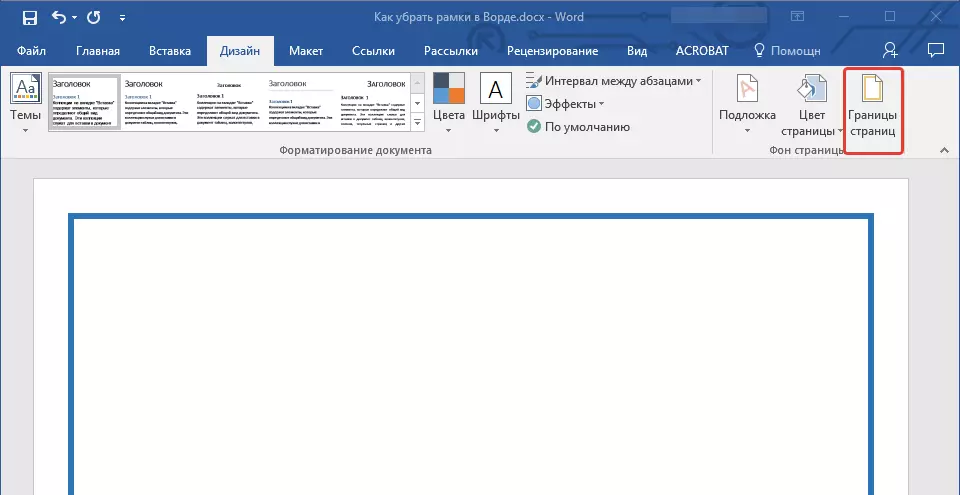
2. In the window that opens in the section "Type of" Select a parameter "No" instead of "Frame" installed there earlier.
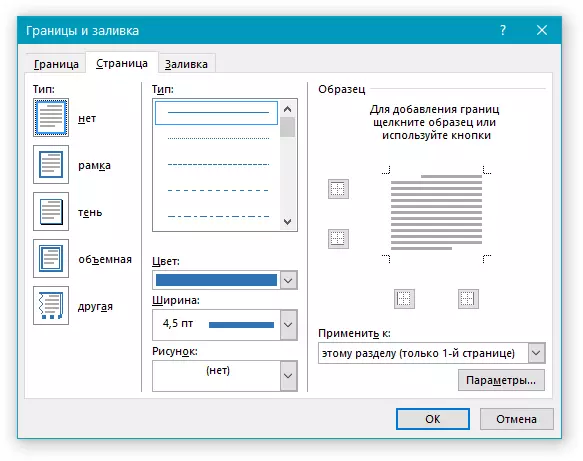
3. The frame will disappear.
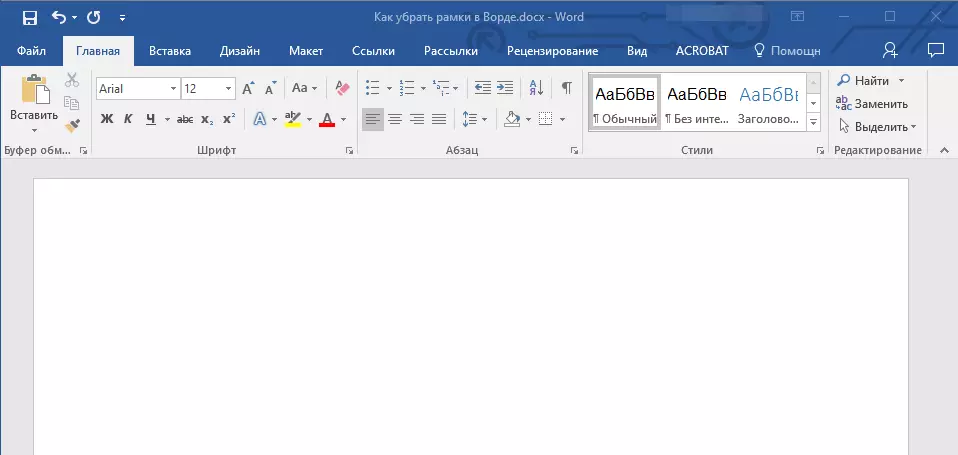
Remove the frame around paragraph
Sometimes the frame is not located along the contour of the entire sheet, but only around one or more paragraphs. Remove the frame in the Word around the text it is possible in the same way as the usual template frame added by means "Borders and Pouring".
1. Highlight the text in the frame and in the tab. "Design" Press the button "Borders of pages".
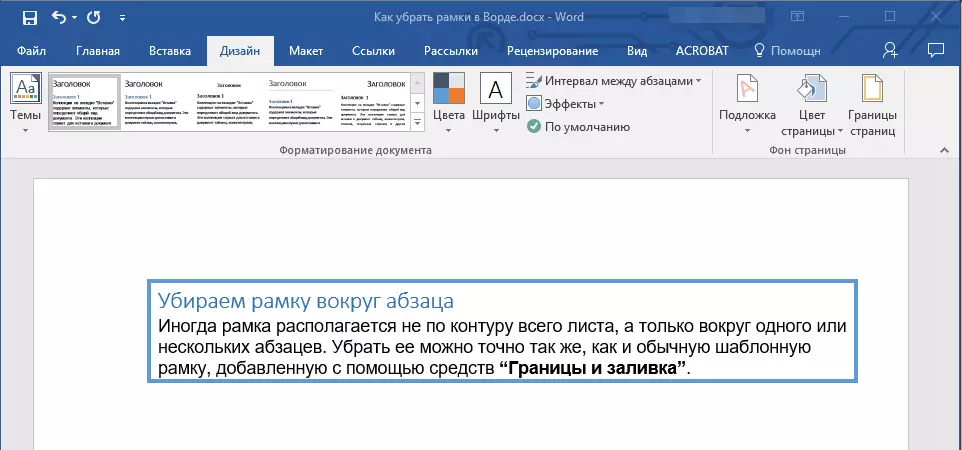
2. In the window "Borders and Pouring" Go to the tab "The border".
3. Select Type "No" , and in the section "Apply to" Choose "Paragraph".
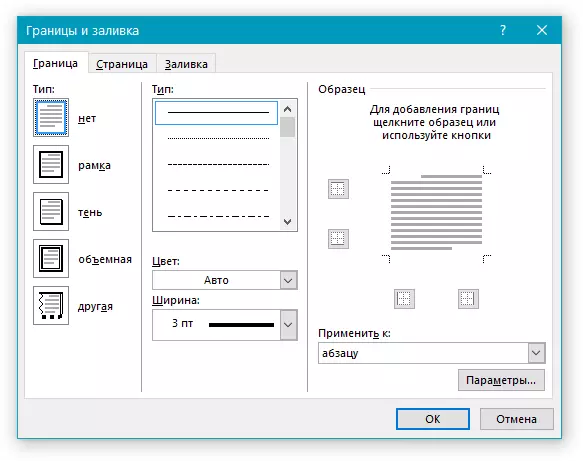
4. The frame around the text fragment will disappear.
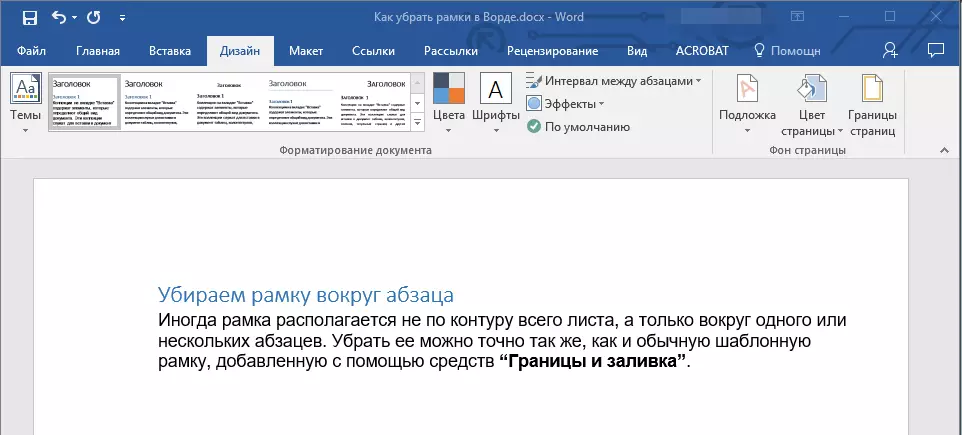
Removing the frames placed in footers
Some template frames can be placed not only on the borders of the sheet, but also in the head of the footer. To remove such a frame, follow these steps.
1. Enter the edit mode of the head, clicking on its area twice.
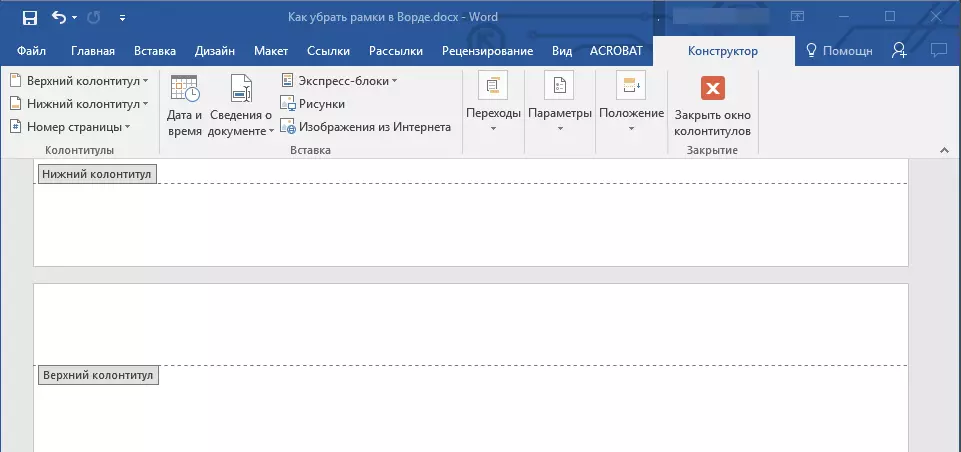
2. Delete the obsessive top and bottom footer by selecting the appropriate item in the tab. "Constructor" , group "Footer".

3. Close footer mode by pressing the appropriate button.
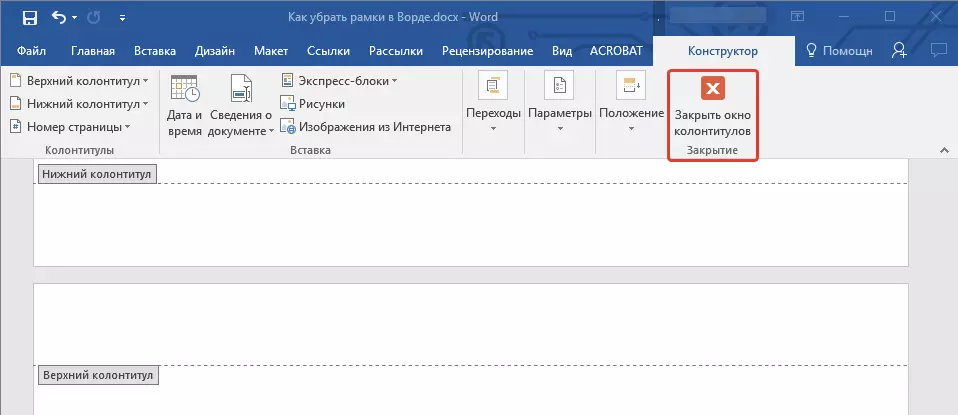
4. The frame will be deleted.
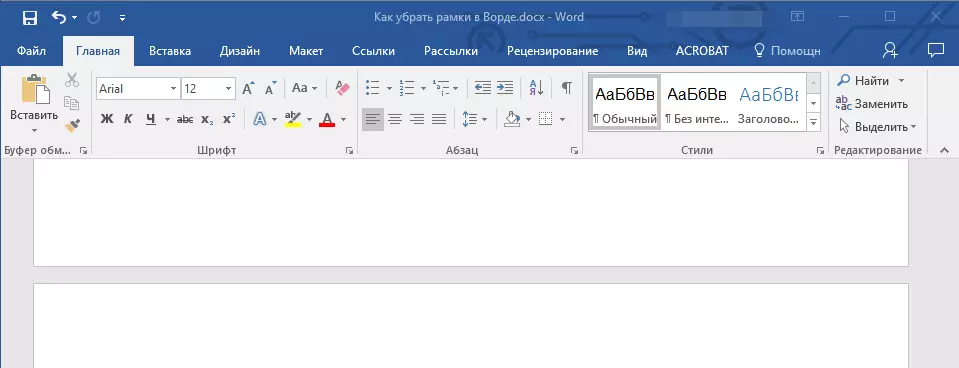
Removing a frame added as an object
In some cases, the frame can be added to the text document not through the menu "Borders and Pouring" , and as an object or shape. To remove such a frame, just click on it, opening the mode of operation with the object, and press the key "Delete".
Lesson: How to draw a line in Word
On this, in this article we told about how to remove the frame of any type from the Word text document. We hope this material was useful for you. Successes in work and further study of the office product from Microsoft.
