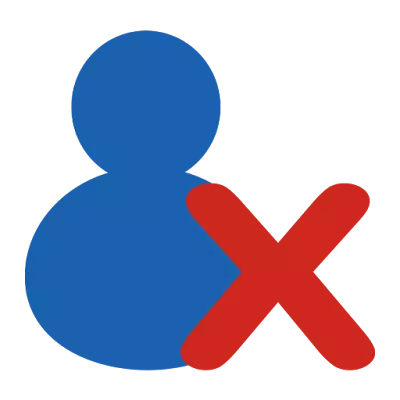
Mail Client from Microsoft provides an intuitive and simple mechanism for working with accounts. In addition to creating new and configure already existing accounts, there is an opportunity and removal of already unnecessary.
And it is about removing accounts today and talk today.
So, if you read this instruction, then you have a need to get rid of one or more accounts.
Actually, the removal process takes just a couple of minutes.
First you need to go to the account settings. To do this, we reveal the "File" menu, where we go to the "Details" section and click the "Setup Account" button.
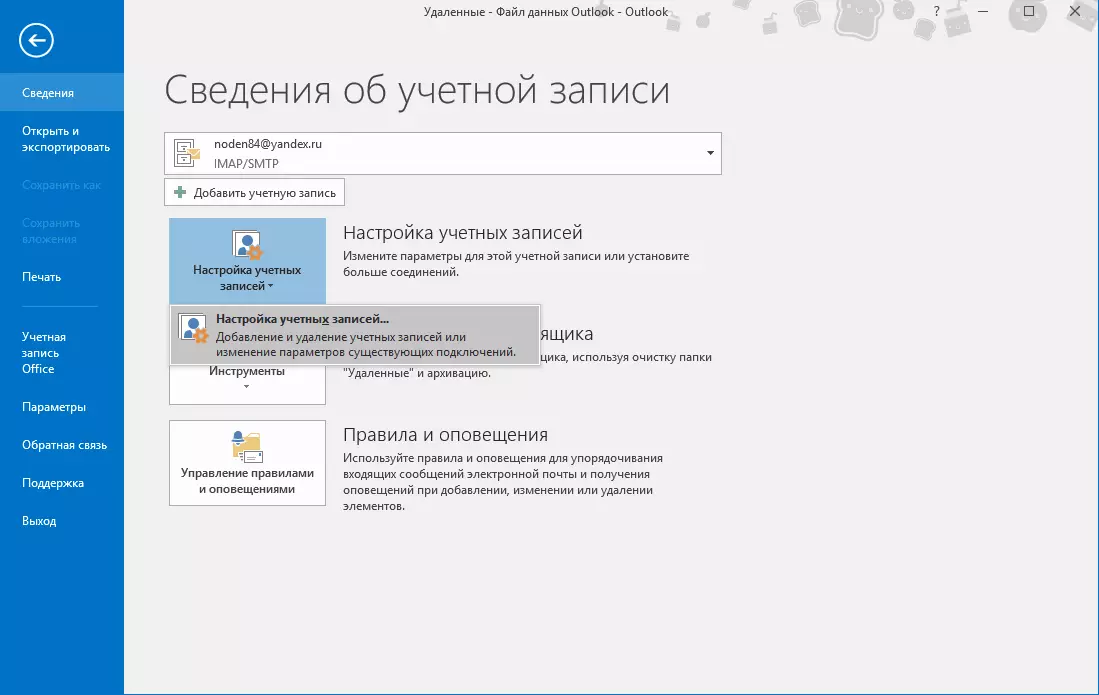
The following will be displayed below, which will consist of one item, click on it and go to setting up accounts.
This window will display a list of all the "accounts" created in Outlook. We now remain to choose the desired (or rather necessary, that is, that which we will delete) and click the "Delete" button.
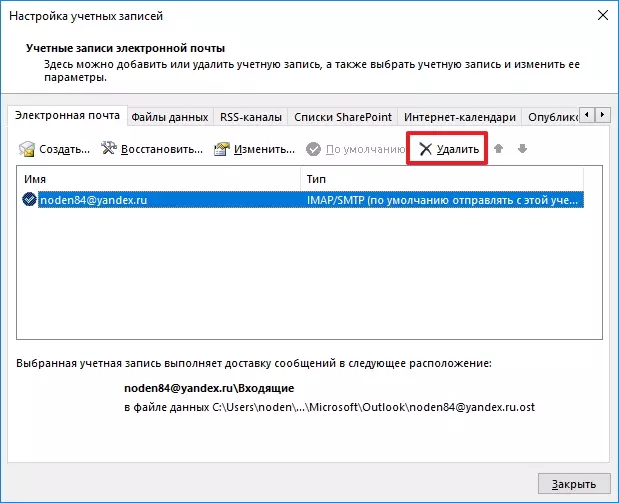
Next, confirm the removal of the recording by pressing the "OK" button and on this all.
After all these actions, all account data, as well as the record itself will be deleted without the possibility of recovery. Based on this, do not forget before deleting make copies of the necessary data.
If for some reason you cannot delete an account, then you can do as follows.
First, we make backup copies of all necessary data.
How to save the necessary information See here: how to save letters from Outlook.
Use the "Win + R" key to call the "Run" window, enter the following command in its string, then click "OK" or "ENTER".
Control

Now go to the "User Accounts" section.
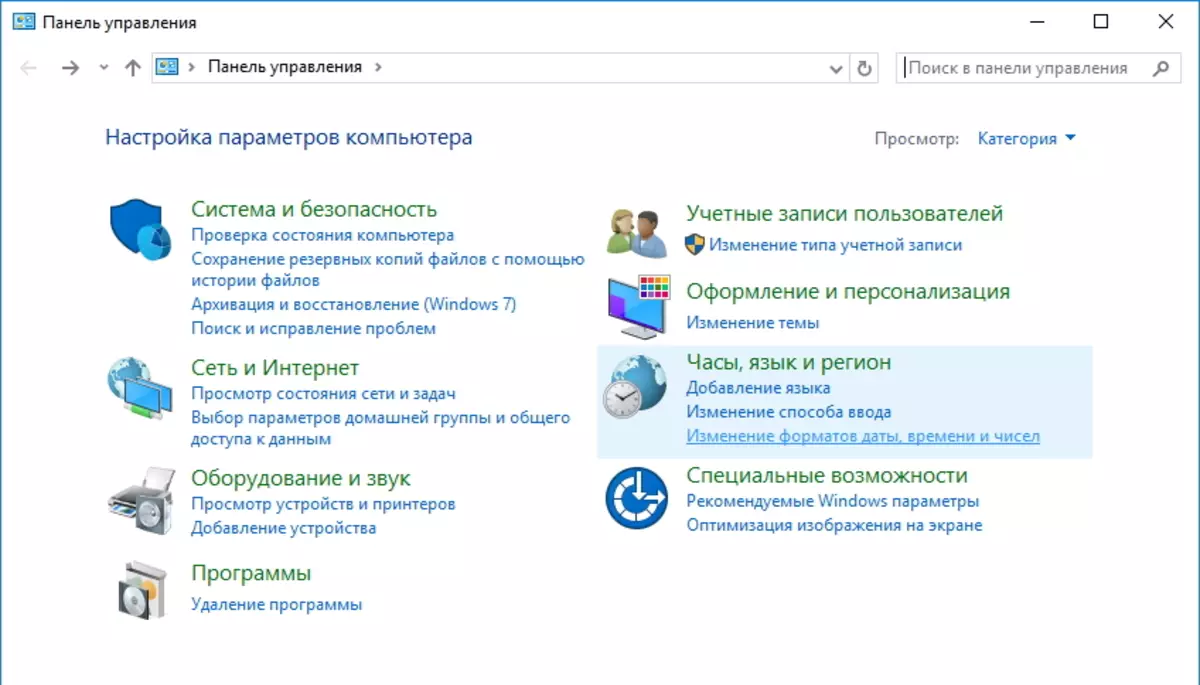
Here, click on the Mail (Microsoft Outlook 2016) hyperlink (depending on the version of the installed Outlook, the link name may differ slightly).
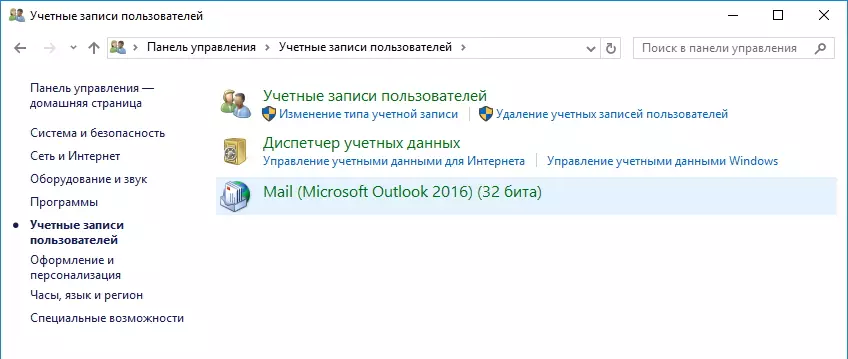
In the "Configurations" section, click on the "Show ..." button and we will find a list of all available configurations.
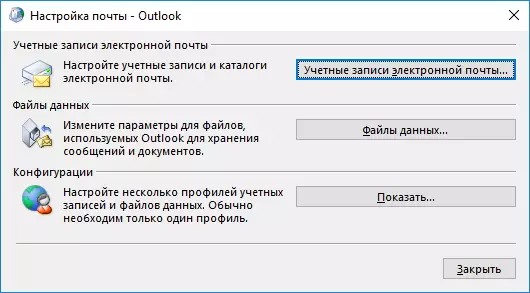
In this list, select Outlook and click on the "Delete" button.
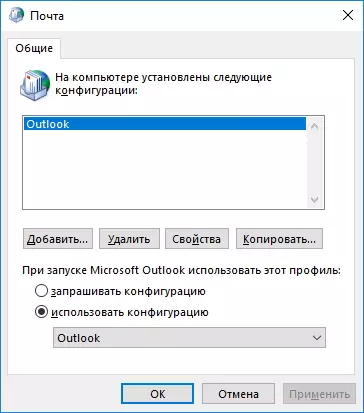
After that confirm the removal.

As a result, along with the configuration, we delete all existing Outlook accounts. Now it remains to create new accounts and restore data from the backup.
