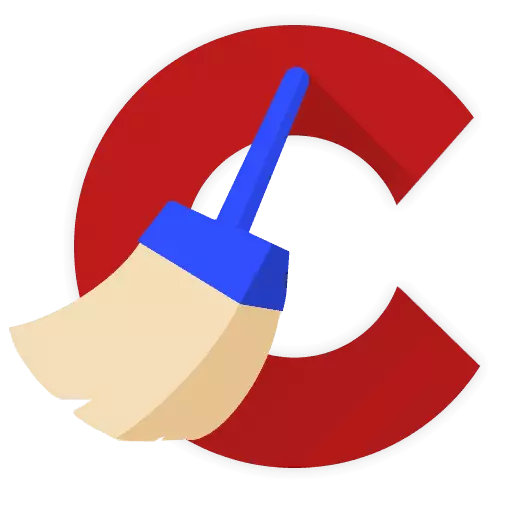
Windows is the most popular operating system in the world, the negative property of which is that over time, even the most powerful computers lose performance. The CCleaner program is equipped with an impressive set of tools that are aimed at returning your computer to the former speed.
The CCleaner program is endowed with a huge number of tools for cleaning a computer in order to increase system performance. But the purpose of not all the program tools becomes clear, so the lower we will talk about the function "cleaning free space".
What is the function "Cleaning free space"?
Many users think that the function in CCleaner "cleaning free space" is a function for cleaning a computer from garbage and temporary files, and it will be wrong: this function is directed to clean the most free space in which the information was once recorded.This procedure has two goals: to prevent the possibility of restoring information, as well as to improve the performance of the system (although you do not feel a noticeable increase when using this function).
When choosing in the CCleaner settings of this function, the system will warn about the fact that, firstly, the procedure takes sufficiently long time (it may take several hours), and secondly, it is necessary only in extreme cases, for example, if you really needed Prevent the ability to restore information.
How to run the "Cleaning Free Place" function?
1. Run the CCleaner program and go to the tab "Cleaning".
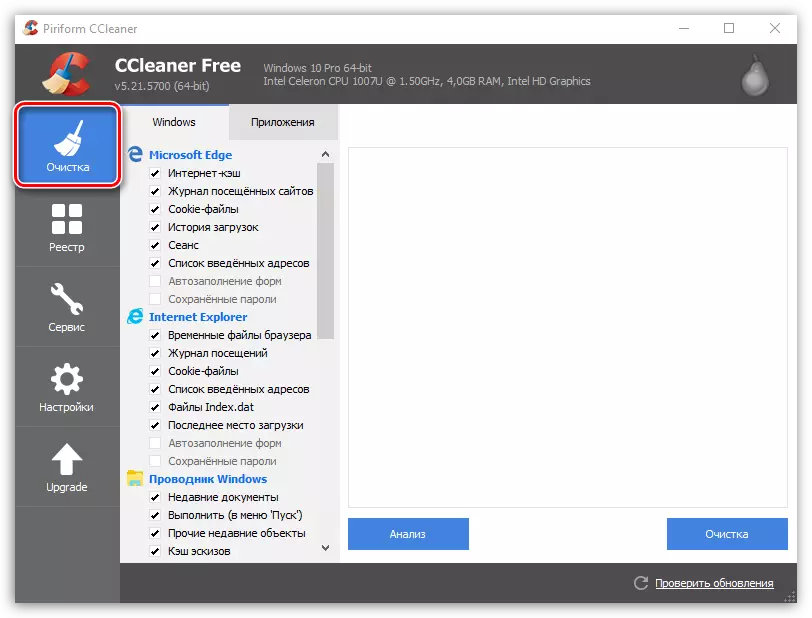
2. In the left area of the opened window, go down to the easiest of the list and in the block "Other" Find "Cleaning free space" . Put the checkbox near this paragraph.
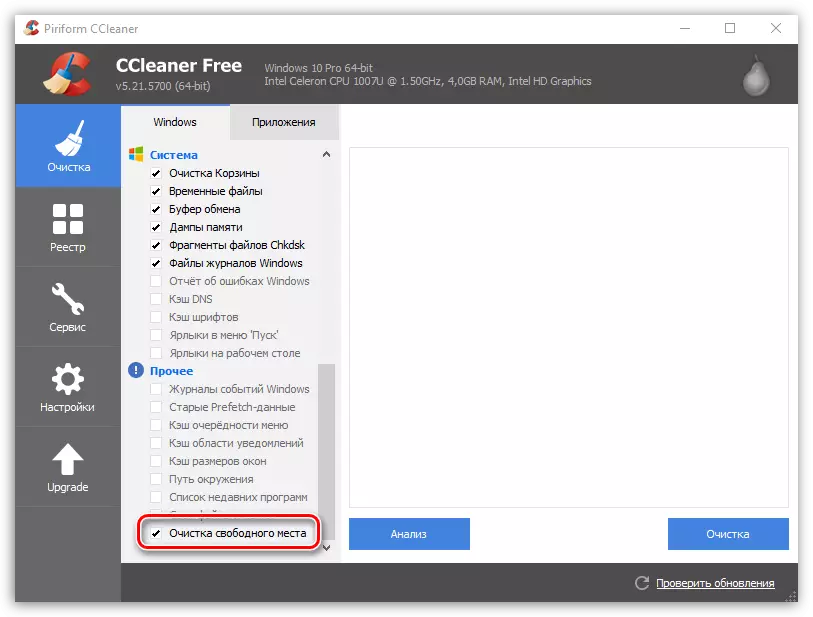
3. The screen displays a warning reporting that the procedure may take a long time.
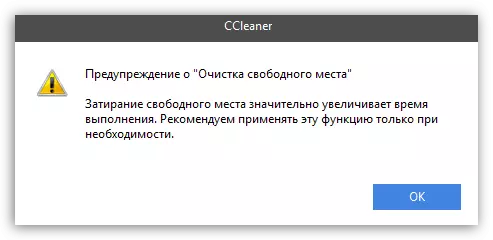
4. Configure the remaining items in the left area of the window at your discretion, and then click in the lower right corner by the button. "Cleaning".
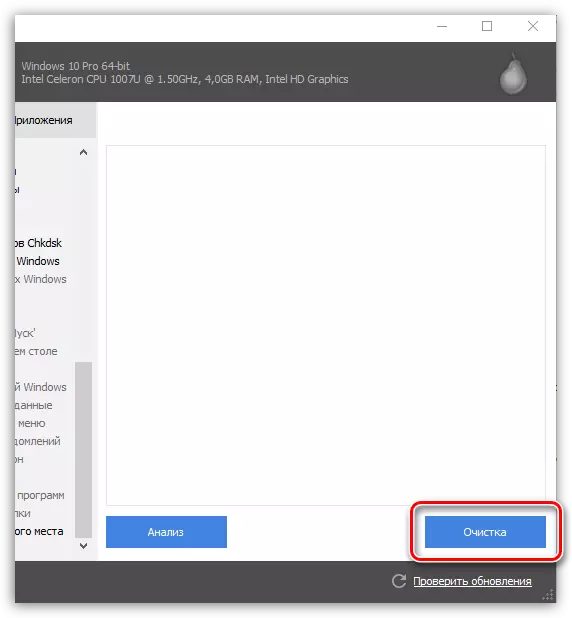
5. Wait for the completion of the procedure.
Summing up if you want to clean your computer in CCleaner from temporary files and other garbage - open the Cleaning tab. If you want to rewrite free space, without affecting the available information, then use the "Clearing Cleaning" function, which is located in the "Other" section - "Other", or the "Disk Erase" feature hiding under the "Service" tab, which acts exactly according to the same principle as "cleaning free space", but the comprehensive free space procedure will take much less time.
