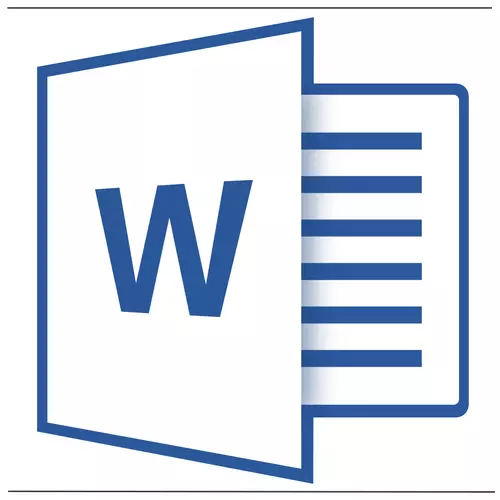
Remove the line in the MS WORD document is simple. True, before proceeding to its solution, it should be understood that this is for the line and where it came from, or rather how it was added. In any case, all of them can be removed, and below we will tell you what to do for this.
Lesson: How to draw a line in the Word
We remove the drawn line
If the line in the document you work with is drawn using the tool "Figures" (tab "Insert" ) Available in MS Word, remove it very simple.
1. Click on the line to highlight it.
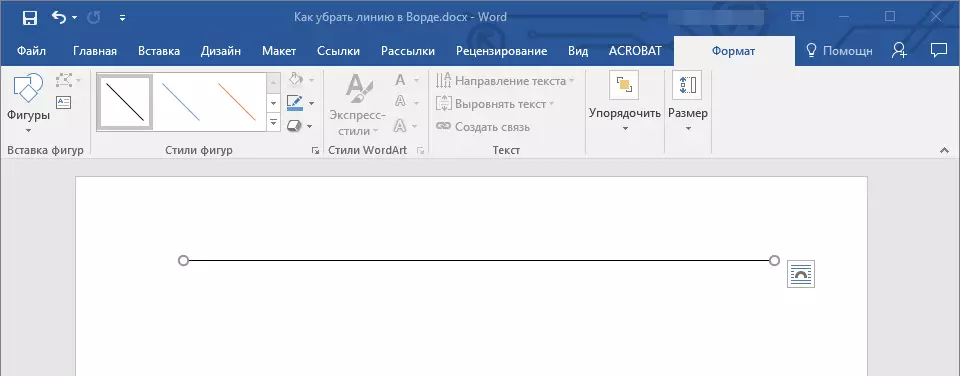
2. The tab opens "Format" in which you can change this line. But to delete it just click "Delete" on keyboard.
3. The line will disappear.
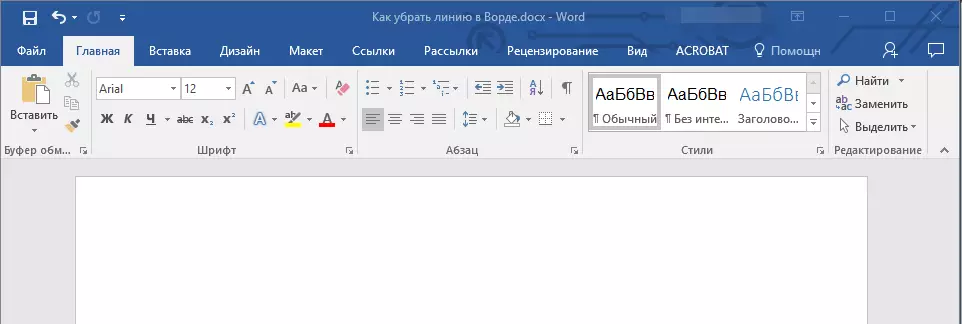
Note: The line added using the tool "Figures" May have a different appearance. The instruction described above will help remove the dual, dotted line in the Word, as well as any other line presented in one of the built-in program styles.
If the line in your document is not allocated after clicking on it, it means that it has been added to another way, and to remove it, you must use another method.
Remove the inserted line
Perhaps the line to the document was added in one other way, that is, copied from somewhere and then inserted. In this case, you must perform the following actions:1. Highlight the line with the mouse before and after the line so that the line is also highlighted.
2. Click the button "Delete".
3. The line will be deleted.
If this method also did not help you, try in lines before and after the line write several characters, and then highlight them with the line. Click "Delete" . If the line does not delete, use one of the following methods.
Remove the line created using the tool
strong>"Borders"It also happens that the line in the document is presented using one of the tools in the section "Borders" . In this case, remove the horizontal line in Word can be one of the following methods:
1. Open the button menu "The border" Located in the tab "Home" , in a group "Paragraph".
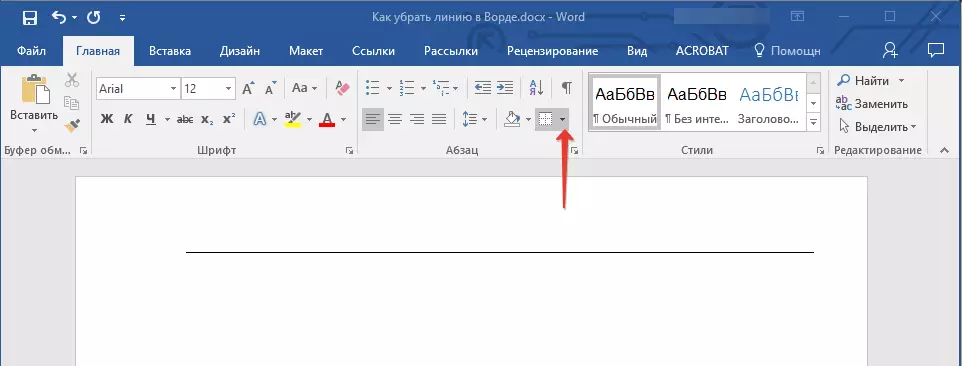
2. Select "No border".
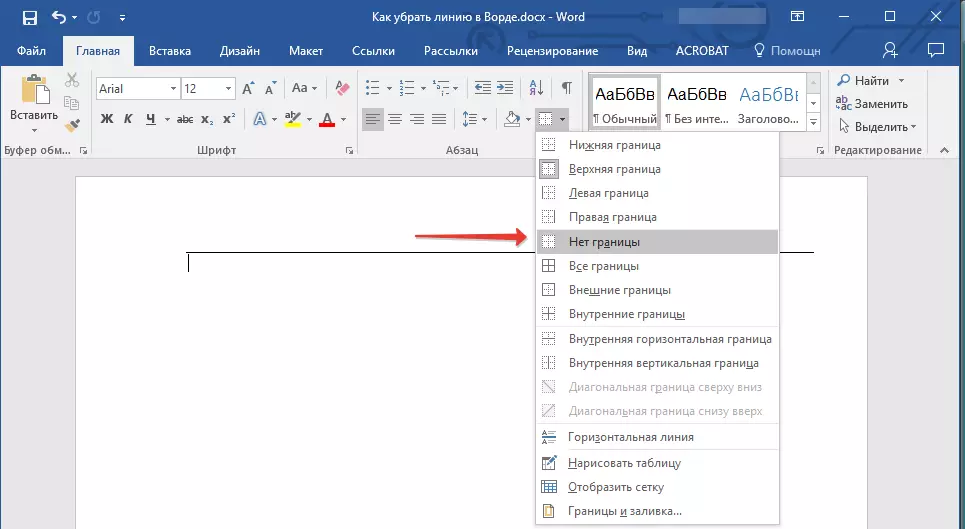
3. The line will disappear.
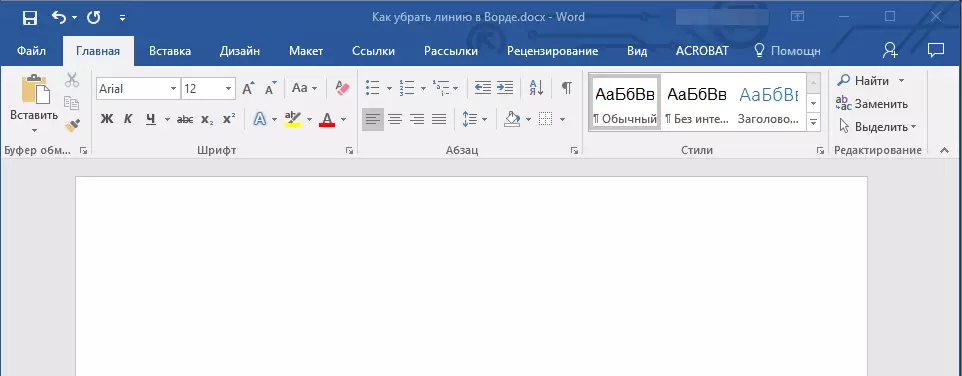
If it did not help, most likely the line was added to the document using the same tool "Borders" only not as one of the horizontal (vertical) boundaries, but using the item "Horizontal line".
Note: Line added as one of the border visually looks a little fatty line added using the tool "Horizontal line".
1. Highlight the horizontal line by clicking on the left mouse button on it.
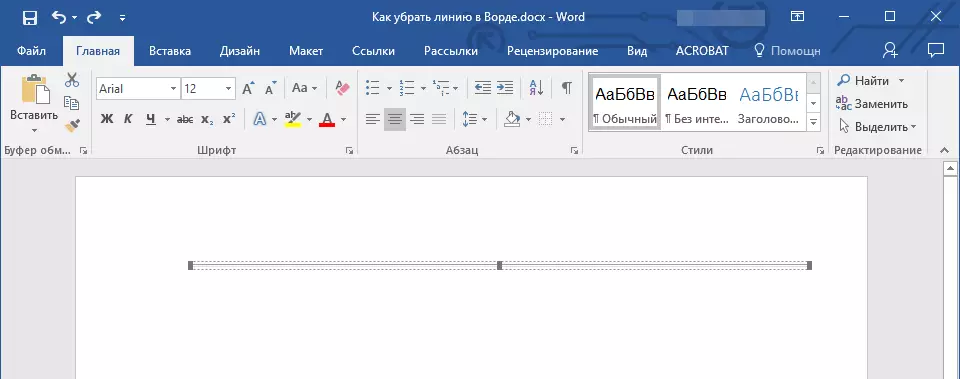
2. Click the button "Delete".
3. The line will be deleted.
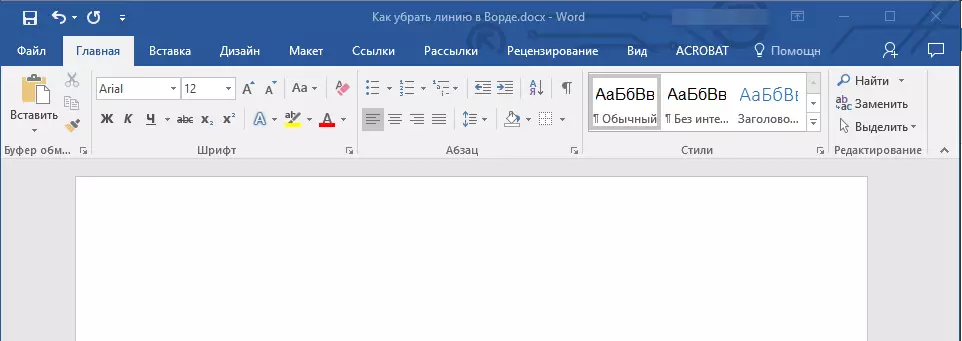
Remove the line added as a frame
Add line to a document is also using the built-in framework available in the program. Yes, the Word frame can be not only in the form of a rectangle framing a sheet or a fragment of text, but also in the form of a horizontal line located in one of the edges of the sheet / text.
Lessons:
How to make a frame in the word
How to remove the frame
1. Highlight the line using the mouse (only the area is visually allocated above it or under it, depending on which part of the page this line is located).
2. Expand the button menu "The border" (group "Paragraph" Tab "Home" ) and select item "Borders and Pouring".

3. In the tab "The border" Opening dialog box in the section "Type of" Choose "No" and press "OK".
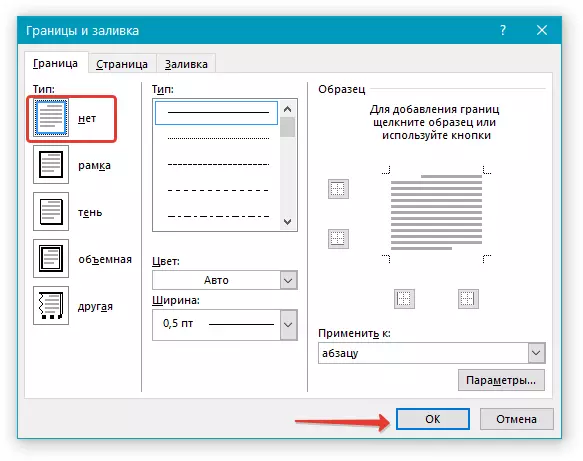
4. The line will be deleted.
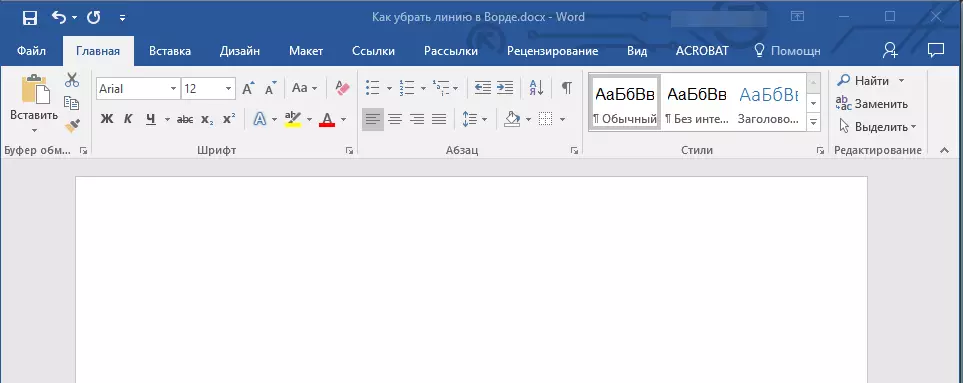
Remove the line created by the format or author's symbols
Horizontal line added to Word due to improper formatting or automatics after three characters clicks “-”, “_” or “=” and subsequent keystroke "ENTER" It is impossible to allocate. To delete it, follow these steps:
Lesson: Auto Plant in Word
1. Move the cursor to this line so that a symbol appears in its very beginning (left) "Auto Parameters".

2. Expand the button menu "Borders" which is in the group "Paragraph" Tab "Home".
3. Select "No border".
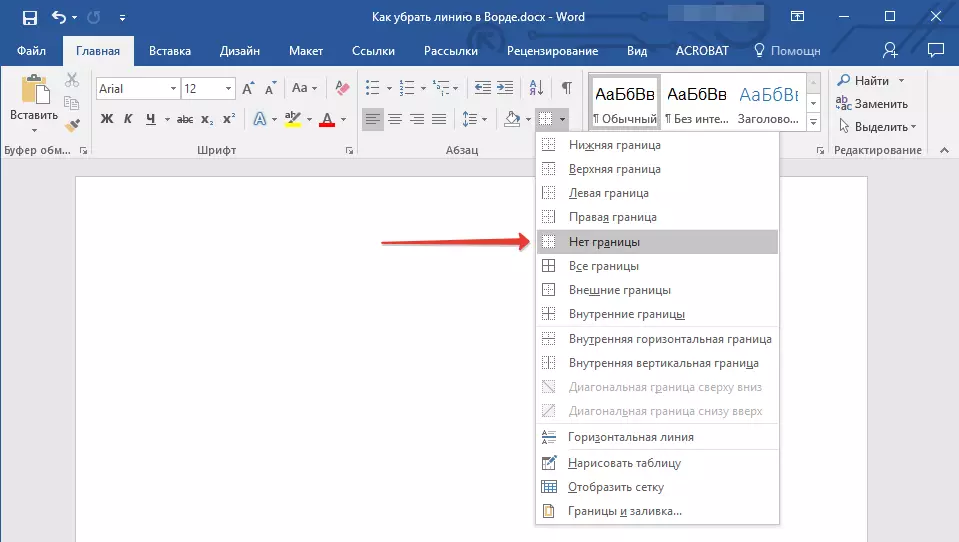
4. The horizontal line will be deleted.
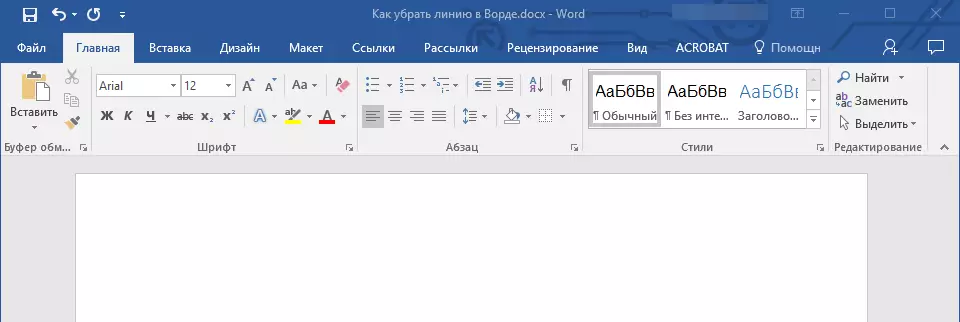
Remove the line in the table
If your task is to remove the line in the table in the Word, you just need to combine strings, columns or cells. We have already written about the latter, to combine columns or rows can be asked by a way that we will tell you more detail below.
Lessons:
How to make a table in word
How to combine cells in the table
How to add a string to the table
1. Select the two adjacent cells (in the row or column) in the row in which you want to delete the line using the mouse.
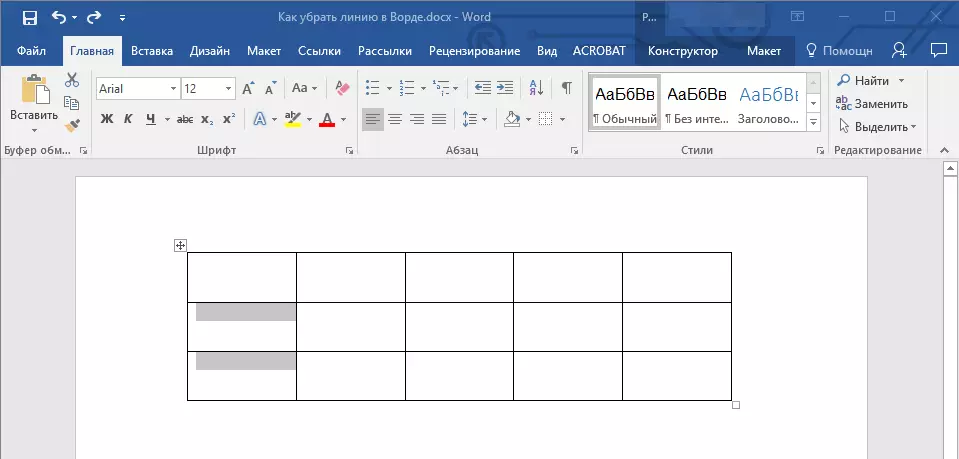
2. Right click and select item. "Combine Cells".
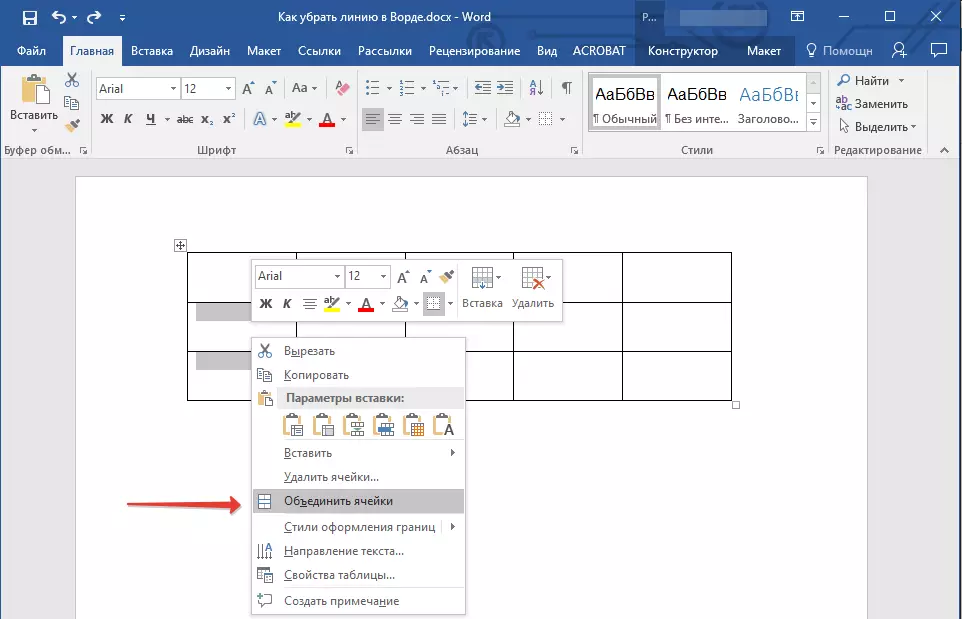
3. Repeat the action for all subsequent adjacent line cells or column, in which you want to delete.
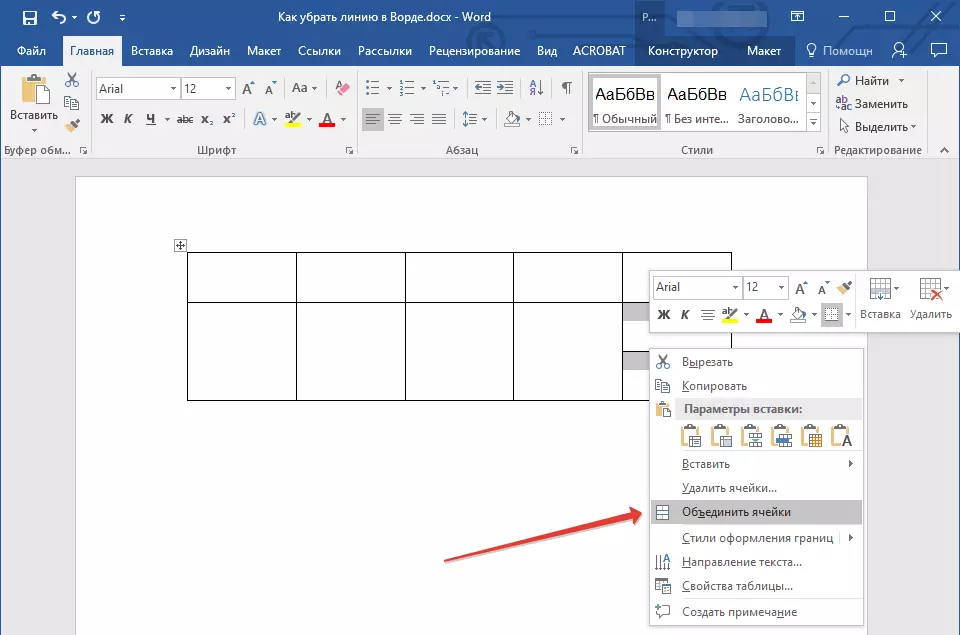
Note: If your task is to delete a horizontal line, you need to highlight the adjacent cells in the column, if you want to get rid of the vertical line, it is necessary to highlight the pair of cells in the row. The same line that you plan to delete will be between the selected cells.
4. The line in the table will be deleted.

That's all, now you know about all existing methods, with which you can remove the line in the Word, regardless of how it appeared in the document. We wish you success and only positive results in the further study of the possibilities and functions of this advanced and useful program.
