
Launching BlueStacks emulator, the user gets to the main window where it can find and download favorite applications from Play Market. Entering the name in the search, the window pops up in which you want to make a username and password. These are the data that we entered in unified configuration. It seems that the login and password are entered correctly, and the program insists on an authorization error. What is the reason for an unpleasant situation?
Download bluestacks
WHY BLUESTACKS issues authorization error
In fact, there are not many reasons for this problem. These are the problems with the keyboard and its settings, or with the Internet connection.Setting the keyboard
The most common one is a problem with the keyboard, or rather with the language of input, it simply does not switch. You need to go to "Settings", "Select IME" And set the on-screen keyboard mode as the main input mode. Now you can enter a password anew, most likely the problem will disappear.
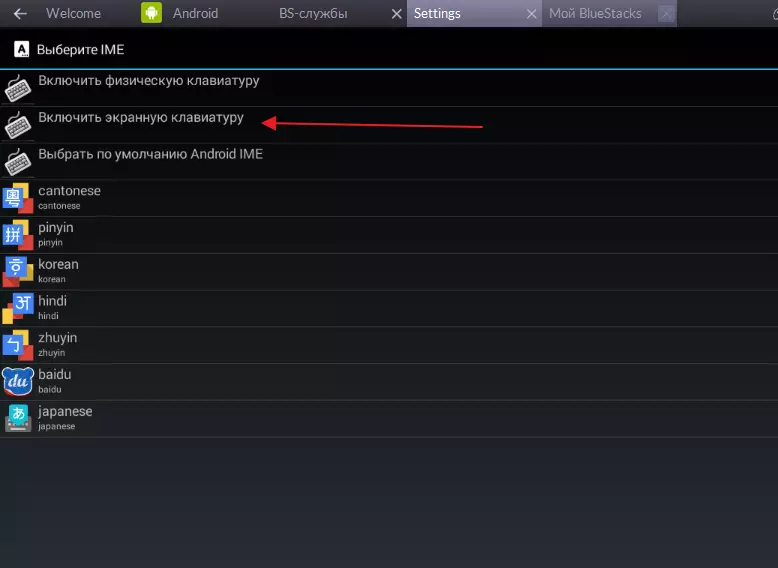
Incorrect password or entrance to the remote account
Also often occurs in the wrong entry of the password, and several times in a row. It is necessary to enter carefully, maybe you forgot it. It is often encountered that the trash does not come under the button, the key is not pressed and the password may be incorrect, respectively.This may happen when entering a non-existent account. For example, you have connected an account in BlueStacks, and then randomly or specifically deleted it, then when you try to enter the emulator, an authorization error is displayed.
Internet connection
Using Internet connection via Wi-Fi, an input problem can also be observed. To start overload the router. If it does not help, connect the internet cord directly to the computer. Close the Bluestacks emulator and stop all of its services. You can do this in Windows Task Manager (CTR + Alt + Del) Tab "Processes" . Now you can run Blistx anew.
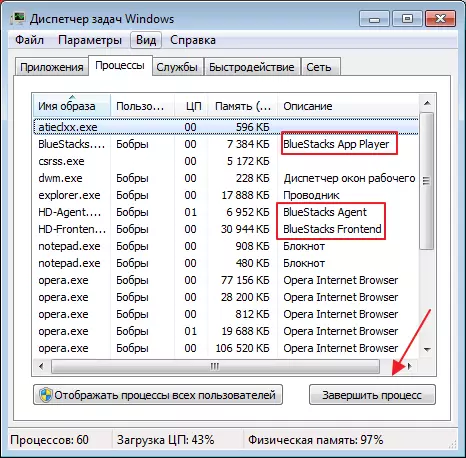
Cleaning Cokkie.
Temporary Internet Cookies, may interfere with authorization. They need to be periodically cleaned. You can do this manually, in each browser it is done in different ways. I will show on the example of Opera.
We go to the browser. Find "Settings".
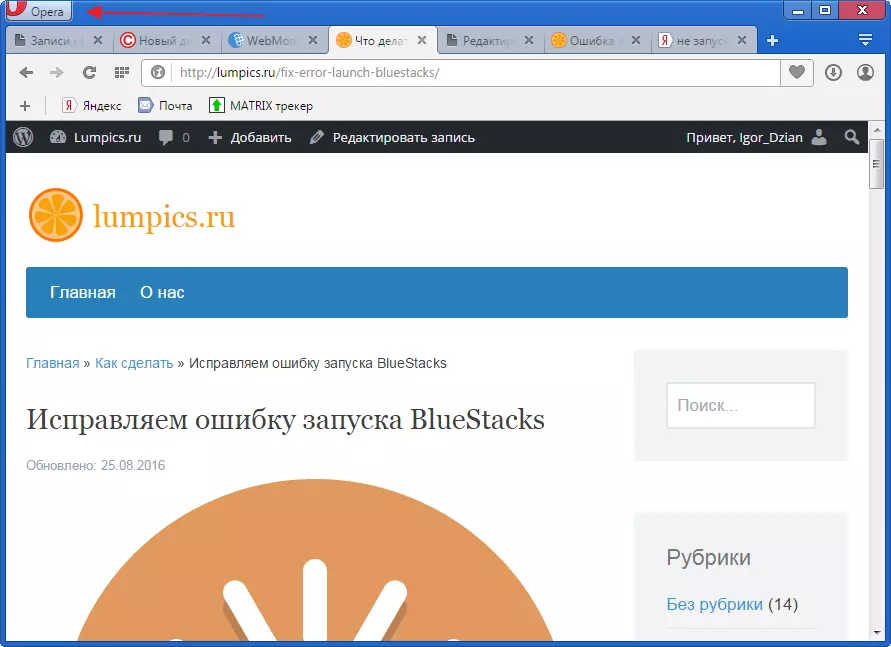
In the window that opens, go into the section "Safety", "All cookies and sites data".
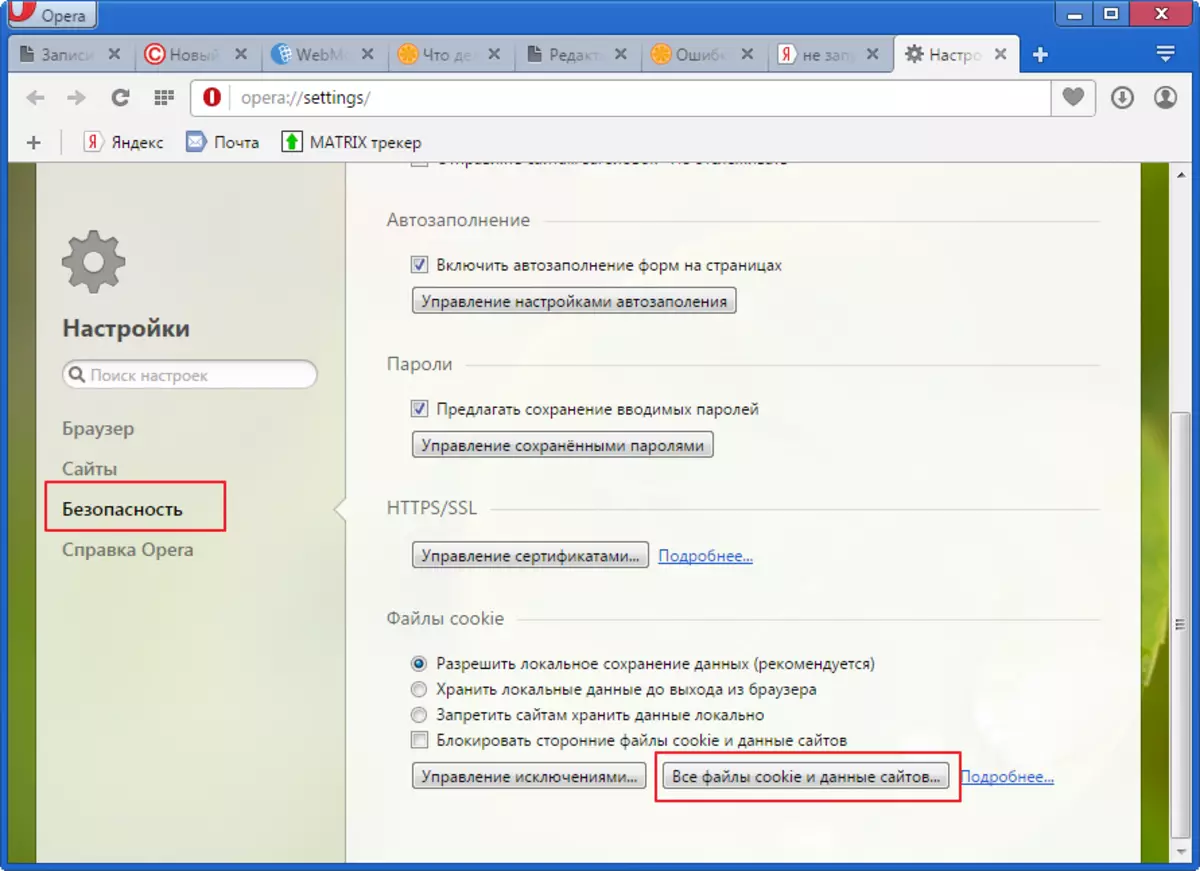
Choose "Delete everything".
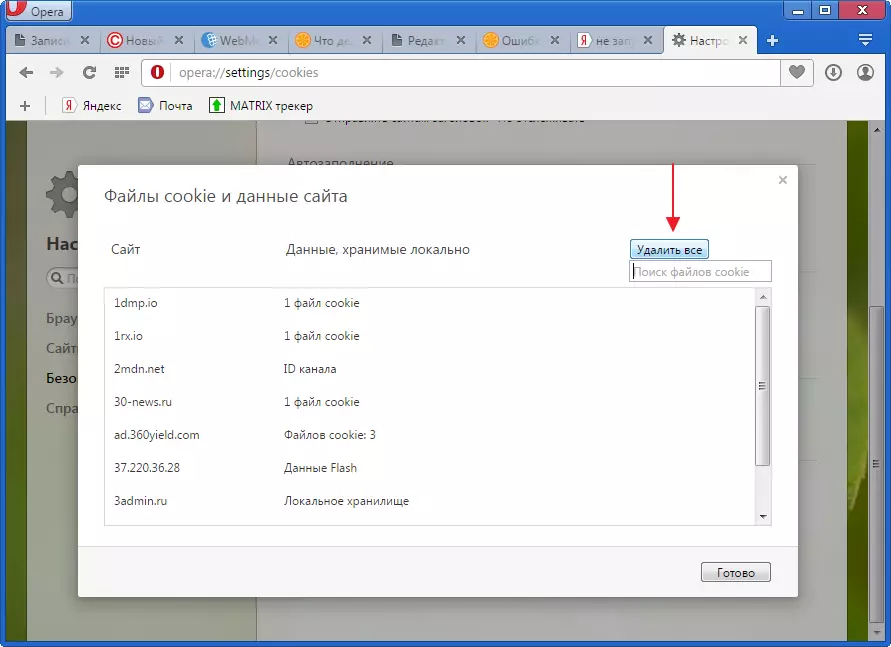
A similar procedure can be done through special programs if there is no desire to do it manually. Run, for example, Ashampoo Winoptimizer. Choose tool "Optimization in one click" . It automatically scatters the system to unnecessary objects.
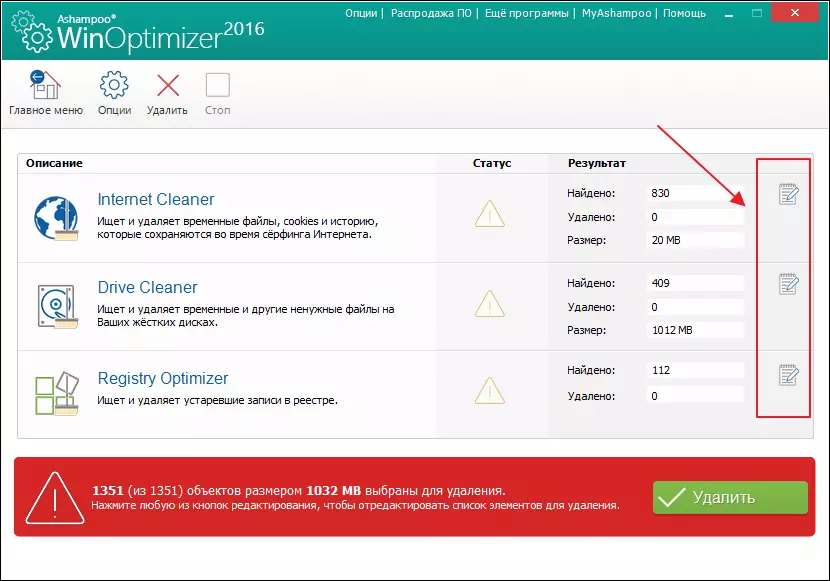
Press the button "Delete" The program will clean up all files found, if necessary, the list can be edited.
Now you can start BlueStacks again.
In the event that the problem has not disappeared, turn off the antivirus system. Although they are infrequently, they can still block the processes of Bhistax.
