
After installing BlueStacks, the application management is made using a computer keyboard or laptop? default. However, this type of data entry does not always work correctly. For example, when switching to English, to enter a password, the layout does not always change and because of this, entering personal data becomes impossible. But this problem can be solved and change the initial settings. Now I will show how to change the input language in BlueStacks.
Download bluestacks
Change the language of input
1. Go to B. "Settings" Bluestacks. Open "Choose IME".
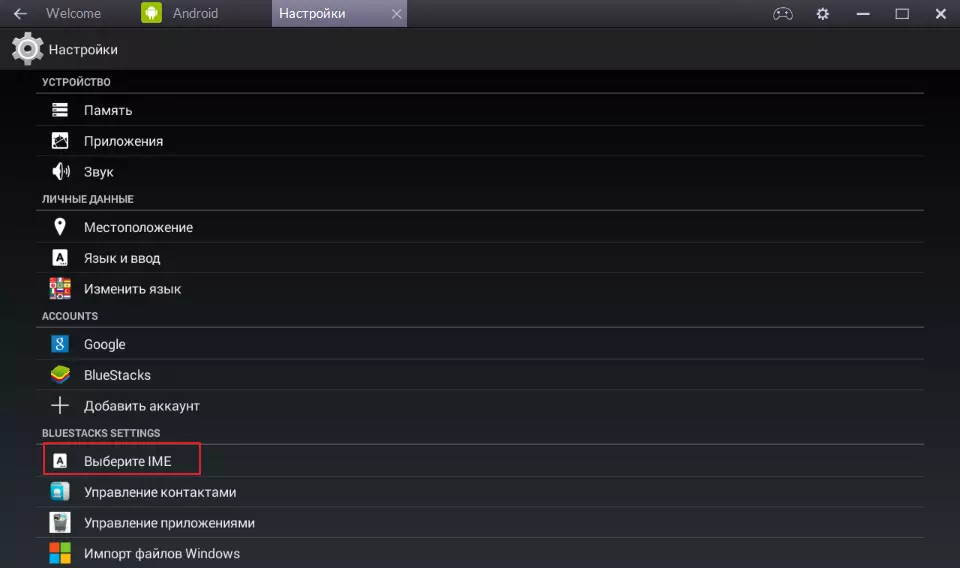
2. Select the type of layout. "Enable physical keyboard" We already have the default, although this is not displayed in the list. Choose the second option "Turn on the on-screen keyboard".

Now let's go to the search field and try to write something. When installing the cursor in this field, the standard android keyboard is displayed at the bottom of the window. I think there will be no problems with switching between languages.

Last option "Select the default android IME" At this stage, the keyboard is configured. By pressing twice on "Select the default android IME" , we see the field "Setting input methods" . Go to the keyboard settings window.

In this section, you can choose any languages from the emulator available in the emulator and add them to the layout. To do this, go to the section "At Translated Set 2 Keyboard".

All is ready. We can check.
