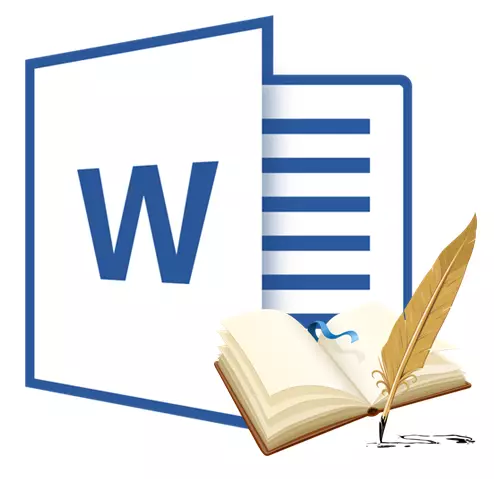
The list of literature is called a list of literary sources in the document referenced by the user when creating it. Also, quoted sources are counted to the list of literature. The MS Office program provides the ability to quickly and conveniently create literature lists, which will use information about the reference source specified in the text document.
Lesson: How to make automatic content in the Word
Adding a reference and literary source to the document
If you add a new link to the document, a new literary source will also be created, it will be displayed on the literature list.
1. Open a document in which you want to create a list of references and go to the tab. "Links".
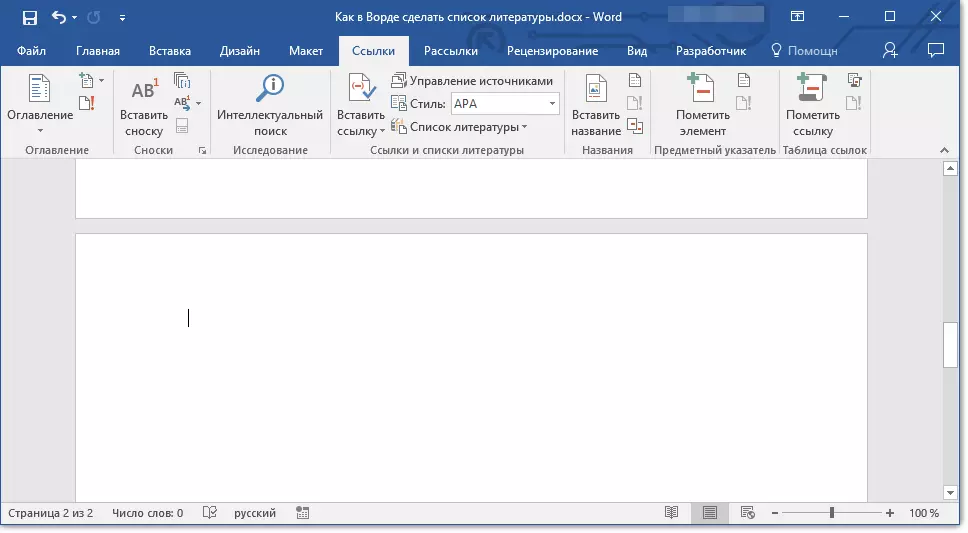
2. In group "Lists of literature" Click on the arrow located next to the item "Style".

3. From the drop-down menu, select the style to be applied to the literary source and link.

Note: If the document in which you add a list of references relates to the field of public sciences, for literary sources and references recommended applying styles "APA" and "MLA".
4. Click on the place at the end of the document or expression, which will be used as reference.
5. Click the button "Insert a link" located in the group "Links and lists of literature" Tab "Links".

6. Perform the necessary action:
- Add new source: adding information about a new source of literature;
- Add new aggregate: Adding the aggregate needed to display the location of the quote in the text. This command also allows you to enter additional information. A question mark will appear in the sources manager near the sources of the fillers.
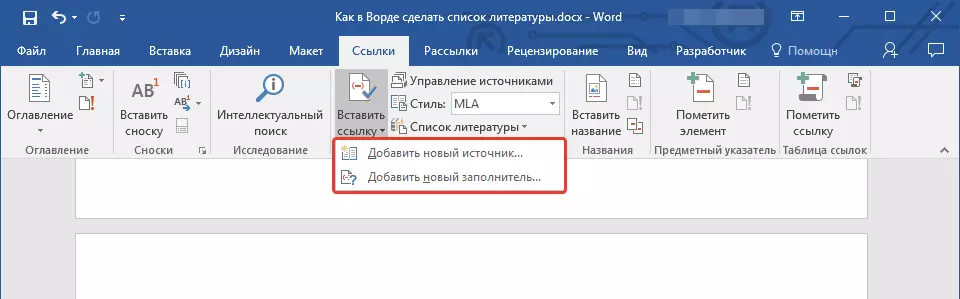
7. Press the arrow located next to the field "Type of source" To enter information about the source of literature.

Note: The book, web resource, report, etc. can be played as a literary source.
8. Enter the necessary bibliographic information about the selected source of literature.
- Advice: To enter additional information, install a tick opposite the item. "Show all the fields of the list of literature".

Notes:
- If you chose GOST or ISO 690 as a style for sources, while the link is not unique, to the code it is necessary to add an alphabetic symbol. Example of such a link: [Pasteur, 1884a].
- If used as a source style "ISO 690 - digital sequence" and links at the same time are inconsistent, for the correct display of links click on style "ISO 690" and press "ENTER".
Lesson: How to make a stamp in MS Word
Search for source of literature
Depending on what type of document you create, as well as on how its volume, the list of literary sources can also be different. Well, if a list of literature to which the user addressed is small, but the opposite is quite possible.
In case the list of reference sources is really large, it is possible that the link to some of them will be indicated in another document.
1. Go to the tab "Links" and click "Source Management" located in the group "Links and lists of literature".
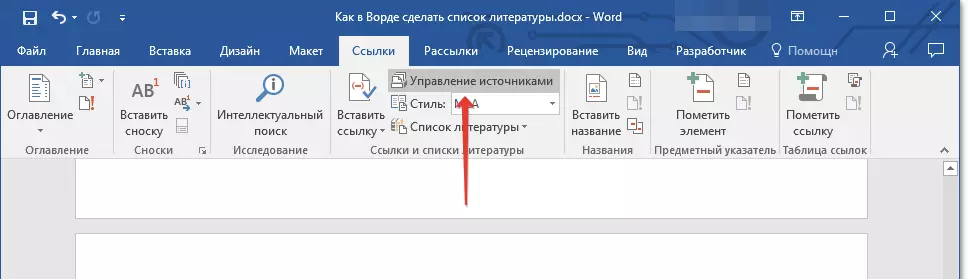
Notes:
- If you open a new document that does not contain references and quotes, literary sources that were used in documents and previously created will be located in the list. "Main List".
- If you open a document in which there are already links and quotes, their literary sources will be displayed in the list. "Current List" . Literary sources that were referenced in this and / or previously created documents will also be in the "Main List" list.
2. To search for the desired literary source, do one of the following:
- Perform sorting by header, author name, tara links or year. In the list received, find the desired literary source;
- Enter the name of the author or the title of the literary source in the search bar, which you want to find. In a dynamically updated list, items corresponding to your request will be shown.

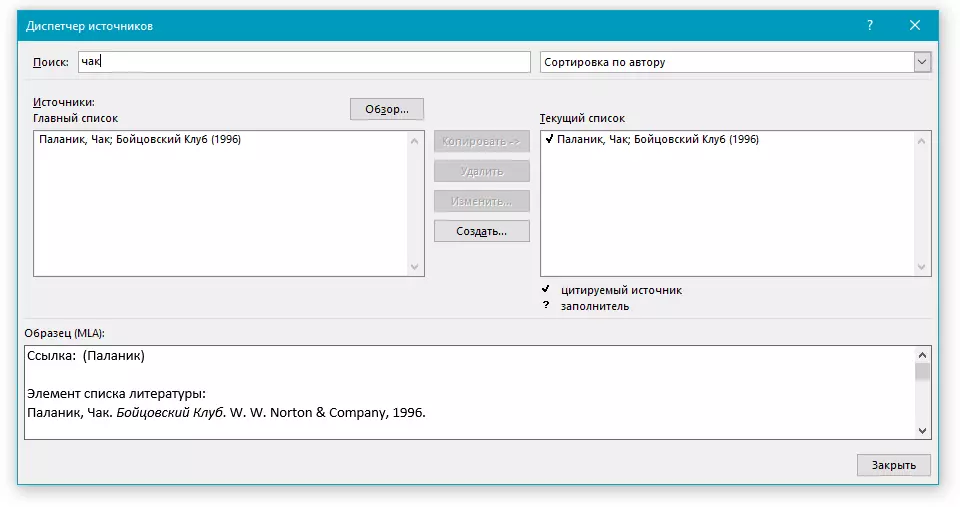
Lesson: How to make a title in the Word
- Advice: If you need to select another main (main) list from which you can import literary sources to the document with which you work, click "Overview" (previously "Overview in Resource Manager" ). This method is especially convenient to use if you have shared access to the file. Thus, as a list with a source of references, a document located on a computer colleague or, for example, on a website of an educational institution can be used.

Editing link aggregate
In some situations, it may be necessary to create an aggregate in which the Location Location will be displayed. At the same time, full bibliographic information about the reference source is scheduled to add later.
So, if the list has already been created, changes in information about the source of literature will automatically be reflected in the literature, if it has already been created.
Note: A question mark will appear near the filler in the source manager.
1. Press the button "Source Management" located in the group "Links and lists of literature" Tab "Links".

2. Select in the section "Current List" The aggregate you want to add.

Note: In the source dispatcher, the sources of aggregates are represented in alphabetical order in accordance with the names of the tags (in the same way as the other sources). By default, the names of the fuels tag are numbers, but if you wish, you can always specify for them any other name.
3. Tap "Change".
4. Press the arrow installed next to the field "Type of source" To select the appropriate type, and then start entering information about the reference source.
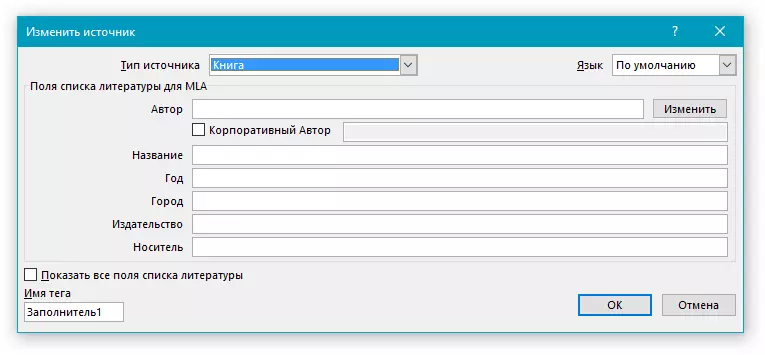
Note: A book, magazine, report, web resource, etc. can be played as a literary source.
5. Enter the necessary bibliographic information about the source of literature.

- Advice: If you do not want to manually enter names in the desired or required format, use the button to simplify the task. "Change" for filling.
Install a tick opposite the item "Show all the fields of the list of literature" To introduce more information about the source of literature.
Lesson: As in Word, streamline in alphabetical order
Creating a list of literature
You can create a list of references at any time after one or more literary sources has been added to the document. In the event that it is not enough to create a complete link reference, you can use the aggregate. At the same time, you can enter additional information later.
Note: The literature does not displays link placeholders.
1. Click in the place of the document where the reference list should be (most likely, it will be the end of the document).

2. Click the button "Bibliography" located in the group "Links and lists of literature" Tab "Links".

3. To add a list of references to a document, select "Bibliography" (chapter "Built-in" ) - This is the standard format of the literature.
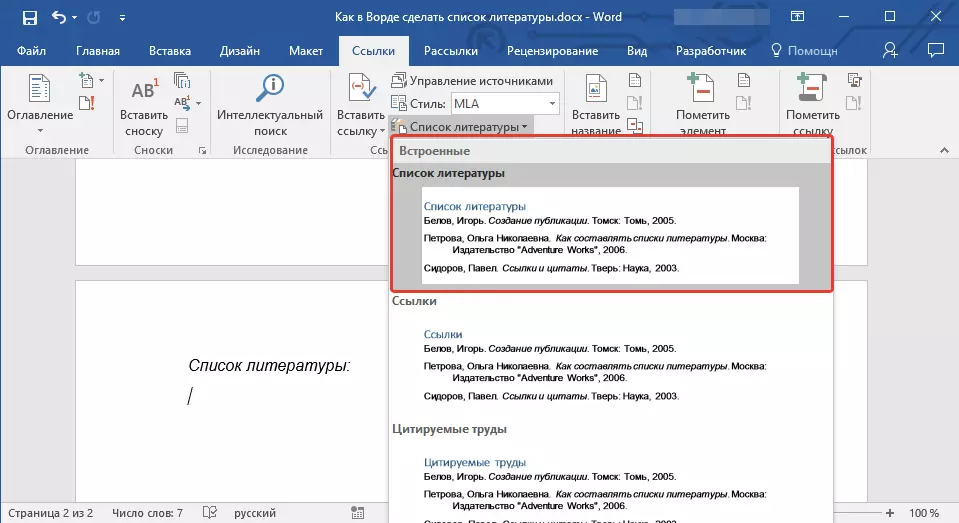
4. In the specified document, the list of references will be added. If necessary, change its appearance.

Lesson: Formatting text in Word
Here, in fact, all, now you know how to create a list of references to Microsoft Word, having previously prepared a list of literary sources. We wish you easy and efficient learning.
