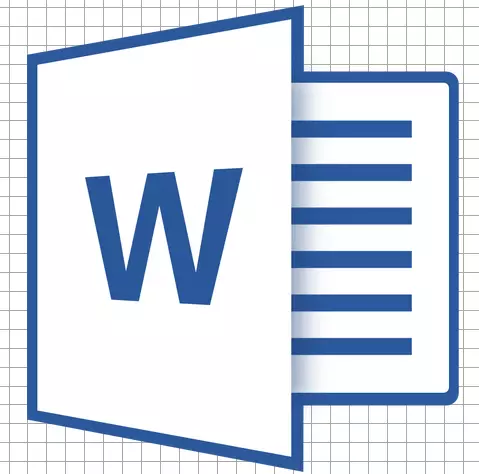
In Microsoft Word, you can add and modify drawings, illustrations, shapes and other graphic elements. All of them can be edited using a large set of built-in tools, and for more accurate work in the program it is possible to add a special grid.
This grid is an auxiliary means, it is not displayed and helps to produce a number of manipulations over the added elements in more detail. It is on how to add and configure this grid in the Word and will be discussed below.
Adding a standard dimensional grid
1. Open the document in which you need to add a grid.
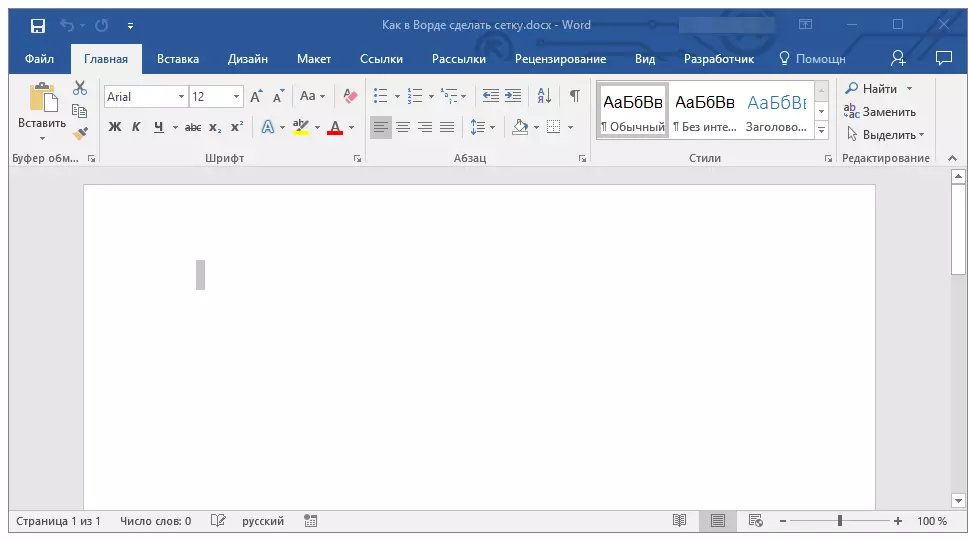
2. Go to the tab "View" and in the group "Show" Install a tick opposite the item "Net".
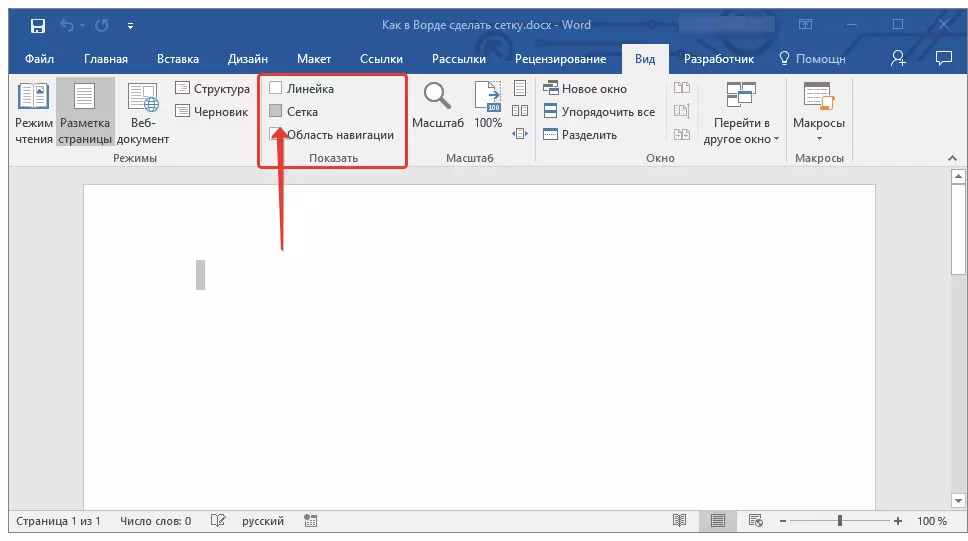
3. The grid of standard sizes will be added to the page.
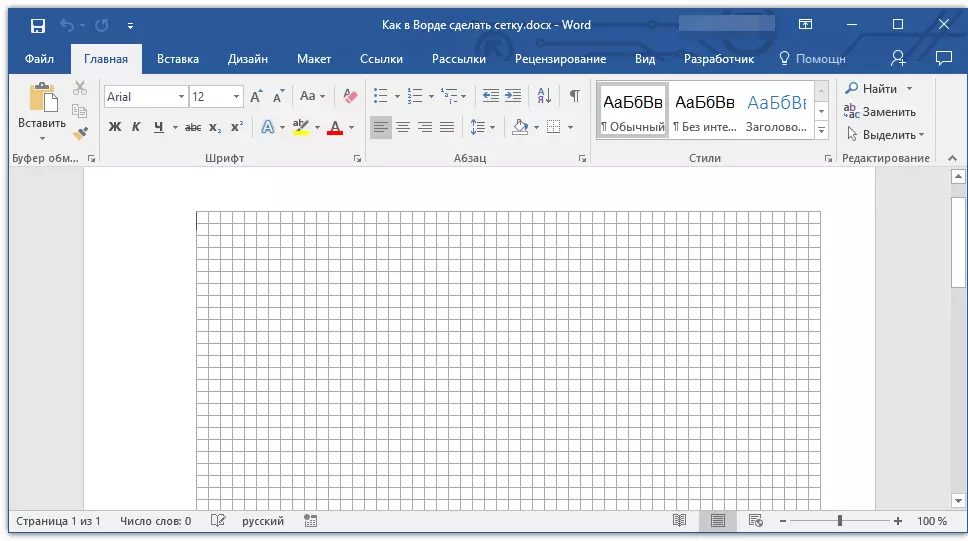
Note: The added grid does not go beyond the fields as the text on the page. To change the size of the grid, more precisely, the area it takes on the page must be resized fields.
Lesson: Field change in Word
Change standard grid sizes
Change the standard dimensions of the grid, more precisely, the cells in it can only be if there is already any element on the page, for example, a pattern or figure.
Lesson: How to group shapes in the Word
1. Click on the added object twice to open the tab "Format".
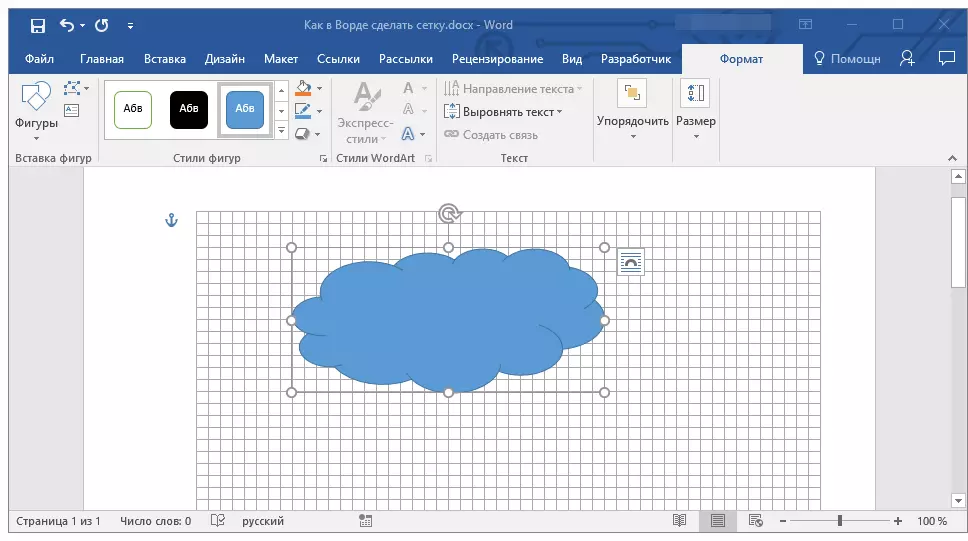
2. In group "Sort" Press the button "Align".
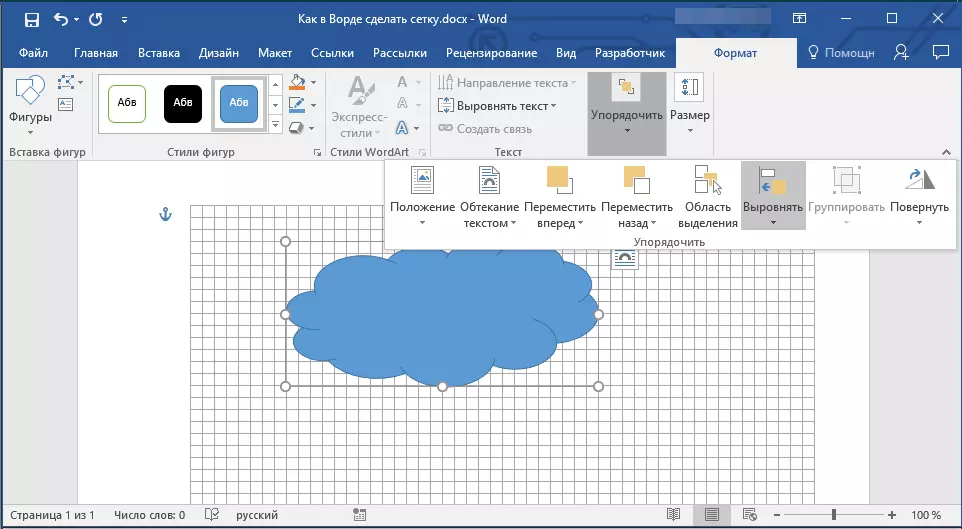
3. In the drop-down menu of the buttons, select the last item "Grid Parameters".
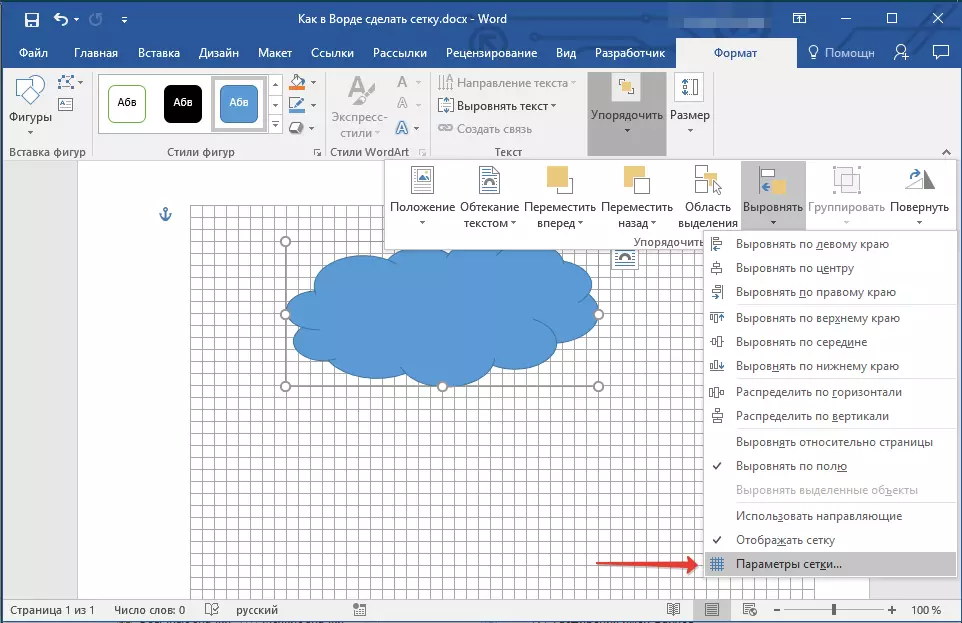
4. Make the necessary changes in the dialog that opens by setting the dimensions of the vertical and horizontal grid in the section "Grid step".

5. Click "OK" To make changes and closing the dialog box.
6. Standard grid sizes will be changed.
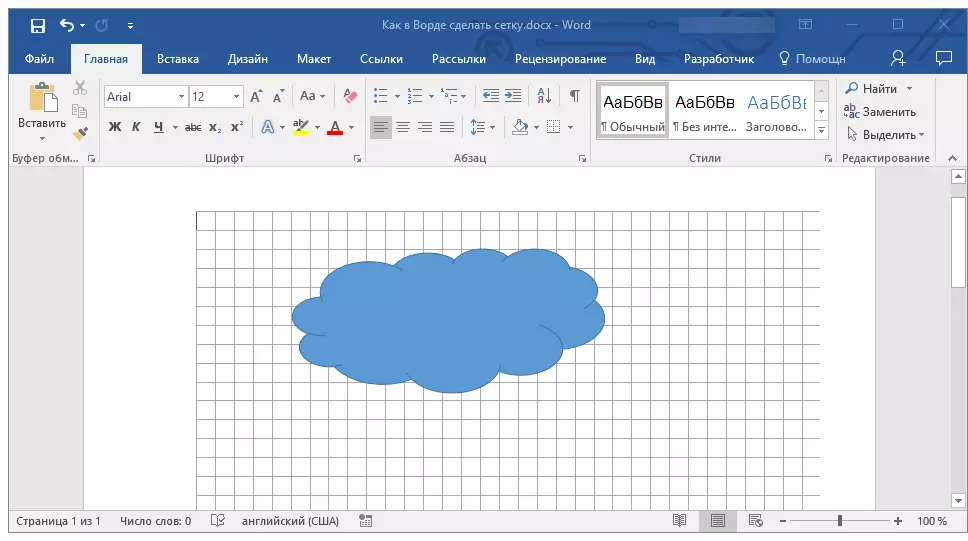
Lesson: How to remove the grid
Here, in fact, all, now you know how to make the grid in the Word and how to change its standard sizes. Now work with graphic files, figures and other elements will proceed much easier and more convenient.
