
Modern sites are created using various elements that make them interactive, visual, comfortable and beautiful. If several years ago web pages for the most part were text and images, now almost on any site you can find a variety of animations, buttons, media players and other elements. For the fact that you can see everything in your browser, the modules respond are small, but very important programs written in programming languages. In particular, these are elements in JavaScript and Java. Despite the similarity of the names, these are different languages, and they are responsible for different details of the page.
Sometimes users may have some problems with JavaScript or Java. From this article, you will learn how to enable JavaScript and install Java support in Yandex.Browser.
Enable javascript
JavaScript is responsible for displaying scripts on a page that can be worn both important and secondary feature. By default, JS support is enabled in any browser, but it can be turned off for various reasons: by chance by the user, as a result of failures or due to viruses.
To enable JavaScript in Yandex.Browser, do the following:
- Open "Menu"> "Settings".
- At the bottom of the page, select "Show Advanced Settings".
- In the "Protection of Personal Data" block, click on the Content Settings button.
- Scroll to the list of parameters and find the "JavaScript" block, where you need to make an active parameter "Allow JavaScript on all sites (recommended)".
- Click "Finish" and restart the browser.
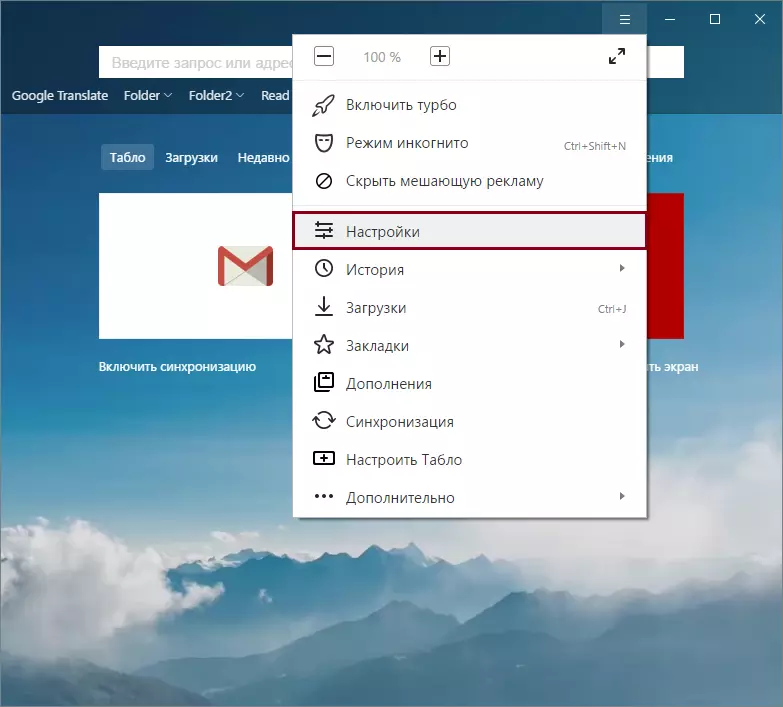
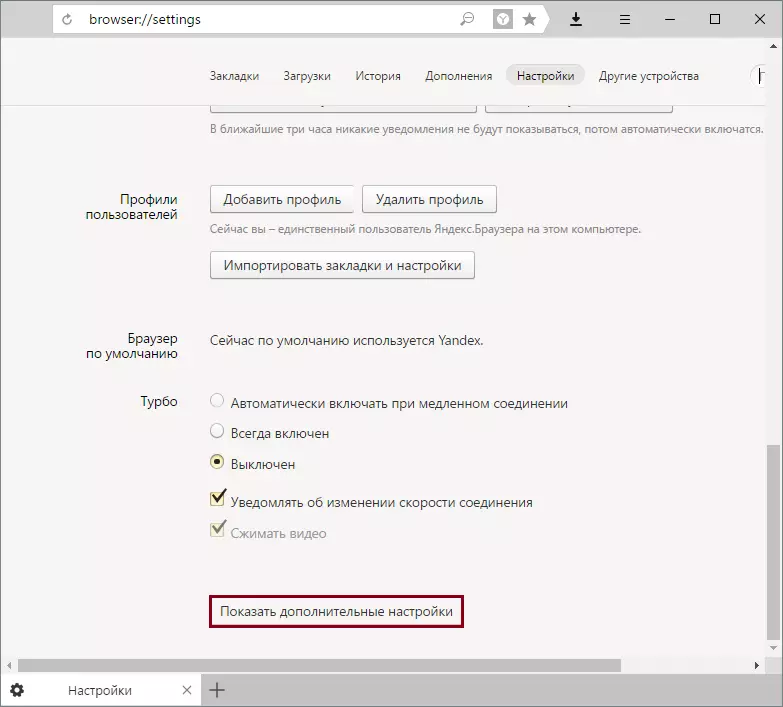
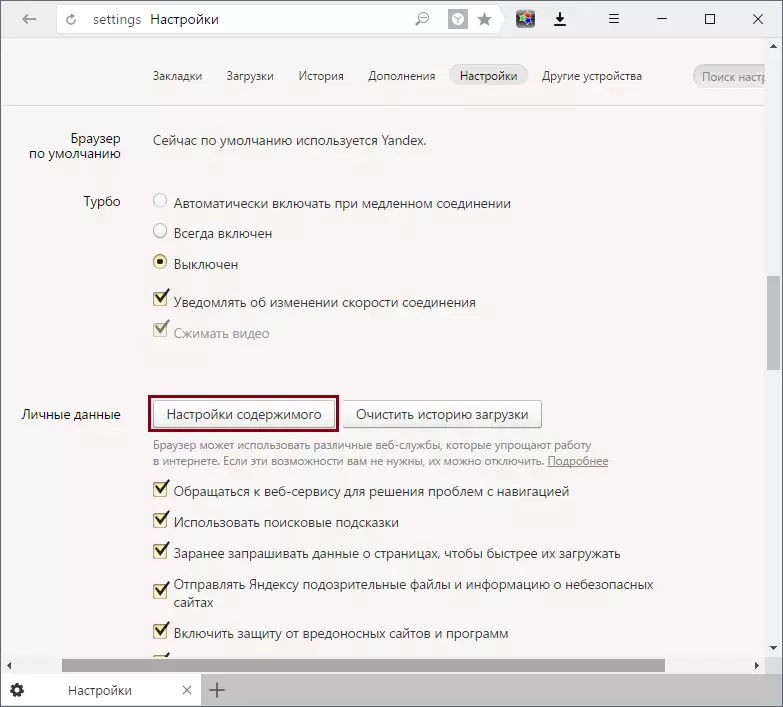
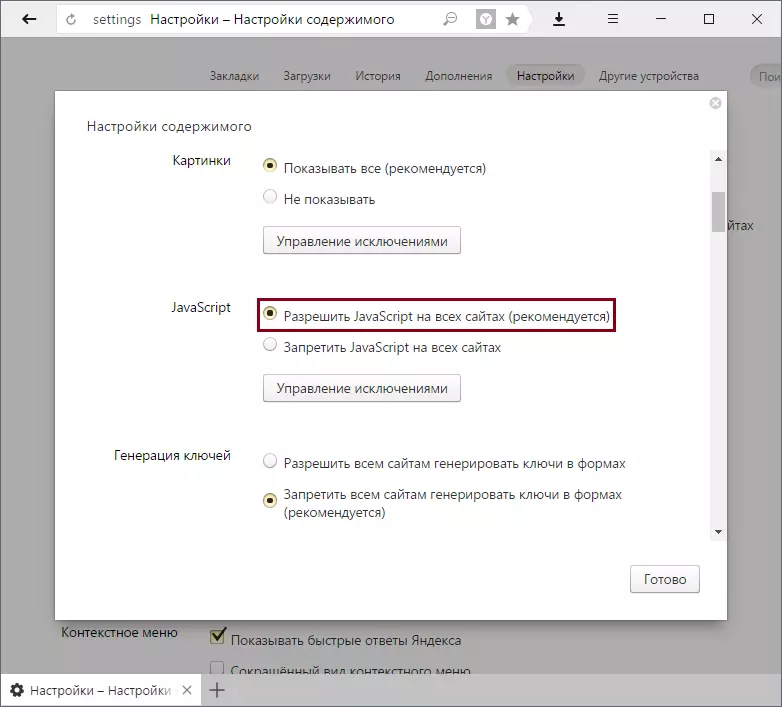
You can also instead of "allowing JavaScript on all sites" to select "Exception Management" and assign your black or white list, where JavaScript will not be launched.
Installing java.
To keep the browser to support Java, it first needs to be installed on your computer. To do this, go to the link below and download the Java installer from the official site of the developers.
Download java from the official site.
In the link that opens, click on the Red Download Java button for free.
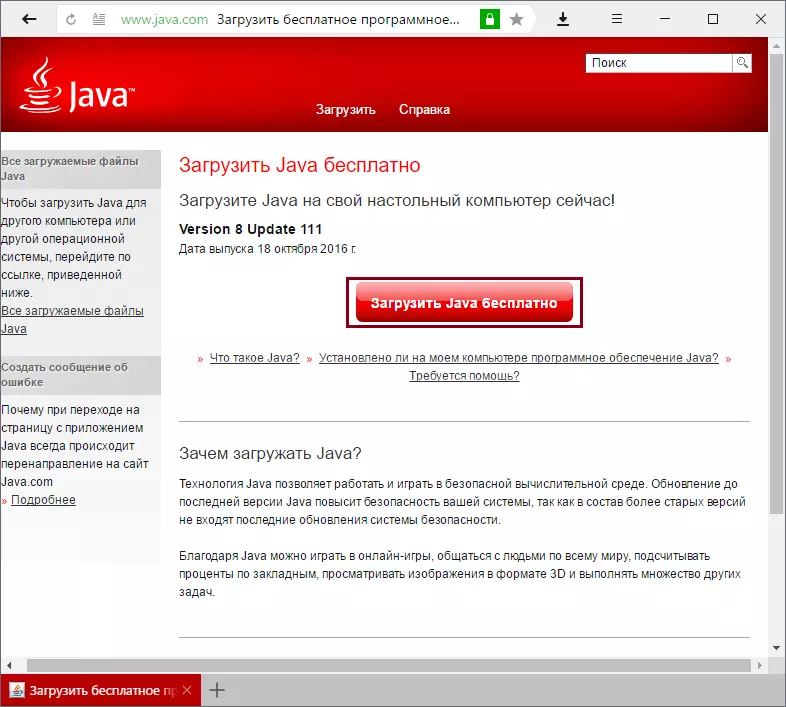
Installing the program is maximal and comes down to what you need to select the installation location and wait a little bit until the software is installed.
If you have already installed Java, check if the corresponding plugin in the browser is enabled. To do this, enter your browser address bar: // plugins / and press ENTER. In the plugin list, look for Java (TM) and click on the "Enable" button. Please note that this item in the browser may not be.
Once you have enabled Java or JavaScript, restart the browser and check how the desired page works with the on-modules. We do not recommend that they manually disable them, as many sites will be displayed incorrect.
