
Different circumstances are forced to remember, and view correspondence in Skype is quite large. But, unfortunately, the old messages are not always visible in the program. Let's find out how to view the old messages in the Skype program.
Where are the messages stored?
First of all, let's find out where the messages are stored, because we will understand where they should be "got."The fact is that 30 days after sending, the message is stored in the "cloud" on the Skype service, and if you come from any computer to your account, throughout this period of time, it will be available everywhere. After 30 days, the message on the cloud service is erased, but remains in the memory of the Skype program on those computers through which you entered your account for this period of time. Thus, after 1 month from the moment of sending the message, it is stored exclusively on your computer's hard disk. Accordingly, the old messages should be looking for precisely on Winchester.
On how to do it, we will talk on.
Enable the display of old messages
In order to view the old messages, you need to choose in the contacts of the desired user, and click on it with the cursor. Then, in the chat window that opens, scroll up the page up. The farther up you will scroll through the messages, the you will be old.
If you do not displays all old messages, although you remember exactly that you have seen them earlier in your account on this computer, this means that you should increase the deadline for the displayed messages. Consider how to do it.
Go in sequentially on the Skype menu items - "Tools" and "Settings ...".
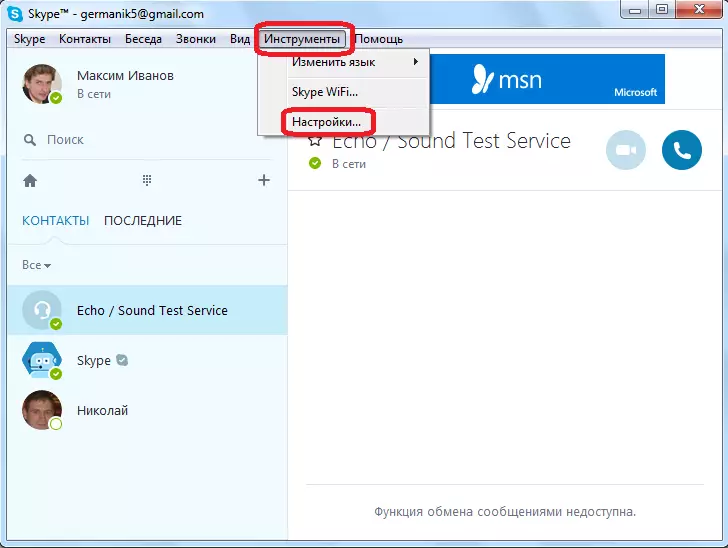
Once in the Skype settings, go to the "Chat and SMS" section.

In the "Chat Settings" subsection that opens, click on the "Open Advanced Settings" button.
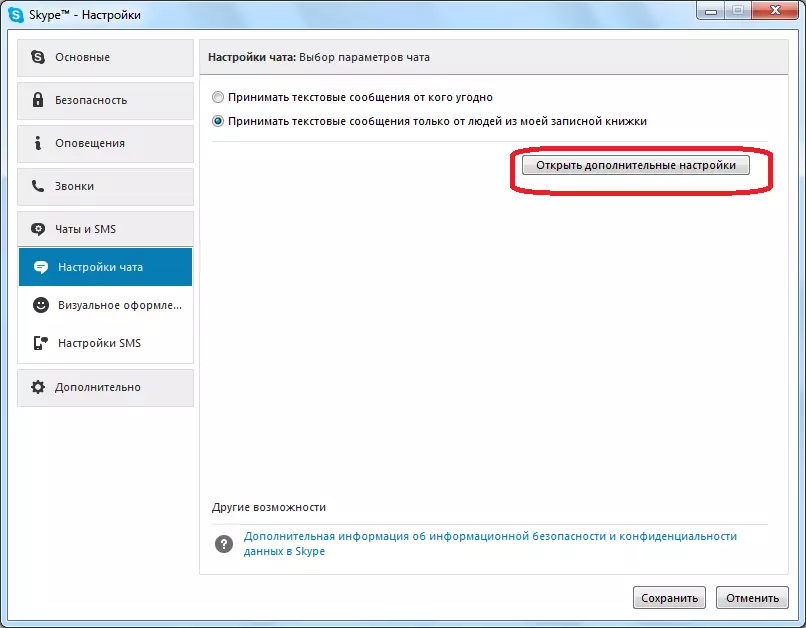
A window opens, which presents a lot of settings governing the activity of the chat. We are specifically interested in the string "save the story ...".
The following options for saving messages are available:
- do not save
- 2 weeks;
- 1 month;
- 3 months;
- always.
To access messages for the entire period of operation, the "Always" parameter must be set. After installing this setting, press the "Save" button.
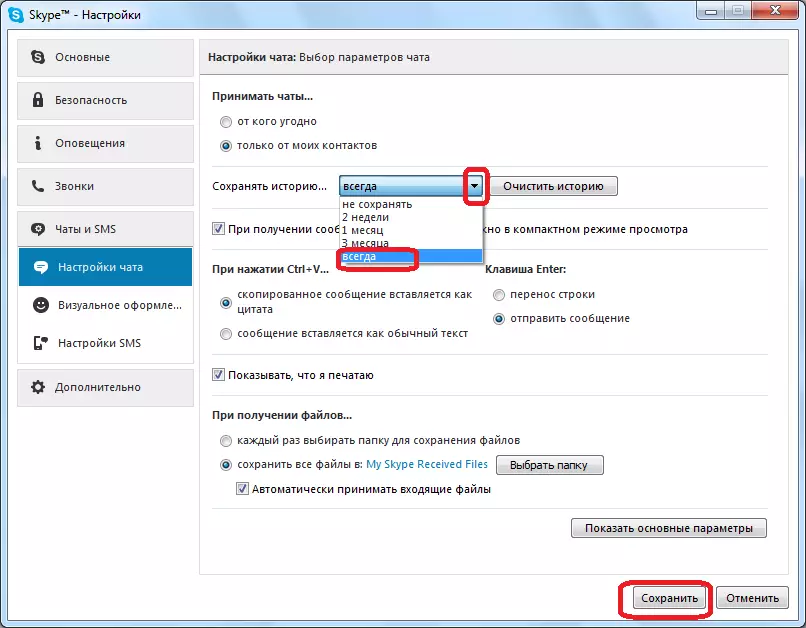
View old messages from the database
But, if for any reason the desired message in the chat is still not displayed, it is possible to view messages from the database located on your computer's hard disk using specialized programs. One of the most convenient similar applications is SkypeLogView. It is good because it requires a minimum number of knowledge to control the data viewing process.
But, before running this application, you need to accurately set the location of the Skype folder with the hard disk data. To do this, we type the combination of the Win + R keys. Opens the "Run" window. We enter the "% AppData% \ Skype" command without quotes, and click on the OK button.
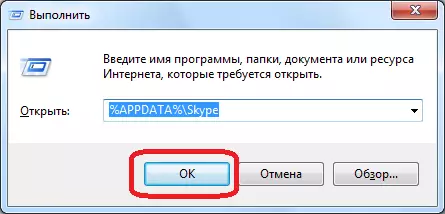
A conductor window opens in which we are transferred to the directory where Skype data is located. Next, go to the folder with the account, the old messages of which you want to view.
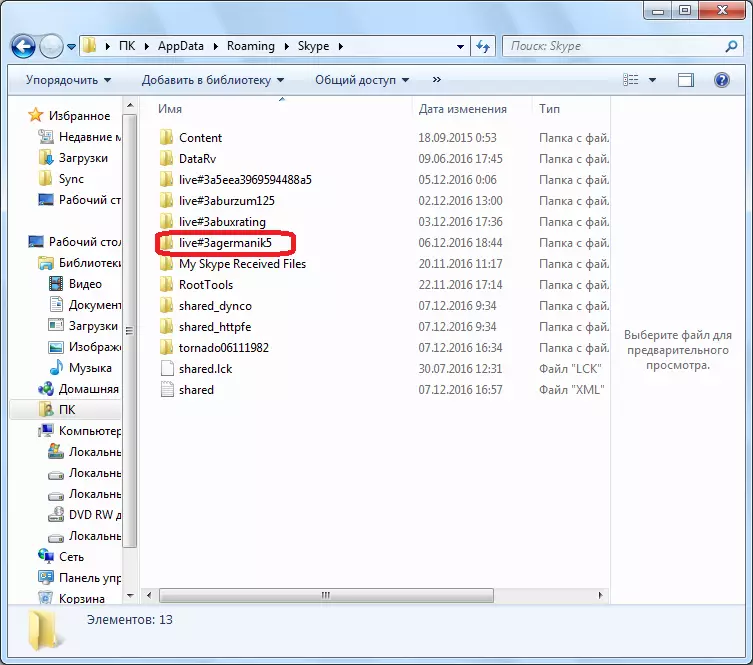
Going to this folder, copy the address from the address string of the conductor. It is he who will need when working with the SkypeLogView program.
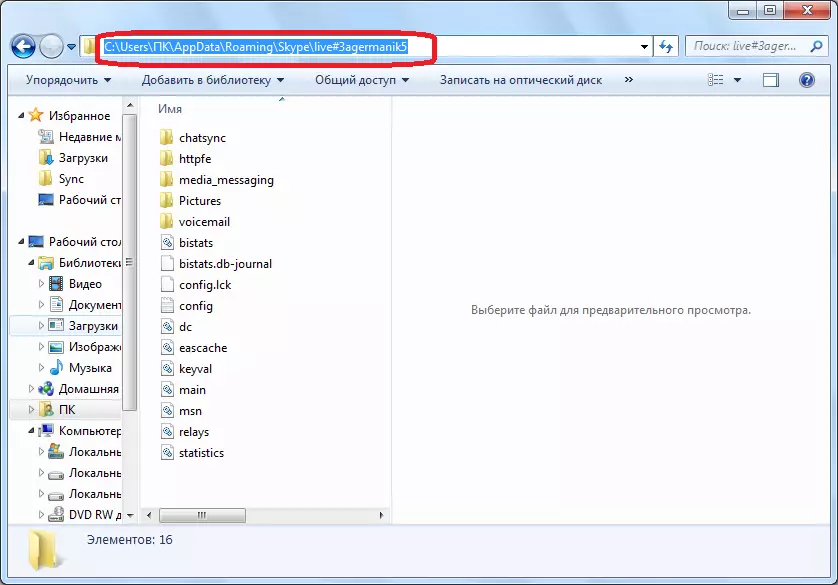
After that, run the SkypeLogView utility. Go to the section of its "File" menu. Next, in the list that appears, select the "Select folder with logs" item.
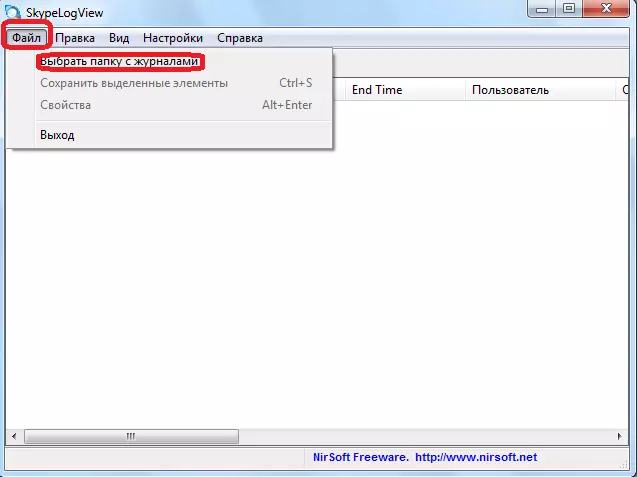
In the window that opened, insert the address of the Skype folder, which before you copied. We look at the "Download record only for the specified period" opposite the parameter, because by installing it, you narrow the period of searching for old messages. Next, press the "OK" button.
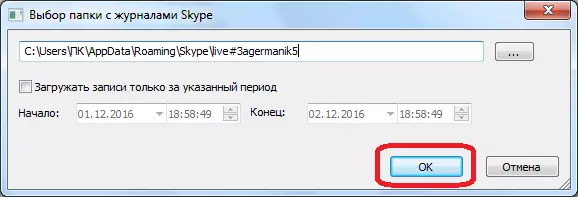
We have a message log, calls and other events open. It shows the date and time of the message, as well as the nickname of the interlocutor, in a conversation with which this message was written. Of course, if you do not remember at least the approximate date of the message you need, then find it in a large amount of data is quite difficult.
In order to view, actually, the content of this message, click on it.
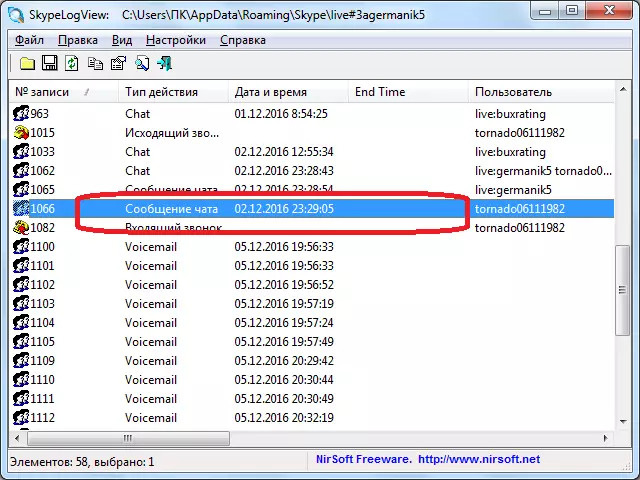
A window opens where you can in the Chat Message field, read about what was said in the selected message.

As you can see, old messages can be found either by expanding the period of their show via the Skype program interface, or with the help of third-party applications that retrieves the desired information from the database. But, you need to consider that if you never opened a specific message on the computer you used, and from the moment of its sending more than 1 month passed, then such a message is unlikely to happen even with third-party utilities.
