
Pattern, regular pattern, seamless pattern ... Call, as you want, but the meaning is one - filling the background (site, document) by repeating elements, between which there is no visible border or transition.
In this lesson, it will be told about how to make a pattern in Photoshop.
There is nothing to tell here, so they immediately proceed to practice.
Create a document with dimensions of 512x512 pixels.
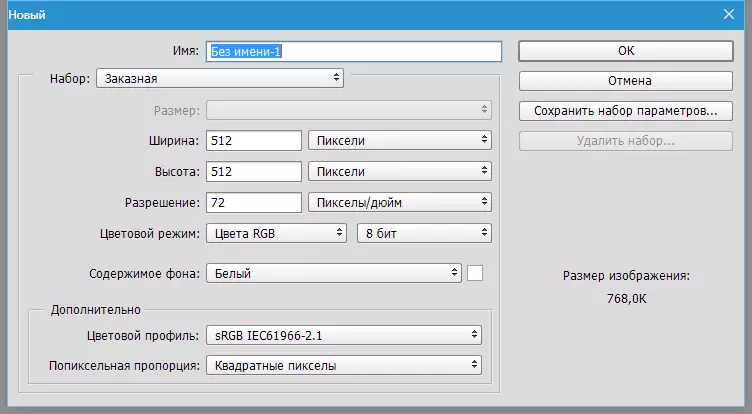
Next, it is necessary to find (draw?) Sleep elements for our pattern. The subject of our website is computer, so I picked up such:
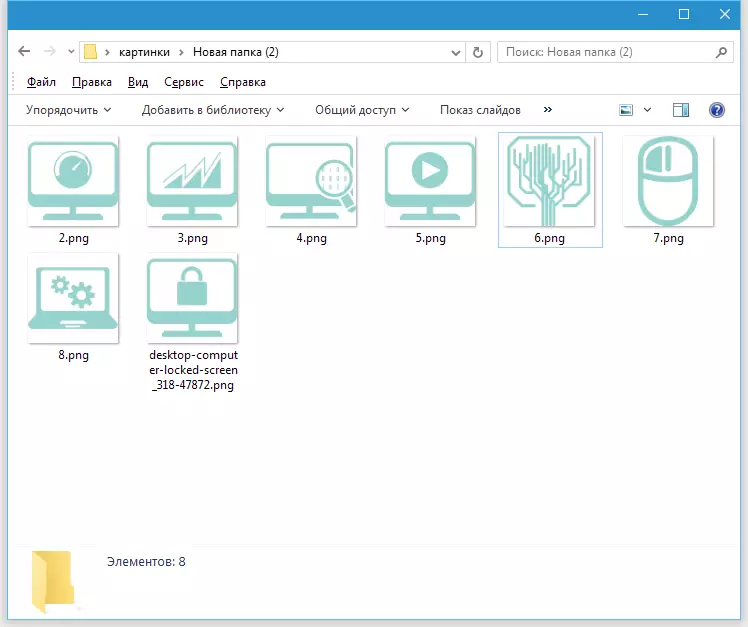
We take one of the items and put on the workspace photoshop to our document.
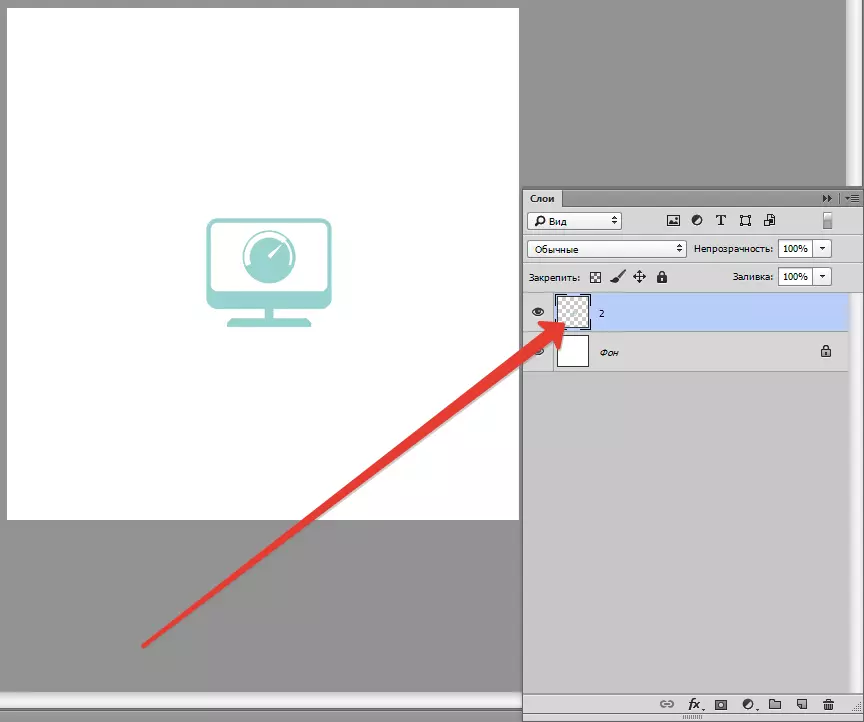
Then move the element to the canvas boundary and duplicate it ( CTRL + J.).
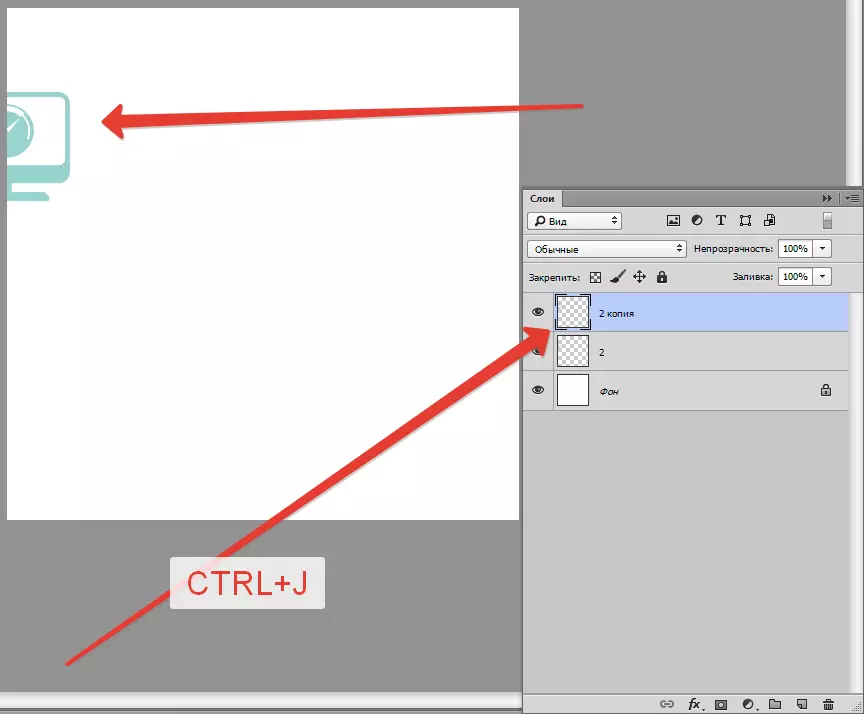
Now go to the menu "Filter - Other - Shift".
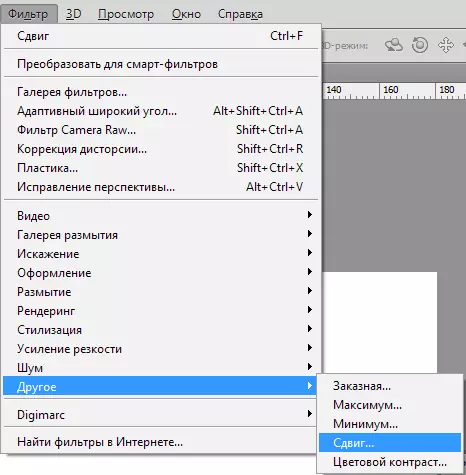
We shift the object on 512. pixels to the right.

For convenience, lay both layers with a pinch key Ctrl And put them in the group ( Ctrl + G.).
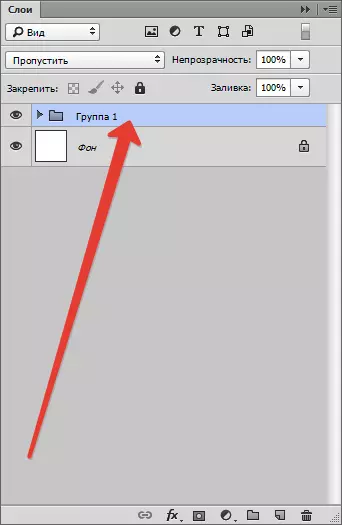
We place a new object on canvas and move to the upper border of the document. Duplicate.
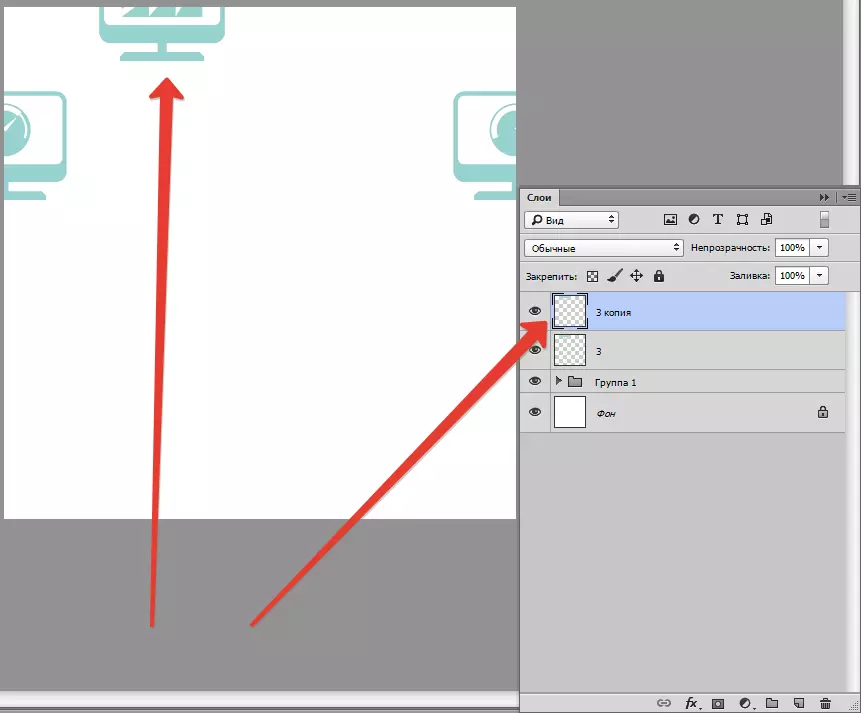
Come back in the menu "Filter - Other - Shift" and move the object on 512. pixels down.
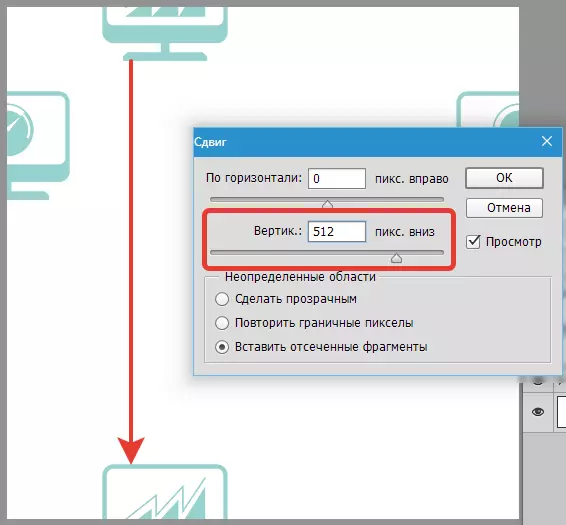
In the same way, we place and process other objects.
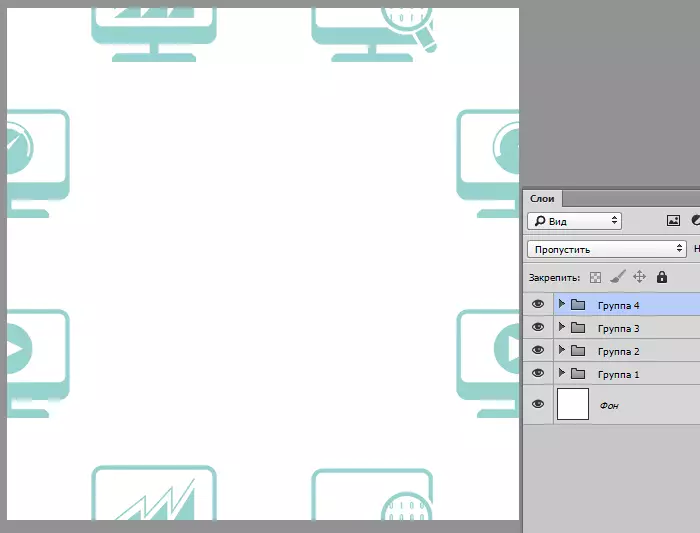
It remains only to fill the central region of the canvas. I won't wise, and lay one big object.
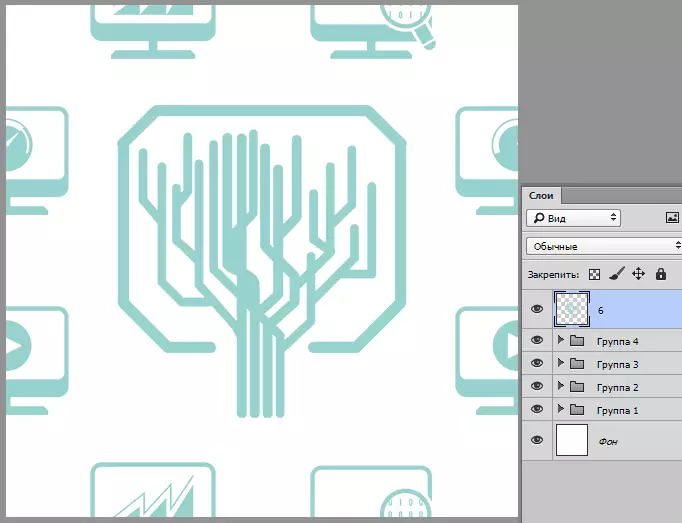
Pattern is ready. If it takes it to use as a web page, we simply save in format JPEG. or PNG..
If it is planned to pour the document background in Photoshop pattern, then you need to make a couple of steps.
Step first - Reduce the size of the image (if required) to 100x100 pixels.
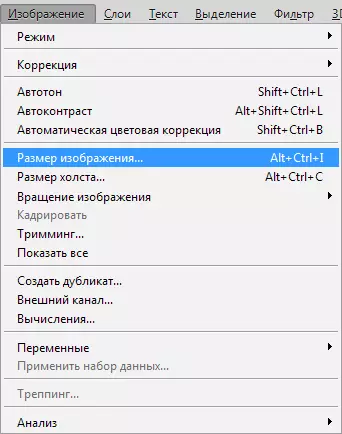
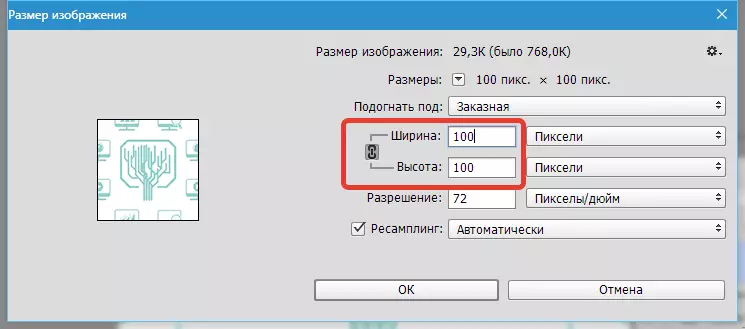
Then go to the menu "Editing - define pattern".
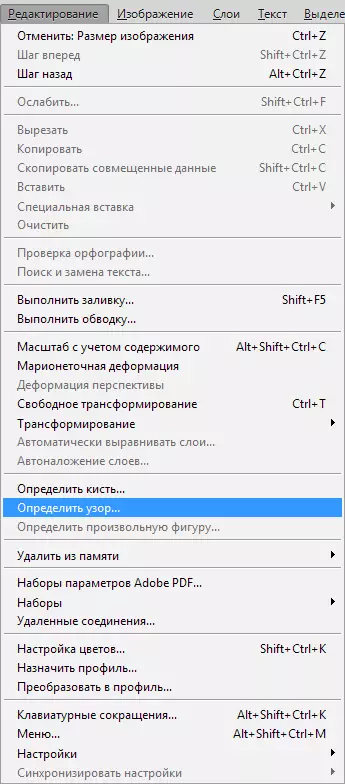
Let's name the pattern and click OK.
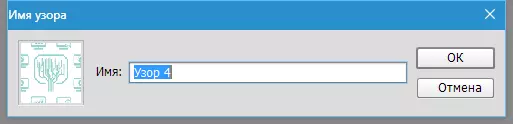
Let's see how our pattern on canvas will look like.
Create a new document with any sizes. Then press the key combination SHIFT + F5. . In the settings, choose "Regular" And we are looking for the Created Pattern list.
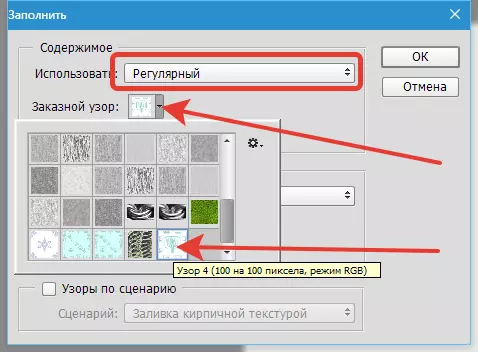
Press OK And admire ...
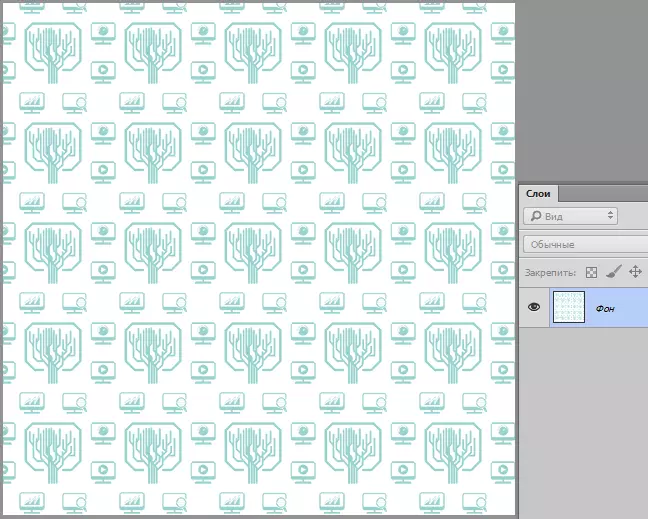
Here is such an easy reception to create patterns in Photoshop. I got a symmetrical pattern, you can position objects on canvas chaotic, achieving more interesting effects.
