
When conducting various calculations, it is sometimes necessary to multiply a number of percentage value. For example, this calculation is used in determining the amount of trade surcharge in monetary terms, with a well-known percentage of the allowance. Unfortunately, not for each user it is an easy task. Let's determine how to multiply the number percentage in the Microsoft Excel application.
Multiplication of the number percentage
In fact, the percentage is a hundredth part of the number. That is, when they say, for example, five multiply by 13% - it is like 5 multiplied by the number 0.13. In the Excel program, this expression can be written as "= 5 * 13%". To calculate, this expression must be written to the formula string, or in any cell on the sheet.
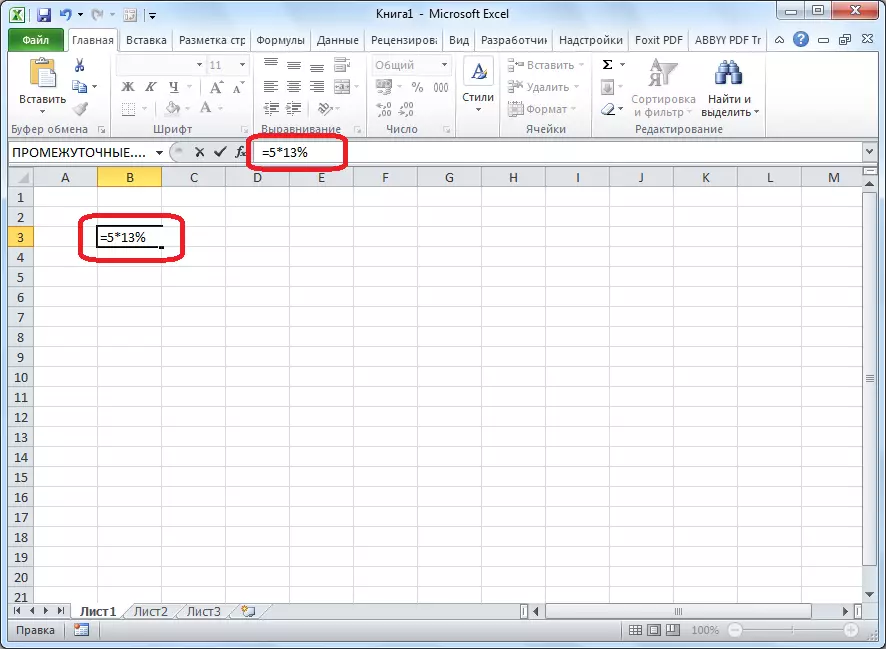
To see the result in the selected cell, just press the ENTER button on the computer keyboard.
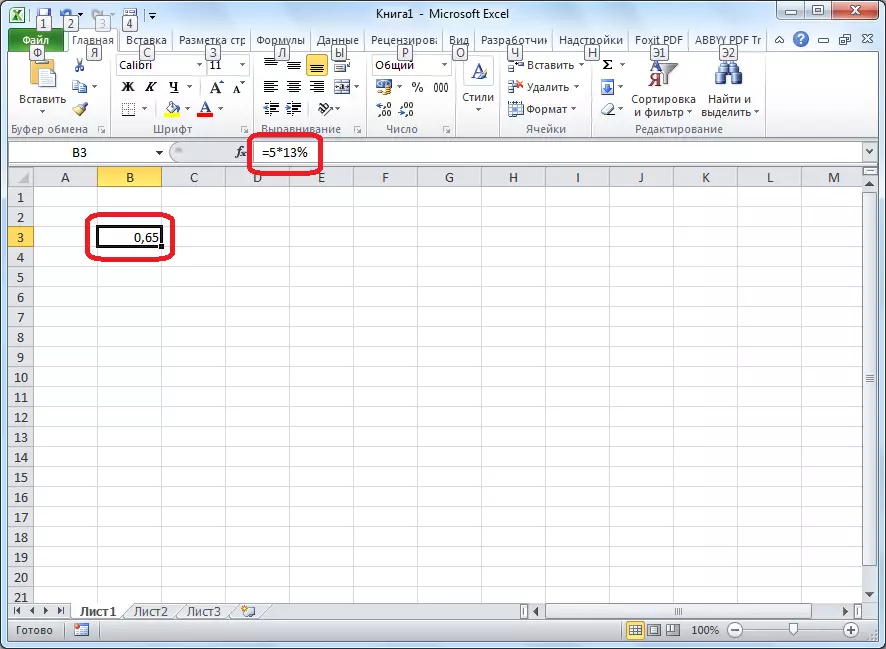
In about the same way, you can make multiplication to the set percentage of tabular data. For this, we become a cell where the results of the calculation will be displayed. Ideal it would be that this cell is in the same line as the number for the calculation. But this is not a prerequisite. We put in this cell a sign of equality ("="), and click on the cell, which contains a source number. Then, put the multiplication sign ("*"), and score the percentage value on the keyboard on which you want to multiply the number. At the end of the record, do not forget to put a percent sign ("%").
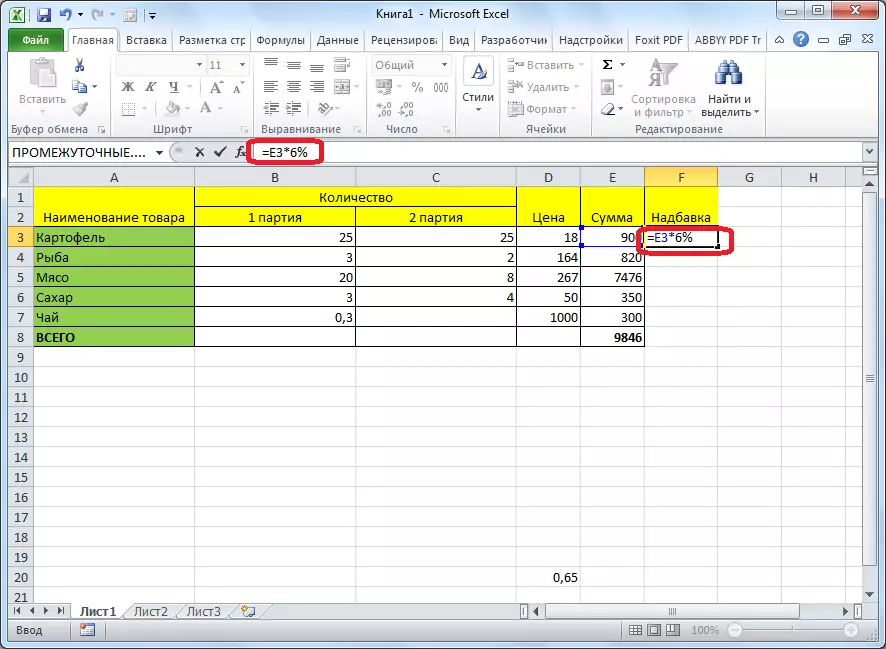
In order to output the result on the page click on the ENTER button.
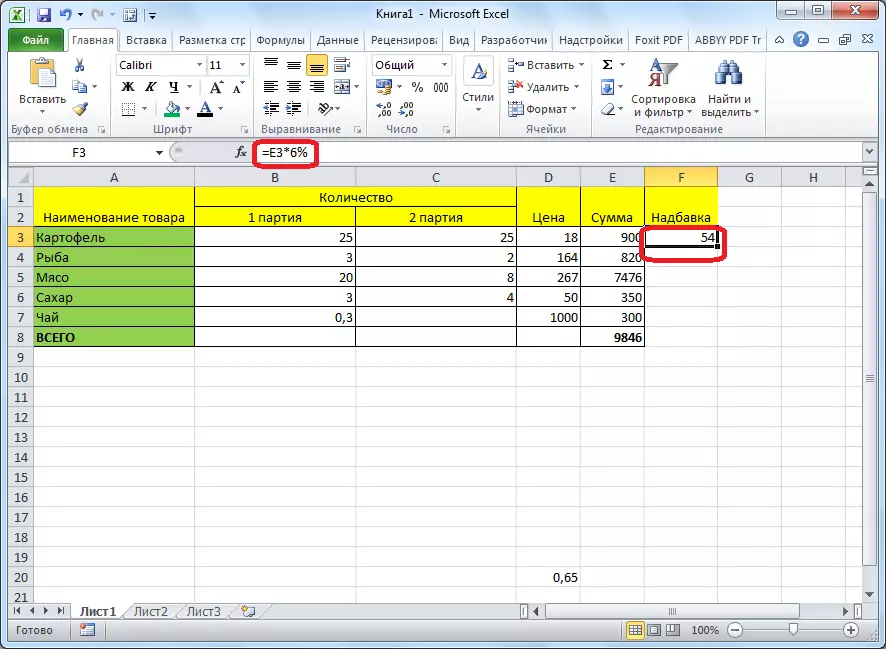
If necessary, this action can be applied to other cells by simply by copying the formula. For example, if the data is located in the table, it is enough just to get up into the lower right angle of the cell, where the formula is driven, and when the left mouse is sworn, carry out it down to the end of the table. Thus, the formula will be copied to all cells, and it is not necessary to drive it manually to calculate the multiplication of numbers to a specific percentage.
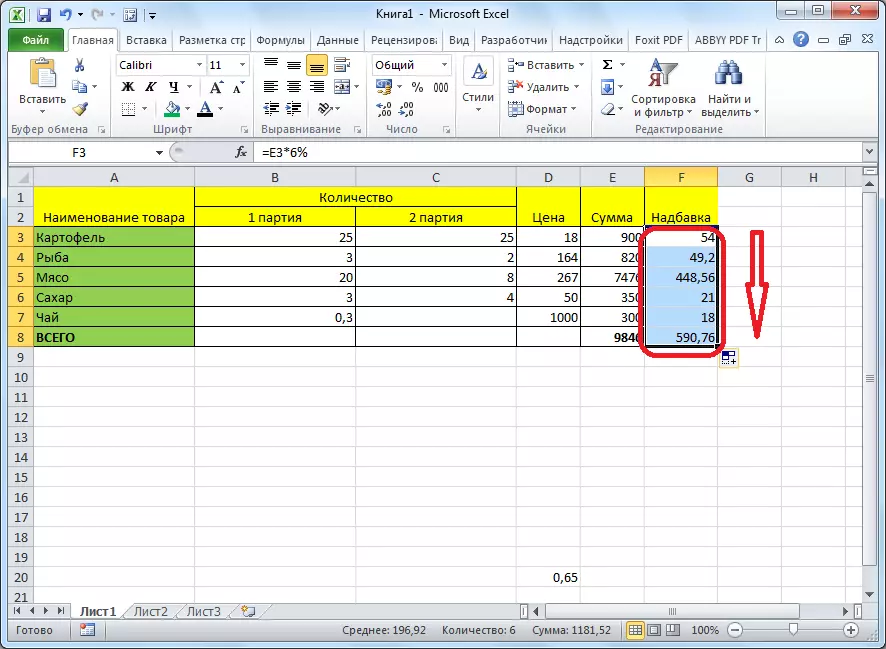
As you can see, with multiplying the number percentage in the Microsoft Excel program, there should be no special problems not only for experienced users, but even newbies. This guide will allow you to learn this process without any problems.
