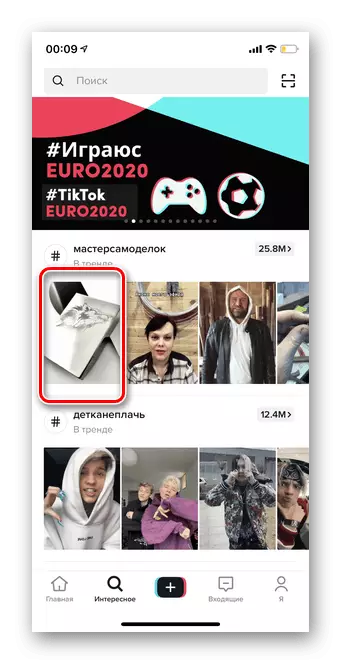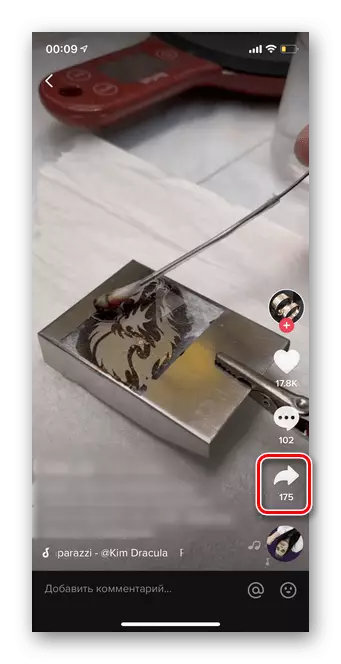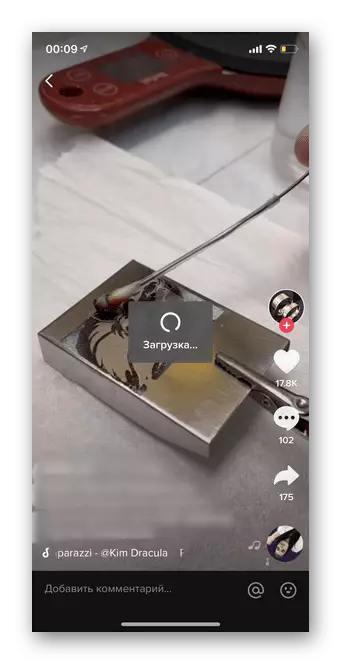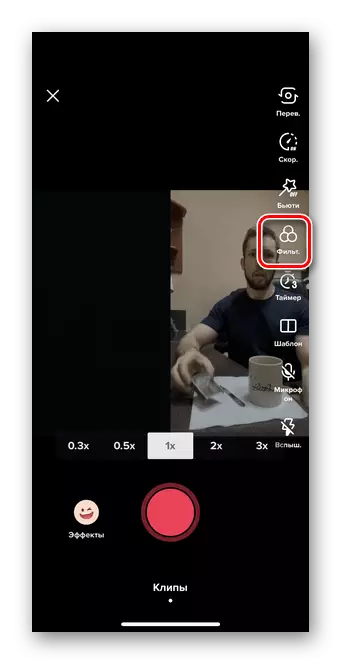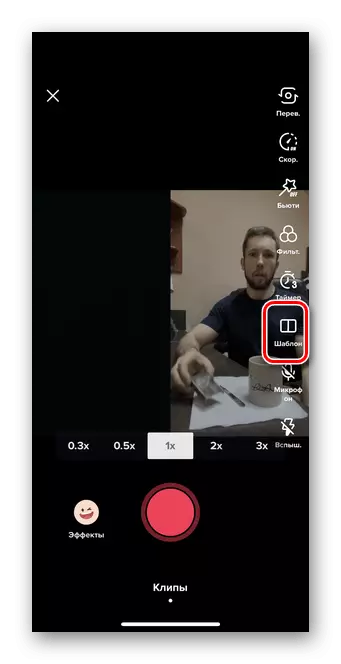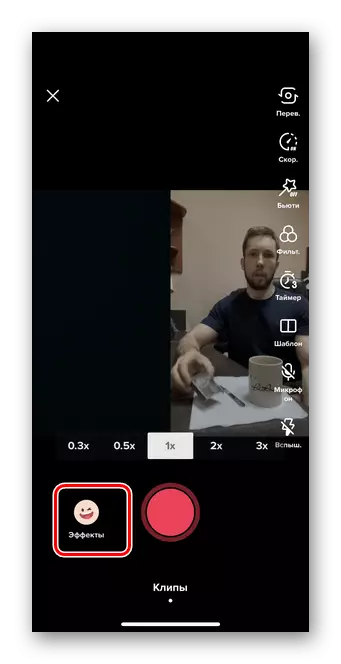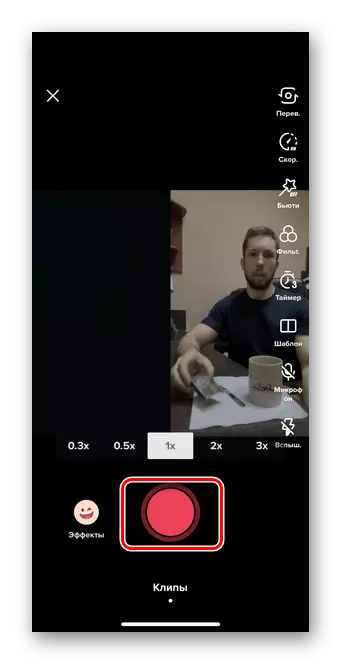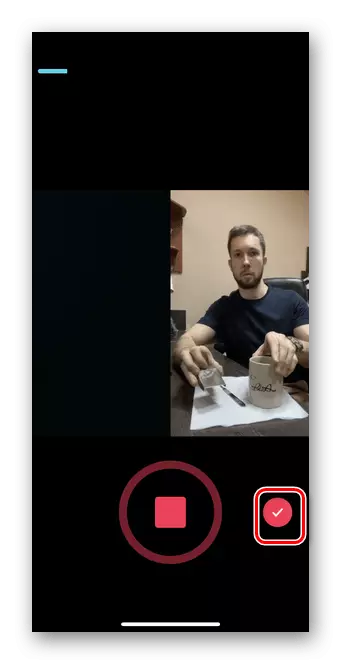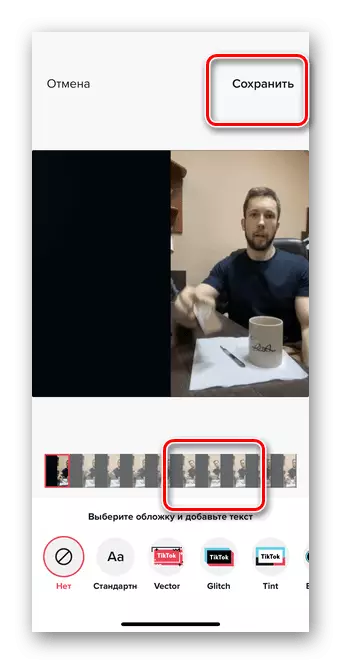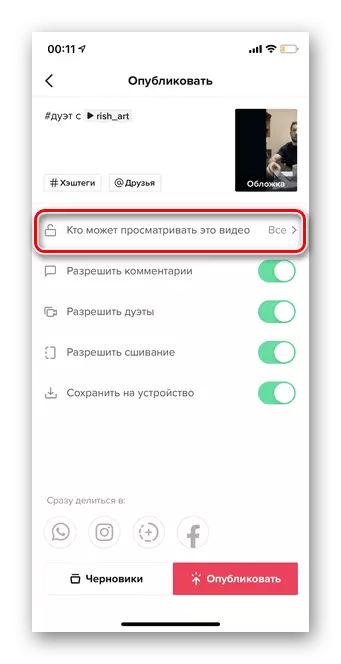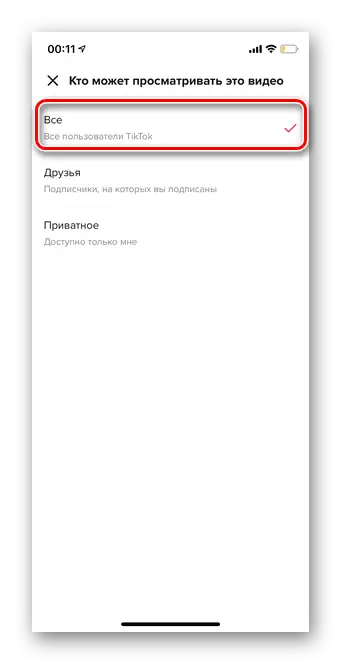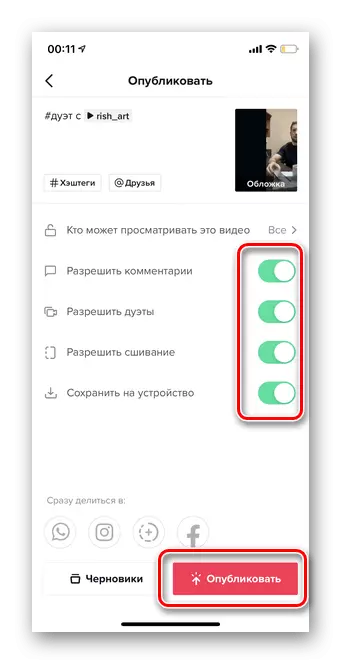Tick current allows its users not only to create, edit and publish personal video, but also to shoot duets with others. The main thing is that the author of the video opened access to the participants of the platform to shoot duets. The instruction below is suitable for all operating systems.
- Open the application and select Tick current to which you want to make a duet.
- Tap Share icon in the side menu.
- On the bottom line tap the "Duet" symbol. If there is no such button in the selected roller, it means that the user has forbidden to record duets to other people.
- Wait for download. It can take a few seconds.
- Next, the video recording page opens. At this stage, all effects, tools and functions of standard shooting in Tiktok are also available. First of all, you can use the "Beauty" button to get a smoother picture.
- Go to the "Filter" section.
- If you wish, you can choose any available filter. During the shooting of the duet, the same settings are recommended as the original, to obtain a harmonious picture.
- One of the main functions during the recording of the duet is the "pattern". Go to the section to change the picture.
- Users to choose from 4 options. The first is standard when the screen is divided into two smooth vertical parts. The second is "reaction" - the effect of "Picture in the picture" to record reactions to the main video. Third - horizontal separation of the roller. Fourth option - "3 Screen" to record video with an existing duet.
- The next step is the transition to the "Effects" section. If you do not want to use add-ons, just skip this item.
- Tap for the desired icon for applying a video mask.
- To start shooting a duet, touch the red button.
- When the material is ready, tap the red tick. During the shooting process, you can delete and edit individual fragments.
- You can also apply filters to the finished video, control the volume, add effects, text and stickers. To go to the publication, select the Next button.
- Add a description without removing the "# duet with the user name". You can mark other people and enter other hashtags to raise the number of video views.
- Touch the Cover button.
- Select a fragment and add text using various fonts.
- Go to the section "Who can view this video."
- Mark the necessary audience that will be available for TIK current.
- If you wish, allow comments, stitching, duets and saving. When everything is ready, tap "Publish".