
Note: Some users under the screensaver understand the wallpaper (background) of the desktop. If you are interested in changing the background of the desktop, it is still easier: right-click on the desktop, select the Personalization menu item, and then install the "Photo" menu option and specify the image you want to use as wallpaper.
Changing the Windows 10 screen saver
In order to enter the Windows 10 screensaver settings there are several paths. The easiest of them is to start typing the word "screensaver" in the search for the taskbar (in the latest versions of Windows 10 there is not, but if you use the search in parameters, the desired result is).
Another option - go to the control panel (in search "Control Panel") - and in the search to introduce "Screensaver".
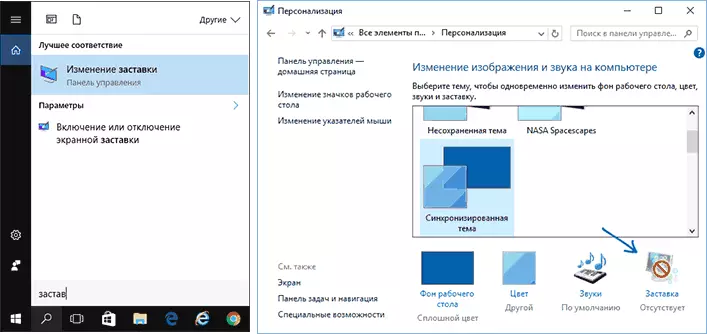
Third way to open the screensaver parameters - Press the Win + R keys on the keyboard and enter
Control Desk.cpl , @ ScreensaverYou will see the same window of the on-screen screensaver parameters, which was present in previous versions of Windows - here you can select one of the installed screen screensavers, set its parameters, set the time through which it will start.
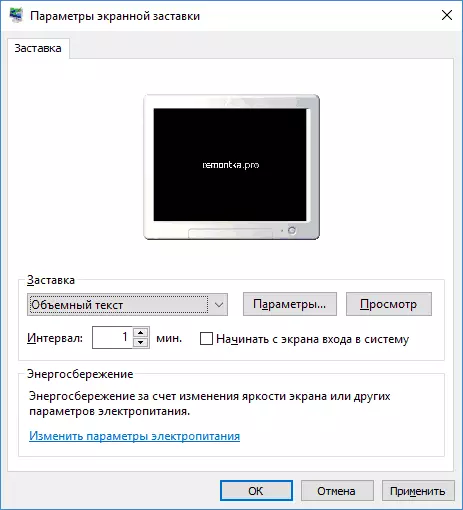
Note: By default, Windows 10 is set to shut down a screen after some time of inactivity. If you want the screen to be disabled, and the screensaver appears, in the same screensaver setup window, click "Change Power Settings", and in the next window, select "Setting Disable Disconnecting".
How to download screensavers
Screensavers for Windows 10 are the same files with the .scr extension as for previous versions of the OS. Thus, presumably, all screensavers from previous systems (XP, 7, 8) should also work. The screensavers are located in the C: \ Windows \ System32 \ folder - it is there and you should copy the screensavers that have no own installer somewhere.
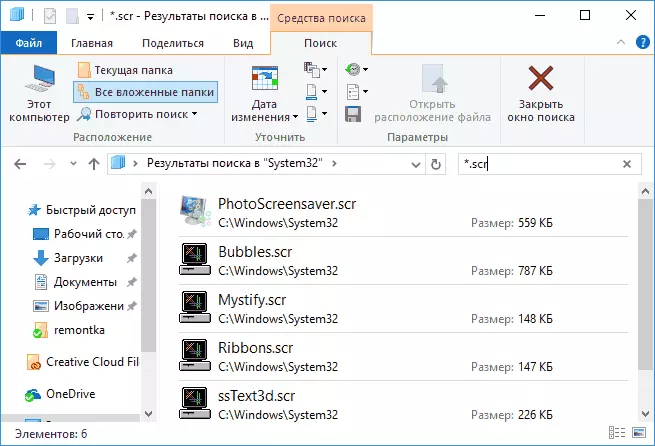
I will not call specific sites for download, but they are abused on the Internet, and they are easily located. And the screensavers should not be any problems: if it is installer, run it, if just a .scr file, then copy to System32, then the next time you open the screensaver parameters window, the new screensaver should appear there.
Very important: Screen screensavers .SCR files are regular Windows programs (i.e., in fact, the same thing is that the .exe files), with some additional features (for integration, setting parameters, exit the screensaver). That is, these files may also have malicious functions and in reality, on some sites under the guise of the screen saver you can download the virus. What to do: After downloading the file before copying to the System32 or run a double mouse click, be sure to check it with the help of the Virustotal.com service and see if its antiviruses do not consider.
