
Thanks to the presence of USB ports from modern TVs, each of us can insert your flash drive to such devices and view photos, a recorded film or a music clip. It is comfortable and convenient. But there may be problems associated with the fact that the TV does not perceive the flash media. This can occur for various reasons. Consider what to do in such a situation.
What to do if the TV does not see a flash drive
The main reasons in this situation such problems can be:- failure of the flash drive itself;
- breakbox USB connector on TV;
- TV does not recognize file format on removable media.
Before inserting the storage medium to the TV, be sure to check out the instructions for use, and pay attention to the following nuances:
- Features of the USB drive file system;
- Restrictions on the maximum amount of memory;
- Access to USB port.
Perhaps the instructions for the device will be able to find the answer to the question associated with the fact that the TV does not perceive the USB drive. If not, you have to check the working capacity of the flash drive, and it is simple enough to do it. To do this, it is enough to insert it into the computer. If she is working, then it will be necessary to figure out why it does not see the TV.
Method 1: Elimination of incompatibility of system formats
The cause of the problem, due to which the flash drive is not recognized by the TV, can be wounded in a different type of file system. The fact is that most of these devices perceives only the FAT 32 file system. It is logical that if your flash drive is formatted under "NTFS", it will not work. Therefore, be sure to familiarize yourself with the instructions for TV.
If the file system really differs from the flash drive, then it must be reformatted.
This happens as follows:
- Insert the USB flash drive into the computer.
- Open this computer.
- Right-click on the flash drive icon.
- Select item "Format".
- In the window that opens, select the type of file system "FAT32" and click the Start button.
- At the end of the process, the flash drive is ready for use.
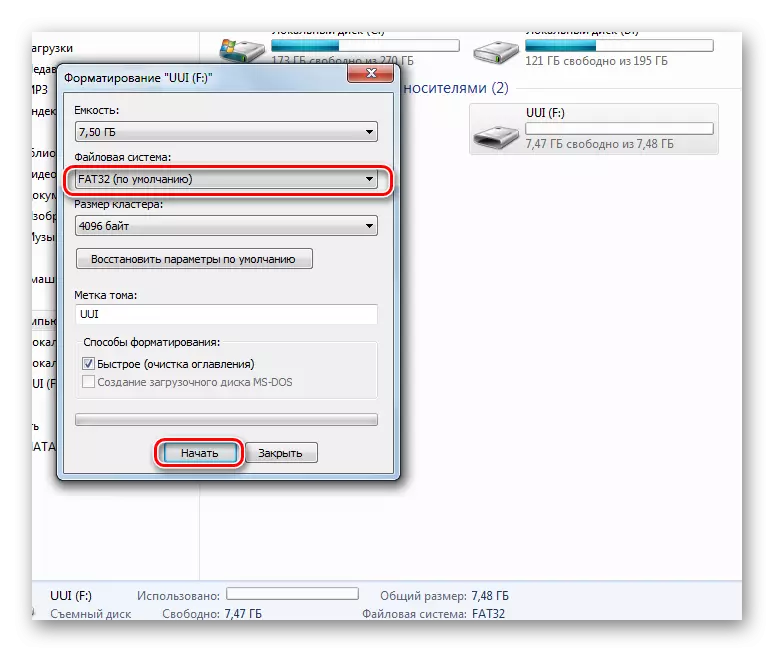
Now try to use it again. If the TV does not even perceive the drive, use the following method.
See also: Instead of folders and files on the flash drive, labels appeared: solving the problem
Method 2: Check on memory limitations
Some TV models have limitations on the maximum amount of memory for connected devices, including flash drives. Many TVs do not perceive removable over 32 GB drives. Therefore, if the maximum amount of memory is specified in the instruction manual and your flash drive does not match these parameters, you need to get another. Unfortunately, there is no other exit in such a situation and can not be.Method 3: Format conflict correction
Perhaps the TV does not support that format of the files that you want to open it. Especially often this situation occurs on video files. Therefore, locate the list of supported formats in the TV instructions and make sure that these extensions on your flash drive are available.
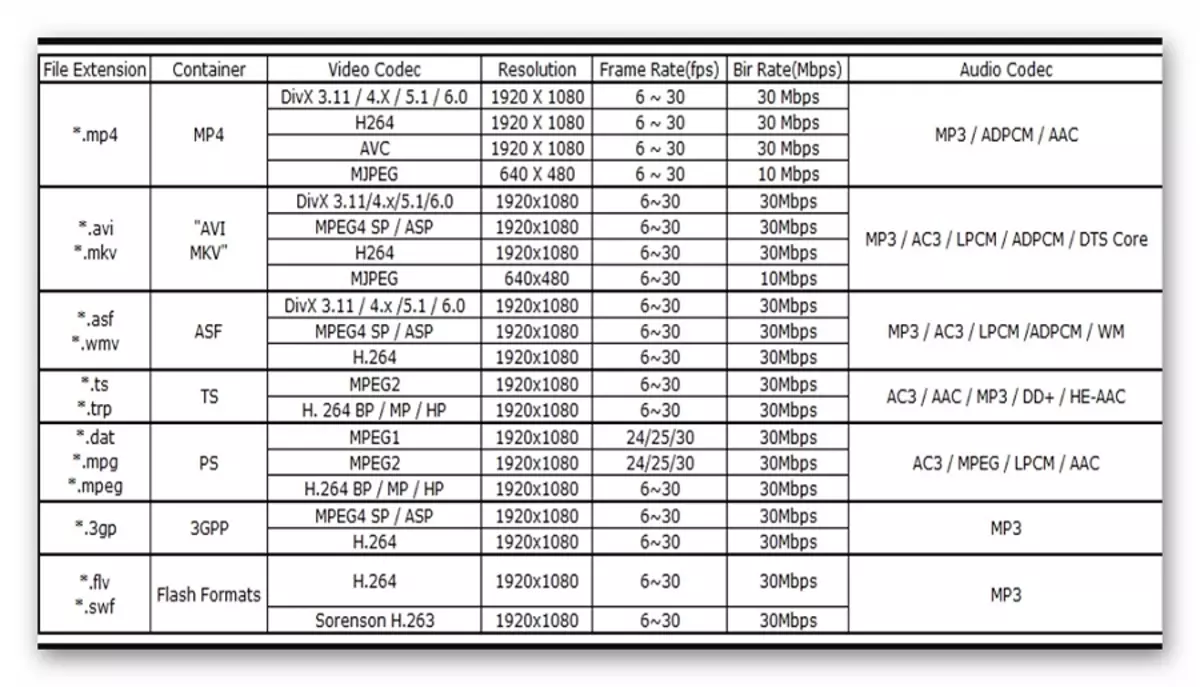
Another reason, due to which the TV does not see files may be their name. For a TV, it is preferable to view files called Latin or numbers. Some television models do not perceive Cyrillic and special mixtures. In any case, it will not be superfluous to try to rename all the files.
Method 4: USB Service ONLY port
In some models of televisions, next to the USB port is the inscription "USB Service ONLY". This means that such a port is used in service services exclusively for repair work.
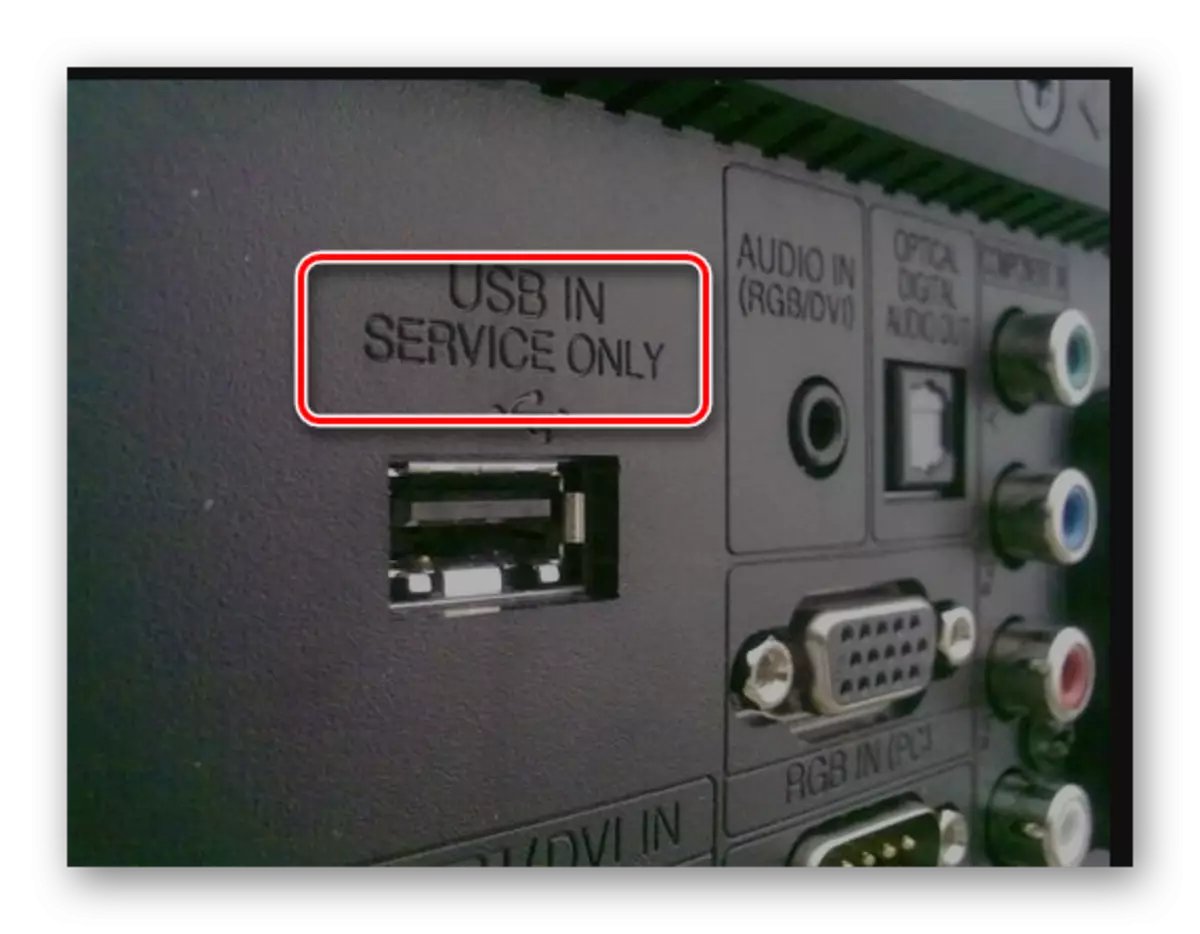
Such connectors can be used if you unlock them, but this requires a specialist intervention.
See also: Using a flash drive as RAM on PC
Method 5: Flashing File System Failure
Sometimes there is such a situation when you have repeatedly plugged a specific USB flash drive, and then she suddenly ceases to be determined. The most likely reason can be the wear of the file system of your Flash drive. To check broken sectors, you can use standard tools for Windows:
- Go to "This computer".
- Right click on the flash drive image.
- In the drop-down menu, click on the item "Properties".
- In a new window, open the "Service" tab
- In the "Disc Check" section, click "Check".
- In the above, check the checkpoints to "automatically correct system errors" and "check and restore damaged sectors".
- Click on "Run".
- At the end of the verification, the system will issue a report on the presence of errors on the flash drive.
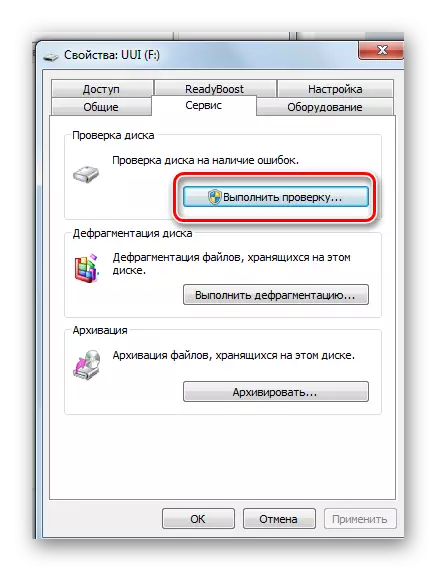
If all the described methods did not solve the problem, then the USB port of the TV is defective. In this case, contact at the place of purchase, if the warranty is still valid, or in the service center for repair and replacement. Good luck in job! If you have any questions, write them in the comments.
See also: Installation instructions for the operating system USB flash drive using the example of Kali Linux
