
In the digital era, it is quite important to have an email, because without it will be problematic to contact other users on the Internet, ensure the safety of the page on social networks and much more. One of the most popular mail services is Gmail. It is universal, because it provides access not only to postal services, but also to Google+'s social network, Cloudy Google Disc, YouTube, free platform for creating a blog and this is not a complete list of all.
The goal of creating Gmail mail is different, because Google provides many tools and functions. Even when buying a smartphone based on Android you will need Google account to use all its capabilities. The same mail can be used for business, communicating, binding other accounts.
Mailing to Gmail
Mail registration does not submit something difficult for a regular user. But there are some nuances that can be useful.
- To start an account, go to the registration page.
- You will open a page with a form for filling.
- In the fields "What is your name" you have to write your name and surname. It is desirable that they be yours, and not fiction. So it will be easier to restore the account if it is hacked. However, you can always easily change the name and surname at any time in the settings.
- Next will be the name of your box. Due to the fact that this service is very popular, pick up beautiful and not a busy name is quite difficult. The user will have to think well, because it is desirable that the name is easily readable and corresponded to its goals. If the name entered is already occupied, the system will offer its own options. In the title, you can only use Latin, numbers and points. Note that in contrast to the other data, the name of the box is not changed.
- In the "Password" field you need to come up with a complex password to reduce the likelihood of hacking. When you come up with a password, then definitely write it down in a reliable place, because you can easily forget it. The password should consist of numbers, capital and lowercase letters of the Latin alphabet, symbols. Its length should not be less than eight characters.
- In the column "Confirm the password" write the one that previously wrote. They must coincide.
- Now you will need to introduce your date of birth. It is necessary.
- Also, you need to specify your gender. Jimail offers its users except the classic options for "male" and "female", also "other" and "not specified". You can choose any, because if that, it can always be edited in the settings.
- After you need to enter a mobile phone number and another spare email address. Both of these fields can not be filled at the same time, but it is worth filing at least one.
- Now, if necessary, select your country and check the box that confirms that you agree with the terms of use and privacy policy.
- When all fields are filled, click the Next button.
- Read and accept the use of the account by clicking "accepting".
- Now you are registered in the Gmail service. To go to the box, click on "Go to the Gmail service."
- You will be shown a brief presentation of the capabilities of this service. If you want to watch it, then click "Forward".
- Going to your mail, you will see three letters that tell about the benefits of service, several tips for use.
Mail creation page in Gmail

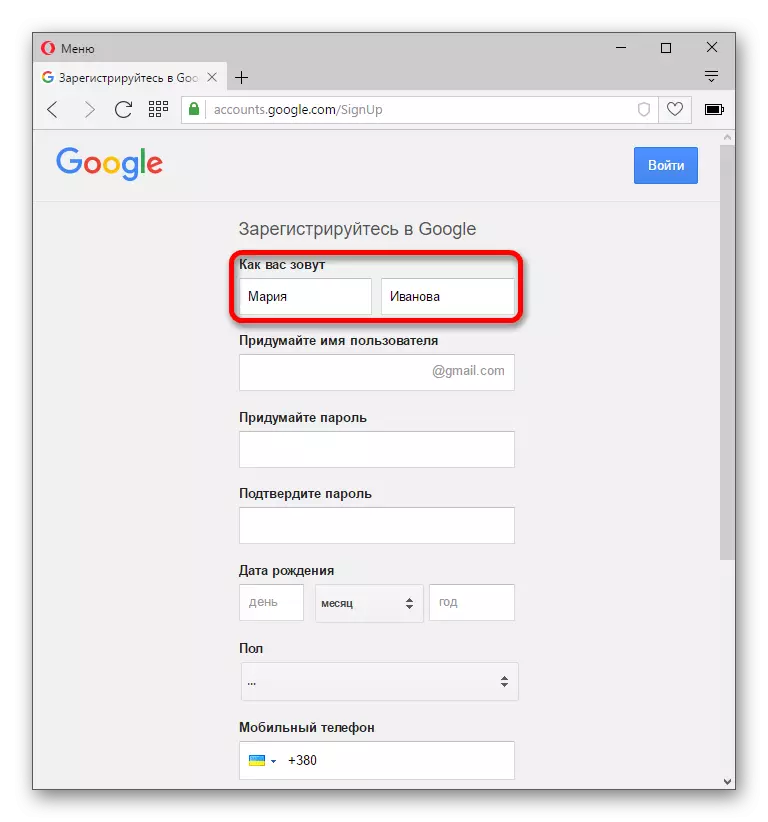

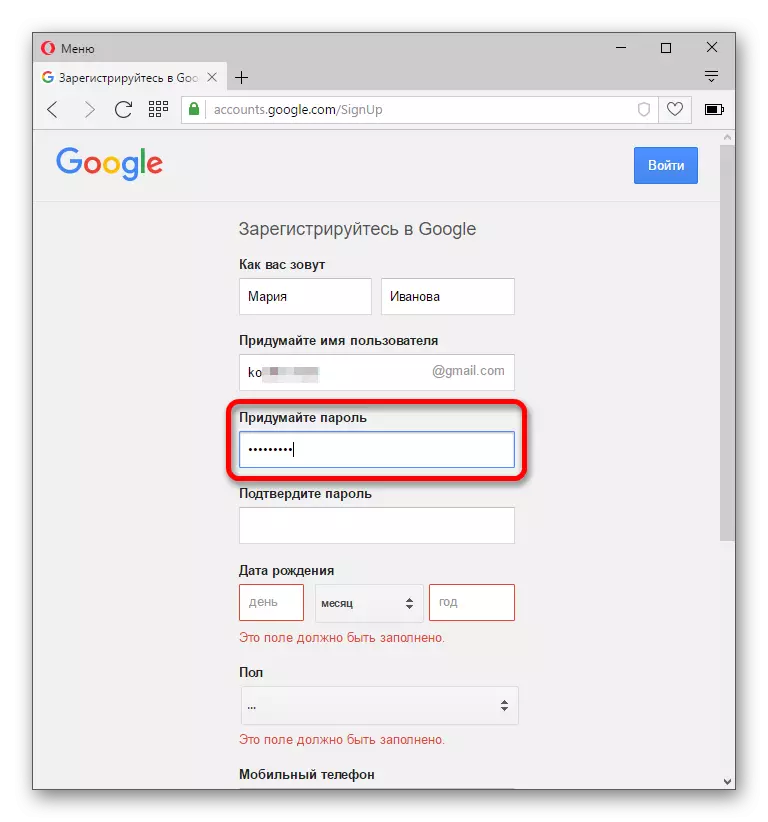
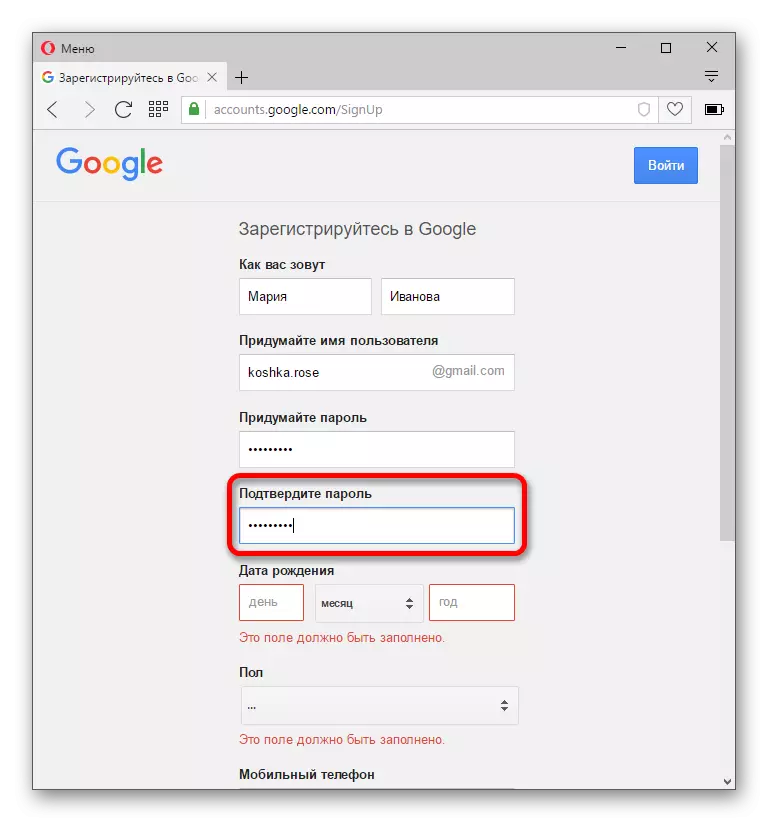
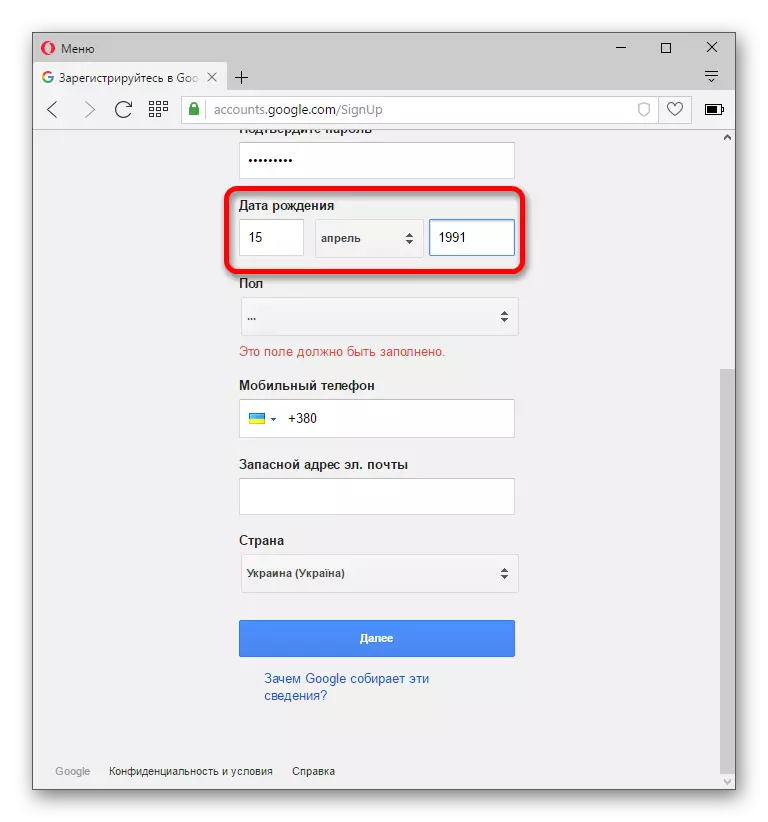
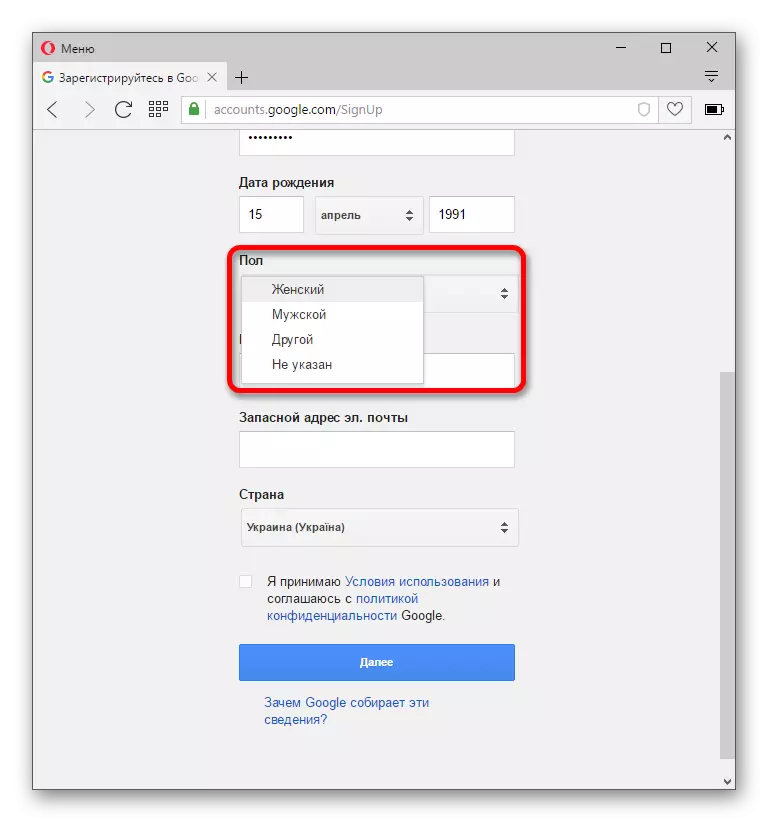
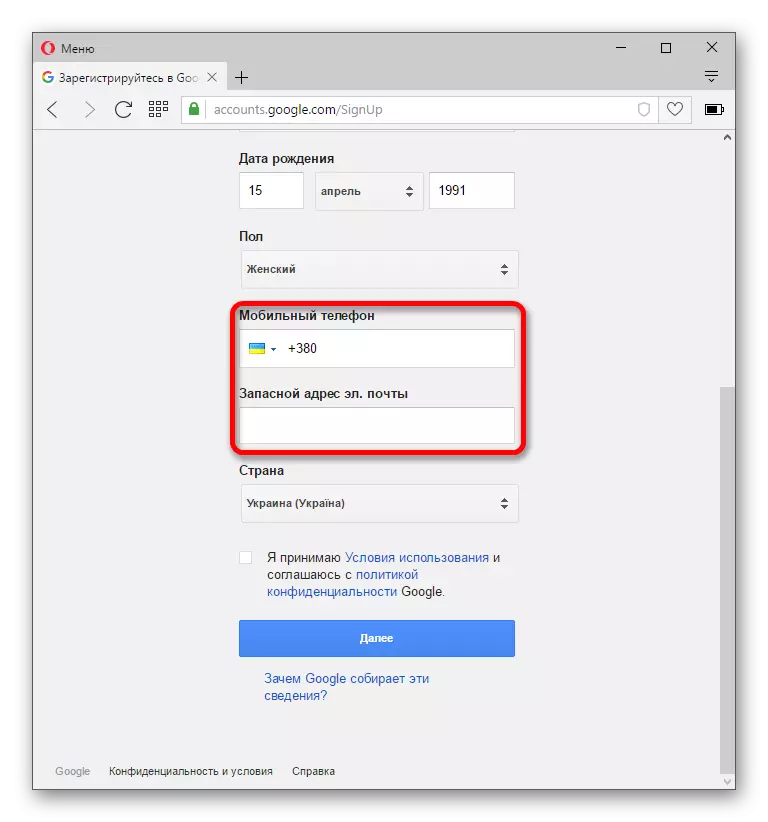
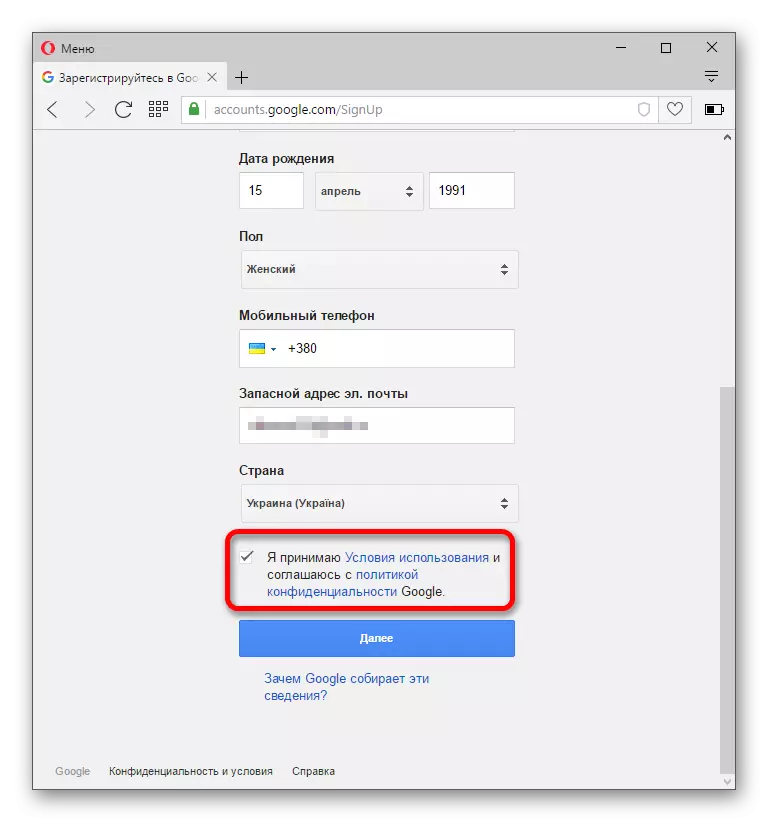
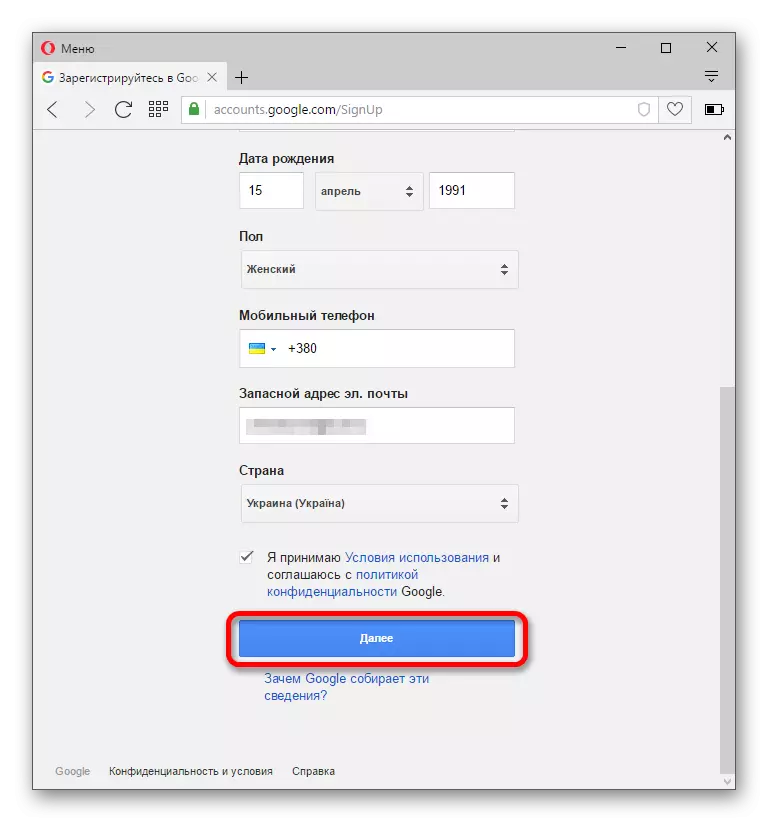
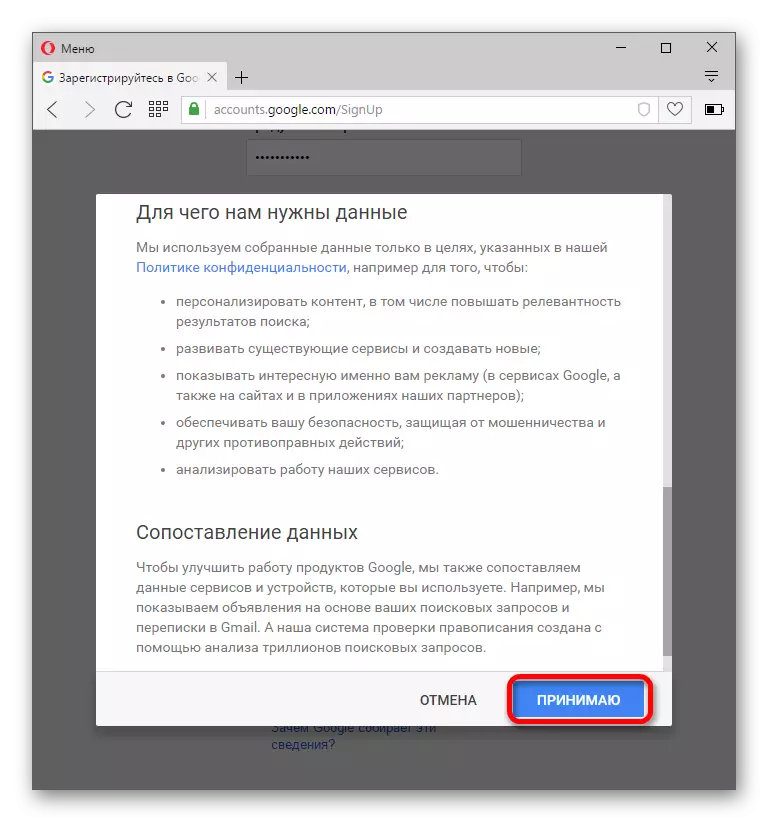
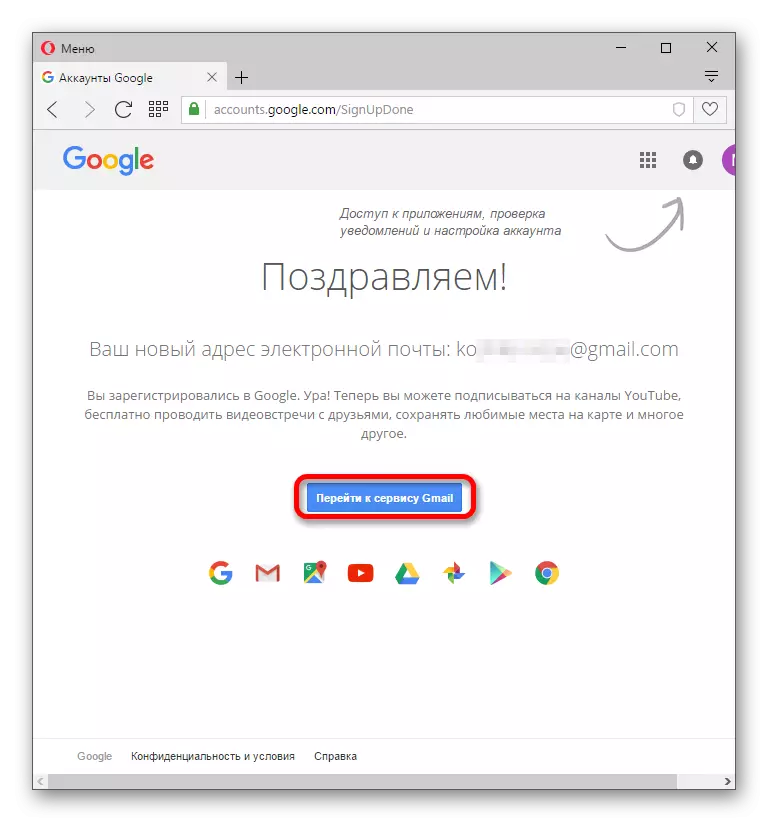

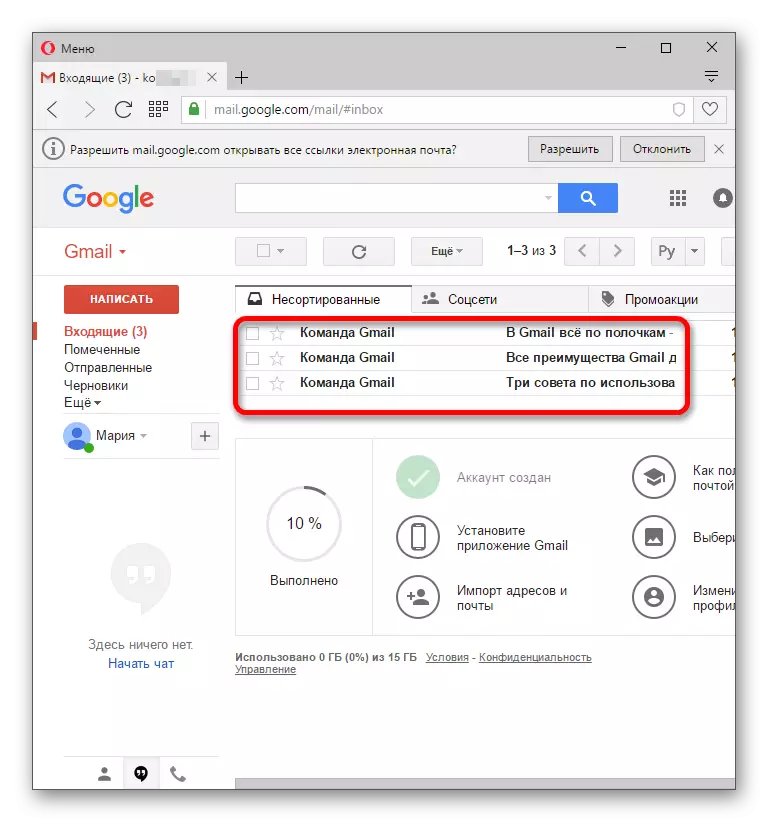
As you can see, creating a new mailbox is quite simple.
