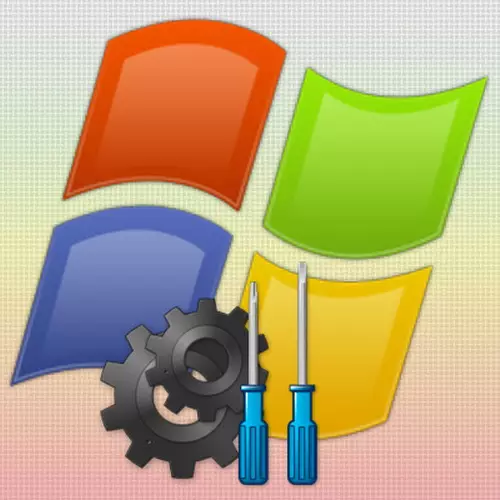
In addition to the usual operating system operation mode, there is another one in Windows XP - safe. Here the system is loaded only with the main drivers and programs, while the applications from the startup are not loaded. It can help fix a series of errors in Windows XP, as well as more carefully clean the computer from viruses.
Windows XP boot methods in safe mode
To start the Windows XP operating system in safe mode, two methods are provided that we are now in detail and consider.Method 1: Download mode selection
The first way to start XP in safe mode is the easiest and, which is called, is always at hand. So, proceed.
- Turn on the computer and start periodically press the "F8" key until the menu appears on the screen with additional Windows startup options.
- Now, using the "Arrow Up" and "Down Arrow" keys, select the "Safe Mode" we need and confirm the "Enter" key. Next, it remains to wait for the full system loading.

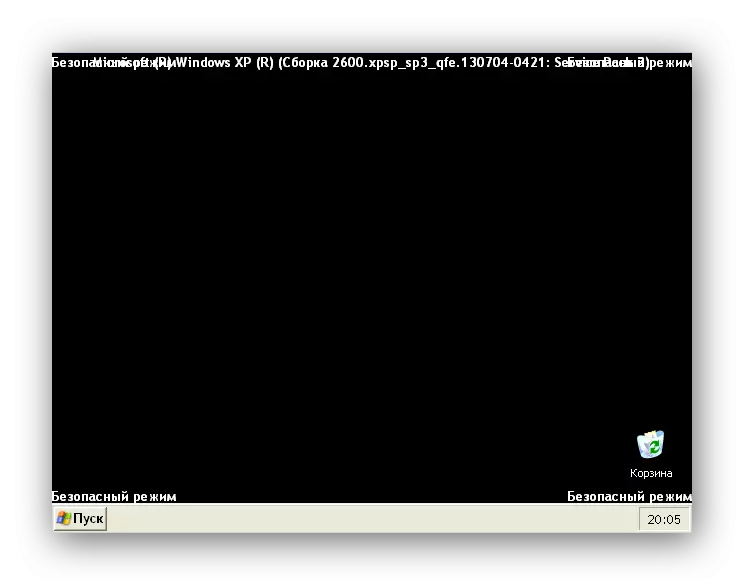
When choosing a safe launch option, you should pay attention to the fact that they are already three. If you need to use network connections, for example, copy files to the server, you need to select mode with downloading network drivers. If you want to perform any settings or testing using the command line, you need to select the boot with the command line support.
Method 2: Configuring Boot.ini file
Another opportunity to go to a secure mode is to use the settings of the boot.ini file, where some operating system start parameters are specified. To not break anything in the file, we use the standard utility.
- We go to the "Start" menu and click on the "Run" command.
- In the window that appears, enter the command:
- Click on the title tab "boot.ini".
- Now, in the "Upload Parameters" group, we put a tick opposite "/ Safeboot".
- Press the "OK" button
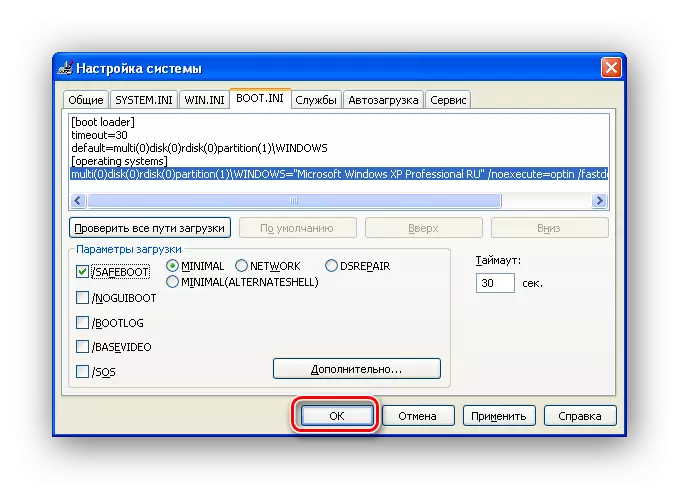
Then "Restart".
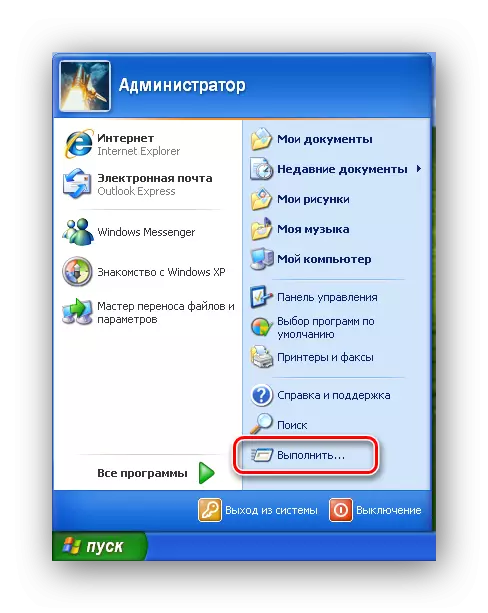
msconfig
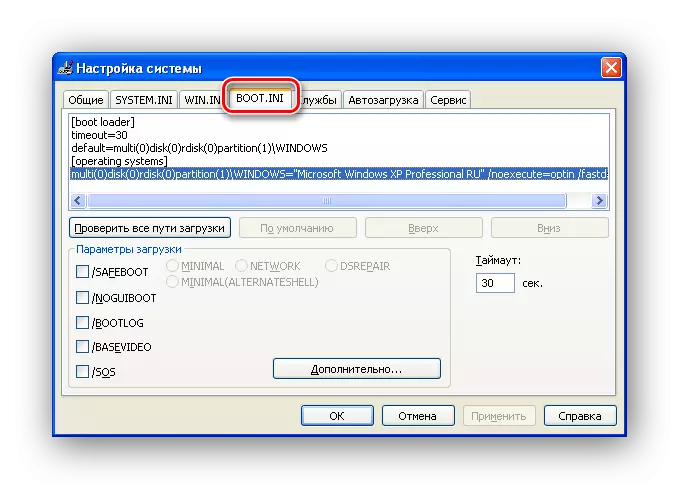
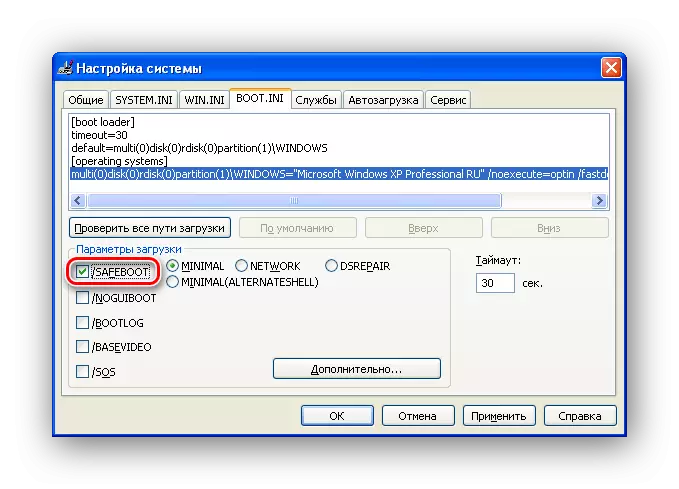

That's all, now it remains to wait for Windows XP.
In order to start the system in normal mode, you need to perform the same actions only in the download parameters, remove the checkbox from "/ Safeboot".
Conclusion
In this article, we reviewed two ways to load the Windows XP operating system in safe mode. Most often, experienced users use the first. However, if you have an old computer and at the same time you use a USB keyboard, you cannot use the boot menu, since the old BIOS versions do not support USB keyboards. In this case, the second method will help.
