
When the NVIDIA vertical synchronization is required
It is necessary to understand the priority to the user when generally requires the inclusion of vertical synchronization technology, because sometimes it has an undesirable effect on performance in games and delay. About the negative properties of this function is told in another article on our website with which you can read by going to the following link.
Read more: Recommendations for disconnecting vertical synchronization
However, one should not think that this technology has only a negative side. It is best to include any video from enthusiasts showing the same frames in games when and disconnected vertical synchronization is enabled. So you will definitely understand what effect it has and how affects productivity in games. Let's try to describe the action of the function in words by allocation of several main aspects.

- VSYNC, that is, vertical synchronization, the default is enabled both in the graphics adapter settings and in many games. This is done because initially the function is intended to increase smoothness and eliminate small delays. In most cases, it works, but influences the value of the FPS, since the principle of operation consists in equalizing the frame rate with the hertes of the monitor used. Thus, if your monitor is working with the update frequency of 60 Hz, vertical synchronization will limit the amount of FPS in the game up to 60.
- Vertical synchronization helps to get rid of periodic jerking frames in the game if they appear. The effect of such hangs is called a half frame and is associated with the processing of the sent frames and those that are already contained in the queue.
- When passing single games, VSYNC can be safely included to improve the image quality and give it more smoothness. In online shuthelds and other similar projects, this technology reduces the reaction rate during shooting, so in such games it is best to turn off in order to avoid the appearance of the lags in the appearance (delays when moving or appearing on the screen of new objects).
Turning on Vertical Synchronization NVIDIA
If, after reading the previous section of the article, you decided that the vertical synchronization should be enabled, you first simply check the default settings, because often in the graphics adapter driver, this feature is already enabled or a communication parameter is set to the running application.
- Right-click on your empty place on the desktop and from the context menu that appears, select the NVIDIA Control Panel.
- On the left pane, expand the "3D parameters" section.
- Click on the 3D Parameters Row.
- In the list with global parameters, find the "Vertical Synchropulse" feature (this is vertical synchronization), and check its value.
- Expand the list of available synchronization values to see them all. On the choice of a suitable told in another material on our website as follows.
Read more: Select the value of the vertical sync pulse from NVIDIA
- If you are interested in the description of technology from developers, after allocating the line, pay attention to the text displayed below.
- In the event of a lag in the game after changing the settings, use the "Restore" button, returning the parameters to the default value.



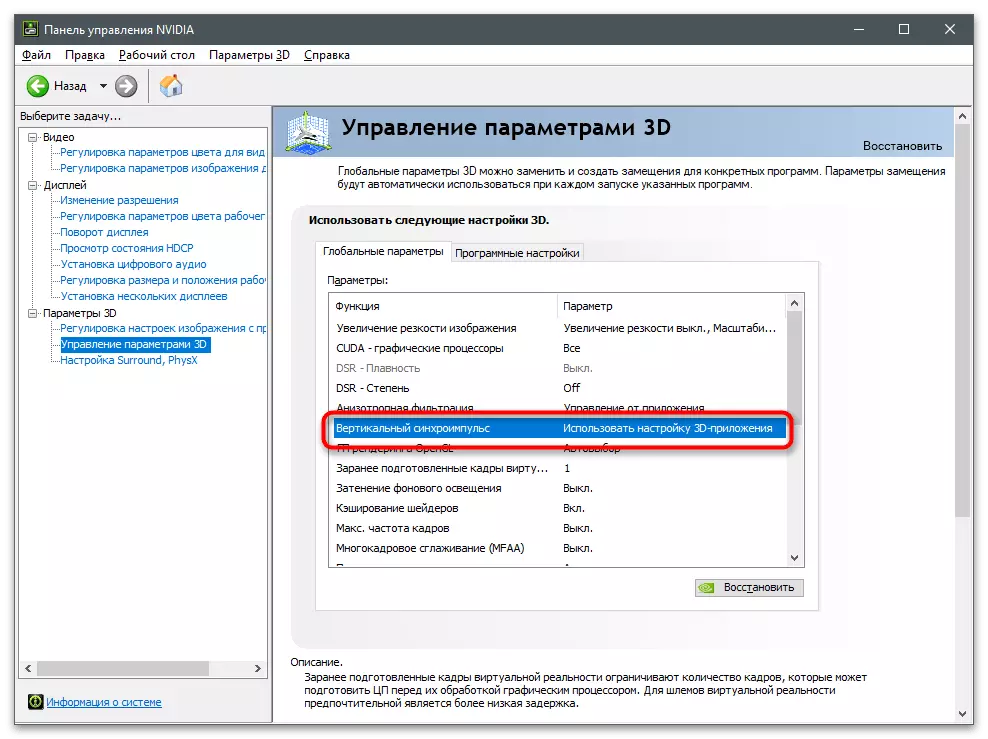


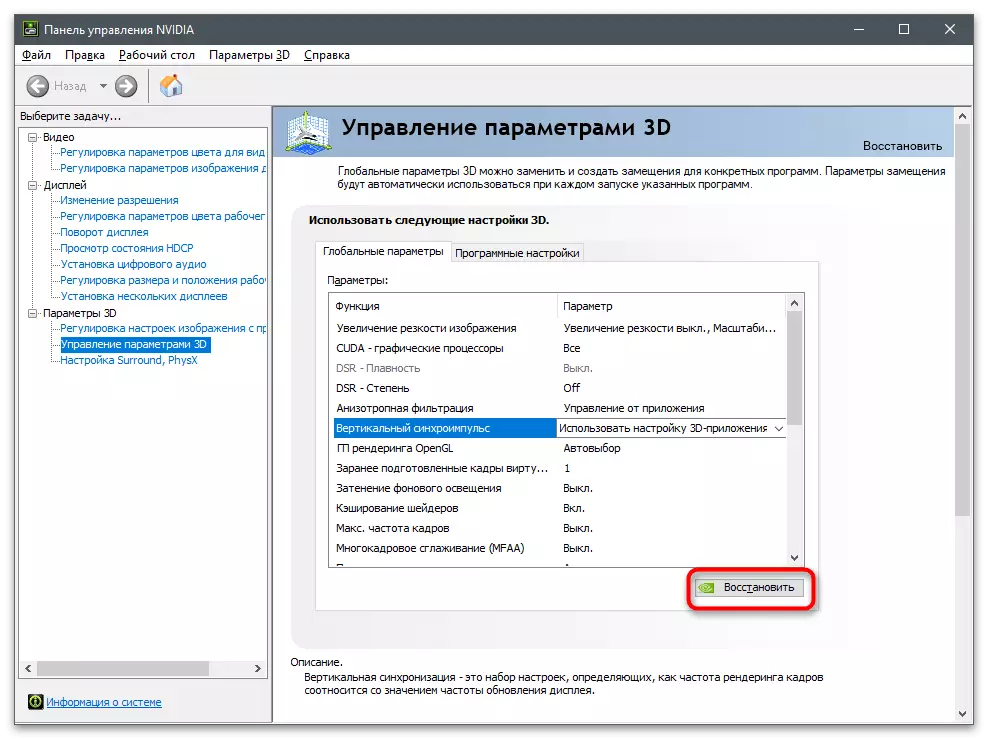
As noticeable, in the settings of the NVIDIA video card there are many more different functions, each of which affects its performance in the games. Read more about the correct configuration of the graphics adapter in the thematic manual for the following link.
Read more: NVIDIA video card optimal settings for games
Vertical synchronization parameter in games
During the configuration of the vertical synchronization in the NVIDIA parameters, you could notice that by default the "Use 3D application setting" is set. This means that the action of the function directly depends on which parameter is installed in the running game. Almost all modern projects in the graphics settings have vertical synchronization, so when it is activated in the NVIDIA control panel, do not forget to view the status of the parameter and in the game.

