
The latest HDMI cable versions support ARC technology, which is possible to transmit both video and audio signals to another device. But many users of devices with HDMI ports face a problem when the sound goes only from the device that gives the signal, for example, a laptop, and there is no sound from the receiving (TV).
Introductory information
Before trying to play video and audio on a TV from a laptop / computer, you must remember that HDMI has not always supported ARC technology. If you have outdated connectors on one of the devices, you will simultaneously buy a special headset for video and sound. To find out the version, you need to view the documentation for both devices. The first support for ARC technology appeared only in version 1.2, 2005 release.If the versions are all right, then connect the sound will not work.
Sound Connection Instructions
The sound may not go in case of a malfunction of the cable or incorrect operating system settings. In the first case, you will have to check the cable for damage, and in the second to carry out simple manipulations with the computer.
The instruction on setting up the OS looks like this:
- In the "Notifications panel" (there is time, the date and main indicators are displayed - sound, charge, etc.) Right-click on the sound icon. In the drop-down menu, select "Playback Devices".
- In the window that opens, the default playback devices will stand - headphones, laptop speakers, columns, if they were previously connected. Together with them the TV icon will appear. If there is no, check the TV connection to the computer correctly. Usually, provided that the image from the screen is transmitted to the TV, the icon appears.
- Click the PCM on the TV icon and in the deposited menu, select "Use by default".
- Click "Apply" in the right side of the window and then on "OK". After that, the sound should go on TV.

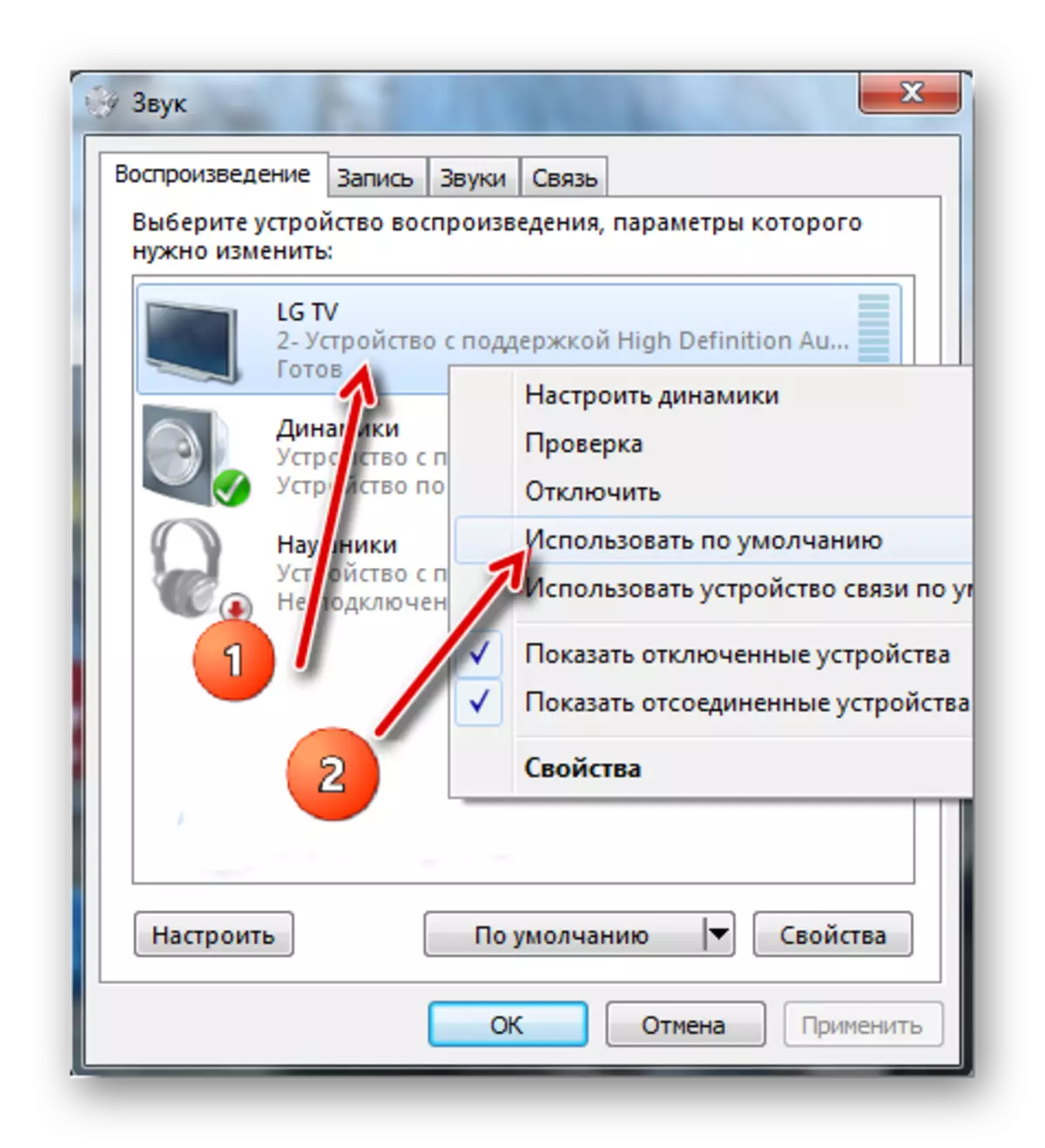
If the TV icon appears, but it is highlighted with gray or when trying to make this device for outputting the default sound, nothing happens, then simply restart the laptop / computer without turning off the HDMI cable from the connector. After rebooting, everything should be returned to normal.
Also try updating the sound card driver according to the following instructions:
- Go to the "Control Panel" and in the View "Select" Large Icons "or" Minor Icons ". Find in the Device Manager list.
- There, deploy the "Audio and Audio Auto" item and select the speaker icon.
- Click on it right-click and select "Update Drivers".
- The system itself will be checked for outdated drivers, if necessary, downloads and establishes the current version in the background. After the update, it is recommended to restart the computer.
- Additionally, you can select "Update Equipment Configuration".
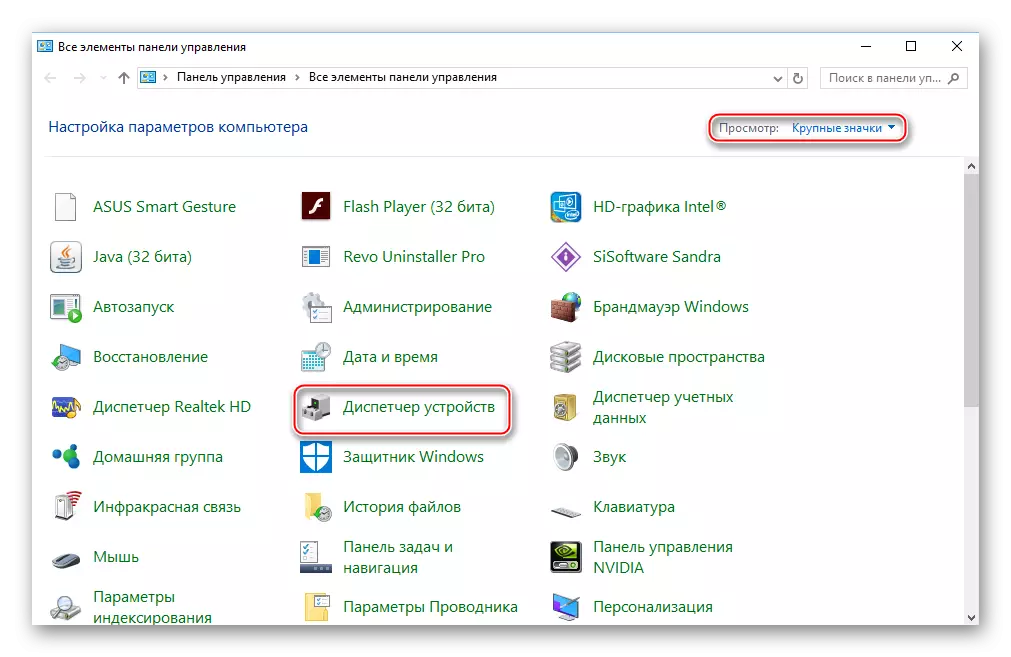
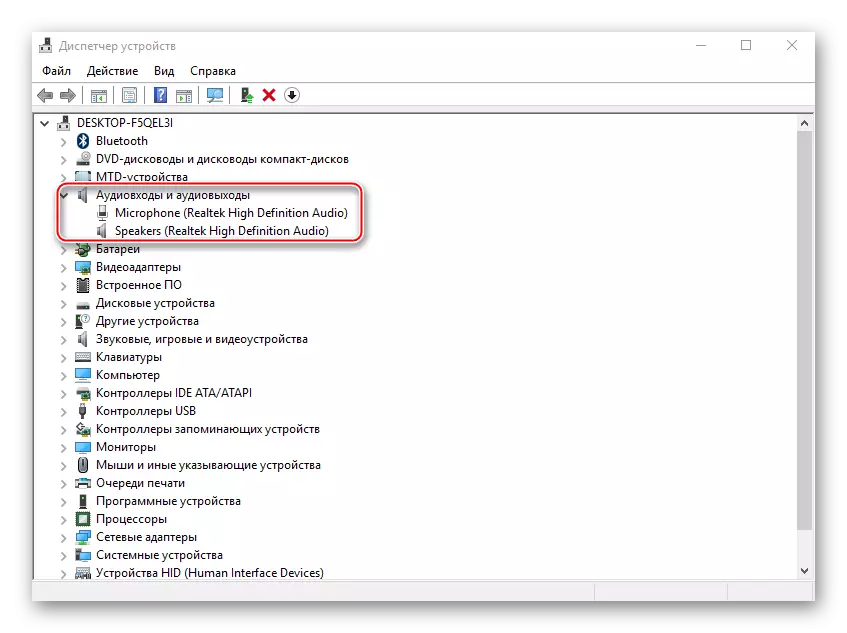
Connect the sound on the TV to be transmitted from another device through the HDMI cable is easy, as this can be done in a couple of clicks. If the above instruction does not help, it is recommended to check the computer to viruses to check the version of HDMI ports on a laptop and TV.
