
Batch processing photo in Adobe Lightroom is very convenient, because the user can configure one effect and apply it to the rest. This trick is perfectly suitable if there are many images and they all have the same light and exposure.
We make batch processing photos in Lightroom
To make life easier and not handle a large number of photos with the same settings, you can edit one image and apply these parameters to the rest.Batch processing tips in Lightroom
To facilitate the work and save time, there are several useful tips.
- In order to speed up the processing, remember the key combination for frequently used features. You can find out their combination in the main menu. Opposite each tool, the key or its combination is specified.
- Also, to speed up the work, you can try to use auto-tunches. Basically, it turns out quite good and saves time. But if the program gave a bad result, it is better to configure such images manually.
- Sort photos on topics, light, locations, so as not to waste time looking for or add images to a quick collection by clicking on the photo right-click and choosing "add to fast collection."
- Use sorting files using software filters and rating system. It will facilitate your life, because you can return at any time to those photos over which you worked. To do this, go to the context menu and hover over the "Set Rating".
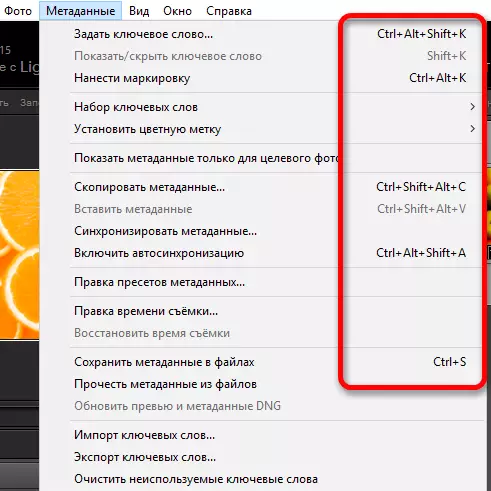
Read more: Hot keys for quick and convenient work in Adobe Lightroom
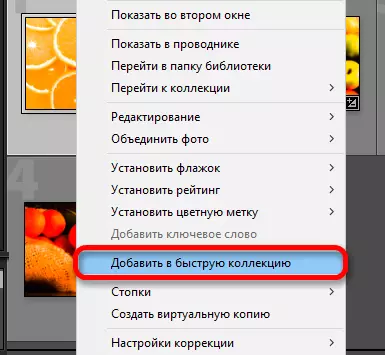
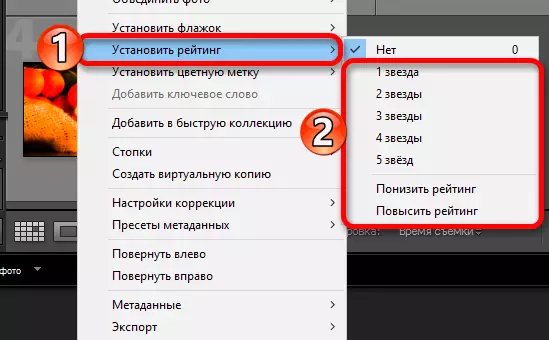
This is how easy you can process several photos with batch processing in Lightroom.
