
Using Artmoney, you can get an advantage in a specific game, for example, wielding resources. But it happens that the program simply does not want to work. The most common problem is that Artmani cannot open the process. You can solve this in several simple ways, each of them, you will definitely find a solution to your problem.
Eliminate the problem of opening the process
Since the system may not be very correctly reacting to the actions performed by this program, various difficulties with its use may occur. In this case, there are several ways to solve the problem of opening the process by disconnecting some system programs that interfere with the action from Artmoney.
You will definitely understand that you exactly have this problem on the appropriate warning, which will be displayed in a small window during an attempt to make some actions.
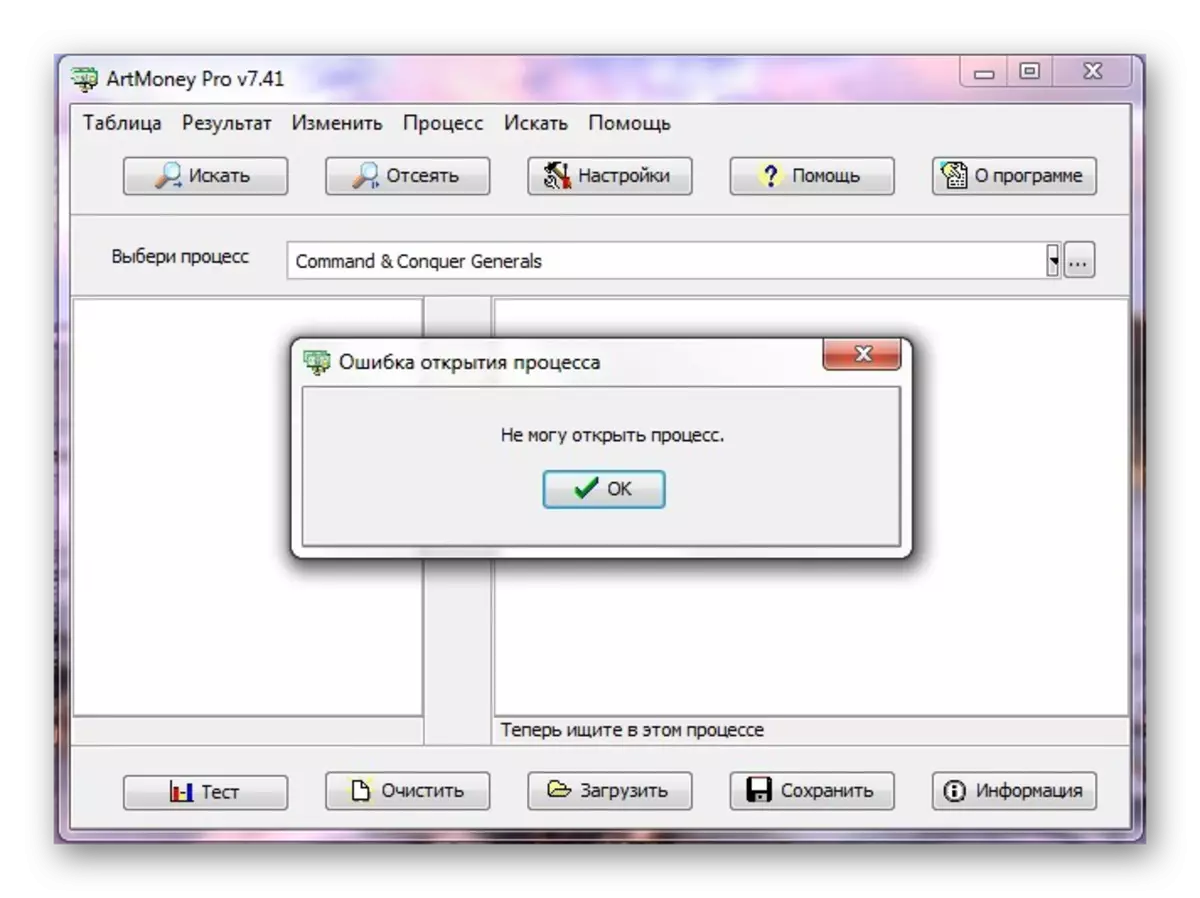
Consider three ways to solve this problem, which are simple enough. In addition, most often such solutions help bring the program functionality to normal.
Method 1: Disable Anti-Virus
To understand why this problem may be associated with antivirus, you need to know that the artmanship program works with the game files, penetrating into internal resources and changing their value. It may be similar to the action of some viral programs, which causes a suspicion of your antivirus. It scans your system and when actions are detected associated with Artmoney, simply blocks them.
We will examine shutdown on the example of two popular and widely used antiviruses:
- Avast. To stop the work of this antivirus for a while, you need to find its icon on the taskbar. Press it right-click, then select "Avast Screens Management" item. Now designate the period to which you want to pause the operation of the antivirus.
- To begin with, you need to go to "Start", where the "Firewall" should be entered in the search bar.
- Now, in the list that appears, find the section "Control Panel" and click on Windows Firewall.
- Now you need to go to the "Enable and Disable Firewall" section.
- Put the dots opposite each of the items with the "Disable Firewall" value.
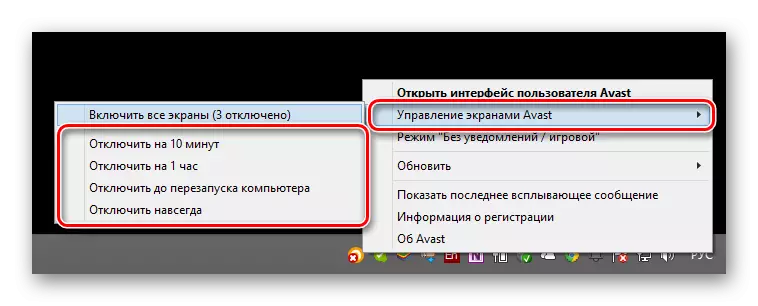
If you have any other antivirus on your computer, it is shutdown to have similar steps with Kaspersky and Avast.
Read more: Disable anti-virus protection
After turning off the antivirus, try to restart the artmani and repeat the procedure again, in most cases, after completed actions, the problem passes and the program works again without errors.
Method 2: Disable Windows Firewall
This firewall, which is embedded in the default system, can also block some of the program actions, since it controls the access of other programs to the network. In this case, it should also be turned off if the first method did not help. The procedure will be as follows:
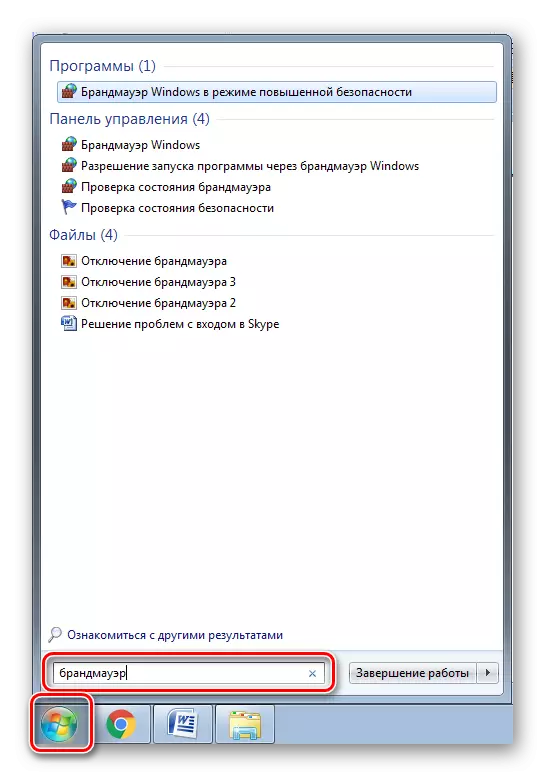

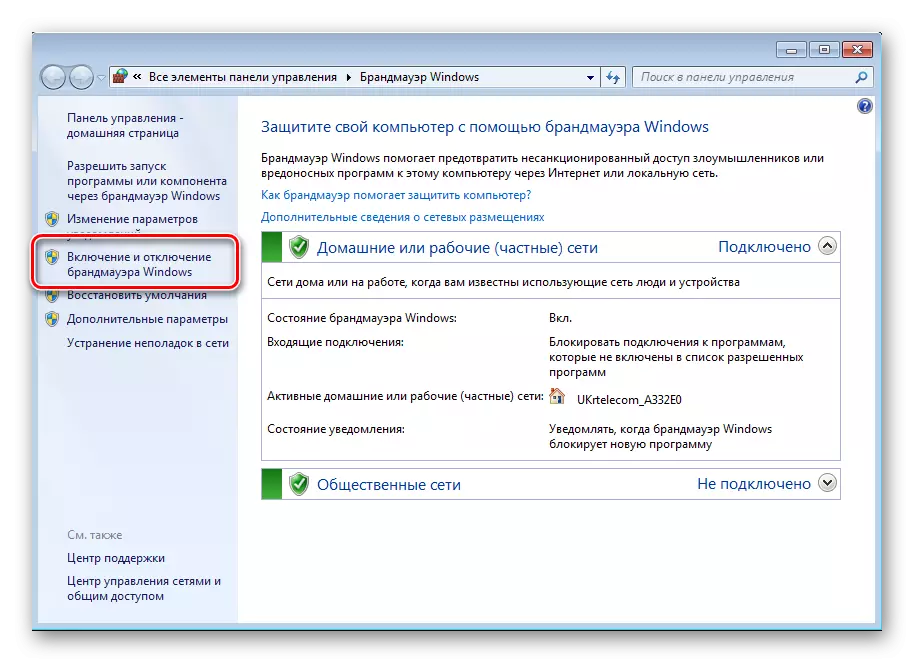
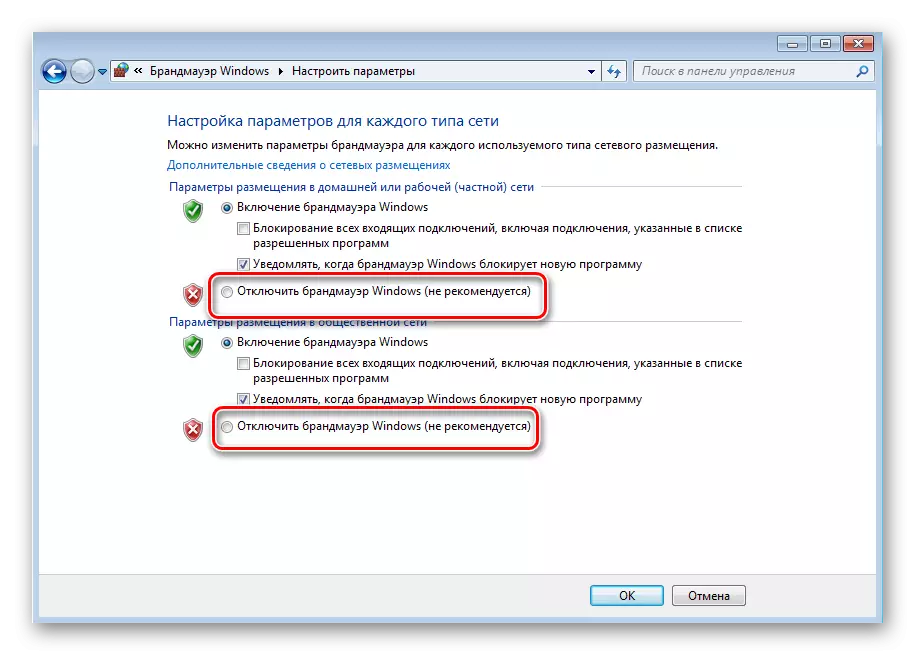
After performing these actions, try to restart the computer, after which check the work of artmani.
Method 3: Updating the version of the program
If you want to use a program for new games, it is quite possible that your used version is slightly outdated, as a result of which it became incompatible with new projects. In this case, you need to download the new version of ArtMoney from the official website.
You need to just visit the official website of the program, then go to the "Download" section.
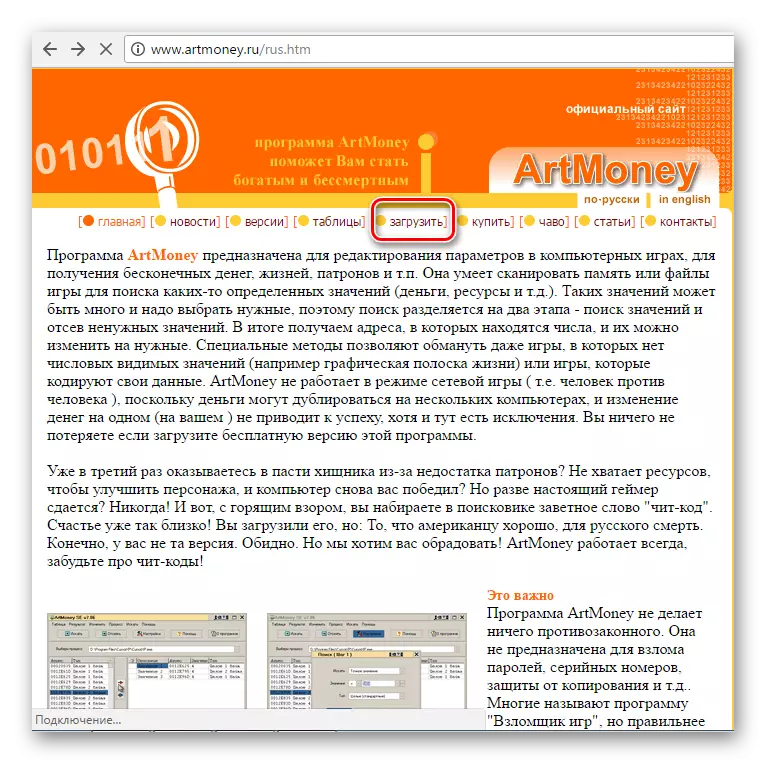
Now you can download the latest version of the program.
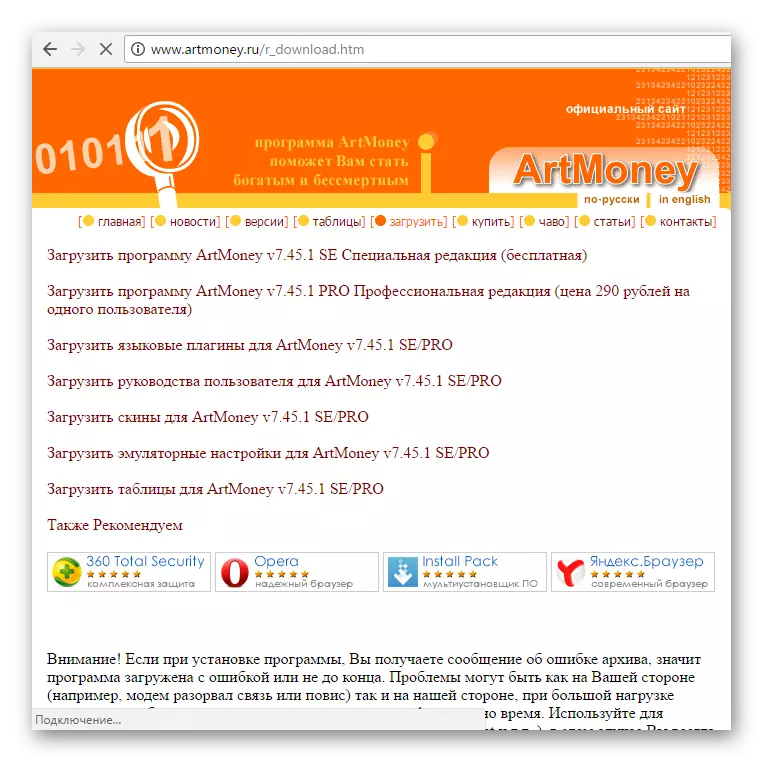
After installation, try to turn the process again if the reason was in the outdated version, then everything should earn.
These were three basic ways to solve problems with the opening of the process. Almost in all cases one of the three options presented and is a solution to a problem for a specific user.
