
One of the programs for chiting in single games is artmoney. With it, you can change the value of variables, that is, you can get the required amount of a certain resource. In this process and the functionality of the program is looped. Let's figure it out with its capabilities.
Setting up artmoney
Before starting to use Artmani for your purposes, you must look into the settings where there are several useful parameters that can facilitate the reading in the game.
To open the settings menu, you need to click on the "Settings" button, after which you will open a new window with all possible program editing parameters.
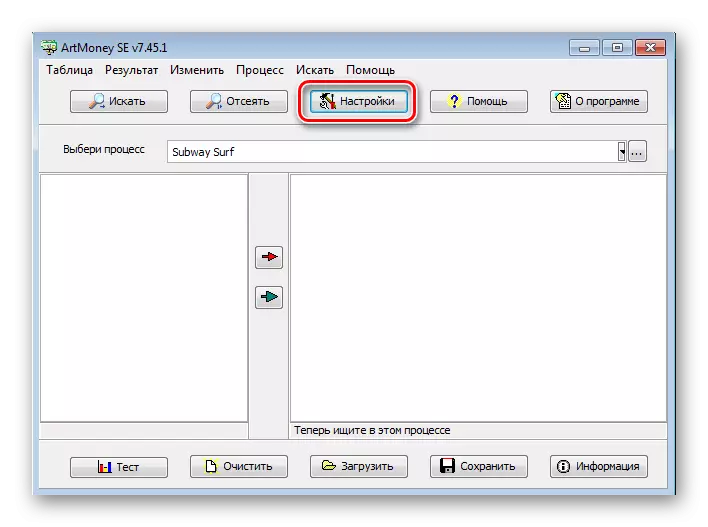
Maintenance
Briefly consider options for settings that are in the "Main" tab:
- Top all windows. If you put a tick opposite this item, always the program will be displayed the first window, which can simplify the process of editing variables in certain games.
- An object. There are two modes of operation in which you can use Artmani. This is a process mode or file. Switching between them, you yourself choose what you will edit - the game (process) or its files (respectively, the file (s) mode).
- Show processes. You can choose from three types of processes. But you just use the default settings, that is, "visible processes" where most games fall.
- Interface language and user manual. In these sections you have a choice of several languages, on one of which will be displayed the program and preset tips for use.
- Regeneration time. This value shows how long the data is overwriting. And the freezing time is the time through which the frozen data is recorded in the memory cell.
- Representation of whole. You can enter numbers both positive and negative. If the "Unsenional" parameter is selected, it implies that you will use only positive numbers, that is, without a minus sign.
- Configuring folder scanning. This mode is available only in the PRA version that needs to be bought. In it, you can choose a folder as an object, after which you can specify which files can be viewed in it. After such a choice, you are given the opportunity to search for a specific value or texts in the folder with the game files.

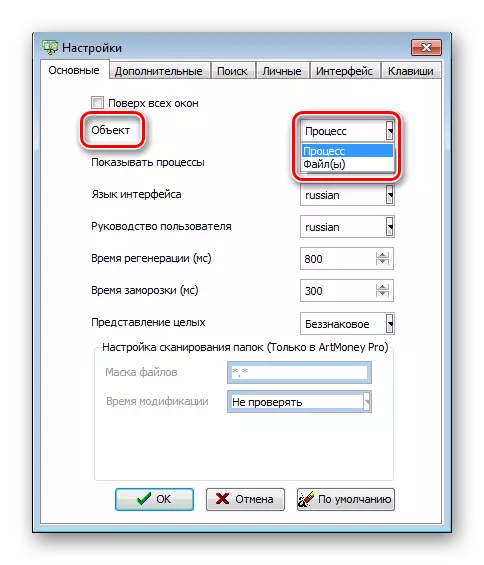


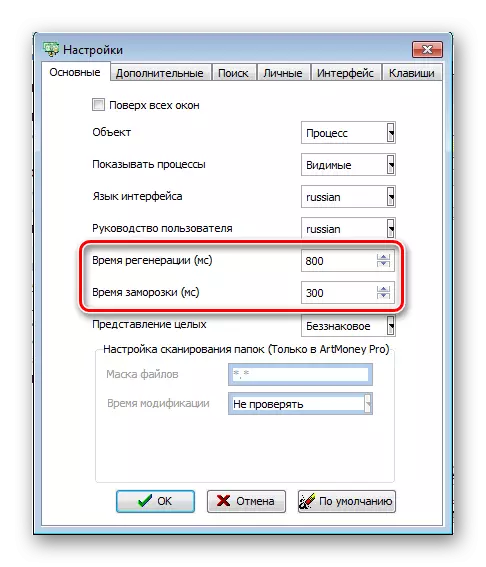

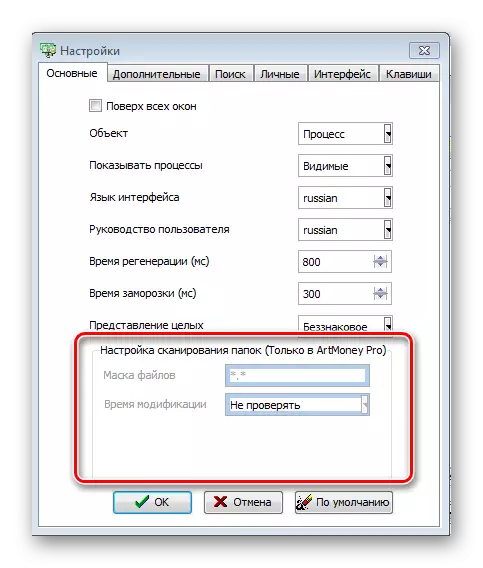
Additional
In this section you can configure Artmoney's appearance. You can hide the process, after which it will not be displayed in the list of active, which is valid in accordance with and with windows, if you select the "Hide your windows" item.
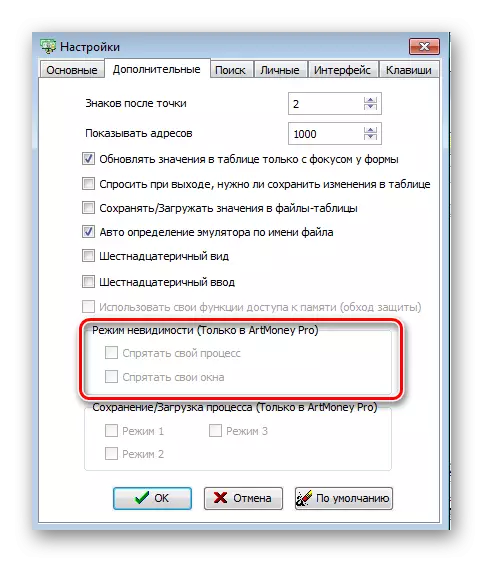
In this menu, you can configure memory access functions, which is available only in the version. It can help you to get around the protection or in case Artmani cannot open the process.
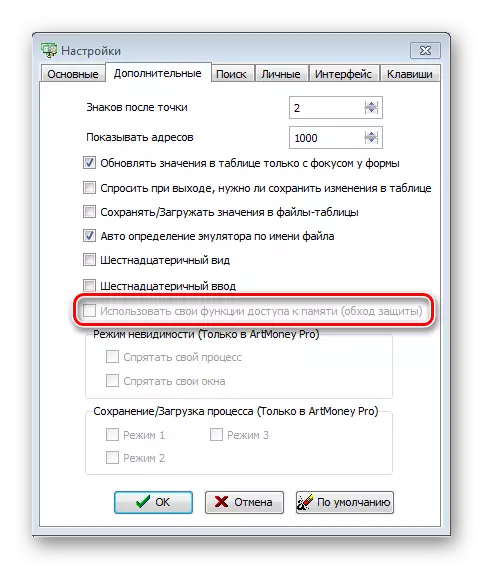
Read more: Solving the problem: "Artmoney cannot open the process"
Search
In this section, you can configure the search parameters of various variables, edit the memory scan settings. You can also decide whether to stop the process while searching, which can be useful for games in which resources change quite dynamically. Also configure scanning priority and rounding type.
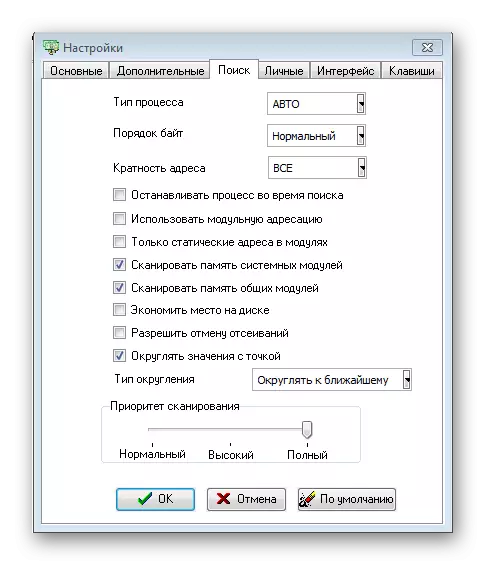
Personal
These data are used while saving table data. Configure the settings of this tab if you want to share with the world with your tables.
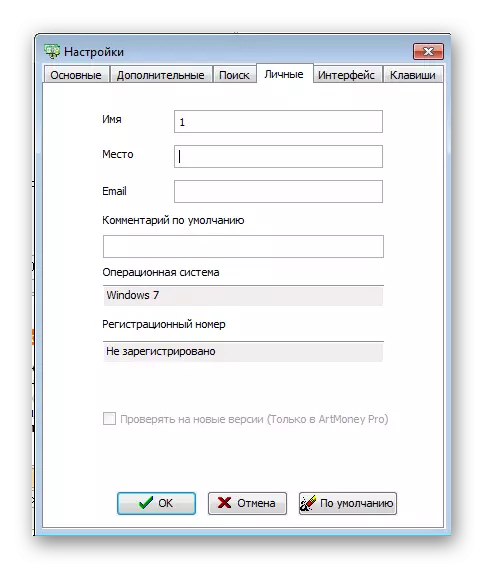
Interface
This section allows you to change the appearance of the program for yourself. Skins programs are available for editing, that is, its outer shell. You can use them as pre-installed, and additional can always download from the Internet. You can also configure the font, its size and color of the buttons.
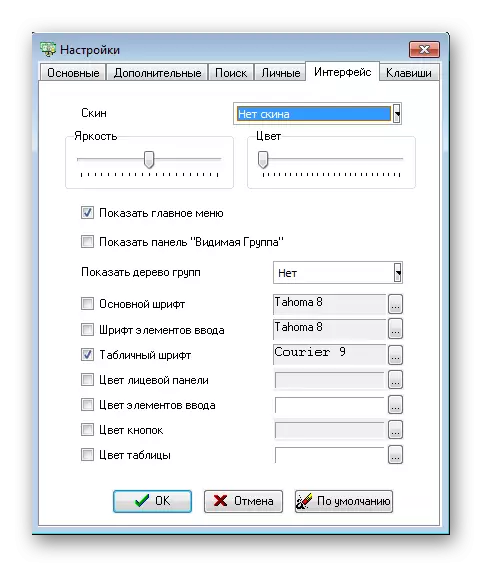
Hotkeys
Very useful feature if you are going to often use the program. You can customize the hot keys to yourself, which will significantly speed up some processes, because you do not have to look for the buttons in the program, but only it will only be enough to press a specific key combination.
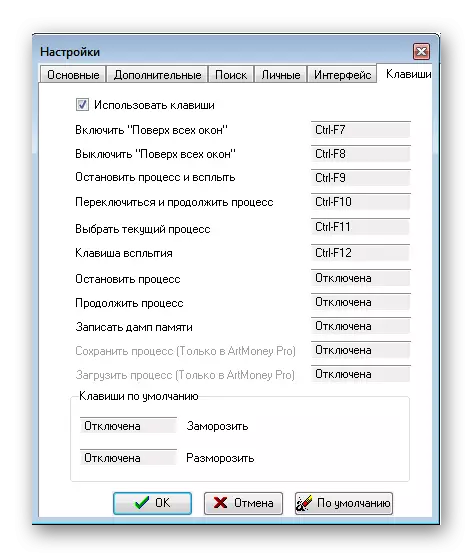
Changing the value of variables
If you want to change the number of resources, points, lives and the other, then you need to refer to the appropriate variable, which stores information about the desired value. It is done very simply, it is enough just to know what value stores the specific parameter you want to change.Search for accurate value
For example, you want to change the value of cartridges, seeds. These are accurate values, that is, they have an integer, for example, 14 or 1000. In this case, you need:
- Select the process of the game required (for this, the application must be running) and click "Search".
- Next you need to configure the search parameters. In the first line you select the "accurate value", after which you specify this value (the number of resources you have), it should not be zero. And in the column "Type" specify "whole (standard)", then click "OK".
- Now the program has found many results, they must be selected to find accurate. To do this, go to the game and change the amount of that resource you were looking for initially. Click "Cut" and enter the value you changed, and then click "OK". You need to repeat the screening process until the number of addresses becomes minimal (1 or 2 addresses). Accordingly, before each new screening, you change the amount of resource.
- Now, when the number of addresses has become minimal, transfer them to the right table by clicking on the arrow. Red tolerates one address, blue - everything.
- Rename your address not to get confused, for which he answers. Since you can transfer the address of various resources to that table.
- Now you can change the value to the required, after which the number of resources will change. Sometimes the changes come into force, you need to change the amount of resources yourself again so that their visibility becomes correct.
- Now you can save this table to repeat the address search process every time. You just download the table and change the amount of resource.
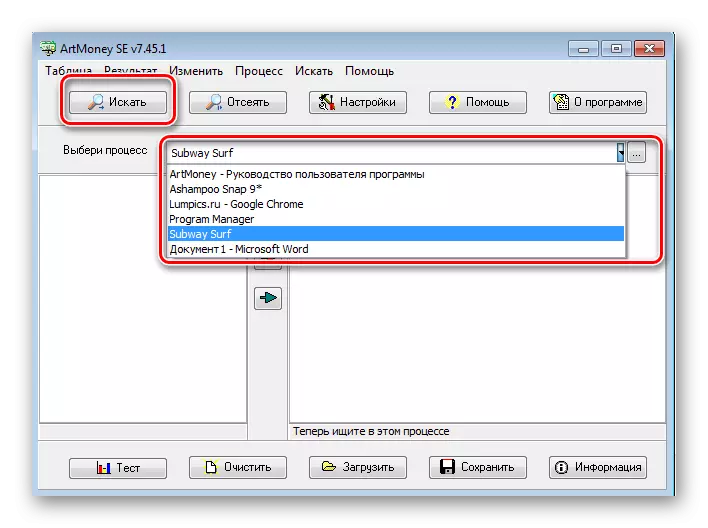
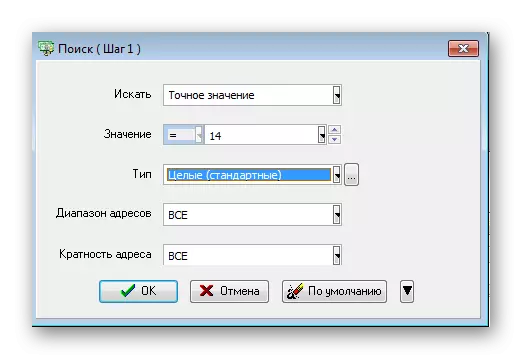
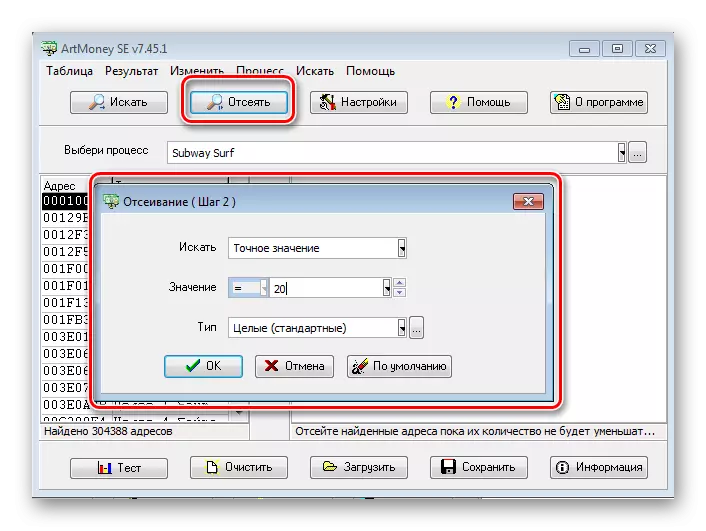
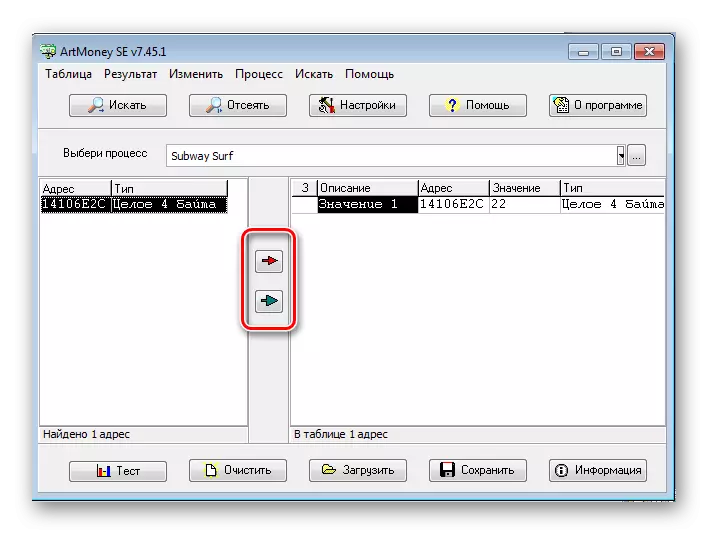
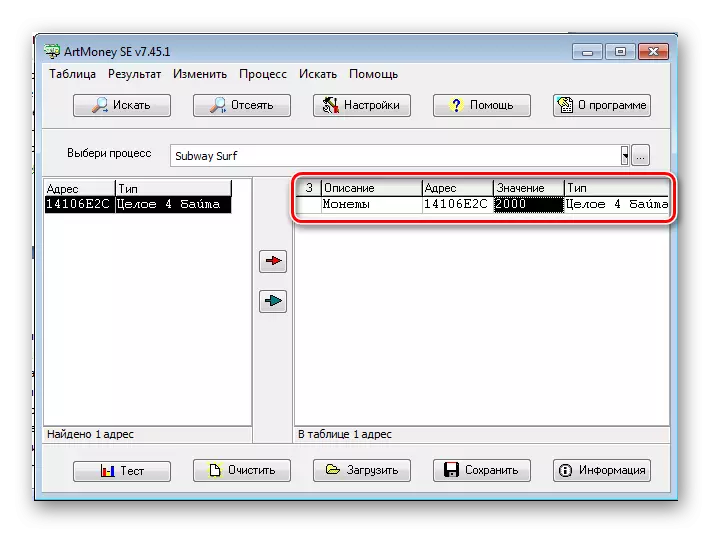

Thanks to this search, you can change almost any variable in a single game. Provided that it has accurate value, that is, an integer. Do not confuse this with interest.
Search for unknown value
If there is some value in the game, for example, life, presented in the form of a strip or some sign, that is, you cannot see the number that meant the number of your health glasses, then you need to use the search for an unknown value.
First, in the search column, you choose the item "Unknown Meaning", followed by searching.

Next, go to the game and reduce yourself the amount of health. Now, during the screening, simply change the value to "decreased" and spend the screening until you receive the minimum number of addresses, respectively, changing the amount of your health before each screening.

Now that you received an address, you can know exactly what numerical range is the importance of health. Edit the value to increase the number of your health glasses.
Search for range of values
If you need to change some parameter that is measured as a percentage, then the search does not fit according to the exact value, since interest may be displayed as, for example, 92.5. But what if you do not see this number after the comma? Here and comes to the rescue this search option.
When searching, select Search: "Range of values." After that, in the "value" column, you can choose which range is your number. That is, if you see 22 percent on the screen, it is necessary to put in the first column "22", and in the second - "23", then in the range and falls the number that is after the comma. And in the column "Type" select "with a point (standard)"
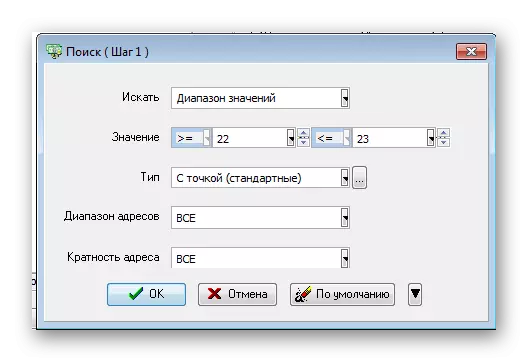
When you select, you act also specify a specific range, after the change.
Cancellation and Saving Clear
Any chipping step can be canceled. This is necessary if you indicated the wrong number with some step. At such a point, you can click on any address in the left table with the right mouse button and select the "Cancel" item.
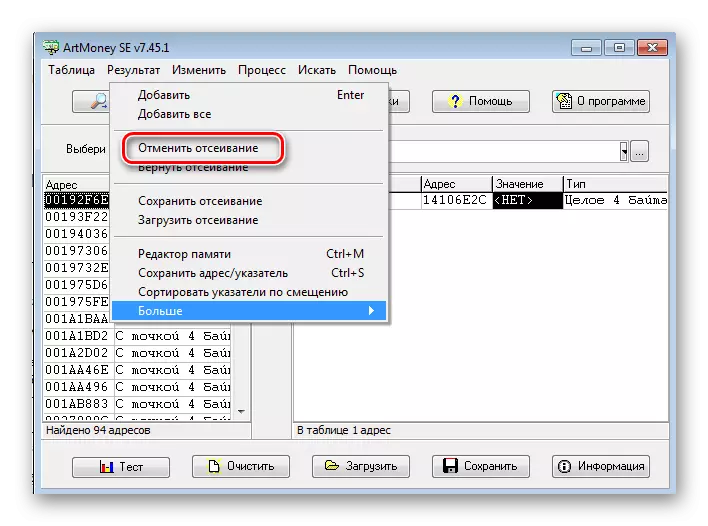
If you cannot complete the process of finding a specific address immediately, you can save your screening and continue, for example, in a few days. In this case, also on the table on the left, right-click and select "Save Clear". Next, you can specify the name of the file and select the folder where it will be saved.
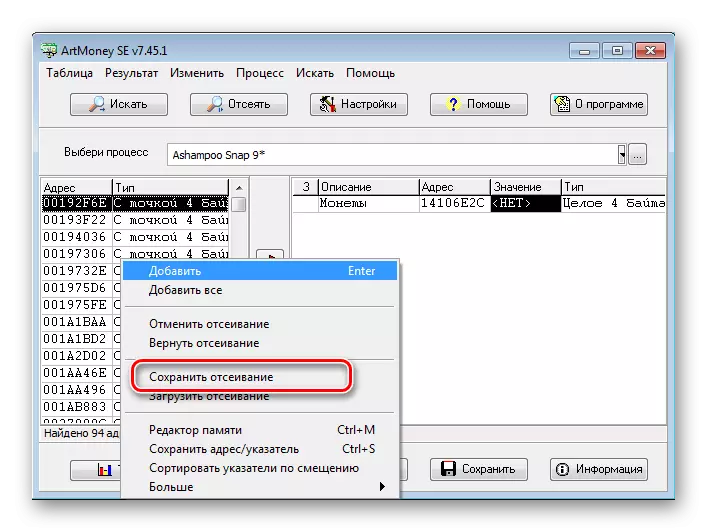
Saving and opening tables
After you have completed the search for certain variables, you can save the finished table to use the change in certain resources multiple times, for example, if after each level they are reset.
You just need to go to the "Table" tab and click "Save". Next, you can select the name of your table and the place where you want to save it.

You can open tables in the same way. All also go to the "Table" tab and click "Download".
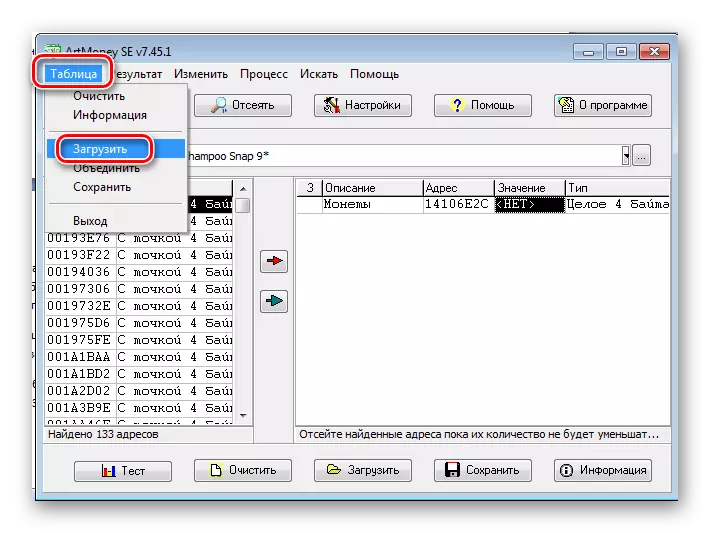
This is all you need to know about the main features and functions of the Artmoney program. This is enough to change some parameters in single games, but if you want more, such as creating cheats or trainers, then this program will not work and you will have to look for its analogues.
Read more: Artmoney-analogumes
