
I met the disputes on the point that the MAC address cannot be changed, because it is a hardware characteristic, and therefore I will explain: in fact, "stitched" in the network map MAC address you really do not change (this is possible, but requires additional Equipment - programmer), but this is not necessary: For most of the network equipment of the consumer segment, the MAC address specified at the program level, the driver, has a priority over hardware, which makes the manipulation and useful manipulation.
Changing the MAC address in Windows using device dispatcher
Note: The first two digits of the specified MAC address do not need to start with 0, and it is necessary to finish 2, 6, a or e. otherwise, on some network cards, the shift may not work.
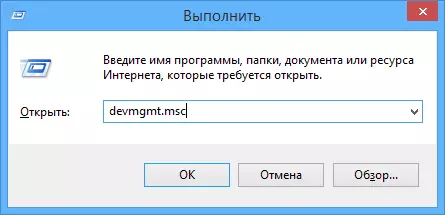
To begin with, run Windows 7 or Windows 8 (8.1) Device Manager. A quick way to do this is to press the Win + R keys on the keyboard and enter Devmgmt.msc, then press the ENTER key.
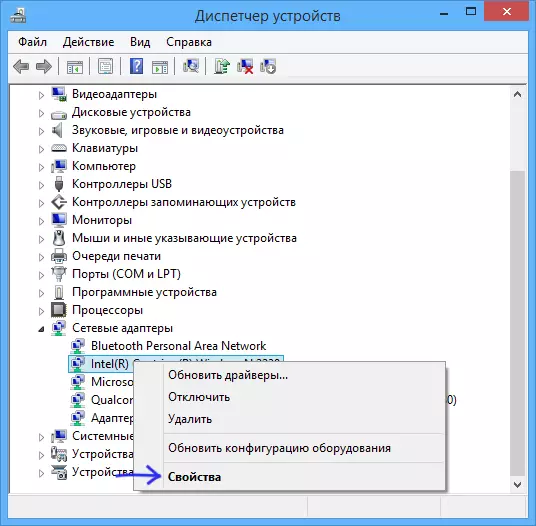
In the Device Manager, open the "Network Adapters" section, right-click on a network card or Wi-Fi adapter, the MAC address you want to change and click "Properties".

In the Adapter Properties window, select the "Advanced" tab and find the "Network Address" item, and set its value. To change the changes, you need to either restart the computer or disable and turn on the network adapter. The MAC address consists of 12 digits of a 16-riche system and you need to specify it without using colon and other punctuation marks.
Note: Not for all devices, you can do the above, for some of them, the "Network Address" item will not be on the "Advanced" tab. In this case, you should use other ways. To verify, whether the changes have entered into force, you can use the IPConfig / All command (more in the article about how to find out the MAC address).
Changing the MAC address in the registry editor
If the previous option does not help you, you can use the registry editor, the method should work in Windows 7, 8 and XP. To start the registry editor, press Win + R keys and enter the REGEDIT.
In the Registry Editor, open the HKEY_LOCAL_MACHINE \ SYSTEM \ CURRENTCONTROLSET \ CONTROL \ CRASS \ {4D36E972-E325-11CE10318 {4D36E972-E325-11CE10318} section
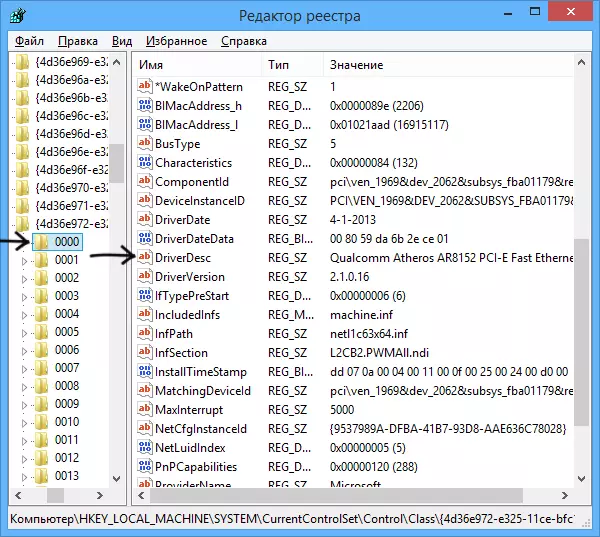
This section will contain several "folders", each of which corresponds to a separate network device. Find that of them whose MAC address must be changed. To do this, pay attention to the DriverDesc parameter on the right side of the registry editor.
After you have found the desired section, right-click on it (in my case - 0000) and select "Create" - "String Parameter". Name it NetworkAddress.
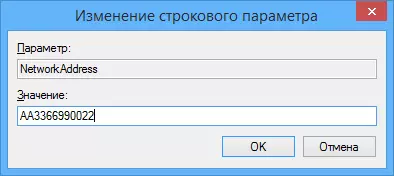
Double click on the new registry parameter and set the new MAC address from 12 digits of a hexadecimal number system without using colon.
Close the registry editor and restart the computer in order to change the changes.
