
Programs for listening to music can display a variety of related information to each playback track: name, performer, album, genre, etc. This data are tags of MP3 files. They are also useful when sorting music in a playlist or library.
But it happens that audio files apply to incorrect tags that may not be completely absent. In this case, you can easily change or supplement this information.
Ways to edit tags in mp3
You will have to deal with ID3 (Identify AN MP3) - tag tongue. The latter are always part of the music file. Initially, Id3v1 has existed, which includes limited MP3 information, but soon Id3v2 appeared with advanced features, allowing you to add all sorts of trivia.Today, files with an MP3 extension may include both types of tags. The main information is duplicated in them, and if not, then first reads with ID3V2. Consider ways of opening and changing MP3 tags.
Method 1: MP3Tag
One of the most comfortable programs for working with tags is MP3Tag. It all clearly and you can edit several files at once.
- Click File and select "Add Folder".
- Find and add a folder with the desired music.
- Having selecting one of the files, in the left side of the window you can see its tags and edit each of them. To save the edit, click the icon on the panel.
- Now you can right-click on the edited file and select "Play" item.
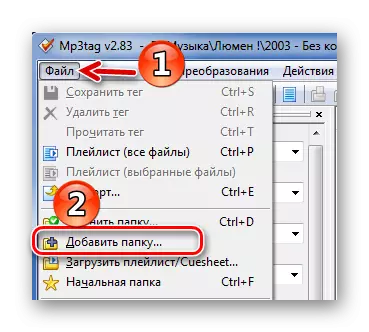
Or use the appropriate icon on the panel.


Also, MP3 files can be simply dragged into the MP3TAG window.
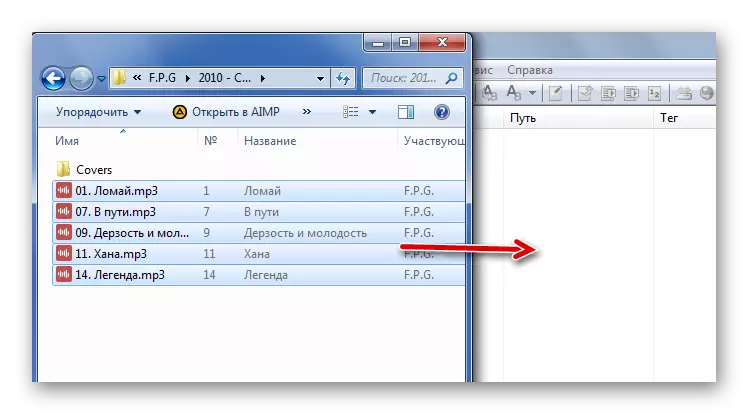

You can do the same by selecting multiple files.

After that, the file will be opened in the player, which is used by default. So you can see the result.
By the way, if the specified tags are not enough, you can always add new ones. To do this, go to the context menu of the file and open "Additional Tags".

Click the Add Field button. Immediately you can add or change the current cover.
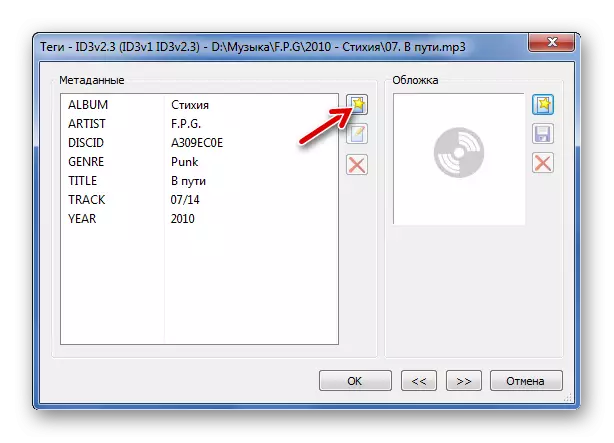
Expand the list, select the tag and immediately write its value. Click OK.

In the "Tags" window, too, click "OK".

Lesson: How to use MP3Tag
Method 2: Mp3 Tag Tools
This simple utility also has a good feature for working with tags. Of the disadvantages, there is no support for the Russian language, Cyrillic in tag values may not be displayed correctly, the possibility of batch editing is not provided.
- Click "File" and "Open Directory".
- Go to the MP3 folder and click the Open button.
- Highlight the desired file. Below, open the ID3V2 tab and start working with tags.
- Now you can simply copy what is possible in ID3V1. This is done through the Tools tab.


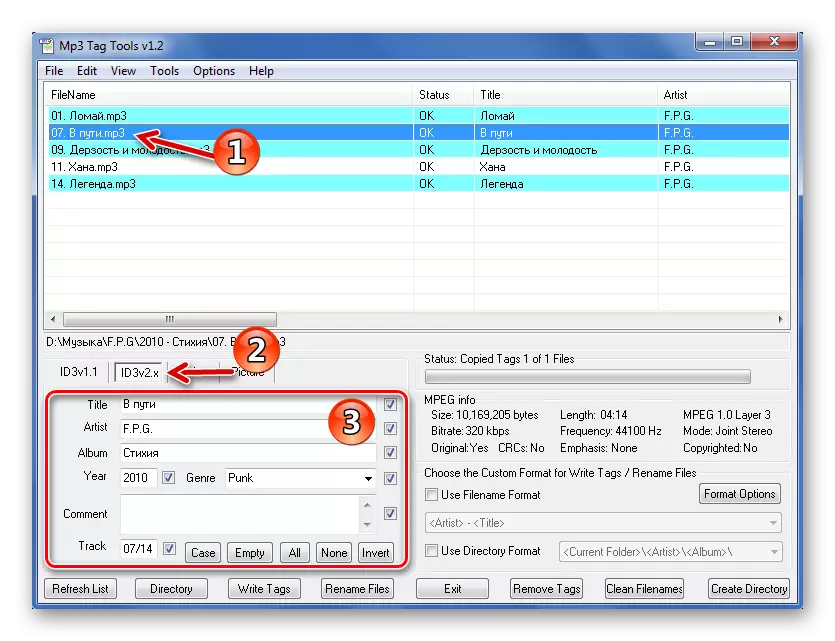
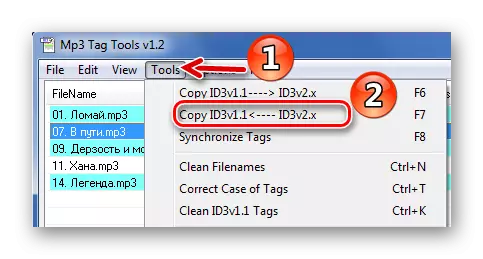
In the "Picture" tab, you can open the current cover ("Open"), download a new one ("Load") or remove it at all ("Remove").
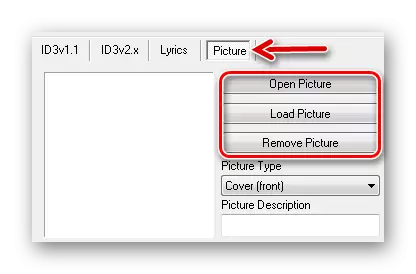
Method 3: Audio Tags Editor
But the program Audio Tags Editor is paid. Differences from the previous version - less "loaded" interface and work simultaneously with two types of tags, which means they will not have to copy their values.
- Go to the music directory through the built-in browser.
- Select the desired file. In the General tab, you can edit the main tags.
- To save new tag values, press the icon appear.
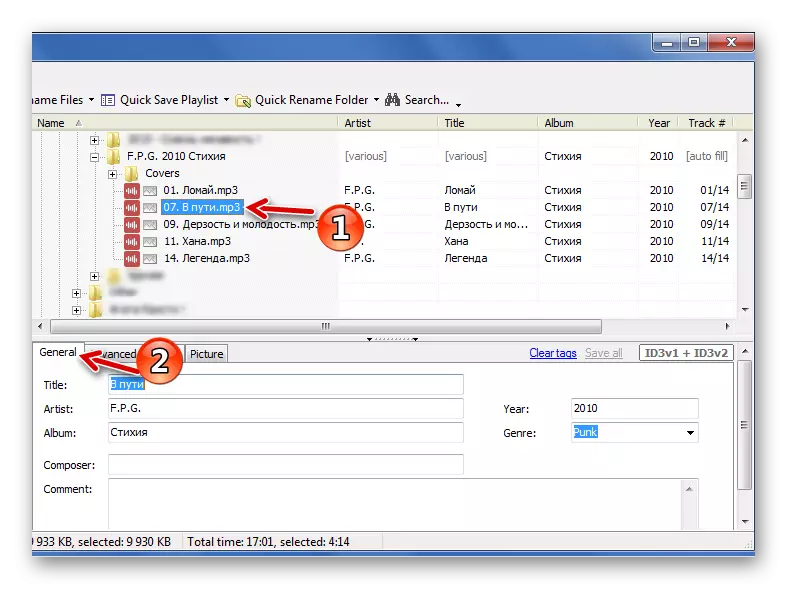

The Advanced section has several additional tags.

And in "Picture" adding or changing the cover of the composition is available.
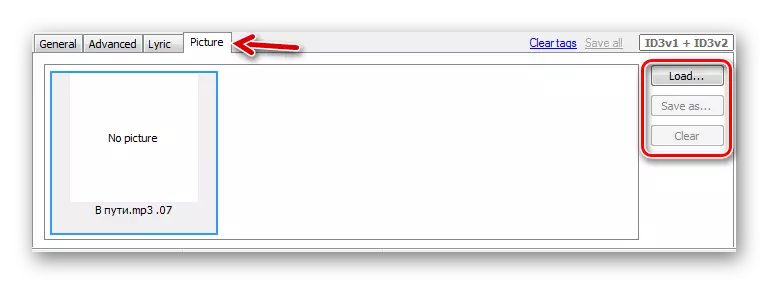
In Audio Tags Editor, you can edit data from several selected files.
Method 4: AIMP Tag Editor
You can work with MP3 tags through utilities built into some players. One of the most functional options is the AIMP player tag editor.
- Open the menu, hover over the utilities and select "Tag Editor".
- In the left column, specify the folder with the music, after which its contents will appear in the working area of the editor.
- Highlight the desired song and click the "Edit All Fields" button.
- Edit and / or fill in the required fields in the ID3V2 tab. Copy everything in ID3V1.
- In the "Lyrics" tab, you can insert the appropriate value.
- And in the "General" tab, you can add or change the cover by clicking on the area of its placement.
- When all edits are executed, click "Save".

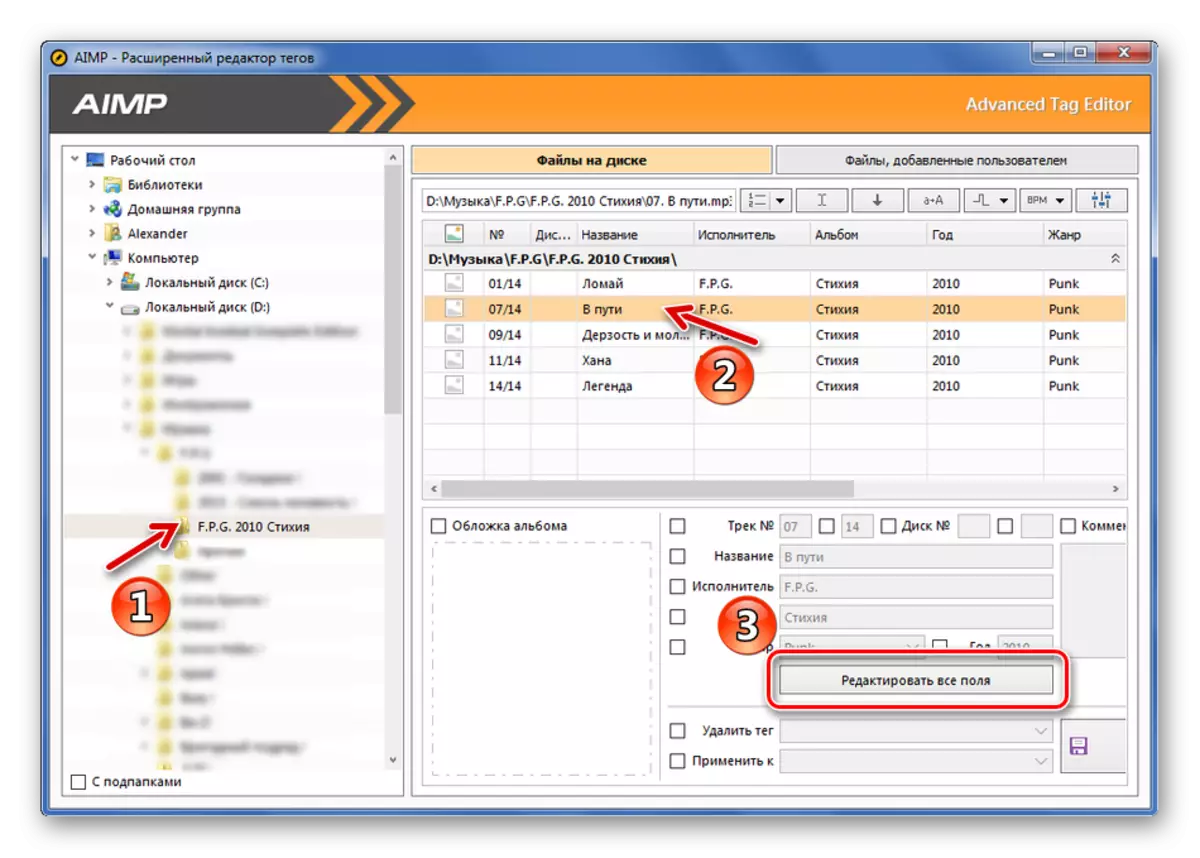




Method 5: Standard Windows Means
Most tags can be edited by Windows.
- Navigate to the location of the desired MP3 file.
- If you are allocated, then information about it will appear at the bottom of the window. If it is clearly visible, capture the edge of the panel and pull up the top.
- Now you can click on the desired value and change the data. To save, press the corresponding button.
- Open the properties of the music file.
- In the "Details" tab, you can edit additional data. After click "OK".
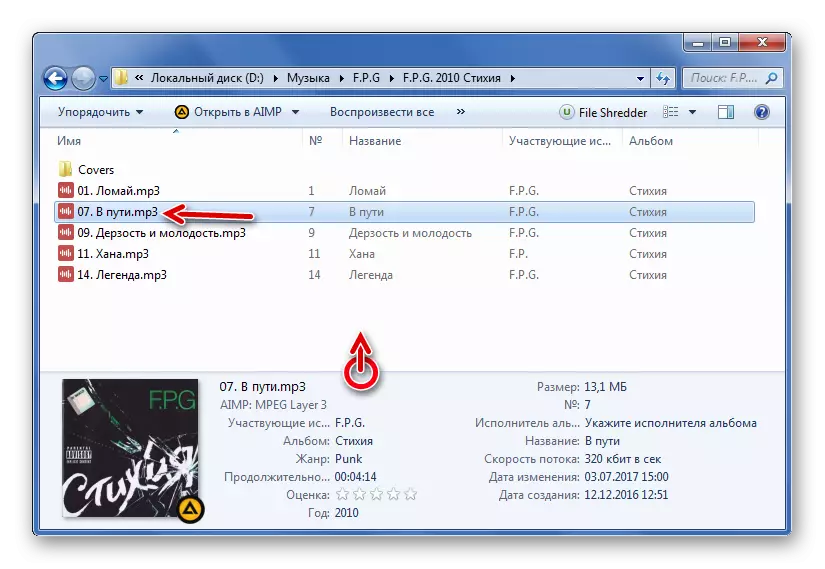

Even more tags can be changed as follows:


In conclusion, we can say that the most functional program for working with tags is MP3TAG, although MP3 Tag Tools and Audio Tags Editor places are more convenient. If you listen to music through AIMP, you can use it in the built-in tag editor - it is not much inferior to the analogues. And you can generally do without programs and edit tags through the conductor.
