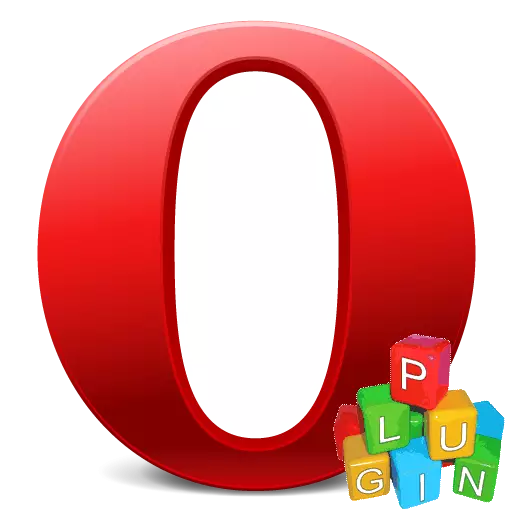
Many programs are provided with additional features in the form of plug-ins that some users do not use at all, or are very rare. Naturally, the presence of these functions affects the weight of the application, and increases the load on the operating system. It is not surprising that some users try to delete or disable these additional items. Let's find out how to remove the plugin in the Opera browser.
Disable plugin
It should be noted that in the new versions of the opera on the blink engine, the removal of plugins is not provided at all. They are embedded in the program itself. But, really there is no way to neutralize the load on the system from these elements? After all, even if they are absolutely not needed to the user, then the default plugins are launched. It turns out that it is possible to turn off the plugins. By performing this procedure, you can completely remove the load on the system, to the same way as if this plugin was removed.
To disable plugins, you need to go to the management section. The transition can be performed through the menu, but it is not as simple as it seems at first glance. So, we go through the menu, go to the "Other Tools" item, and then click on "Show Developer Menu".
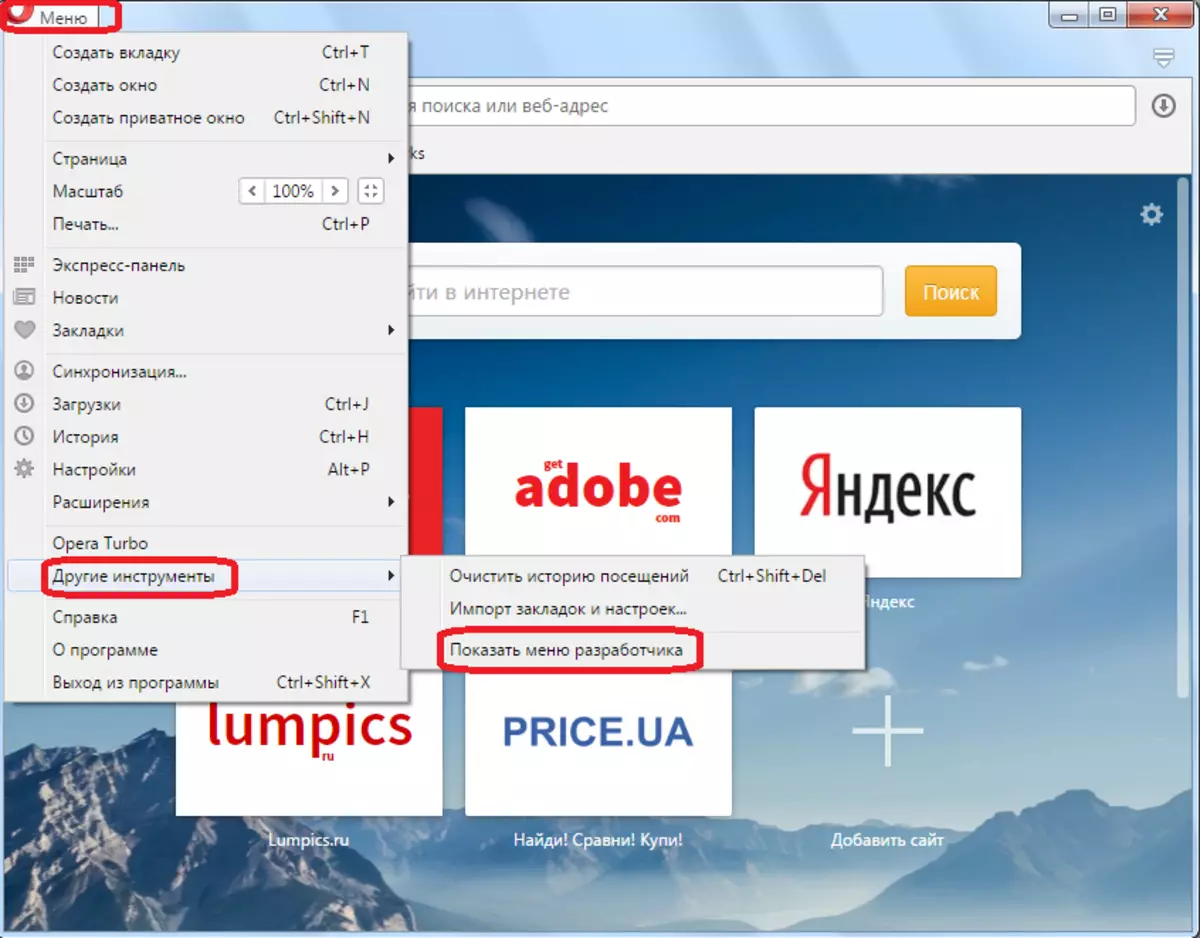
After that, an additional item "Development" appears in the main menu of the opera. Go to it, and then choose the "Plugins" item in the list that appears.
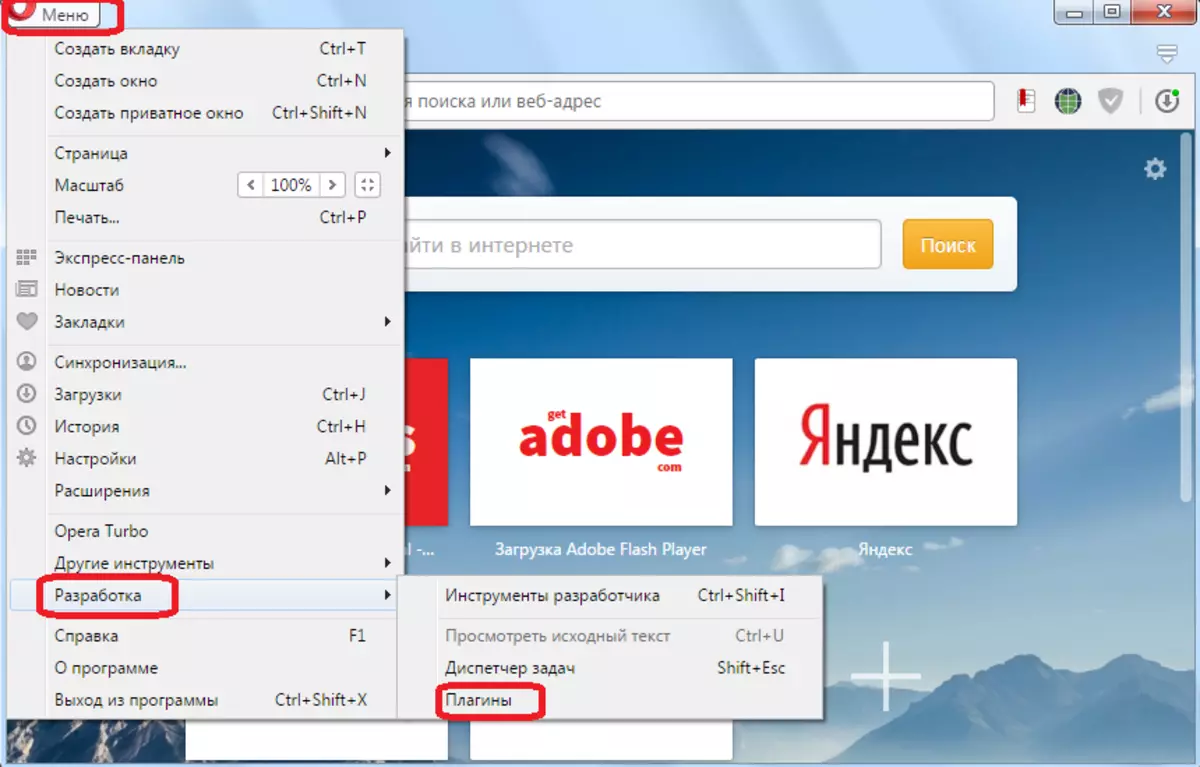
There is a faster way to go to the plug-in section. To do this, you just need to drive into the address bar of the browser expression "Opera: Plugins", and make a transition. After that, we fall into the plug-ins manage. As you can see, under the name of each plug-in there is a button with the inscription "Disable". To turn off the plugin, just click on it.
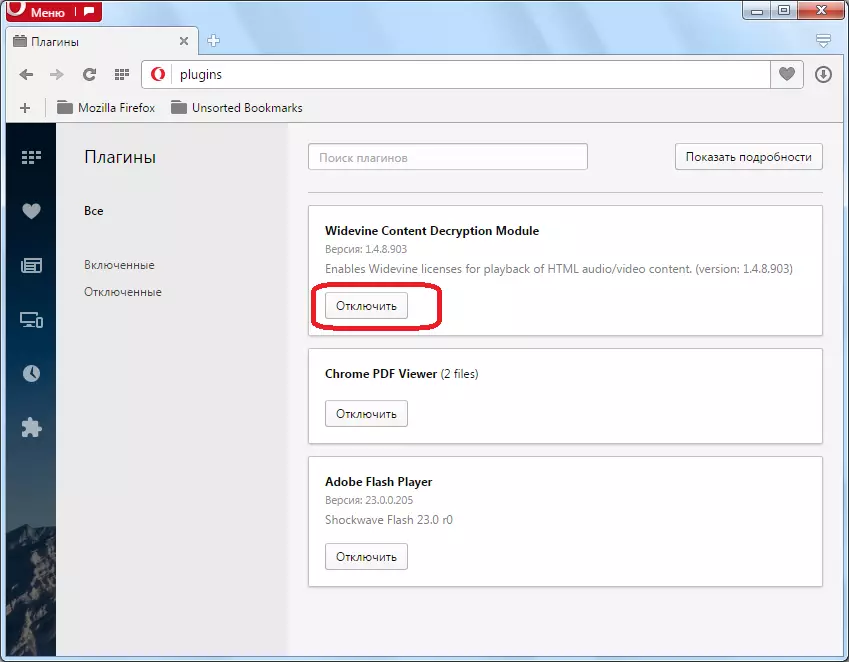
After that, the plug-in is redirected to the "Disabled" section, and does not load the system. At the same time, it is always possible to turn on the plugin again in the same way.
Important!
In the latest versions of the opera, starting with Opera 44, the BLINK engine developers on which the specified browser works, refused to use a separate section for plug-ins. Now it is impossible to completely disable plugins. You can only turn off their functions.
Currently, Opera has only three built-in plugins, and the ability to independently add others in the program is not provided:
- WIDEVINE CDM;
- Chrome PDF;
- Flash Player.
To work the first of these plugins, the user cannot affect anyone, since any of its settings are not available. But the functions of the other remaining can be disabled. Let's see how to do it.
- Press Alt + P keyboard or click "Menu", and then "Settings".
- In the settings running, move to the Sites subsection.
- First of all, we'll figure it out how to disable the Flash Player plugin functions. Therefore, by going to the "Sites" subsection, look for the "Flash" block. Set the switch in this block to the "Block Flash start on sites". Thus, the function of the specified plugin will actually be disabled.
- Now we'll figure it out how to disable the Chrome PDF plugin function. Go to Sites Settings subsection. How to do it, was described above. At the bottom of this page there is a PDF Documents block. In it you need to check the checkbox near the "Open PDF files in the default application installed to view PDF". After that, the "Chrome PDF" plugin function will be disabled, and when switching to a web page containing PDF, the document will start in a separate program that is not associated with the opera.
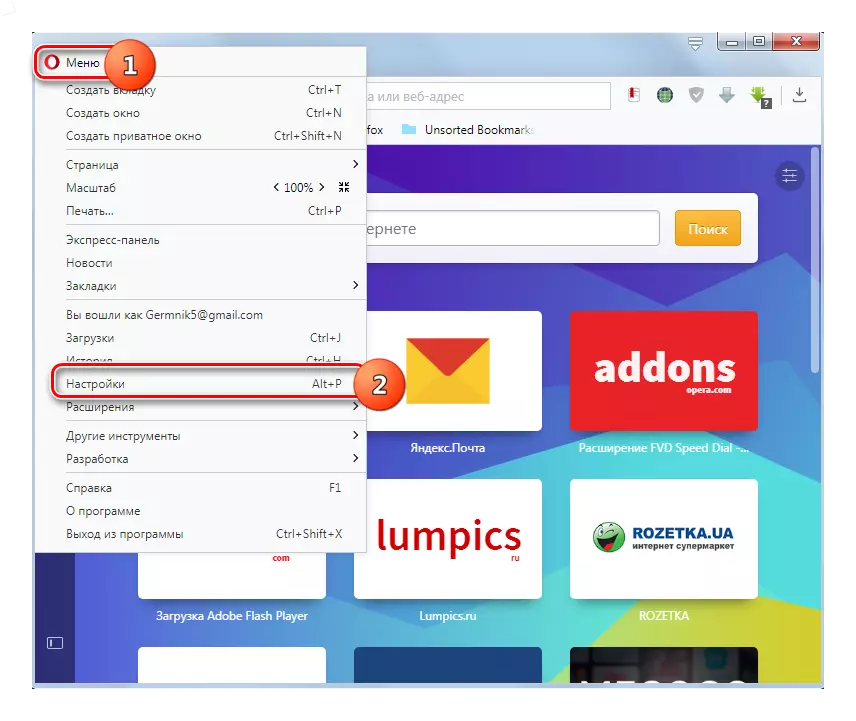
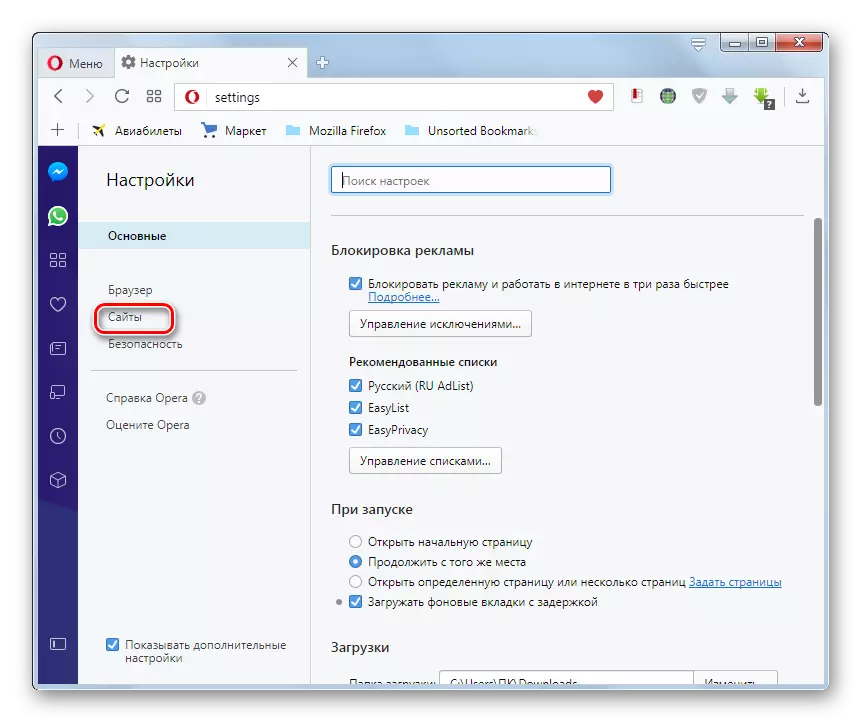
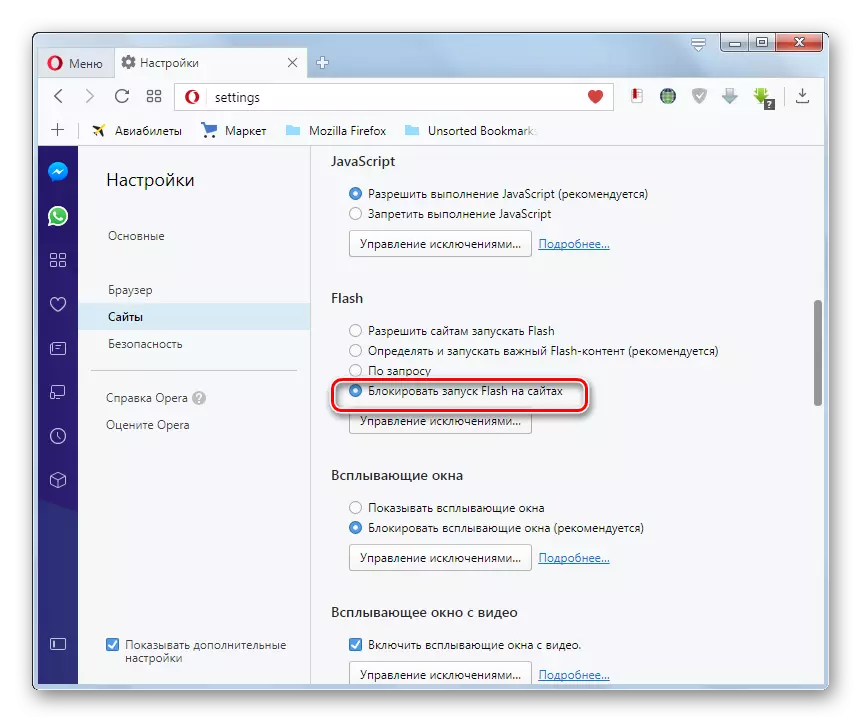
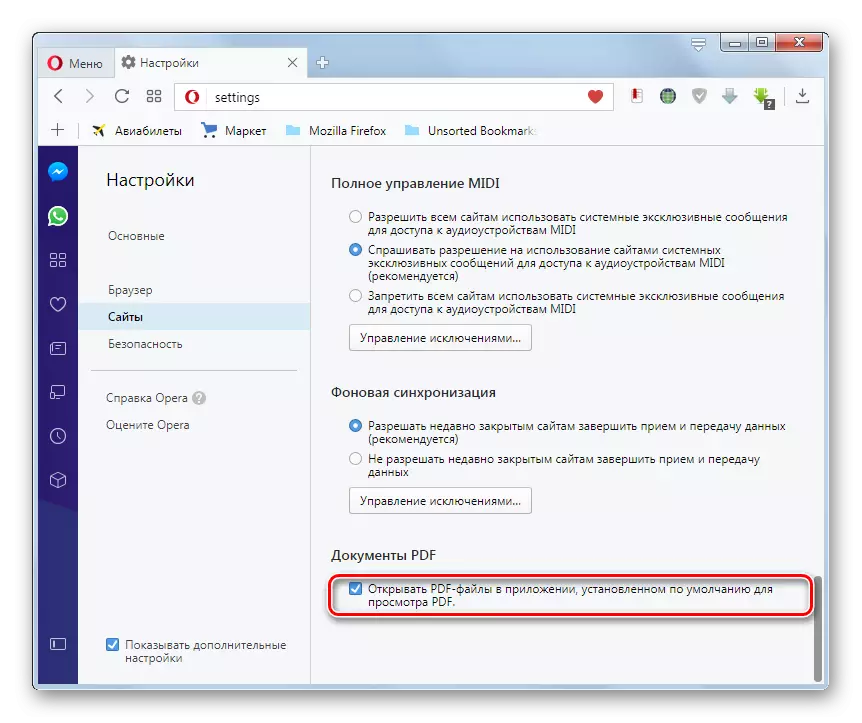
Disabling and removing plugins in older versions of the opera
In Opera browsers, to version 12.18 inclusive, which continues to use a sufficiently large number of users, there is an opportunity not only to shut down, but also completely remove the plug-in. To do this, again enter the expression "Opera: plugins" in the address bar of the browser, and go through it. We are opening up, as in the previous time, the plug-ins manage. In the same way, by clicking on the inscription "Disable", next to the name of the plugin, you can deactivate any item.
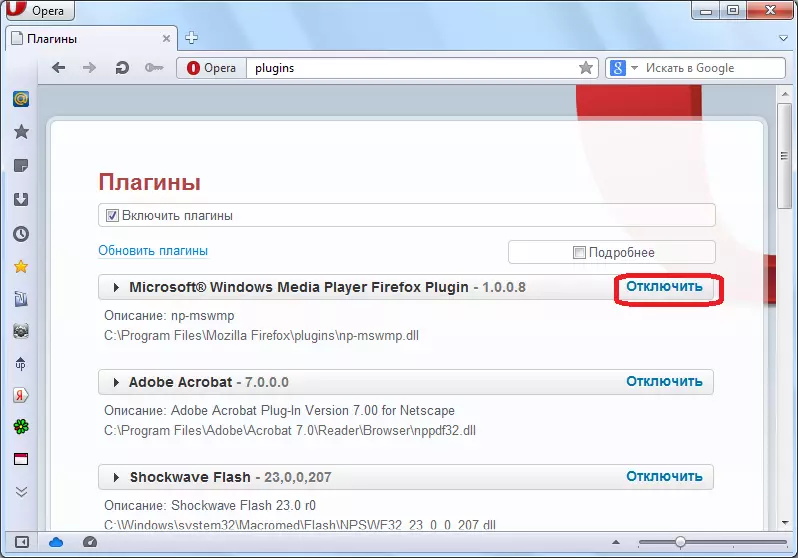
In addition, at the top of the window, removing the checkbox to "enable plugins", you can make a common shutdown.
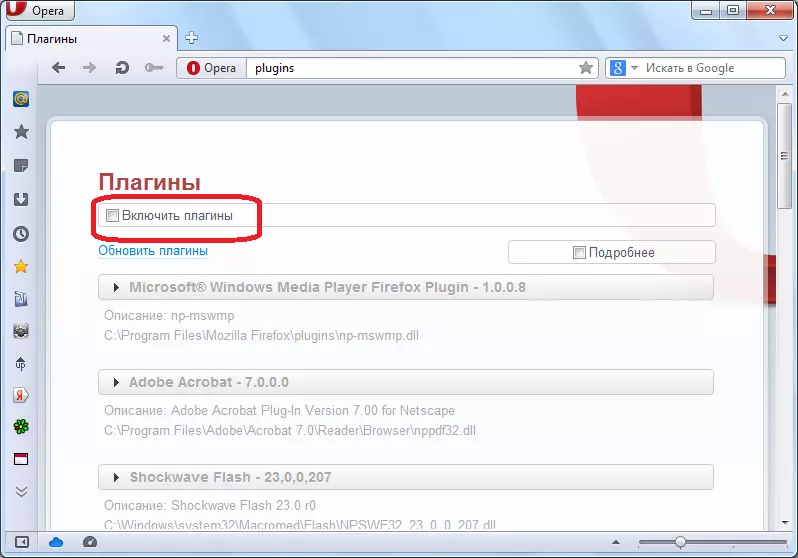
Under the name of each plugin is the address of its accommodation on the hard disk. And notice, they can not be located at all in the opera directory, but in parent-program folders.
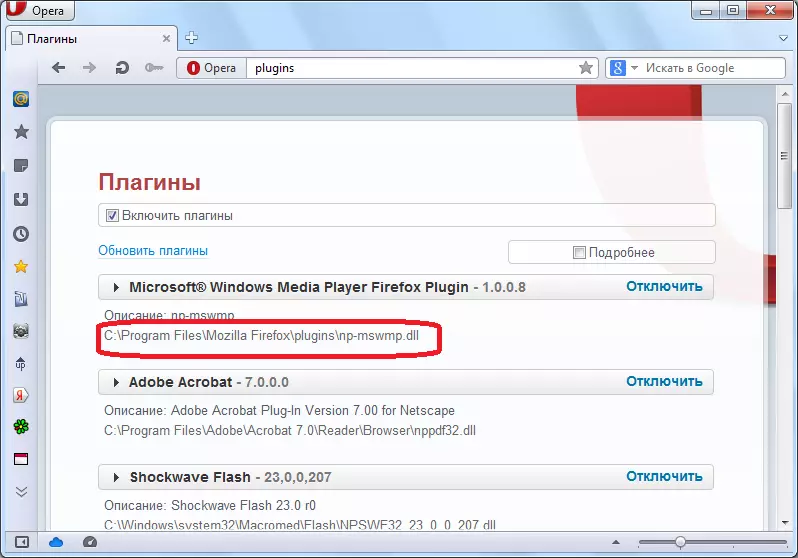
In order to completely remove the plugin from the opera, it is enough with any file manager to go to the specified directory, and delete the plug-in file.
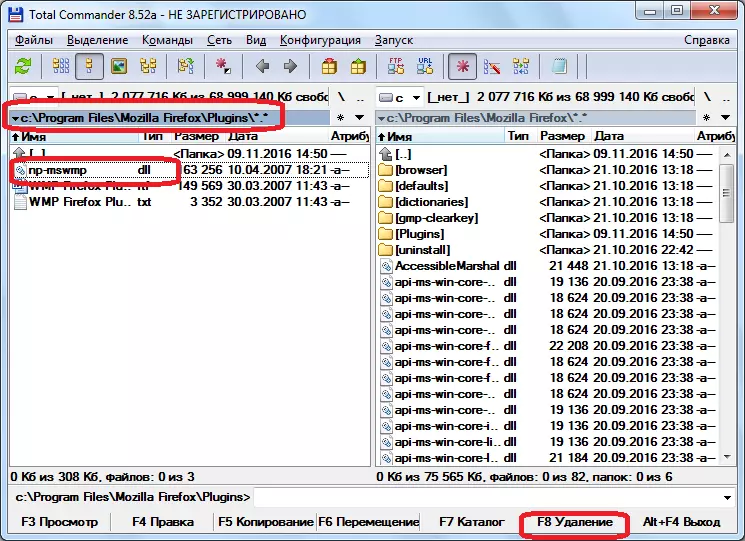
As you can see, in the last versions of the browser Opera on the blink engine, there is no possibility of complete removal of plugins. They can only be partially disabled. In earlier versions, it was possible to complete and complete deletion, but in this case, not through the web browser interface, but by physically deleting files.
