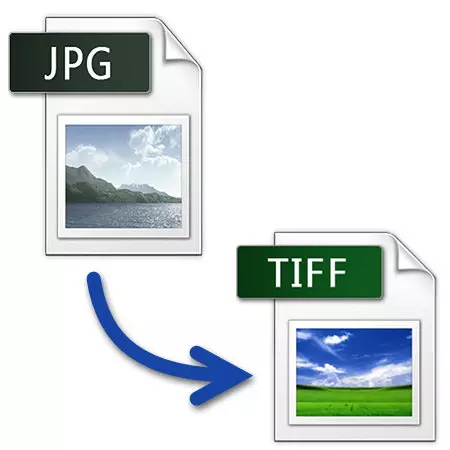
There are two basic formats of graphic files. The first is a JPG, which is the most popular and used for content obtained from smartphones, cameras and other sources. The second is TIFF - used for packaging already scanned images.
How to translate from JPG format to TIFF
It is advisable to consider programs that allow you to convert JPG to TIFF and how to use them correctly to solve this problem.

Method 2: GIMP
GIMP - second after photoshop in popularity An application for processing photos.
- To open, click on "Open" in the menu.
- Click first on the picture, then to "open".
- We select "Save as" in the "File".
- Edit the "Name" field. I exhibit the desired format and click on "export".


GIMP window with open image.
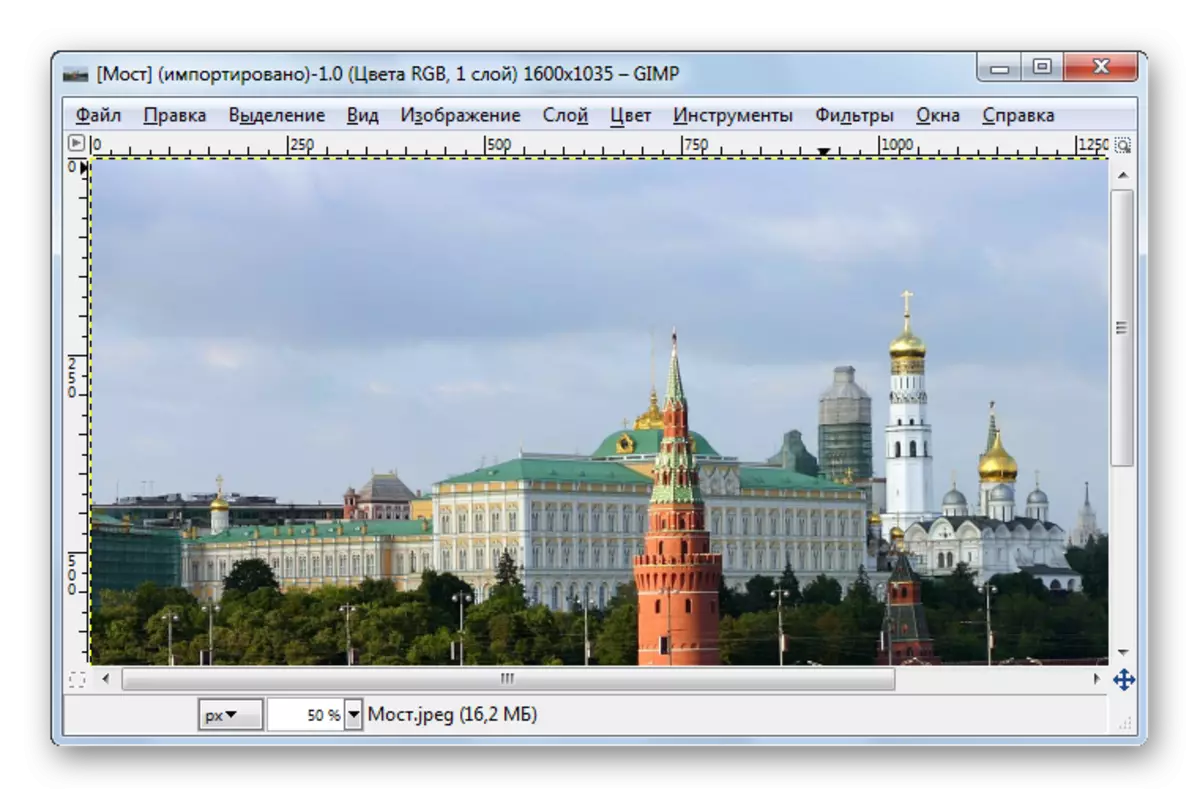


Compared to Adobe Photoshop, GIMP does not imply advanced saving settings.
Method 3: ACDSEE
ACDSEE - Multimedia Application-oriented Application Collection Organization.
- For opening, click on Open.
- In the selection window, click on the "Open" mouse.
- Next, select "Save As" in "File".
- In the explorer alternately select the save folder, edit the file name and its extension. Then click on "Save".
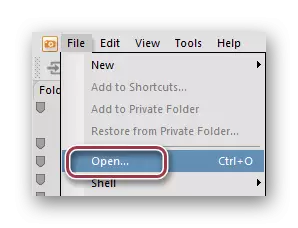
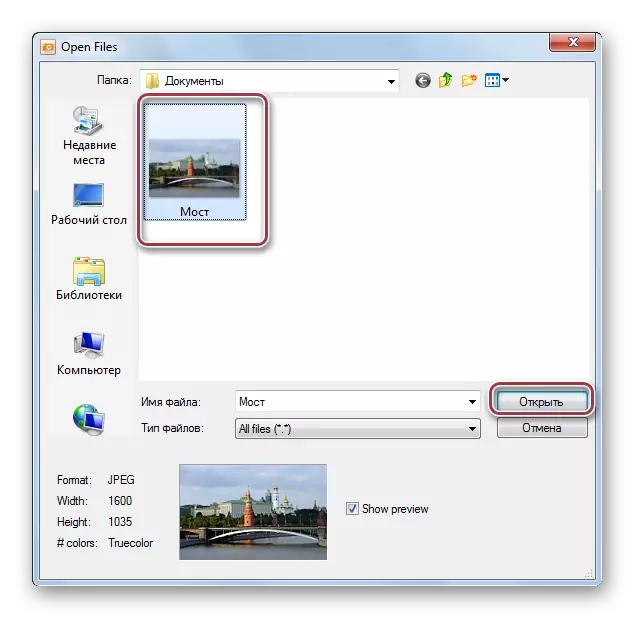
Original JPG picture in ACDSEE.


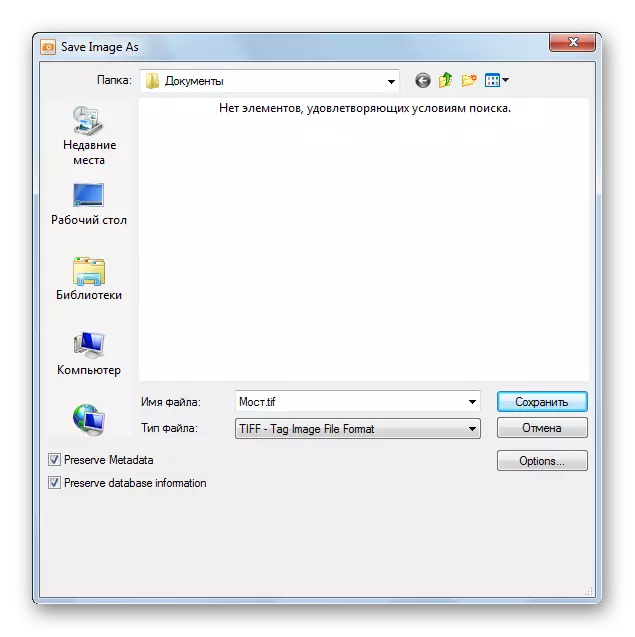
Next launches TIFF OPTIONS tab. Different compression profiles are available. You can leave "None" in the field, that is, without compression. The check mark in "Save These Settings AS The Defaults" stores the settings for use in the future as default.
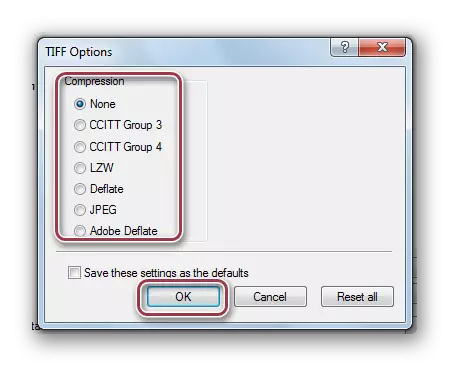
Method 4: Faststone Image Viewer
Faststone Image Viewer is a very functional photode.
- We find the location of the file using the built-in browser and click on it twice.
- In the "File" menu, click on the "Save As" string.
- In the corresponding window, we prescribe the file name and determine its format. You can check in the "Update File Time" field in case you want the last change time from the moment of conversion.
- Select TIFF parameters. Options such as "colors", "compression", "Color scheme" are available.

Program window.


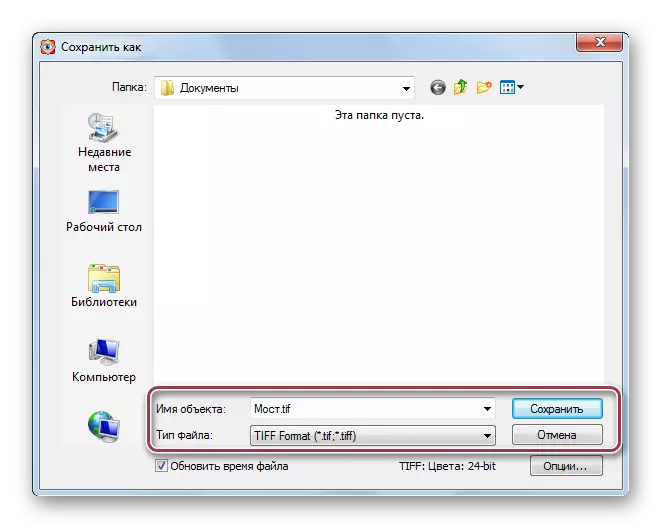

Method 5: XnView
XnView is another program for viewing graphic files.
- Through the library, open the image folder. Next, by clicking on it, click in the context menu "Open".
- We select the Line "Save As" in the File menu.
- Enter the file name and choose the output format.
- When you click on the "Options", the TIFF settings window appears. In the "Record" tab, I exhibit the "compression of color" and "black and white compression" to the position "No". Compression depth adjustment is made by changing the value in "JPEG quality".
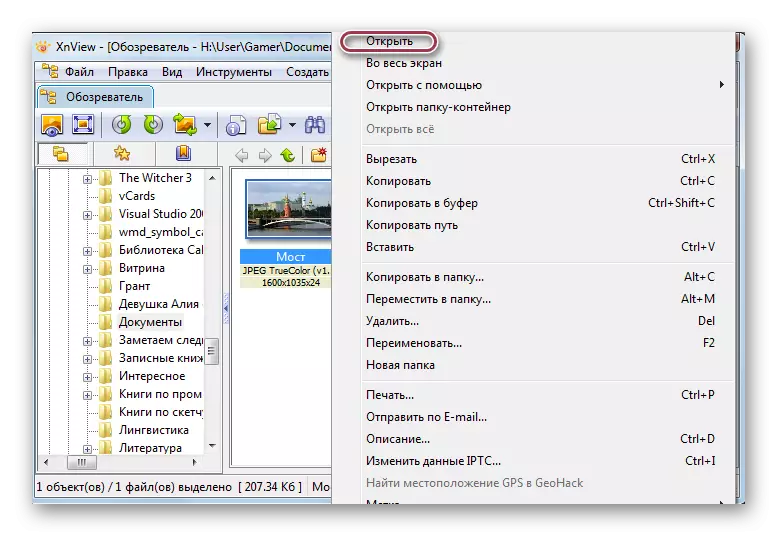
Tab program with photo.


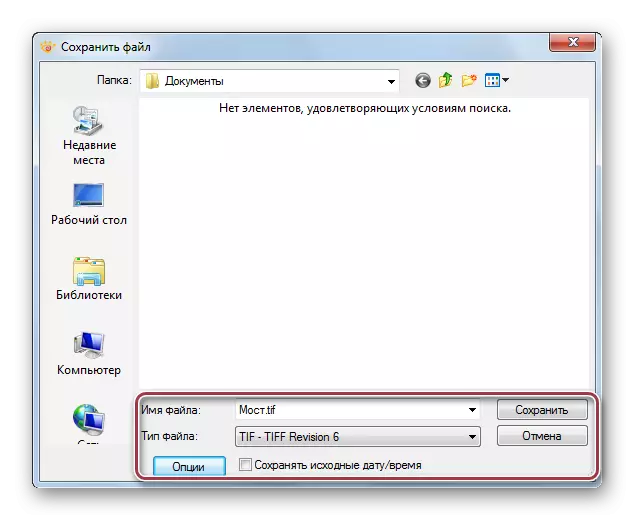
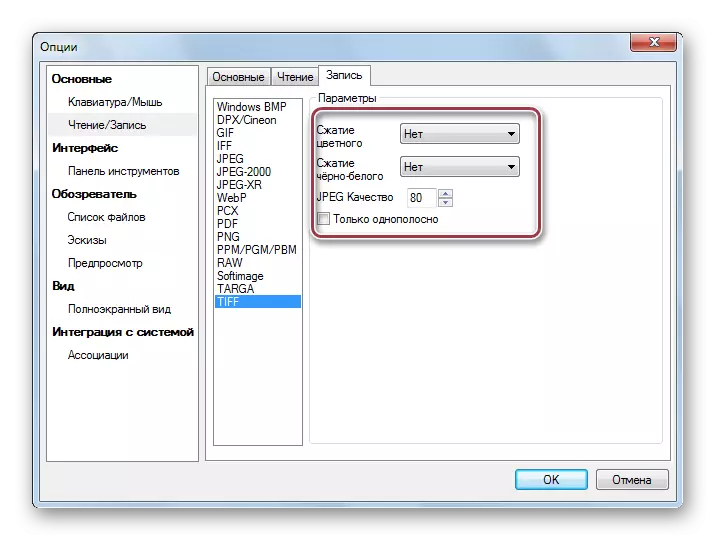
Method 6: Paint
Paint is the simplest program for viewing images.
- First you need to open the image. In the main menu, you must click on the "Open" string.
- Click on the photo and click on "Open".
- Click on "Save as" in the main menu.
- In the selection window, correct the name and select TIFF format.
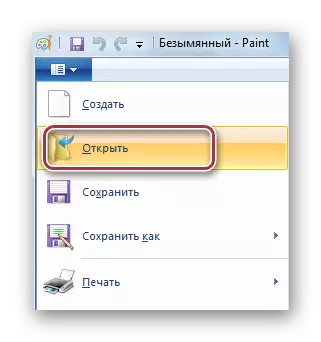

Paint with open JPG file.
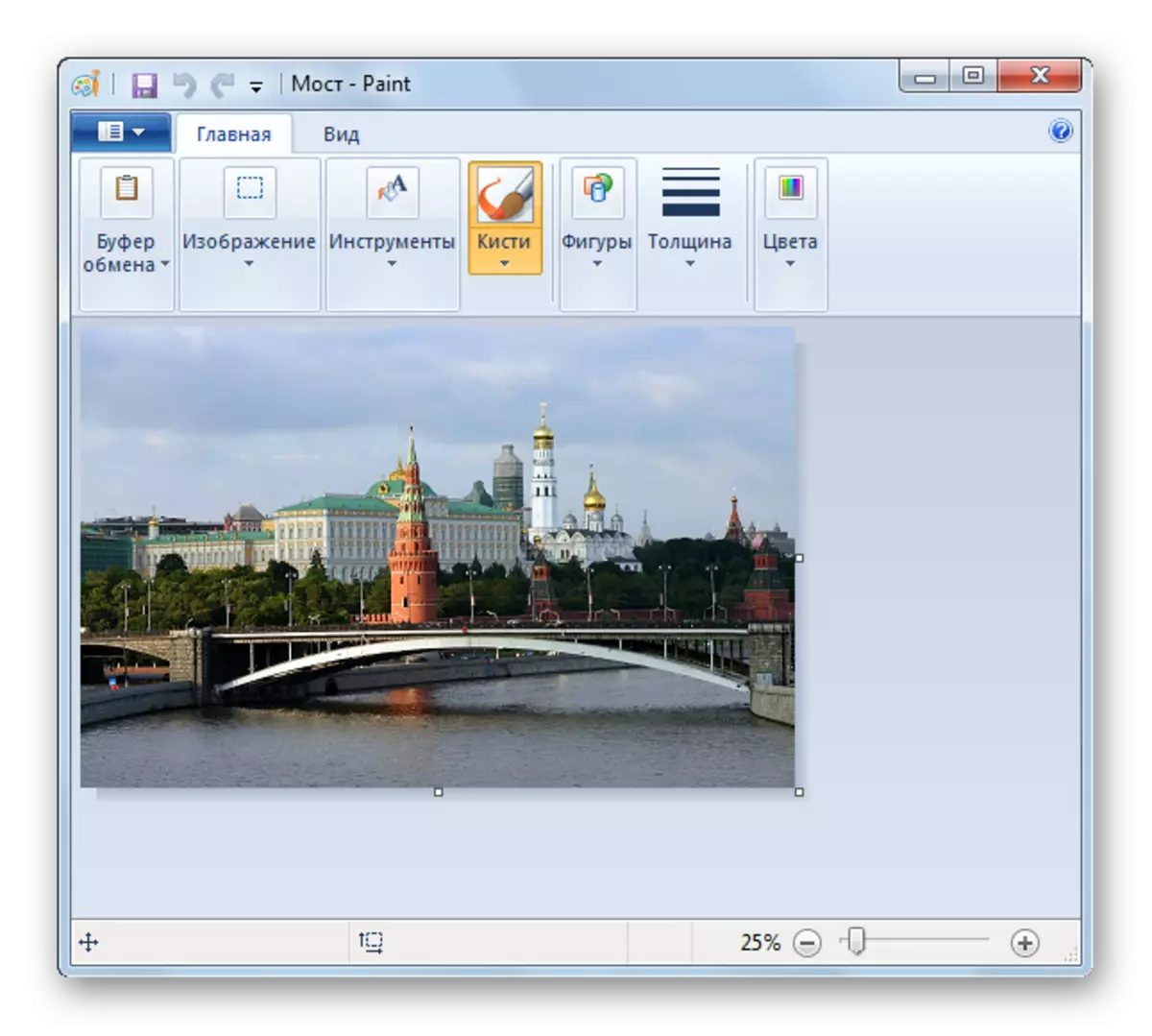
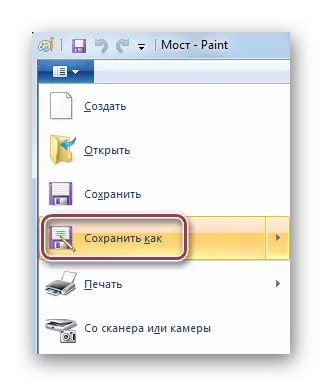
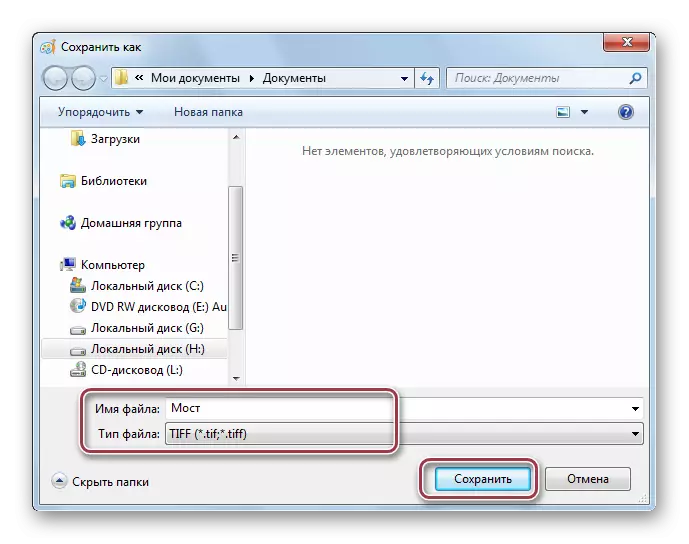
All listed programs allow you to convert from JPG to TIFF. At the same time, the advanced save parameters are offered in such programs as Adobe Photoshop, ACDSee, Faststone Image Viewer and XnView.
