
There are such situations in which Windows 10 updates are needed. For example, the system has become incorrect to behave and you are sure that this is due to the fault of the newly installed components.
Delete Windows 10 updates
Remove windows 10 updates are quite easy. Next will be described by several uncomplicated options.Method 1: Removal through the control panel
- Go along the "Start" path - "Parameters" or perform a combination of Win + I.
- Find "Updates and Security".
- And after the Windows Update Center - "Advanced Parameters".
- Next you need the "View update log" item.
- In it, you will find "Delete Updates".
- You will postpone the list of installed components.
- Select the last update from the list and delete.
- Agree with deletion and wait for the end of the process.

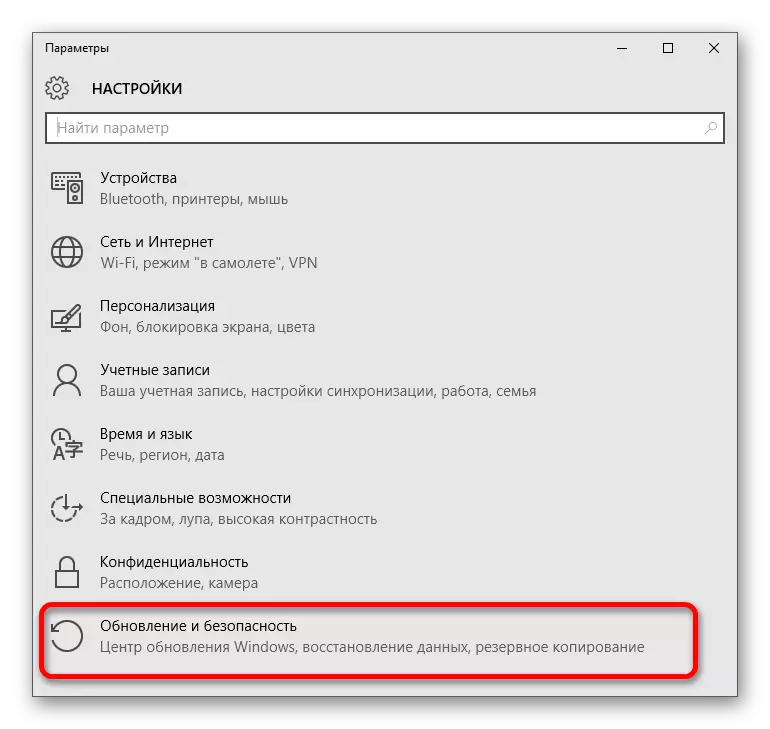
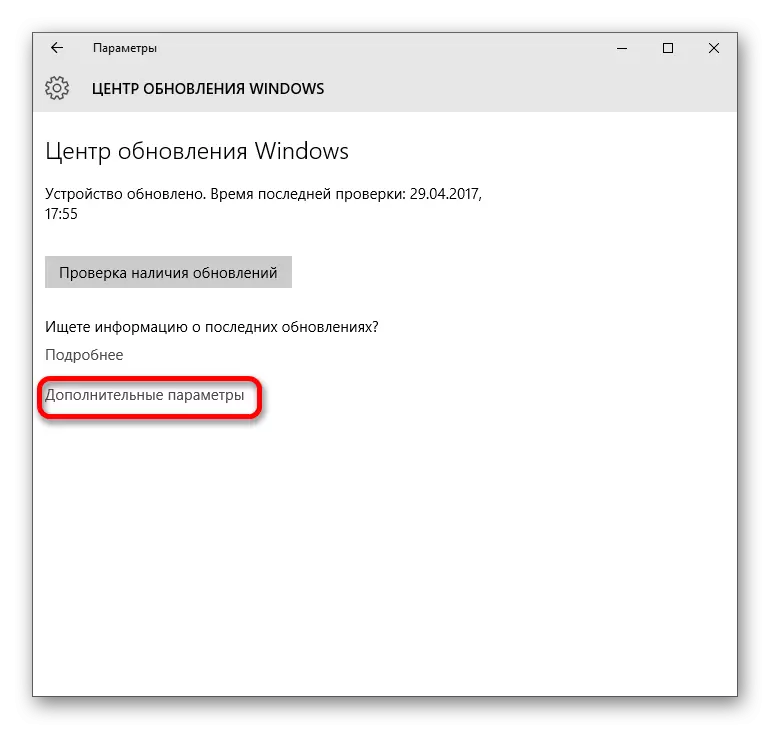


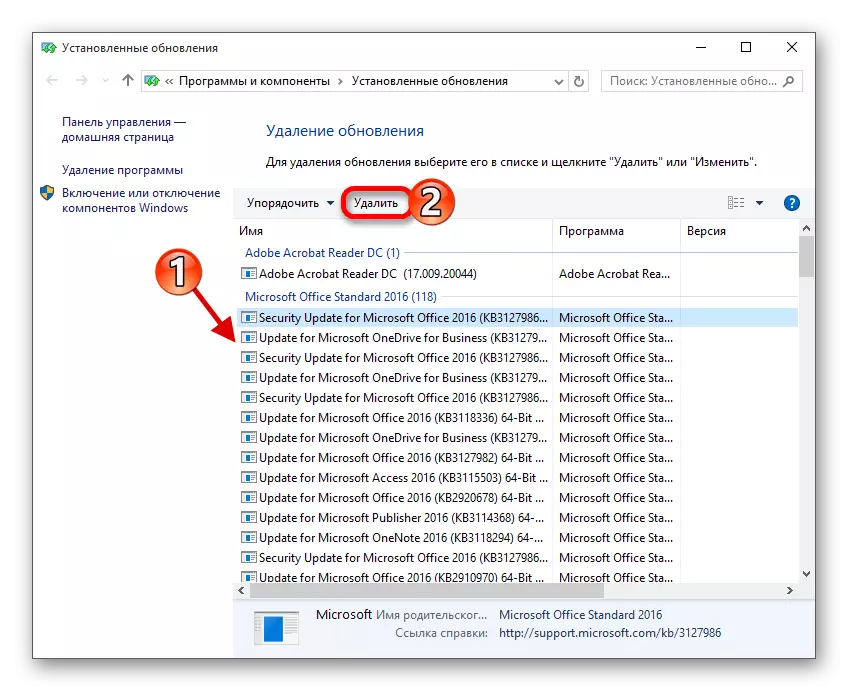

Method 2: Deleting the command line help
- Find the magnifying glass icon on the taskbar and enter "CMD" in the search field.
- Run the program on behalf of the administrator.
- Copy the following to the console:
WMIC QFE LIST Brief / Format: Table
and perform.
- You will be provided with a list of component installation dates.
- To delete, enter and execute
WUSA / Uninstall / KB: Related Number
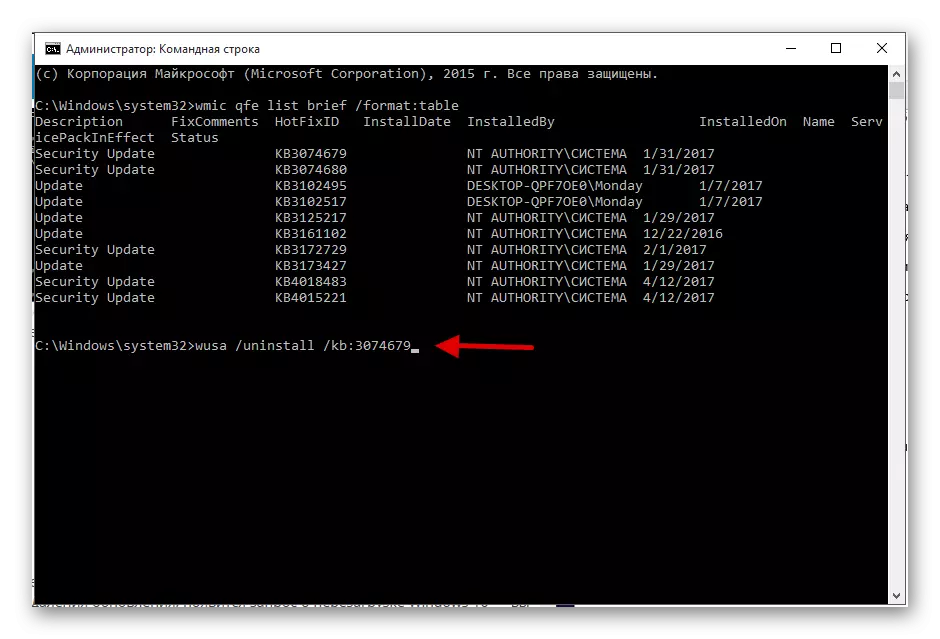
Where instead of the note number write the component number. For example, WUSA / Uninstall / KB: 30746379.
- Confirm the uninstallation and reboot.
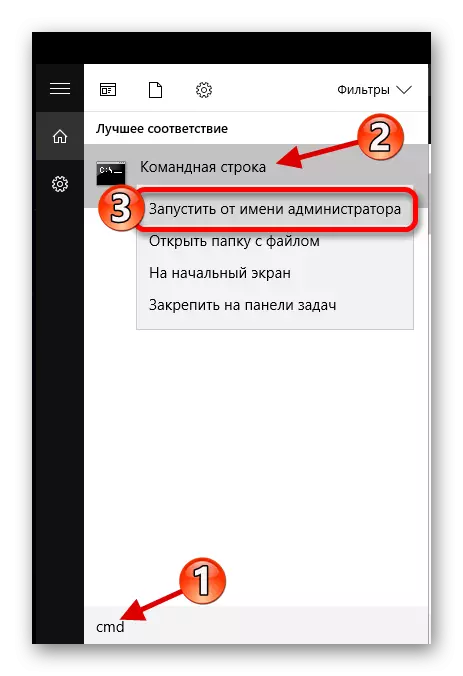
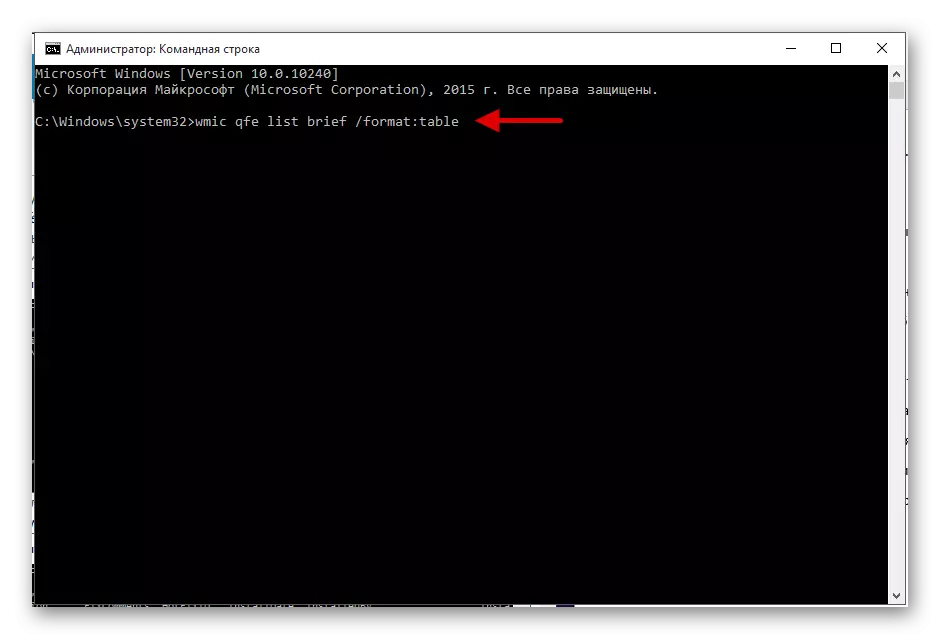
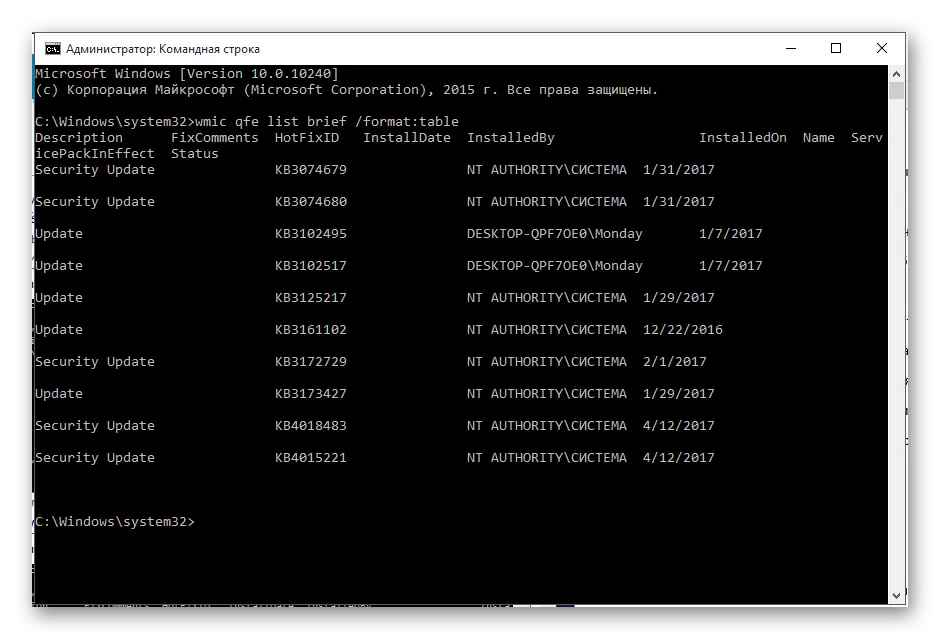
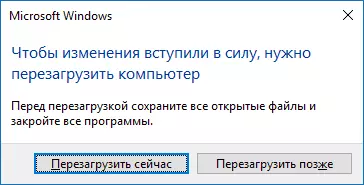
other methods
If for some reason you cannot delete updates to the methods described above, then try to roll back the system using the recovery point, which is created each time the system sets updates.
- Restart the device and click F8 when you enable.
- Go along the way "Restore" - "Diagnostics" - "Restore".
- Select a recent save point.
- Follow the instructions.
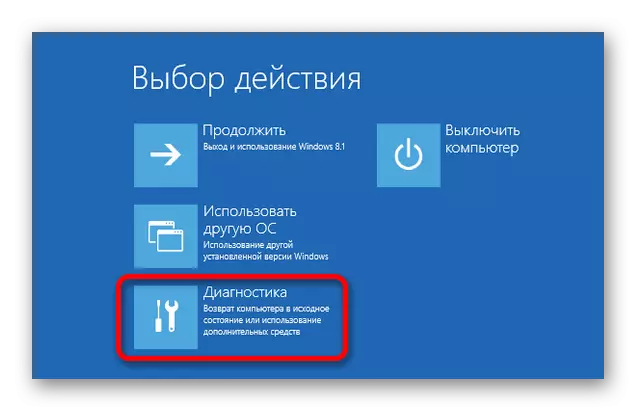
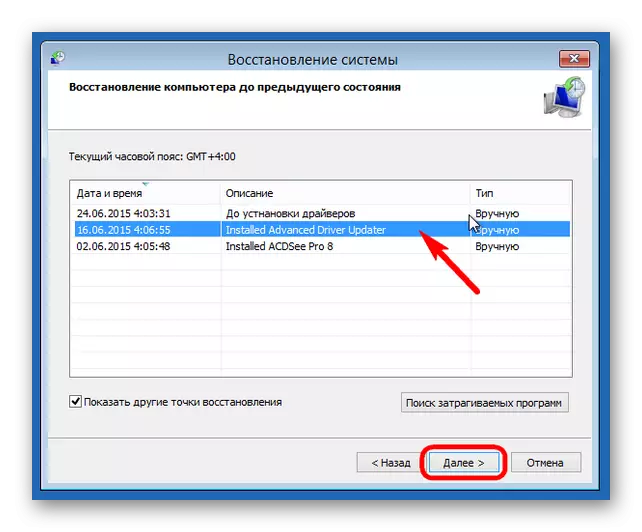
Here are such ways you can restore the computer's performance after installing Windows Update 10.
