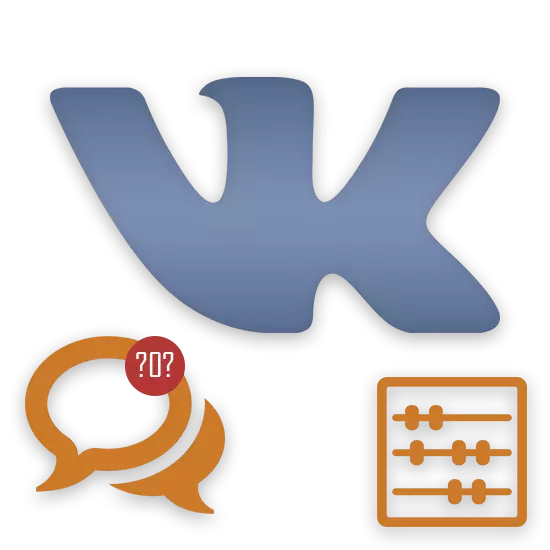
To date, you can resort to one of the two existing methods. Their difference is directly related to the difficulty of performing counting and the need to use additional funds.
Each presented method is suitable for counting the total number of sent messages both in a conventional private dialogue and in conversation. At the same time, messages from all participants will be taken into account in statistics without exception.
Messages that were removed from the dialogue, but remained from other users, will not be taken into account in total. Thus, some differences in the final data are possible depending on the testing person and its actions throughout the correspondence.
Method 1: Counting via Mobile Version
On the recommendations of the Social Network Administration, VKontakte, this method is most convenient and allows you to find out the most accurate value of the number of messages in the dialog. Moreover, this method is independent of the platform or the Internet browser used.
In the case of using the device on a mobile platform, to find out the statistics, go to the VK site through the browser, and not a special application.
It is worth noting that the basis of this method is mathematical calculations in which very large numbers can be used.
- Open the mobile version of Vkontakte M.VK.COM.
- Using the main menu on the left side of the browser window, go to the "Messages" section and open a completely any dialog where you need to calculate the number of written messages.
- Scroll through the page to the nose and using the navigation menu, go to the very beginning of the dialogue, clicking on the icon. "
- Now you need to take the number that is tied to the penultimate page of the dialogue. In this case, it is 293.
- Multiply the specified numeric value by 20.
- Add to the result of your result, the total number of messages on the last correspondence page.
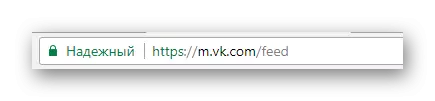
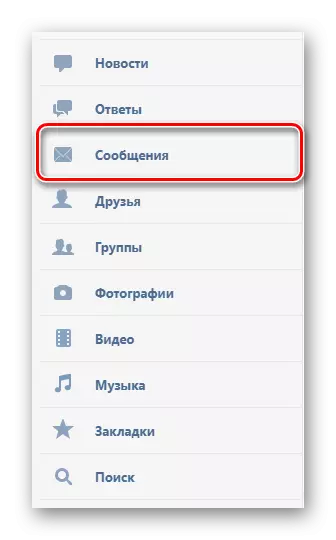

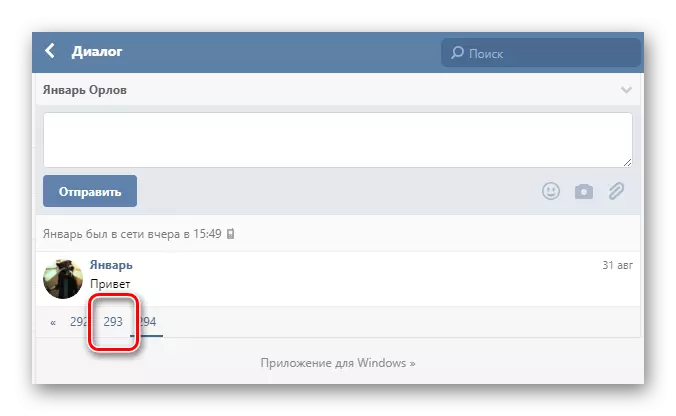
293 * 20 = 5860
On one page of the mobile version of Vkontakte, no more than 20 messages can simultaneously fit.
5860 + 1 = 5861
The number obtained after calculations indicates the total number of messages in the dialog. That is, this method can be considered successfully completed.
Method 2: Counting with VK Developers
This method is much easier for what has been described earlier, but provides fully identical information. Moreover, thanks to this method, it is possible to additionally learn many other details about the dialogue that interests you.
In addition to all that is said, it is worth noting that in the case of conversations, it is necessary to use ID without the "C" attribution added to the "2000000000".
2000000000 + 3 = 2000000003
- In the "User_ID" field, you need to insert the conversation identifier.
- The "peer_id" column must be filled with the value obtained at the very beginning.
- Click on the "Run" button to calculate exactly the same way as it was in the case of a regular dialogue.
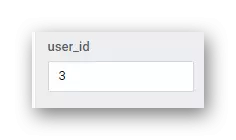

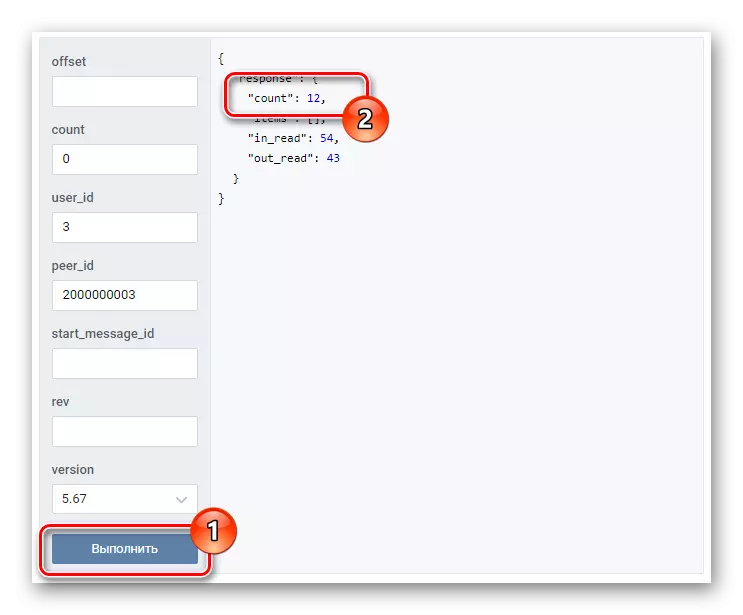
In both cases from a finite number "COUNT" It is necessary to subtract a unit, since the system takes into account the process of starting the dialogue as an additional message.
This will calculate the messages to existing methods. Good luck!
