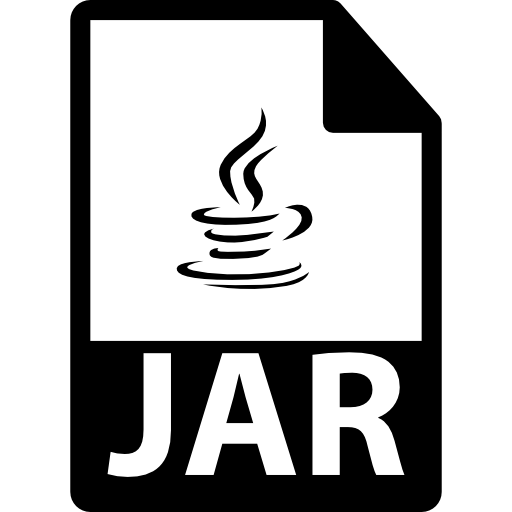
JAR (Java Archive File) is a format of the archive in which the elements of the program written in Java are stored. Most often, files with such an extension are mobile games and applications. On your computer, you can view the contents of such an archive and / or try to run JAR as an application.
Methods for opening a jar archive
To begin with, consider several programs for opening the JAR archive. So you can make sure that it contains everything you need to run this application, as well as make the required changes.Method 1: WinRar
When it comes to archives, most users comes to mind WinRAR program. To open the JAR file, it is great.
- Deploy the File tab and click Open Archive (Ctrl + O).
- Go to Jar Storage, highlight this file and click the Open button.
- In the WinRar window, all files of this archive will be displayed.

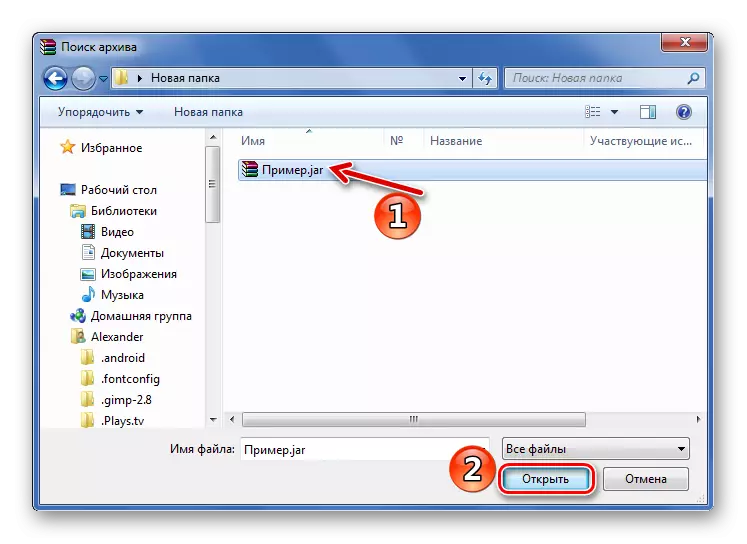
Pay attention to the META-INF folder and the "manifest.mf" file, which should be stored in it. This will allow you to implement the JAR file as executable.
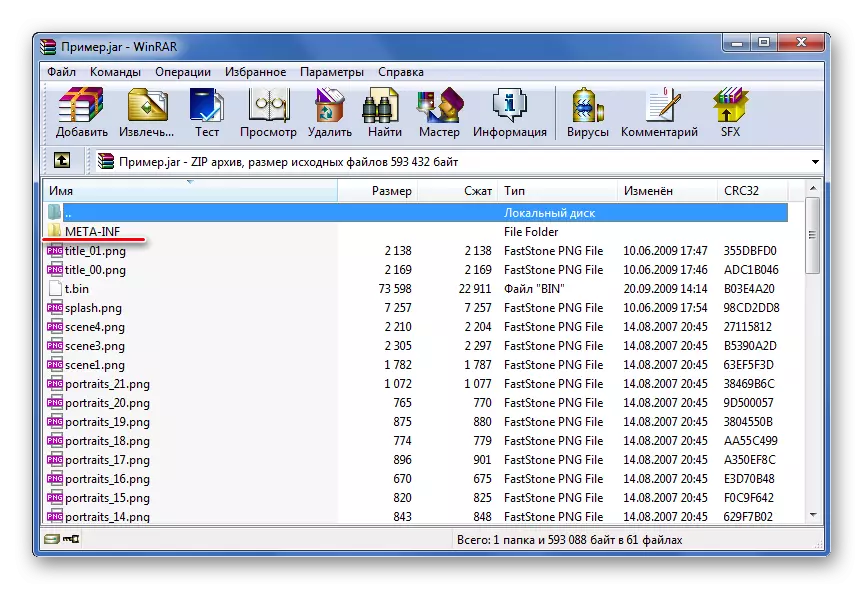
You can find and open the desired archive through the built-in WinRAR file browser.
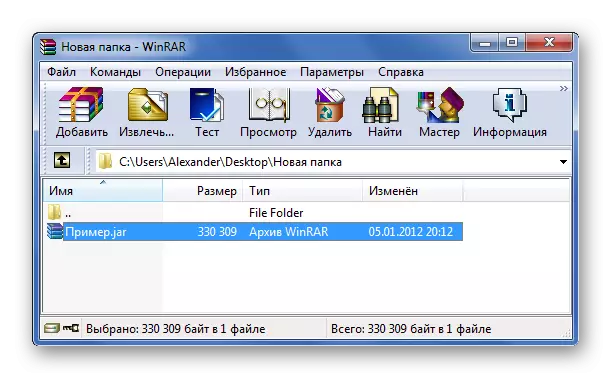
If further work is planned with the contents of the archive, it will be necessary to unzip.
Read more: How to unzip files through winrar
Method 2: 7-Zip
Jar extension support is provided in the 7-Zip archiver.
- The desired archive can be found directly in the program window. Click on it right-click and click Open.
- Jar content will be available for viewing and editing.
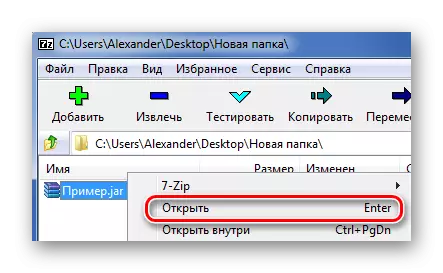
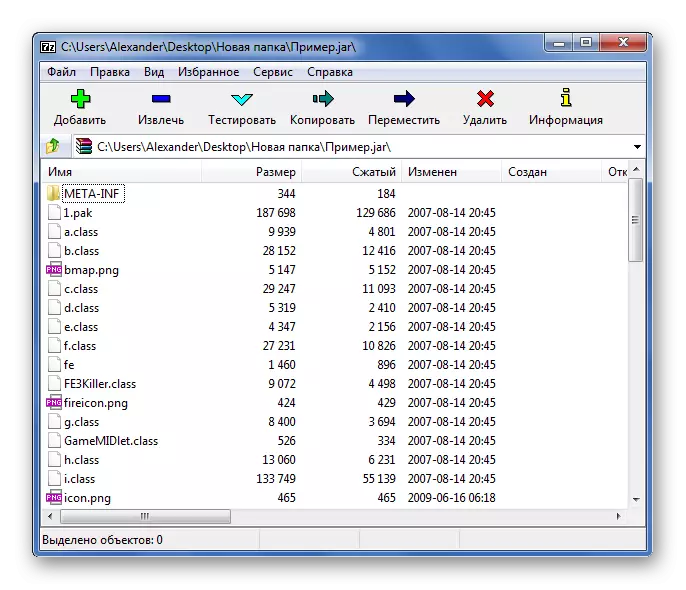
Method 3: Total Commander
An alternative to the mentioned programs can be a Total Commander file manager. Because Its functionality includes work with archives, open the JAR file will be easy.
- Specify the disc where Jar is located.
- Go to the directory with the archive and click on it twice.
- Archive files will be available for viewing.

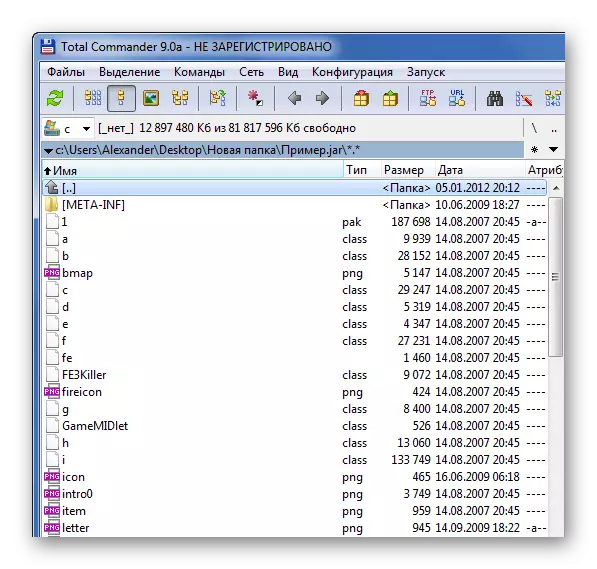
Ways to run JAR on a computer
If you need to start the application or the game JAR will need one of the special emulators.Method 1: Kemulator
The Kemulator program is an advanced Java emulator that allows you to configure all sorts of application startup parameters.
Download the Kemulator program
- Click "File" and select "Download JAR".
- Find and open the desired JAR.
- After a while, the application will be launched. In our case, this is the Mobile version of Opera Mini.

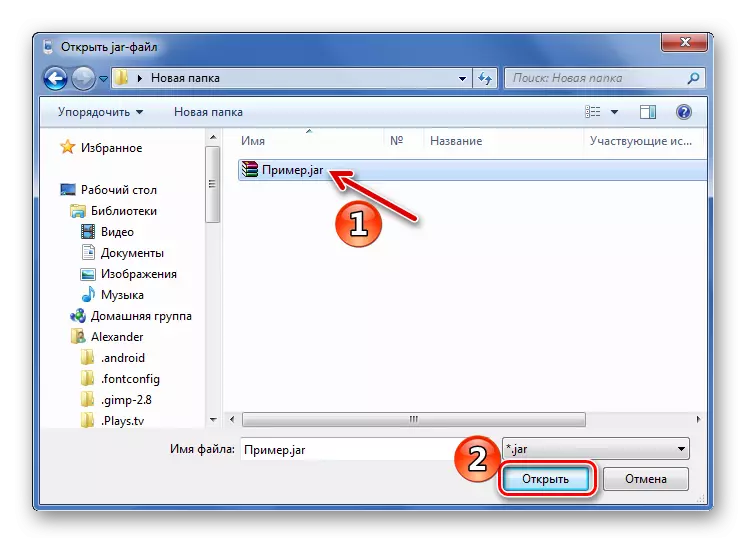
Or transfer this file to the program window.
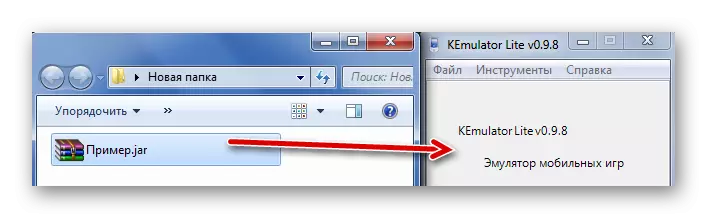
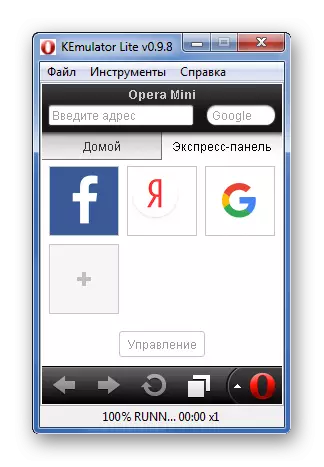
On mobile phones, the control was carried out using the keyboard. In Kemulator, you can enable its virtual analogue: click "Help" and select "Keyboard".
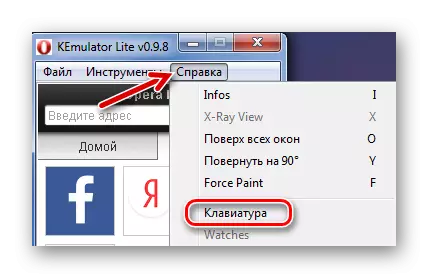
It will look like this:
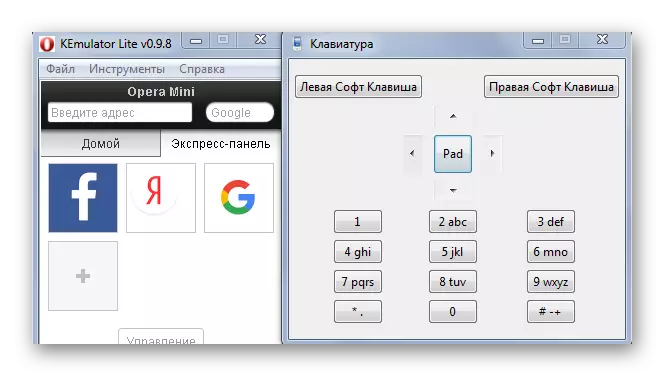
If you wish, in the program settings, you can specify the correspondence of the key keys to the computer keys.
Please note that the "kemulator.cfg" file appears in the JAR folder, in which the work parameters of this application are prescribed. If you delete it, then all settings and save (if we are talking about the game) will be deleted.
Method 2: MIDPX
The MIDPX program is not so functional as Kemulator, but with its task copes.
Download Midpx program
After installation, all JAR files will be associated with MIDPX. This can be understood by the changed icon:

Double-click on it and the application will be started. In this case, the virtual keyboard is already integrated into the program interface, but you cannot configure control from the PC keyboard here.

Method 3: SJBOY Emulator
Another simple option for running the JAR is SJBOY Emulator. His main feature is the possibility of choosing the skins.
Download SJBOY Emulator program
- Open the context menu of the JAR file.
- Mouse over to "Open with".
- Select Open with Sjboy Emulator.
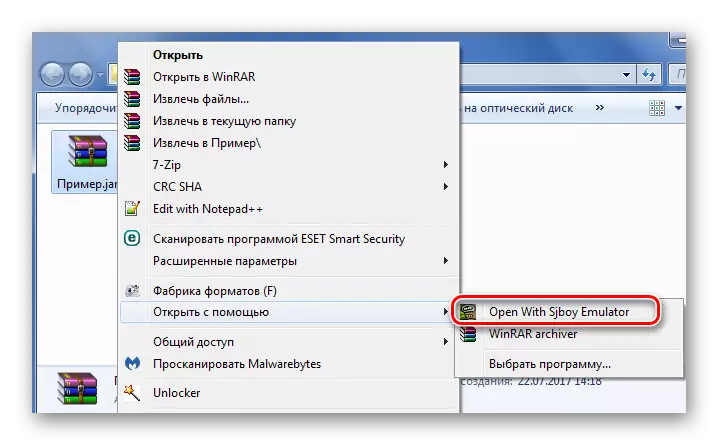
The keyboard here is also integrated.

So, we found out that JAR can be opened not only as an ordinary archive, but also run on a computer through a Java emulator. In the latter case, the most convenient to use Kemulator, although other options also have their advantages, such as the ability to change the window design.
