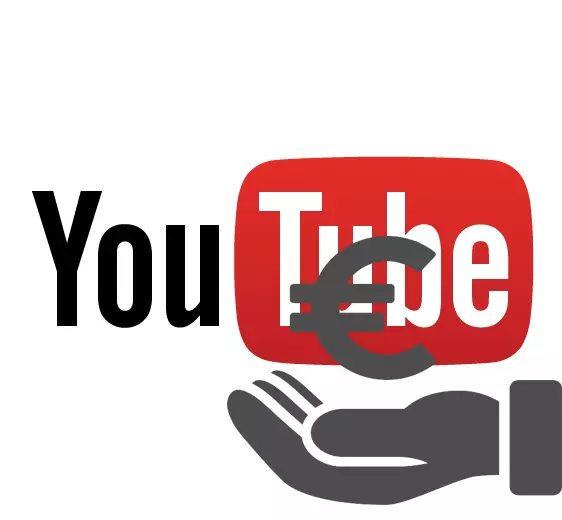
You can make a profit from Streaming on YouTube thanks to other people's donations, it is also called Donat. Their essence is that the user goes on the link, send you a certain amount, and then notification appears on the street, which will see the rest of the audience.
Connect Donat on Stream
You can do this a few steps using one program and the site that is created specifically for donatas management. So that no difficulties arise, consider each stage in detail.Step 1: Download and install OBS
Each string need to use this program so that the broadcast worked correctly. Open Broadcaster Software allows you to customize everything to the smallest detail, including donat, so we will start downloading and installing that it does not take much time.
- Navigate to the official website of the program and download the latest version for your operating system by clicking on "Download OBS Studio".
- Next, open the downloaded file and simply follow the instructions in the installer.
- It is important not to disconnect the box next to the "Browser Source" when installing, otherwise you will not be able to adjust the donat.
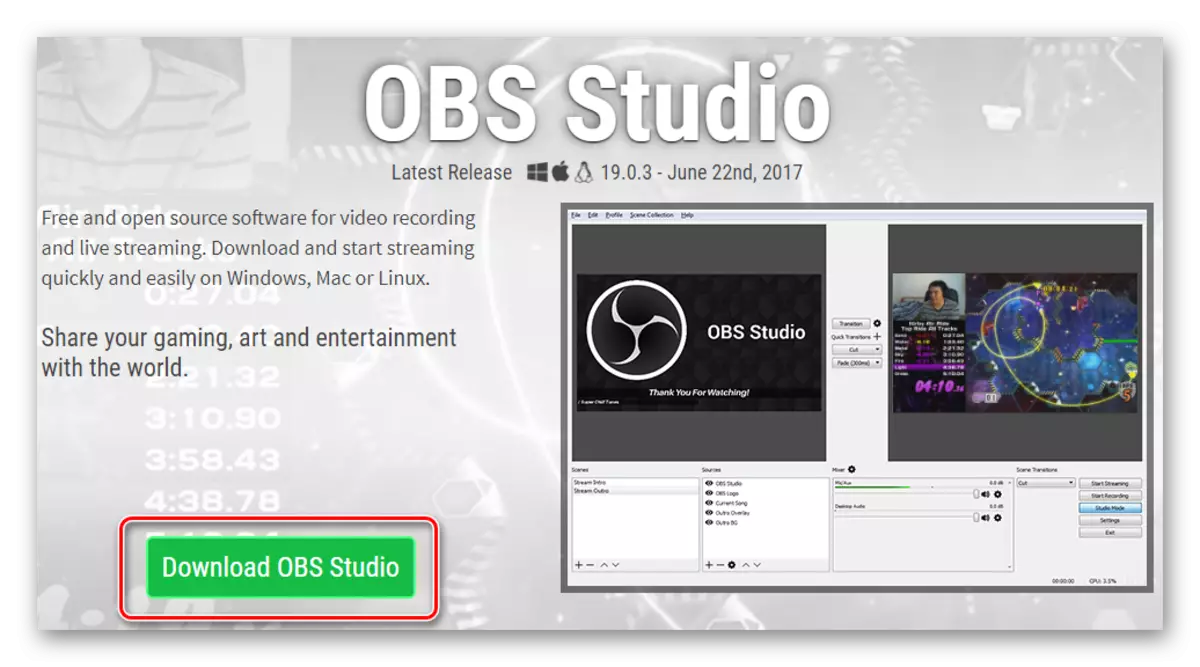
Official site Obs Studio
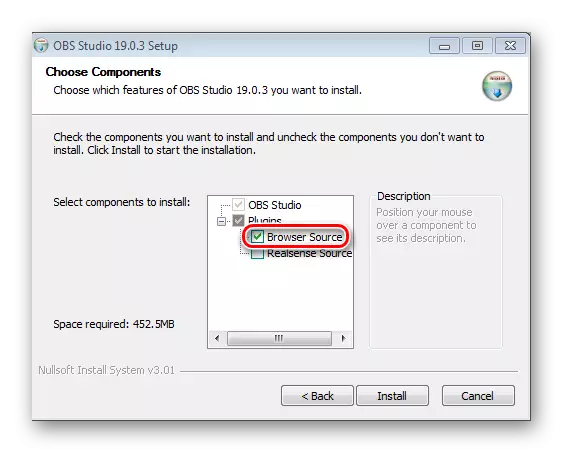
After installation, you can close the program, we will need it later, let's go to the direct creation and configuration of your donat link
Step 2: Registration and Configure Donationalerts
Registration on this site you will need to keep track of all messages and donations. Of course, you can do it through some other services, but this most common among the streamers and the most convenient one. We will deal with registration:
- Go to the official website of the Donationalerts and click "Join".
- Choose a more convenient system for you from the proposed.
- And to complete the registration, specify the username and click Finish.
- Next, you need to go to the "Alerts" menu, which is in the "Widgets" section in the left menu and click "Change" in the section "Group 1".
- Now in the menu shown you can configure the basic parameters of the alerts: select the background color, display duration, image, sound alert and other. All settings can be edited for yourself and stylistics of your stream.
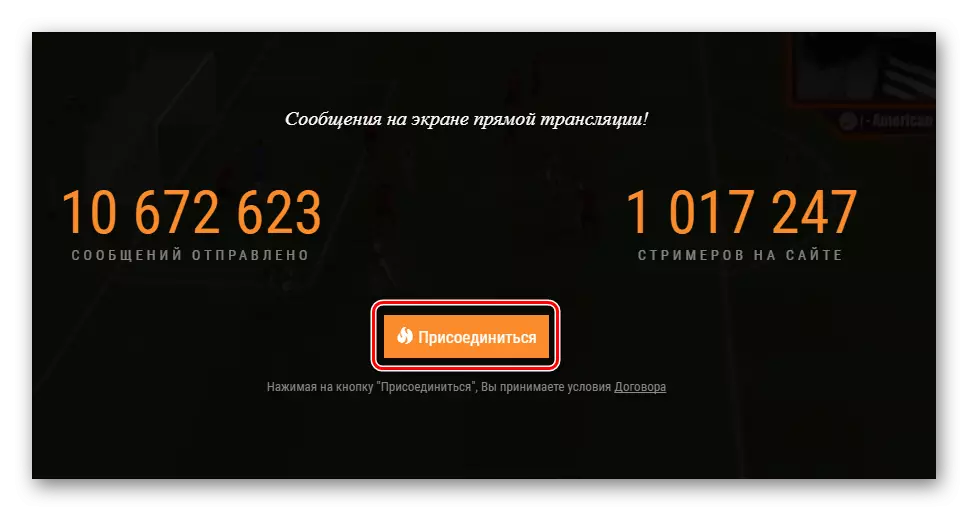
Official site donationalerts.
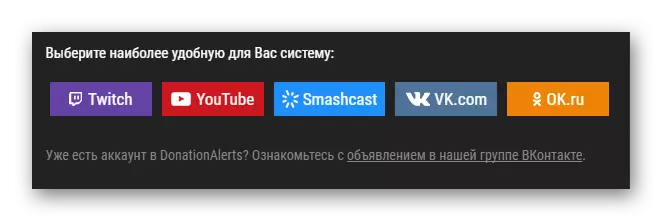
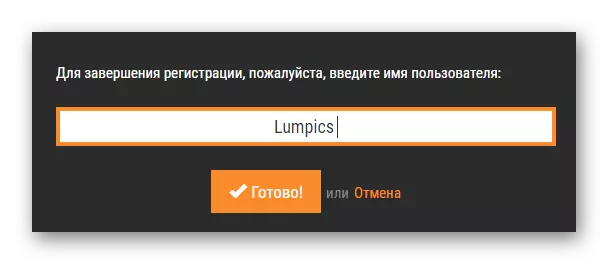
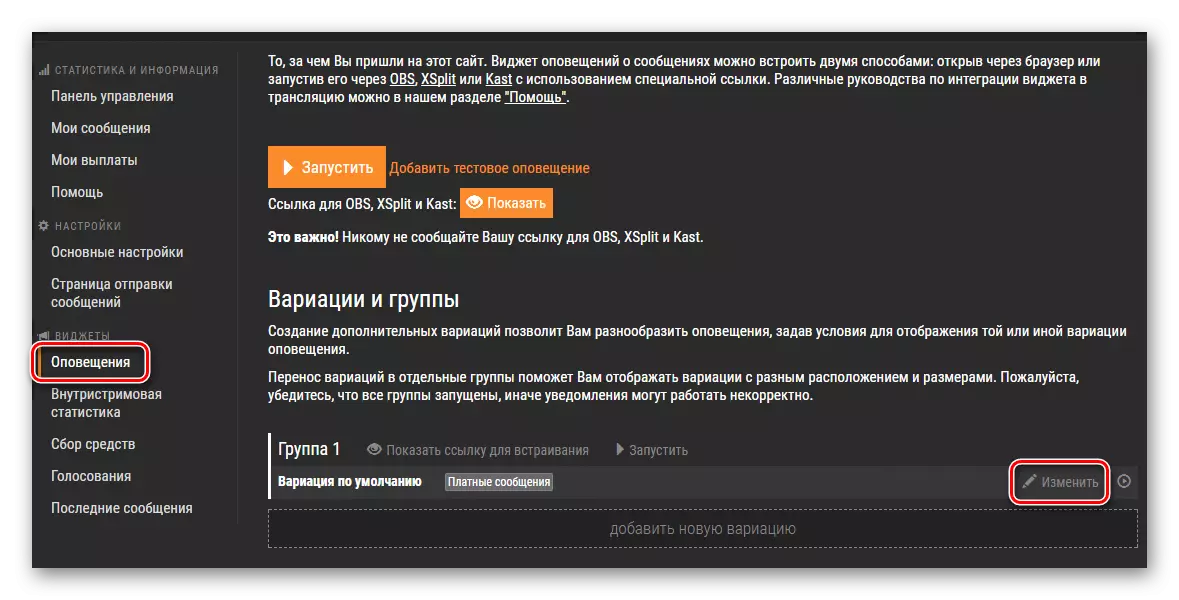
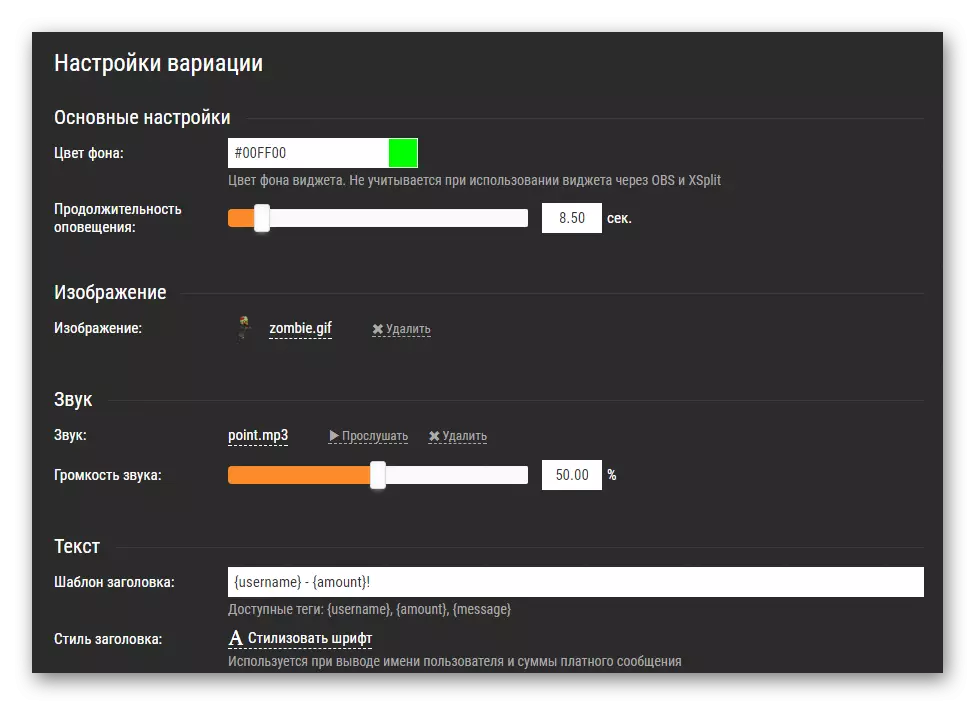
Now, after setting up alerts, it is necessary to make them displayed in your stream, so you need to return to the OBS program.
Step 3: Adding BrowSersource in Obs
You need to configure the program for Stryming. For donates to be displayed during the broadcast, you need:
- Run OBS Studio and in the Sources menu, click on the plus, add "BrowSerce".
- Select the name for it and click OK.
- In the URL section you need to add a link to donationalerts.
- To get this link, you need on the site in the same section of "alerts", where you set up donat, click on "show" near the letter "link for OBS".
- Copy the link and paste it into the URL in the program.
- Now click on the BrowSERSOURCE (there will be another name if you are renamed when you create) in sources and select "Convert". Here you can change the location of the donate alert on the screen.
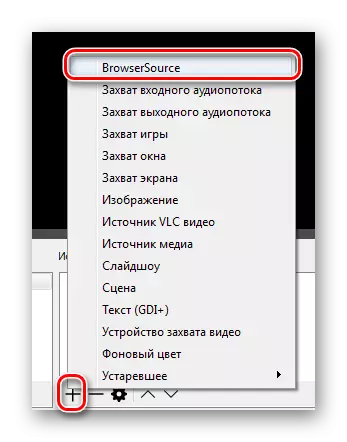
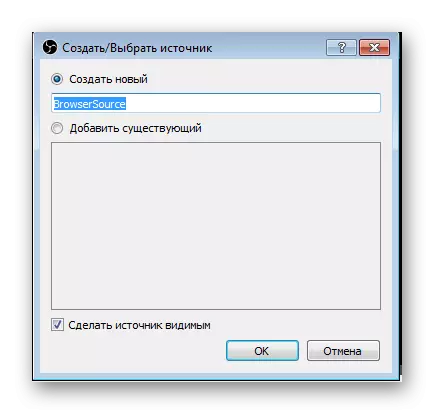
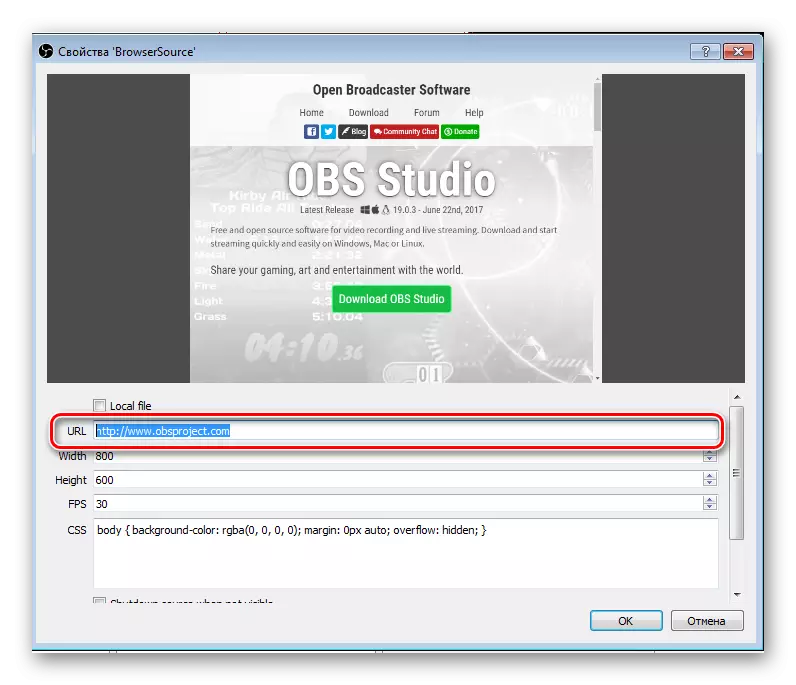
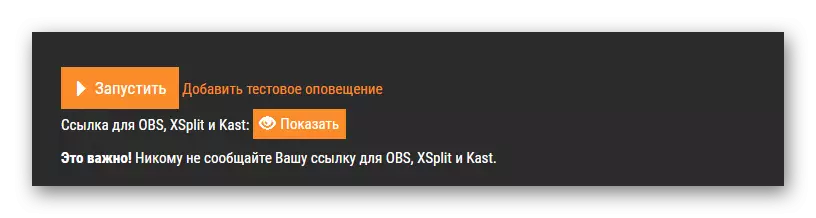
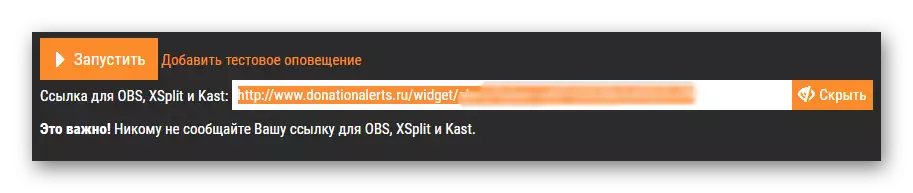
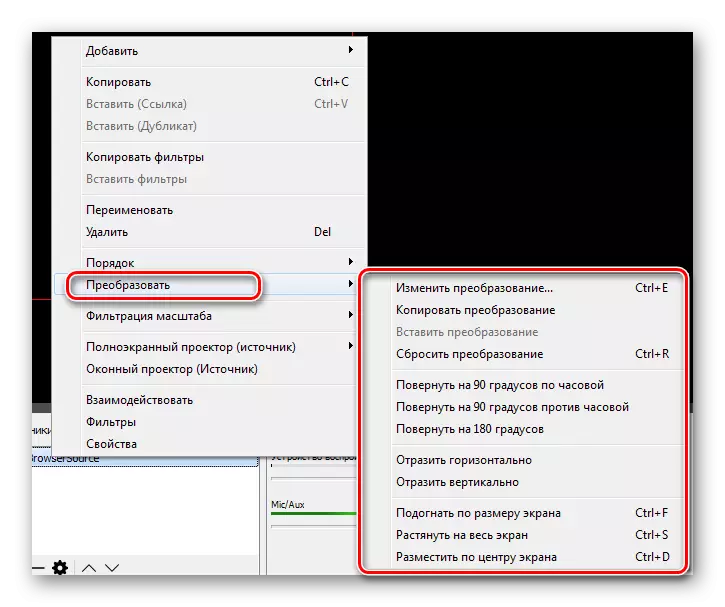
Step 4: Check and Final Settings
Now you can get donats, but your audiences need to know where to send money and, desirable for which purpose. To do this, spend a test and add fundraising:
- Go to your donationalert account and go to the "Fundal Collection" tab in the left menu.
- Enter all the necessary data and click "Save" After that, click "Show a link for embedding" and create a new BrowSerSource, only instead of a donat link in the URL field insert a copied link with the fundraising.
- Now you need to test the work of the alerts about Donate. To do this, go to "Alerts" on the site and click on "Add Test Alert". If you did everything right, then in the program you can watch how you came Doneat. Accordingly, your viewers will see it on their screens.
- Now you can put a link to your profile so that you can send donations, for example, in the description of your stream. The link can be found by going to the sending page.
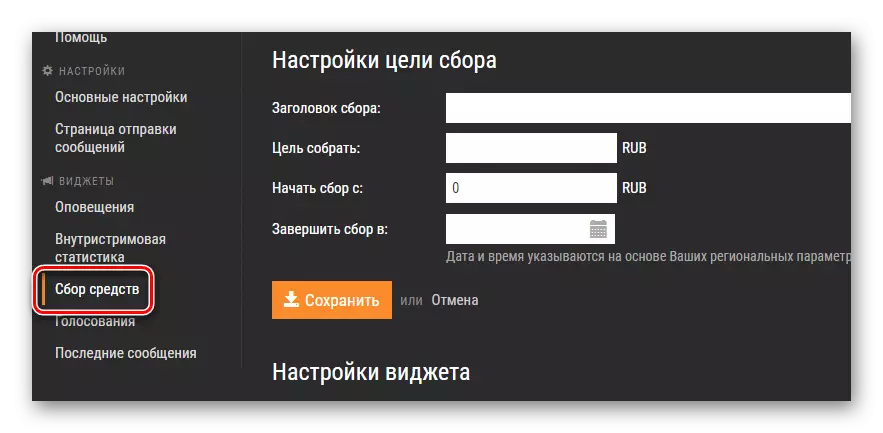
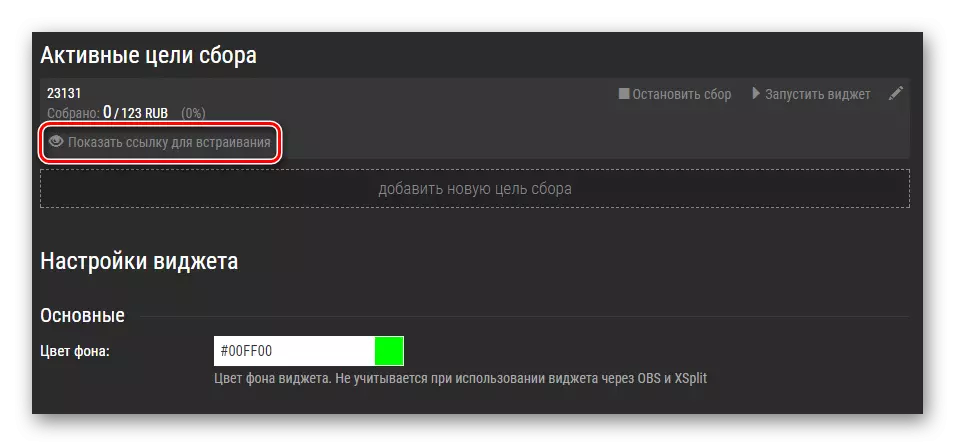
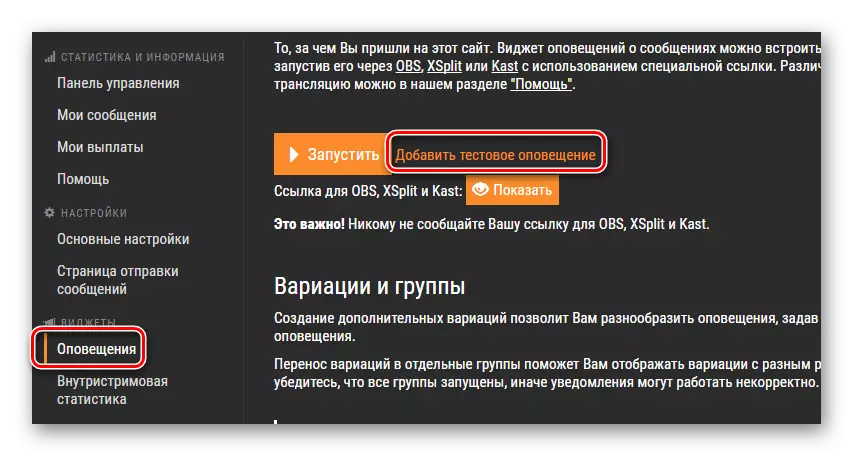

On this, everything, now you can proceed to the following steps to set up your stream, you and your viewers will be notified of each donation to the channel.
